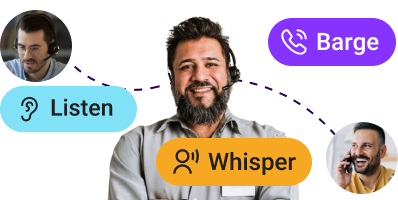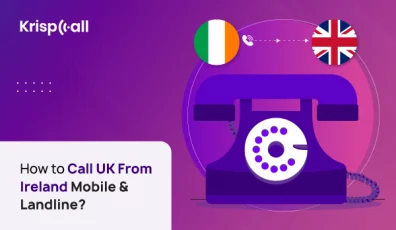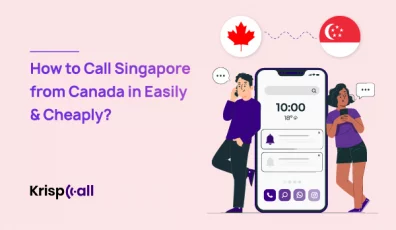How to Call a Phone Number From Your Computer?
-
Last Updated: 09 Apr 24
-
13 min read
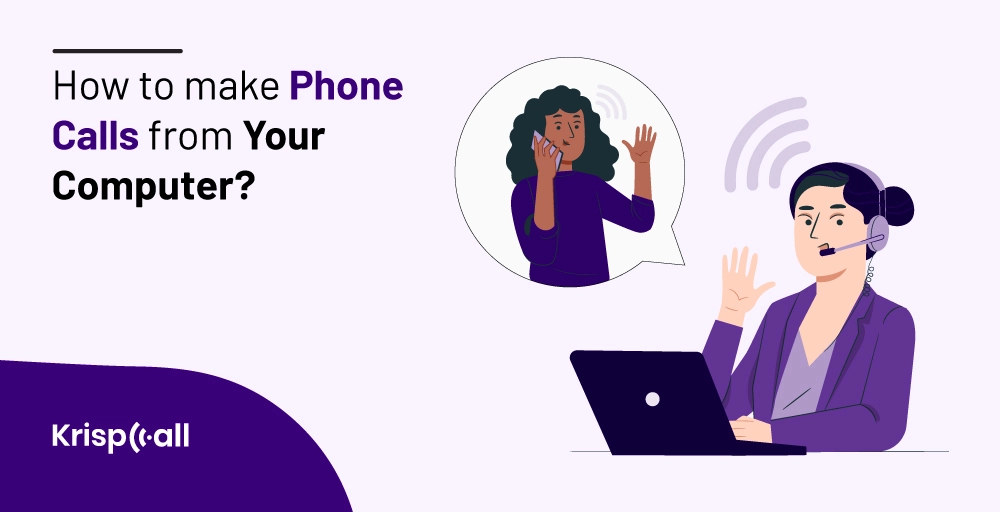
Imagine you have the ability to perform all your communication activities through your PC, like making and receiving phone calls, text messaging, recording and analyzing calls, and more.
Wouldn’t that be great?
Well, it is not rocket science, and you can do so by incorporating the proper application that allows you to turn your computer into a phone system.
You will no longer have to rely solely on your cell phone and numbers to perform all sorts of communications.
Throughout this article, you’ll learn how to call a phone number from your computer, as well as other subject matters related to it, such as:
🔑 Key Takeout
- When do you need to call a phone number from your computer?
- Calling someone from your computer: How does it help?
- The best app to make phone calls from your computer
- Other Useful Apps to Make and receive phone calls from your PC
- And more.
Let’s start!
When do you need to call a phone number from your computer?
When we call someone using a computer, it is okay for you to be perplexed. We know what you think; still, we don’t agree entirely. It doesn’t make sense to call from your computer when you have the latest smartphone.
We’d like to disagree a bit, here, with you. Here are some points for specific scenarios to back our standing on using computers to make a phone call.
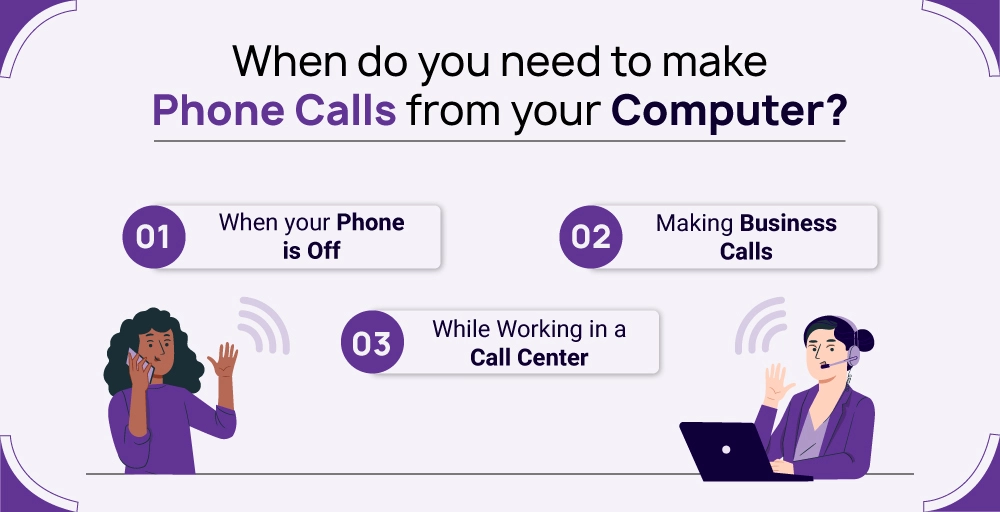
Please give it a read; it will probably change your perspective.
1. When your phone is off
Consider a scenario in which your phone is dead like a doorknob, and you do not have time to charge your cell phone.
Meanwhile, you have important business or emergency calls to attend.
How frustrating does that sound?
How about using a computer to rescue your business call? You can quickly contact the person on the other end and inform them about your circumstances.
Well, you can use your laptop or a desktop to do so.
You can make phone calls from your computer just like a mobile device. These calls substitute your standard phone calls with free calls in many cases.
2. Making business calls
Business calls vary from private calls. You know what we mean if you are a business person. If you aren’t one, no worries; we shall clarify before discussing the topic.
Business calls vary from private calls in terms of professionalism, rate, and lengths (distance and talk time). Business calls require a standard communication grade, achievable using a mobile device but compromise comfortability, automation, and several other communication features.
It becomes easier to manage and schedule business calls by syncing them with your calendar. It also delivers better efficiency since you can integrate your calls with third-party platforms like CRM, Help Desk, eCommerce, and more.
Using a computer, you can make a phone call outbound more effective and productive with easy accessibility of required information.
3. While working in a call center
Present-day call centers do not rely on traditional phone system; more importantly, you have to access much information during calls. It also requires advanced features like recording, analyzing, and other analytic procedures, which are difficult to achieve using mobile phones.
Computers come to the rescue, from making and receiving emergency calls to performing logical operations to facilitate decision-making. We can technically put phone links in a call center under business calls.
And we have already discussed the use of computers in business calls. Basically, using computers simplifies communications, grants access to advanced features, and offers a multitasking environment to maintain adequate and standard phone calls.
How to call a phone number from your computer: 3 simple step
Calling someone from a computer is a simple process. You can follow these 3 steps to make phone calls from your computer.
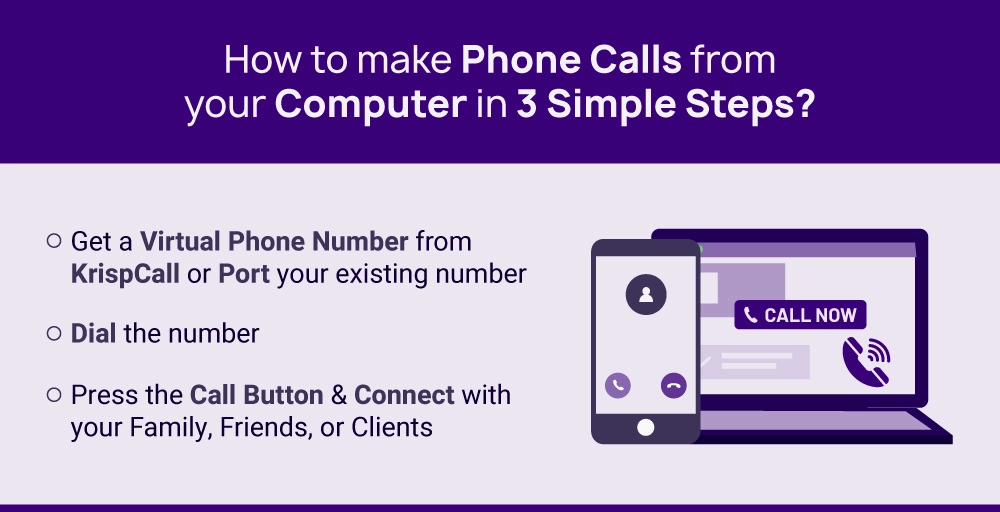
1. Get a virtual phone number or port your existing number.
You require a virtual phone number for making calls. How to get one? You can easily obtain it from KrispCall by creating an account. Depending on the country’s regulations, you might need to provide some official documents for verification procedures.
2. Dial the number
Once you get your phone number, you can log in to your dashboard using your credentials (email address and password), click on the dialer pad, select the country of the target number, and dial the phone number you want to call.
3. Press the call button and connect with your family, friends, or clients
Finally, click on the “Make a Call” button. This action will prompt a phone call similar to your standard calls from an Android phone or app phone.
➡ Read Also: How to Send SMS Texts from Your Computer or Desktop PC?
Calling someone from your computer: How does it help?
Calling someone from your computer has several benefits, which we shall discuss in the sections below. We will focus on how it helps individuals and companies concerning communication and other related aspects.
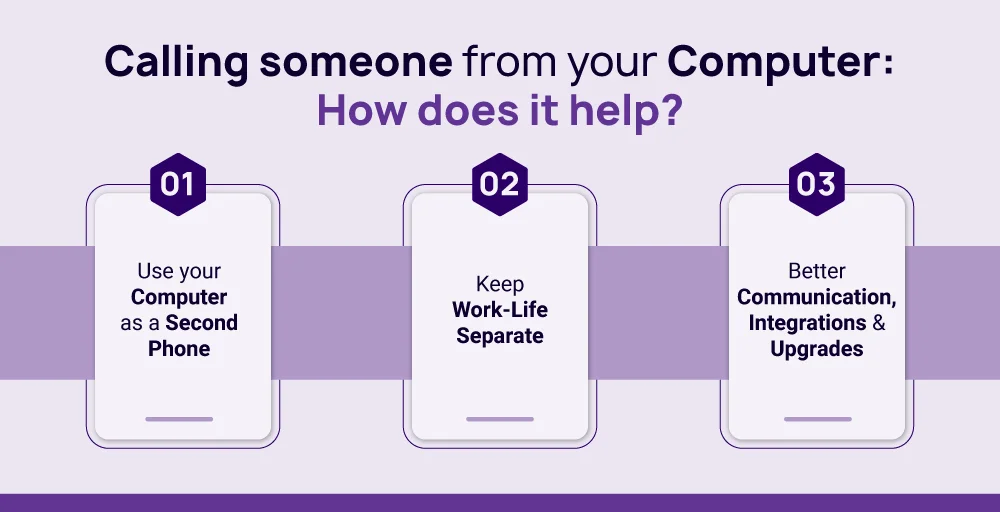
1. Use your computer as a second phone.
Have you a phone problem? Well, you do not have to worry. Turn on your computer and continue your communication activities with more features like accessibility, and compatibility.
However, it is essential to route all your incoming calls to your computer. Utilize dedicated software by your service provider to make and receive international calls from your computer.
Do not let your phone battery issues or your forgetfulness hinder your communication. Make your computer your second phone, which enables you to consolidate all your communication processes in a single place.
Not only phone voice calls but also text messages and conference calls have become convenient and simplified through a computer.
2. Keep work-life separate
Nobody wants to be barged with business calls in their private numbers. Would you like to see a business call ringing on a dinner table? We guess not. It is always a good idea to keep your work life separate from your private life.
You can easily accomplish that. Not rocket science. You can first route all your business calls to a second phone number, which you can host on your computer. Service providers have phone apps for computers to host all sorts of communication.
Secondly, conduct all business communications through your computer, from text messages to video calls. Use your mobile phone only for private communications.
Once you start segregating your communication activities, no one will ever bother you with business calls during your private hours.
3. Better communication integrations and upgrades
It doesn’t mean you cannot enjoy the communication features of virtual phone numbers on mobile phones. Of course, you can. But there are limitations to them. Despite having all the features, you lack the compatibility, alleviation, and freedom of gliding through workspaces on your phone.
In addition to easy accessibility and comfort. Unlike Android phones, computers offer multiple options for communication, web-based, and app-based.
You can perform every communication-related activity with ease and efficiency on a computer. And the best part is service providers focus on computer-based developments before implementing them on mobile devices.
You get to relish the latest communication features and have a say in them as a customer.
➡ Read Also: How to Get Phone Number Without SIM Card Online
The best app to make phone calls from your computer
Many virtual phone number providers and other companies have emerged in the market with innovative App ideas and exciting features to facilitate customers’ easy, secure, and convenient communication at affordable prices.
KrispCall is one of those that delivers what it advertises. It may sound cliché. But you never know unless you give it a try. We can assure you that KrispCall has everything you need to meet your business communication, not to mention private calls.
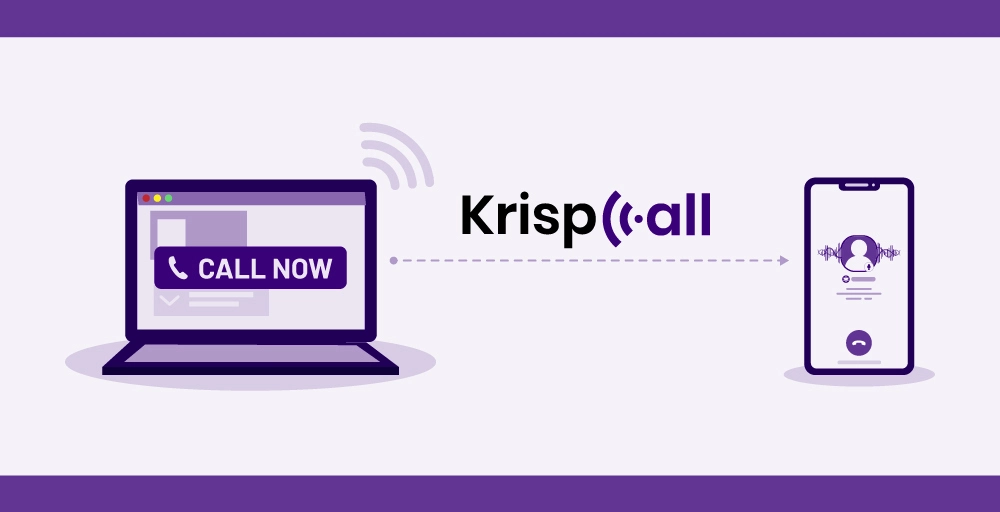
You get to manually handpick your phone numbers from international countries at the best rates. All these phone numbers come with advanced features to automate and simplify your communication processes and analytics. 99.99% uptime with exceptional 24/7 customer support is the cherry on top.
The best part is the versatility; KrispCall allows you the freedom to use its app on all platforms. A simple yet elegant app functions equally well on Android devices, iOS, web apps, and browsers.
KrispCall is the best app for making calls from a computer. What makes it the best? Good question. The answer is its simplicity correlating with easily accessible advanced features that any user can get the hang of within a few usages.
You can request a demo here, and see if we meet your expectations. We believe we do.
Other Useful Apps to Make and receive phone calls from your PC
As said earlier, there are many service providers in the market, and they excel in their own ways. They compete with each other to stand out and deliver the best solution possible, from app-free phone calls to free international calls, from app phone calls to calling someone using a computer.
We shall talk about useful apps (other than KrispCall) to receive and make outbound calls from your PC in the sections below:
1. Your Phone App for Windows 10
The Your Phone app for Windows 10 is an arbitrary feature app that allows you to connect your Android phone or iPhone to your PC using Bluetooth. Once you download the phone companion app and connect to your cell phone using a Microsoft account, you can perform all of your communication through the PC.
You can dial phone numbers, make international calls, receive calls, send and receive text messages, and even browse through photos on your Android phone or iPhone.
However, you should know that a Bluetooth connection is a must here, and you cannot perform any communication if your phone isn’t in the Bluetooth range. Also, you cannot use your PC as a second phone since it relies on your real phone number.
This might not be the best option for you if you want a separate number to segregate business and private communications.
2. FaceTime
FaceTime app is one of the most popular ways of communication in 2022 among Apple device users. This iOS app allows its users to make and receive calls, and video & audio calls over a good internet connection. The sad part is it is limited to Apple devices.
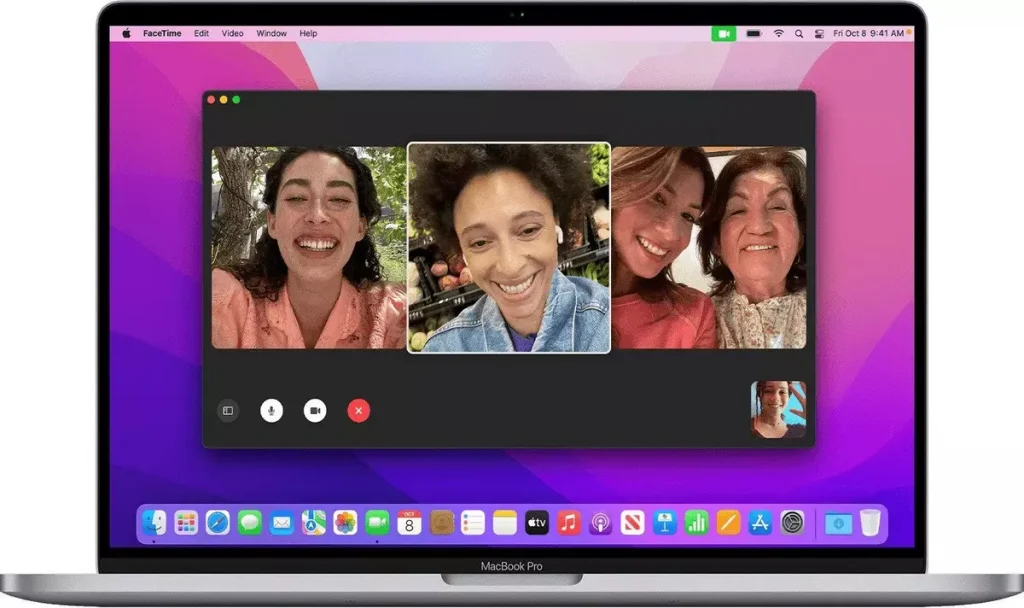
Android device users can only join FaceTime calls through the link sent by iPhone users. However, Android users can share the link to join the call. If you are an Android phone user, you cannot enjoy the full features of video calls that iPhone users can.
Similar to Your Phone App on Windows 10, the FaceTime app also relies on your real phone number to establish communications, limiting the possibilities of segregating your business and private calls. However, you can enjoy free voice or audio calls on the App, saving money.
3. Skype
Skype is still considered one of the reliable means for making calls for free (voice and video meetings) via an internet connection since you do not have to worry about the OS platforms and mobile devices. It allows you to make and receive phone calls from your PC within the Skype environment.
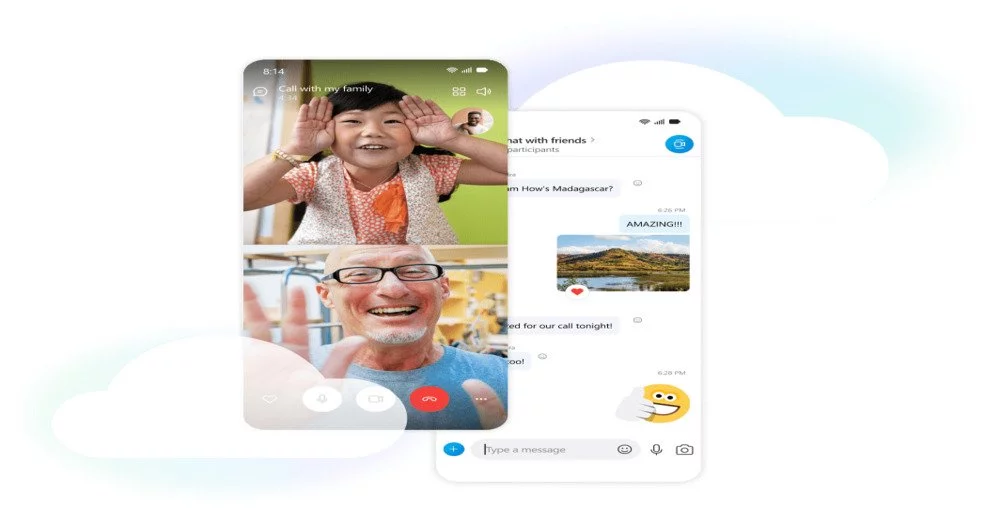
However, you cannot make local and international calls from Skype if it’s outside Skype. You have to buy numbers to perform those calls. It is not an ideal app to opt for making calls for free since you have to be conscious of timekeeping if you want to avoid extra calling charges. Video meetings can be done to communicate with your business employees to enhance work productivity.
4. WhatsApp
WhatsApp is one of the most popular communication apps in the present day since you are allowed to make and receive international calls via an internet connection from your PC, once you have connected your phone app (WhatsApp).
The good part is you connect devices using the internet connection, which is reliable and, more importantly, eliminates Bluetooth pairing problems. You can phone link app to app calling from your mobile phone to computer via a good internet connection.
You can share media, make audio calls, accept incoming calls, and more through the PC. WhatsApp has a separate platform for business and private communications, making it a bit more realistic and fitting to the cause of getting a reliable app to make a phone call from your computer.
5. Google Voice
Google Voice is one of the good apps that allows you to call someone from a computer. However, there are also complaints of poor customer support and lacking quality, and more importantly, it is not global. You can use only Google Voice App in certain countries.

Google Voice has the potential to become a free web app to provide top-notch communication services since Google has the resources to do wonders. You can also purchase a Google Voice number to make and receive international calls from a computer via an internet connection.
We can shout out to many other platforms that provide quality communication services to the users without having to necessarily use a virtual or a real Google voice number. Facebook, Slack, Troop Messenger, Flock, and many more. Enjoy many Google Voice Number advanced features like inbound and outbound calling.
Conclusion
The ability to call someone from a computer simplifies communication processes, enhances flexibility, and smoothens your daily work processes. You will have the freedom to jump back and forth between the phone and PC at your convenience.
KrispCall can be your go-to App for business communications with the most advanced features, the versatility of operating platforms, exceptional support, and, more importantly, the ease of application usability. Give KrispCall a try with our free demo, and realize it for yourself.
FAQ
How to make a call on your Windows PC?
Making a call on your Windows PC is a fairly simple process. You can follow the following steps:
1. Open the web app provided by your service provider
2. Login to your account using your credentials (email address and password)
3. Click on the dialer and dial the phone number you want to call
4. Or, you can select the contact
5 . Click on the “Make a Call” button
Can I make free phone calls from my computer?
Yes, you can make free phone calls from your computer using certain apps like WhatsApp, Viber, etc., but it is important that the receiver should be on the same app to establish App-to-App communication.
How do I receive phone calls on PC?
Receiving phone calls on your PC is the same as receiving phone calls on your mobile phone. You simply have to click on the green answer button (within the app).