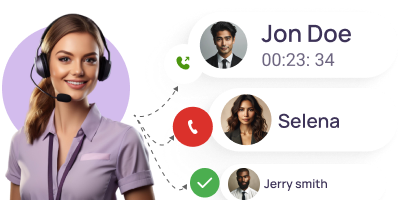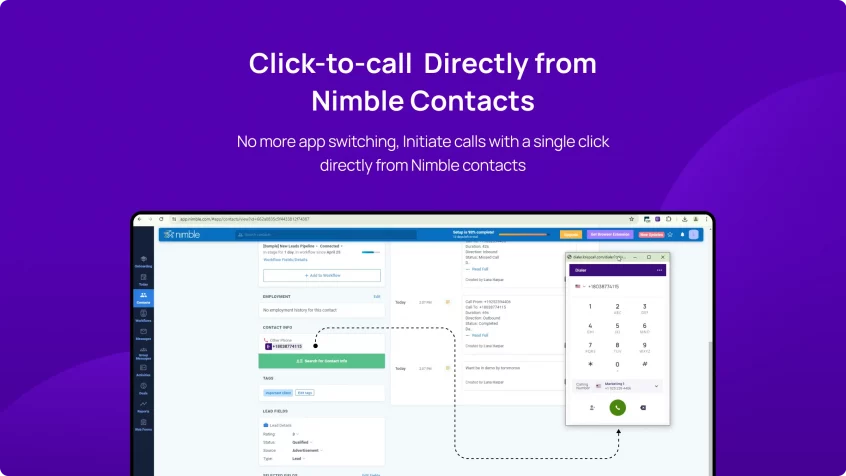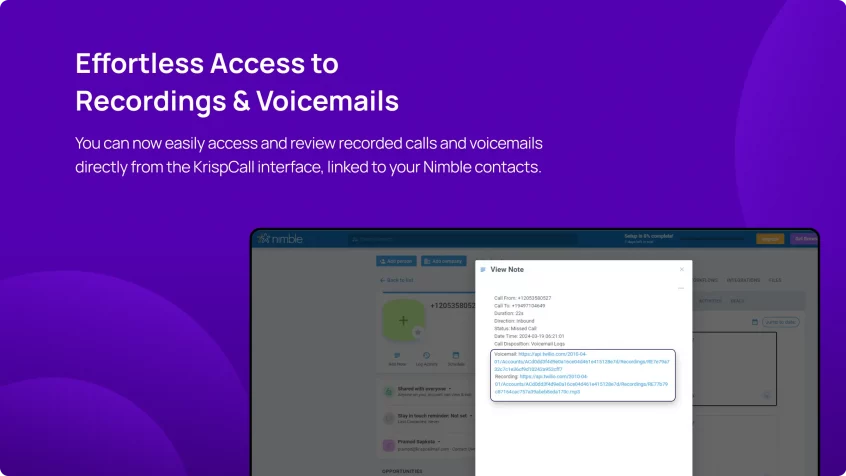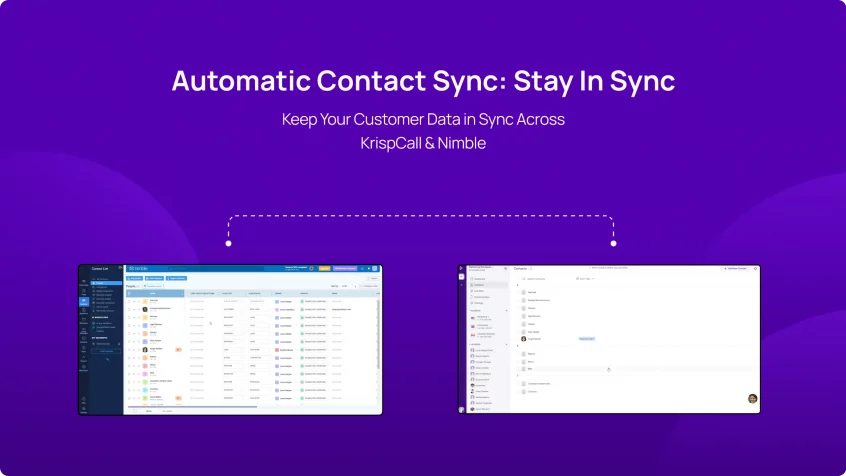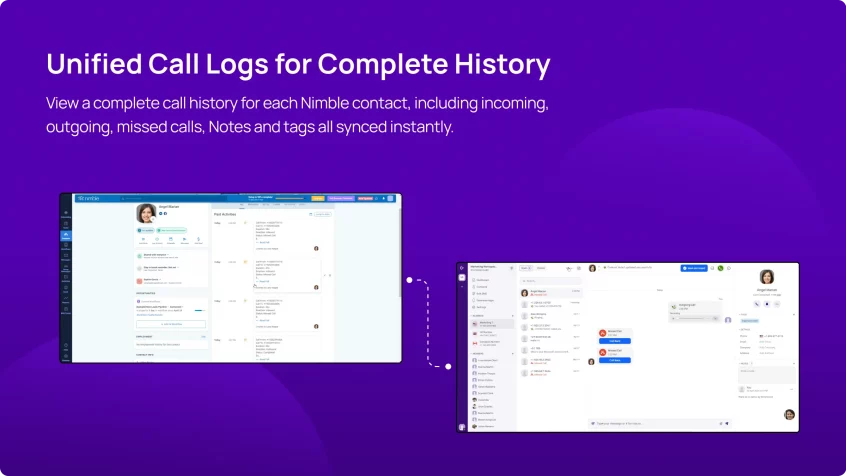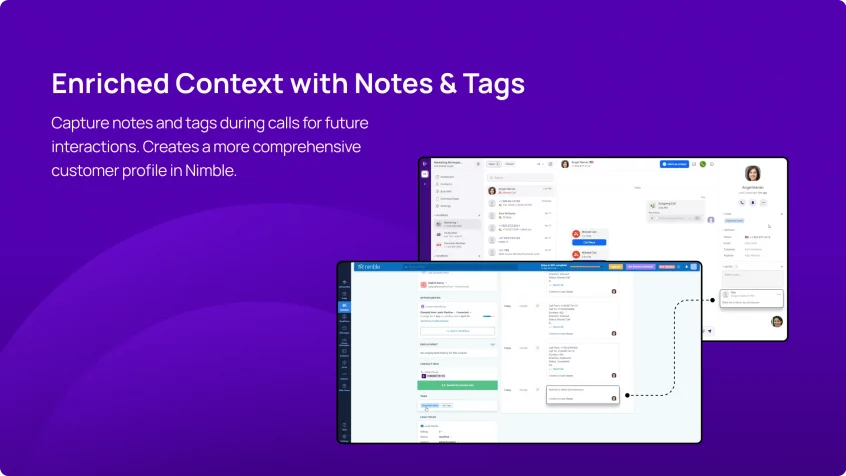Nimble Integration

Nimble Integration
Connect better with your clients and prospects with KrispCall + Nimble integration. Organize your business conversations into one place and keep track of all your calls directly from the Nimble.
Connect better with your clients and prospects with KrispCall + Nimble integration. Organize your business conversations into one place and keep track of all your calls directly from the Nimble. More>>
Nimble Integration for Increased Functionality of KrispCall Call Center
Integrate the KrispCall call center with Nimble and start receiving and making calls right from the Nimble dashboard without switching applications. Get all of the contact logs, texts, voicemails, and recorded calls under the contact name.
- Automate manual data entry process.
- Track conversations with each lead in a single dashboard.
- Synchronizes activities and contacts between Nimble and KrispCall.
- Keep track of all your calls directly from the Nimble.
Click-to-Call
One of the main features that you get with KrispCall Nimble integration is click-to-call. This feature lets you make phone calls with just a click. Imagine you’re in Nimble CRM and need to call a client. Instead of copying their number and pasting it into your phone, the click-to-call feature lets you dial the phone numbers directly from within the Nimble CRM interface.
Just click on a contact’s phone number within Nimble CRM and start the call without the hassle of typing. This process saves you time and reduces human errors when typing phone numbers. Also, you can reach out to clients or contacts quickly anytime you want.
Please note that in order to enable click-to-call functionality, it’s necessary to install the KrispCall Dialer extension on your browser. You can conveniently locate and install the extension by following this link.
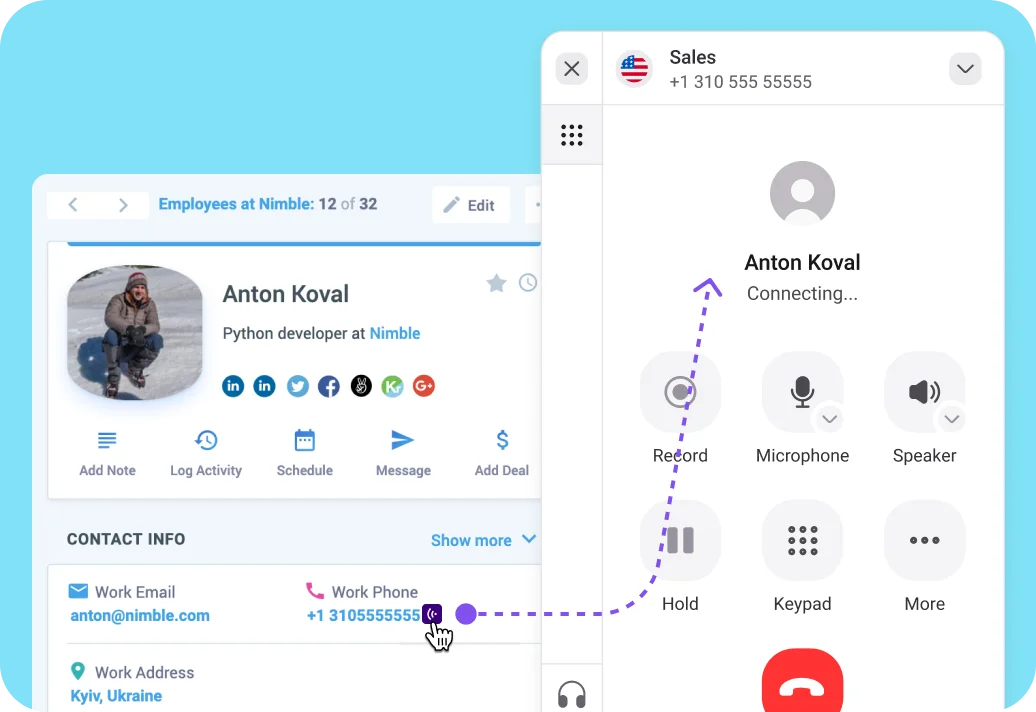
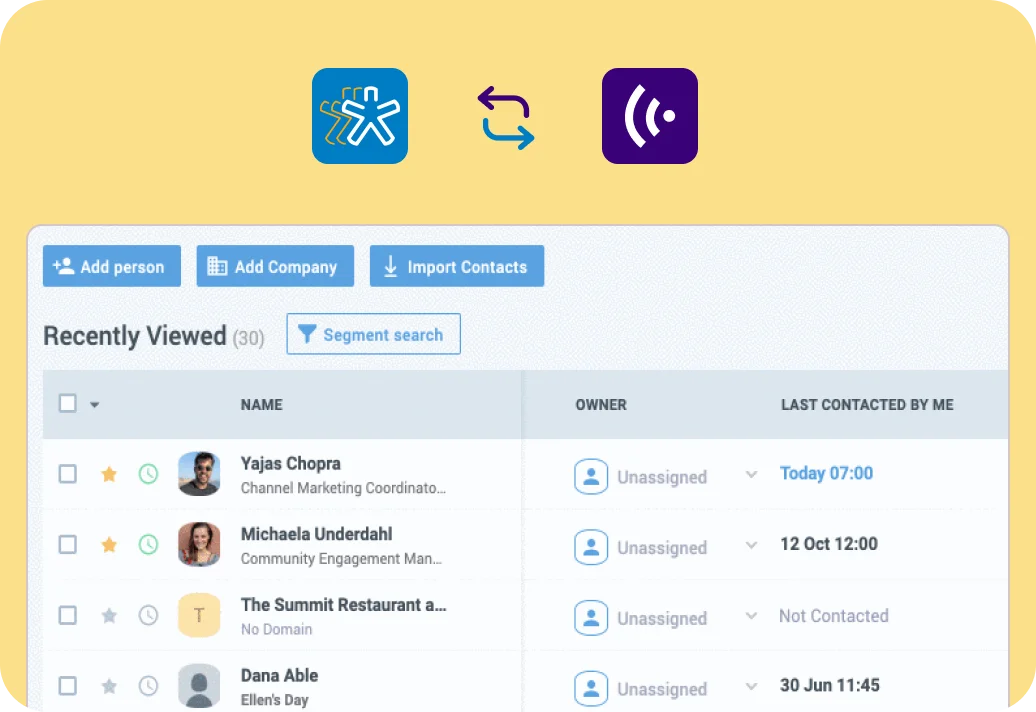
Initial Contact Sync
This feature automatically syncs your contact list and its details initially saved in Nimble CRM and KrispCall. The contact sync feature keeps your contacts organized on both platforms. Plus, it avoids the hassle of manually entering contact info twice. With this feature, you will always have the contact details on both KrispCall and Nimble CRM.
Chat & Call Logging
Integration of KrispCall with Nimble offers an automatic call and chat logging feature. The call and chat logging feature keeps track of all your details, like missed calls, dialed calls, received calls, call duration, SMS sent and received, voice messages, call notes, and recorded calls. After that, it records those details within the respective contact information in Nimble CRM.
Having everything in one place makes it easy to look back on past conversations. For instance, you can gain insights into what you discussed when the conversation happened and any notes you added. This way, you can follow up on leads on time and always remember important details.
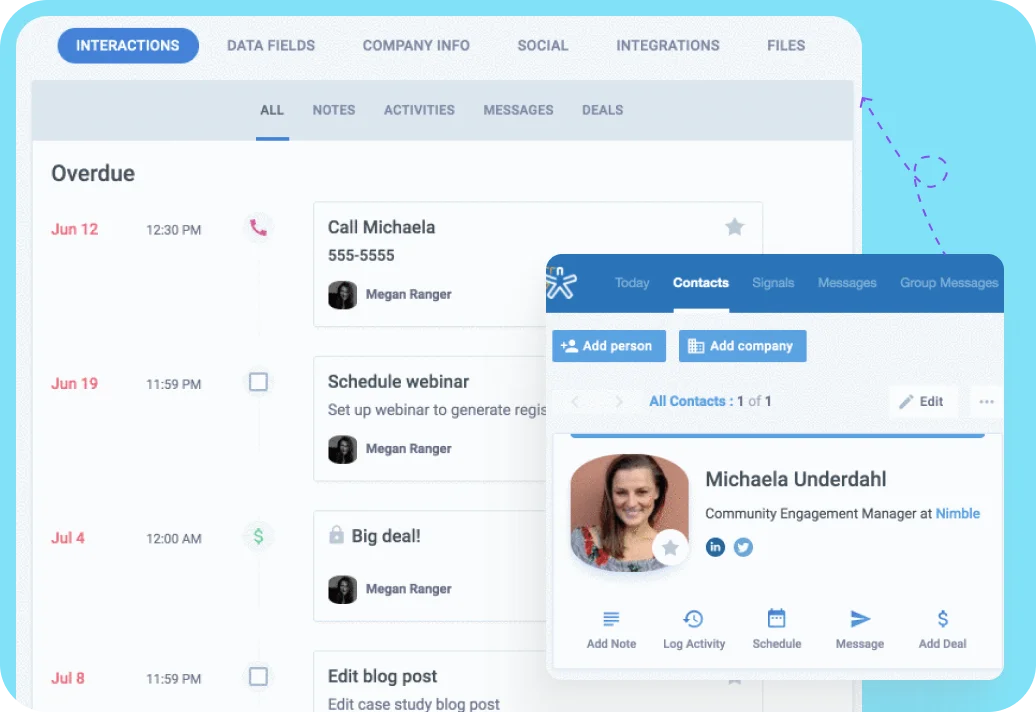
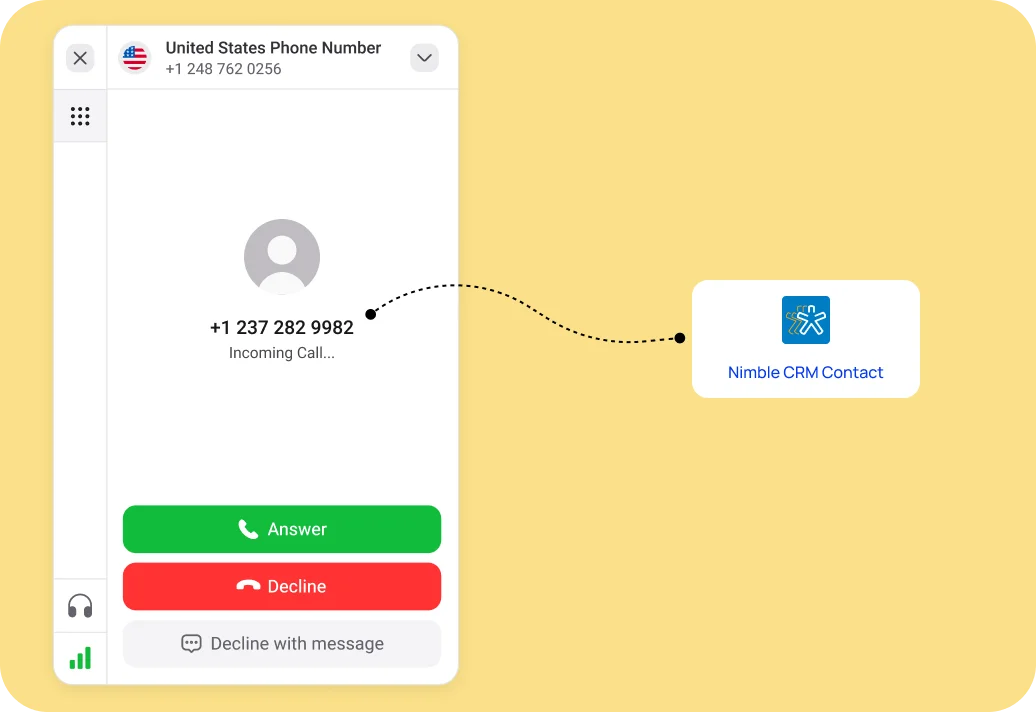
Caller ID Identification
Caller ID Identification displays the caller’s information, including name, phone number, and any associated details on your screen when someone calls you. This helps you identify who is calling and decide how to respond.
Additionally, this feature pulls info from Nimble CRM so you can distinguish if it’s a new lead, an existing customer, or a colleague calling. This way, you can greet them by name and have a more personal conversation right from the start.

Benefits of Integrating KrispCall with Nimble CRM
Get the following benefits by integrating KrispCall with Nimble CRM:
- Boost agent productivity: KrispCall + Nimble integration boosts agent productivity by allowing agents to do all tasks, from handling calls to creating tasks and notes, all from one platform. No more switching between apps and Windows.
- Centralizes customer and call data: Nimble and KrispCall integration brings all customer and call data together. This eliminates the need to shift between tabs and windows to find the data you are looking for, saving you time and effort.
- Personalize every interaction: Agents will see caller information even before they receive incoming calls. With this information, they can personalize interactions and provide optimal service to each prospect and client.
- Data Synchronization: Integration between KrispCall and Nimble synchronized contacts and activities in real-time across both platforms. As a result, your agents will always have the latest and correct information.
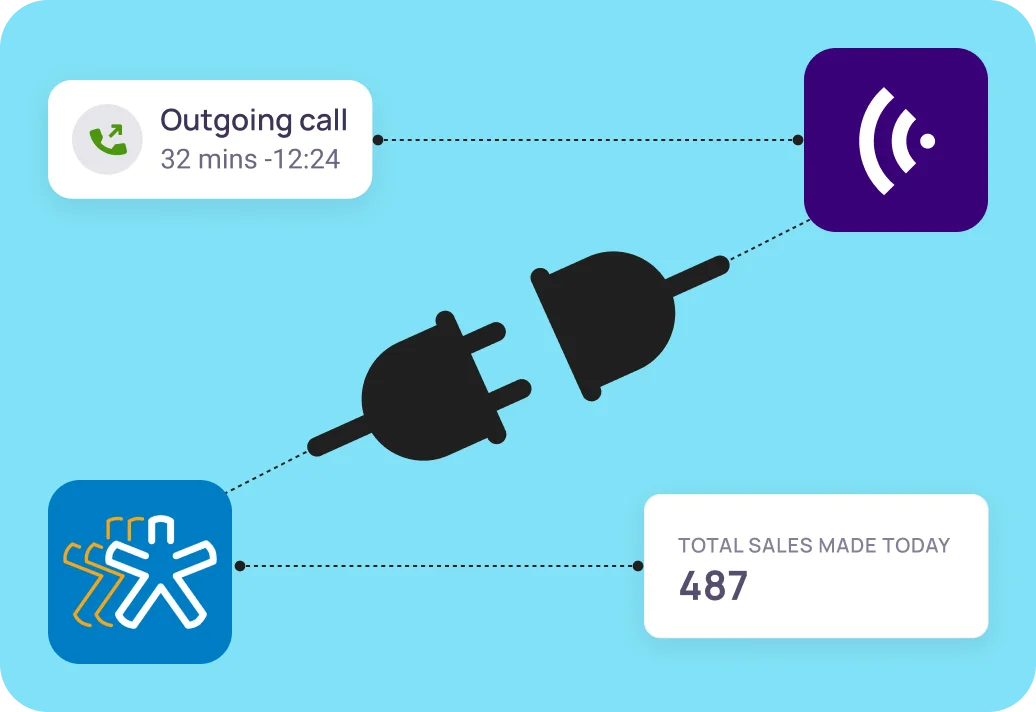
Sales Team
Integrating KrispCall with Nimble CRM benefits the sales team in several ways. Firstly, it provides sales representatives with instant access to caller information even before they receive calls. This allows them to personalize their interactions and builds rapport with prospects.
Furthermore, the integration streamlines the sales process by enabling agents to make calls, update contact information, and schedule follow-ups directly within the Nimble CRM interface.
Marketing Team
The integration between KrispCall and Nimble CRM allows marketing teams to generate and nurture leads more effectively. It provides marketers with invaluable insight into prospect engagement and behavior by automatically recording all calls and interactions within the CRM.
Marketers can use this data to refine marketing strategies, tailor messaging, and identify high-potential leads. Additionally, the synchronization of contact information between two platforms ensures that marketing teams always get up-to-date and current information.
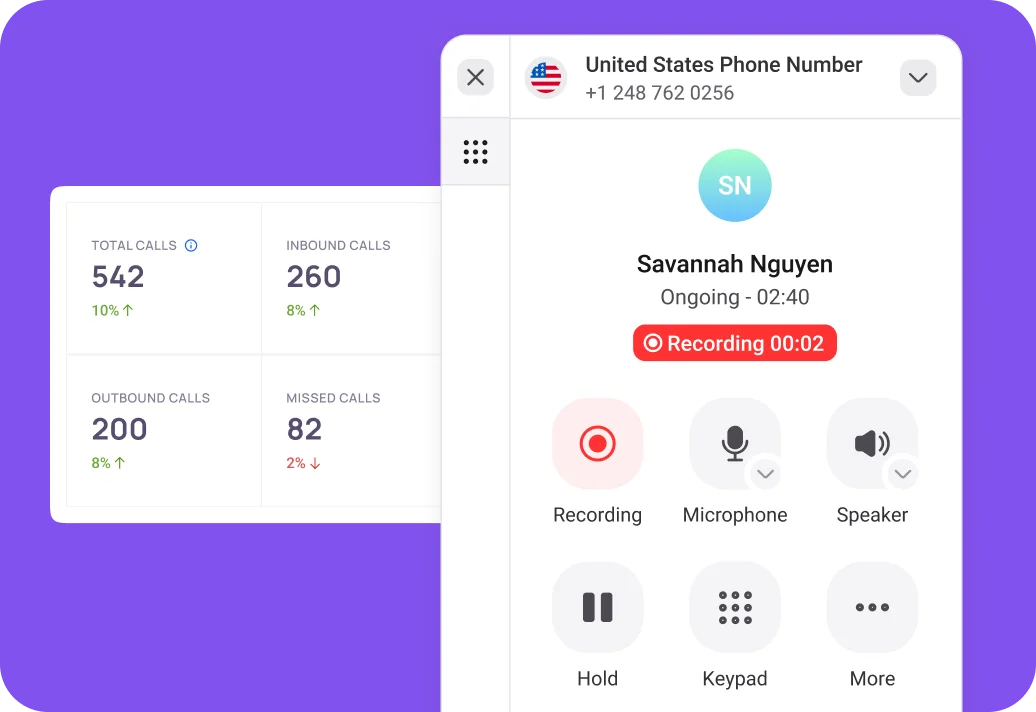
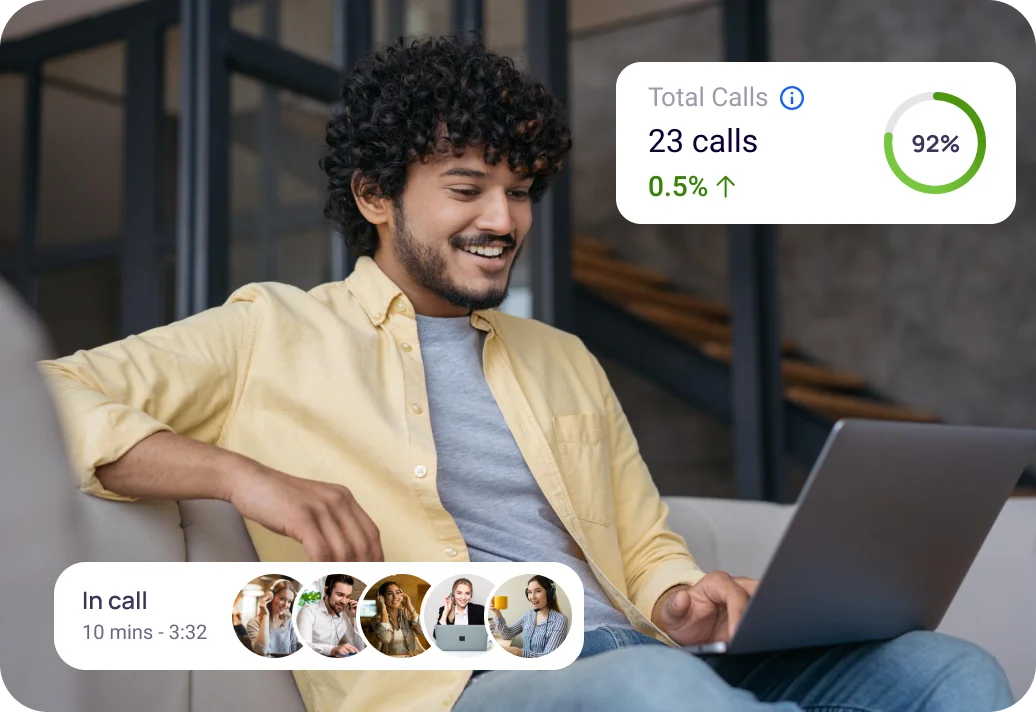
Remote Team
To thrive in today’s remote work environment, remote teams must collaborate in real-time. Nimble CRM’s integration with KrispCall provides remote teams with a centralized platform for managing customer interactions.
Whether it’s making calls, accessing customer information, or collaborating on deals, remote team members can do it all from within the Nimble CRM platform. This enhances teamwork, facilitates knowledge sharing, and ensures that everyone is on the same page, regardless of their physical location.
How to integrate Nimble with KrispCall?
Integrating Nimble with KrispCall is easy. Follow these simple steps to integrate KrispCall with Nimble and start optimizing your business workflow.
- Login to KrispCall to get started.
- Go to Settings > Integration, and select “Nimble“.
- Under “Nimble,” you will see the “Connect → Button”; click on that.
- You will then be prompted to log in or sign up for Nimble. Log in to your Nimble account.
- The Nimble account will then be successfully integrated with your KrispCall account.
- In the integration window, click the Toggle button to activate Nimble.
- You can enjoy Nimble integration features by exploring “General Settings,” “Workflow Settings,” “Connected Numbers,” and “Advanced Settings.”. If necessary, you can also adjust the settings there.