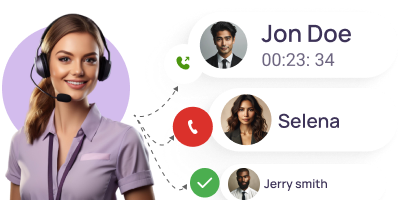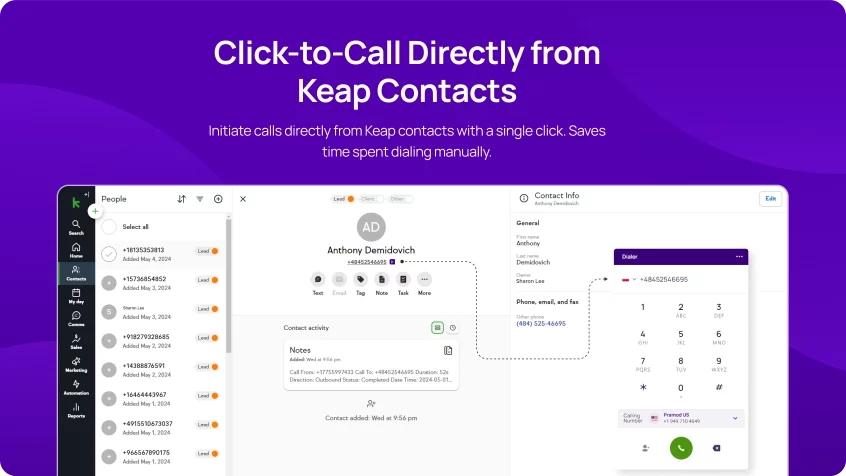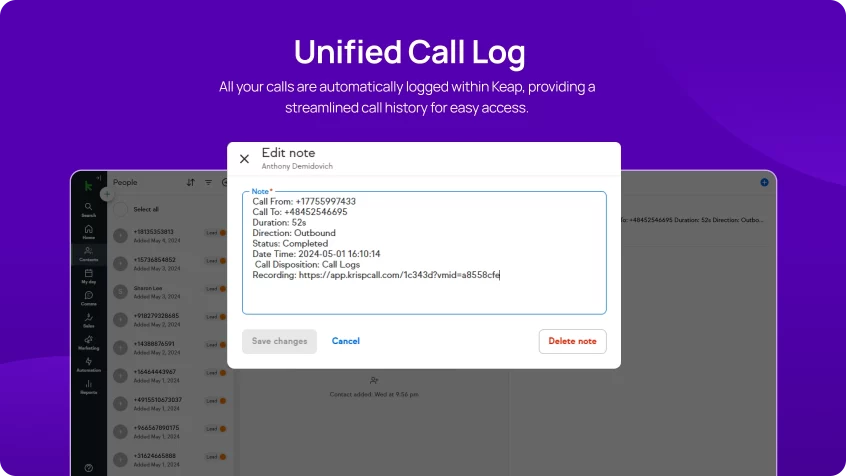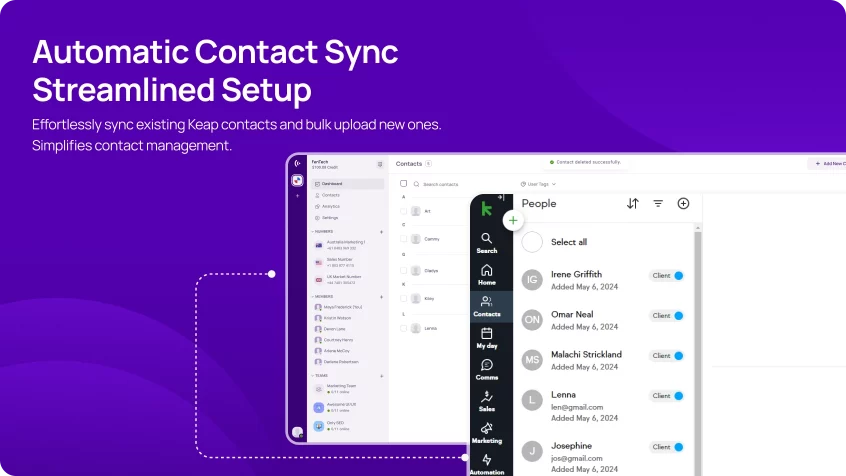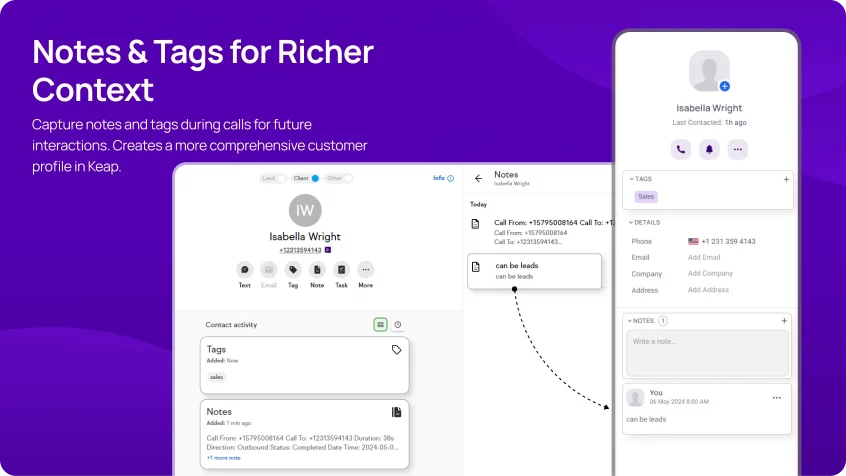Keap Integration

Keap Integration
Connect, convert, and close more deals with KrispCall + Keap integration. Get more done, speed up operations, and enhance customer relationships with this feature-rich solution.
Connect, convert, and close more deals with KrispCall + Keap integration. Get more done, speed up operations, and enhance customer relationships with this feature-rich solution. More>>
Keap Integration for Increased Functionality of KrispCall Call Center
Increase your business’s productivity and build better customer relationships with KrispCall and Keap integration. Connect KrispCall’s powerful call management features to your Keap CRM and automate tasks such as logging calls, creating notes, and generating reports.
- Centralize call and contact data in Keap to enhance team collaboration.
- Manage leads more effectively by associating specific calls with specific leads.
- Improve productivity by tracking every interaction.
- Automate your team's daily tasks.
- Use automation to speed up every call interaction.
Click-to-Call on Keap
By integrating KrispCall with Keap, you can easily initiate calls with a few clicks directly from your Keap’s interface. This eliminates the need to switch between two systems to carry out conversations, helps save time, and boosts agent performance. The feature makes making calls easier and enhances the efficiency of workflows, resulting in a more productive calling experience.
Please note that in order to enable click-to-call functionality, it’s necessary to install the KrispCall Dialer extension on your browser. You can conveniently locate and install the extension by following this link.
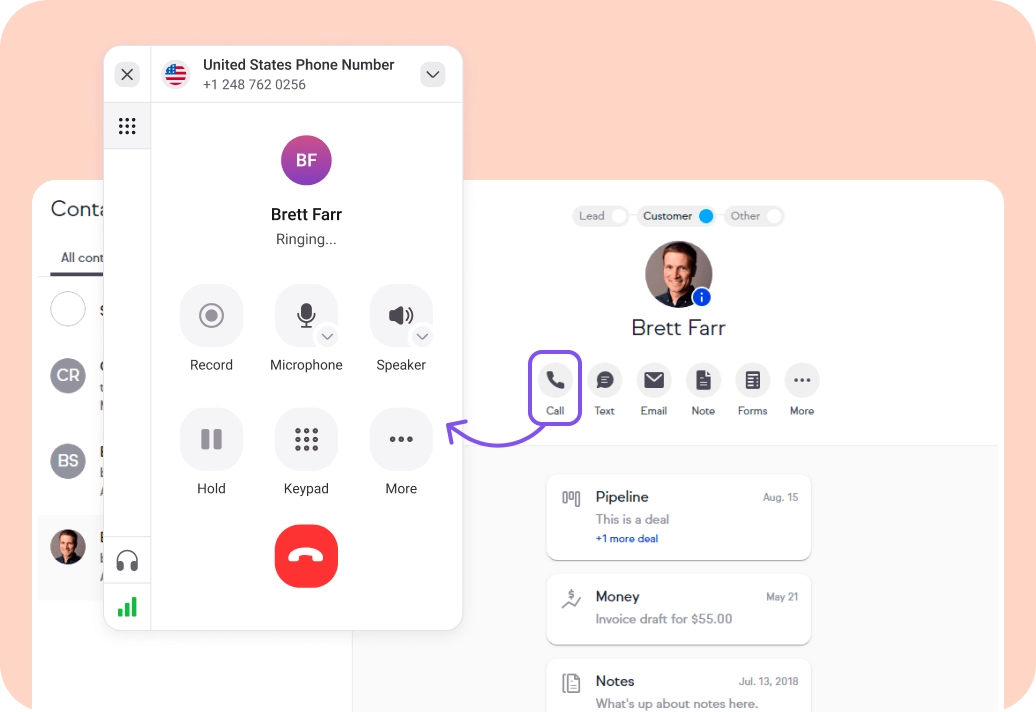
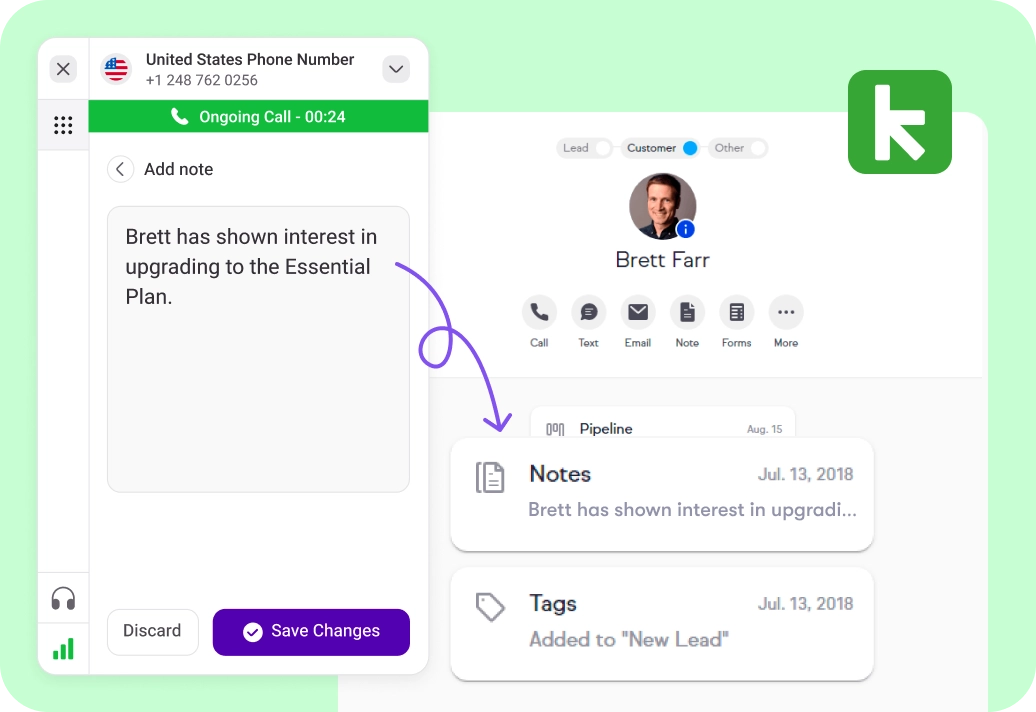
Synchronize all Customer Data
The integration ensures that all your customer data like call history, notes, tags, and other information is automatically synchronized between KrispCall and Keap. This synchronization helps maintain consistency across the platforms and facilitates a comprehensive understanding of customer interactions. It can also provide you with a complete and up-to-date view of customer information.
Monitor Call Engagements
With KrispCall + Keap integration, you can easily monitor call engagements over on Keap. This feature allows you to keep track of interactions with prospects and allows for better monitoring of your team’s telephony efforts. You can monitor call metrics like durations, frequency, and active hours, and review complete conversation history.
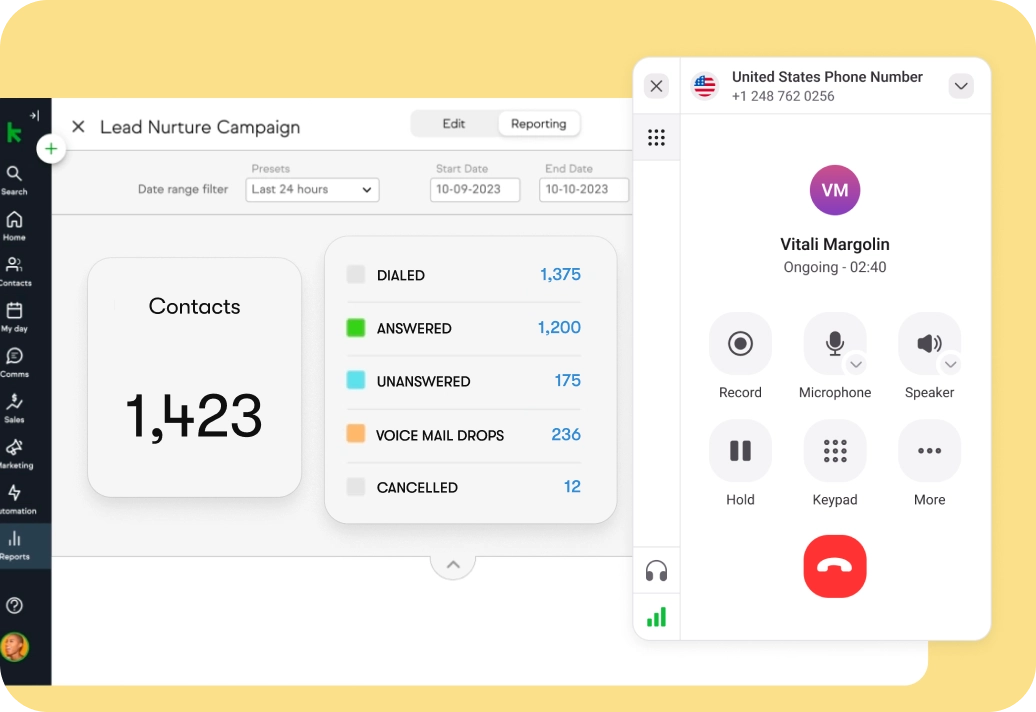
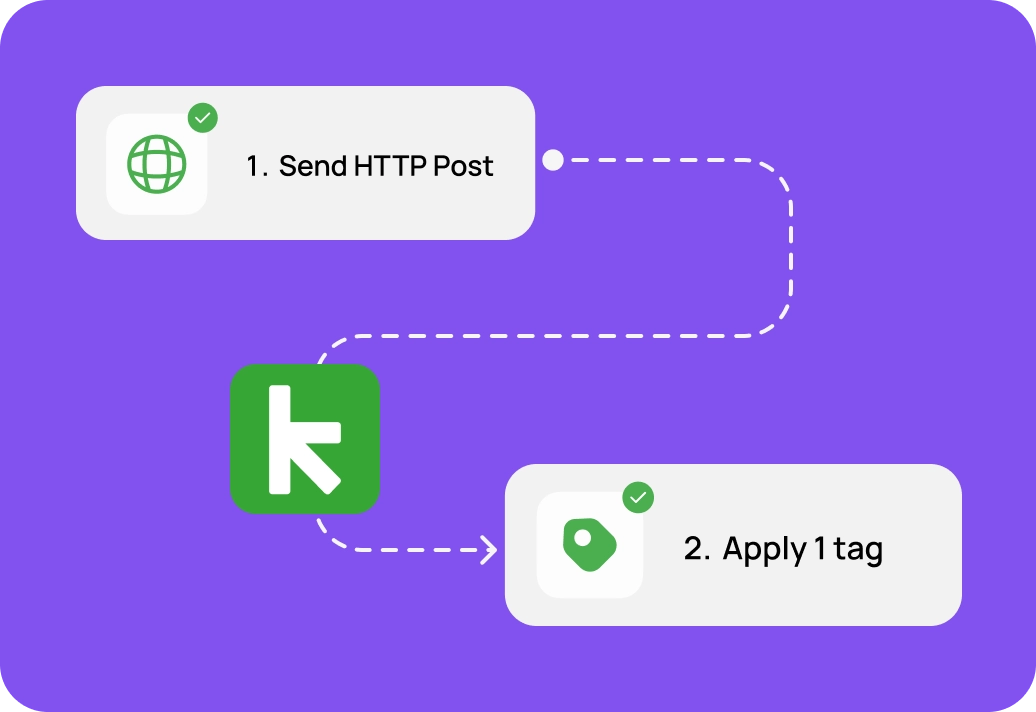
Automates Repetitive Tasks in a Call Center
KrispCall’s integration with Keap lets you boost your call center’s efficiency by leveraging Keap’s automation capabilities. You can automate repetitive tasks like contact tagging, logging calls, creating notes, and generating reports by using custom triggers based on call and text message events. Agents can take advantage of this functionality to free up time for more strategic work, as well as to speed up processes and enhance workflows.
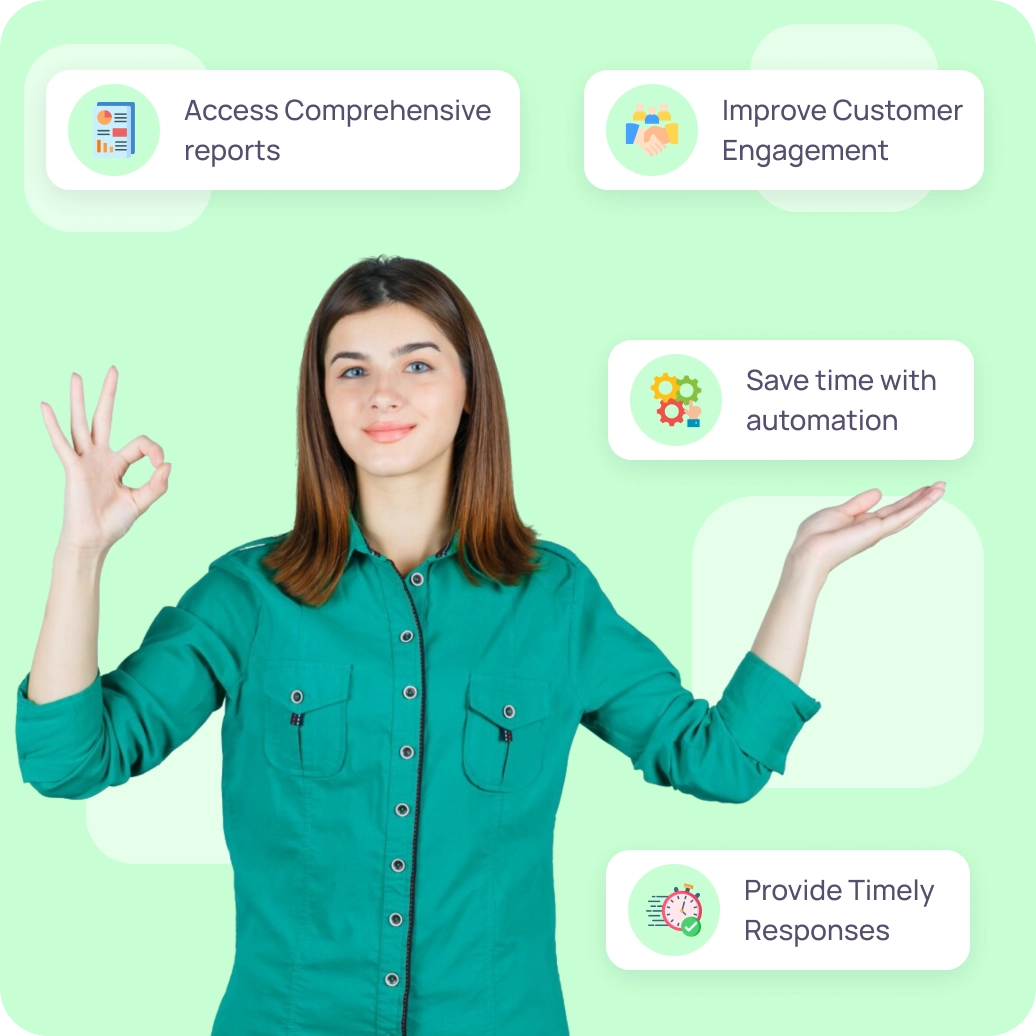
Benefits of Integrating KrispCall with Keap CRM
Integrate Keap with KrispCall for effortless customer conversations, save time, and increase output. Integrating KrispCall with Keap has the following benefits:
1. Save time with automation: With the KrispCall + Keap integration, you can automatically add contact information to your Keap CRM when someone calls you on KrispCall. This eliminates manual data entry and saves you time.
2. Improve customer engagement: Using this integration, you can access all customer information within Keap during live calls. And use it to deliver a more personalized customer interaction.
3. Access comprehensive reports: Integrating KrispCall with Keap allows you to get comprehensive call reports. It can be used for assessing and monitoring team performance and for making data-driven decisions.
4. Provide timely responses: Integrating KrispCall with Keap allows businesses to respond quickly to customer inquiries. They can respond to queries on Keap or on KrispCall resulting in higher satisfaction rates.
5. Close more deals: Integrating KrispCall with Keap makes it easier to close more deals. Using it, sales teams can easily access customer insights and automate routine tasks, enabling faster close rates.
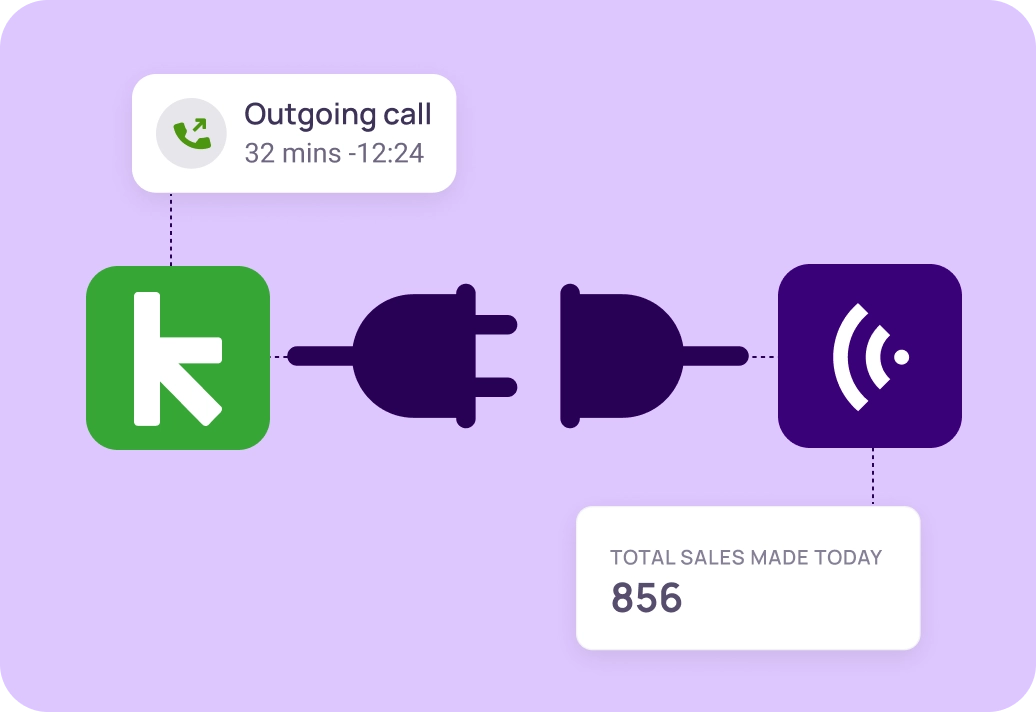
Sales Team
Sales teams can use KrispCall’s integration with Keap to simplify their interactions with customers and enhance prospect management. With this integration, they can automate tasks like call logging, call recording, and call reporting meaning they can focus on more meaningful tasks. With the integration in place, they increase their conversion rates and make their campaigns more effective.
Moreover, sales supervisors can use this integration to keep track of calls directly within Keap CRM through KrispCall’s call monitoring capabilities. When they’ve done that, they can analyze the recorded conversations and identify areas for improvement so that reps can close deals more quickly.
Marketing Team
With KrispCall and Keap integration, marketing teams can gain valuable customer insights from recorded calls and use this information to create targeted campaigns. They can use the ‘sync customer data’ feature simply and effortlessly to access all specific customer preferences and deliver tailored marketing messages.
Additionally, they can use the call notes collected via KrispCall to segment their audience. Once this has been done, use Keap to send automated emails that are relevant to the customer’s interests expressed during the calls.
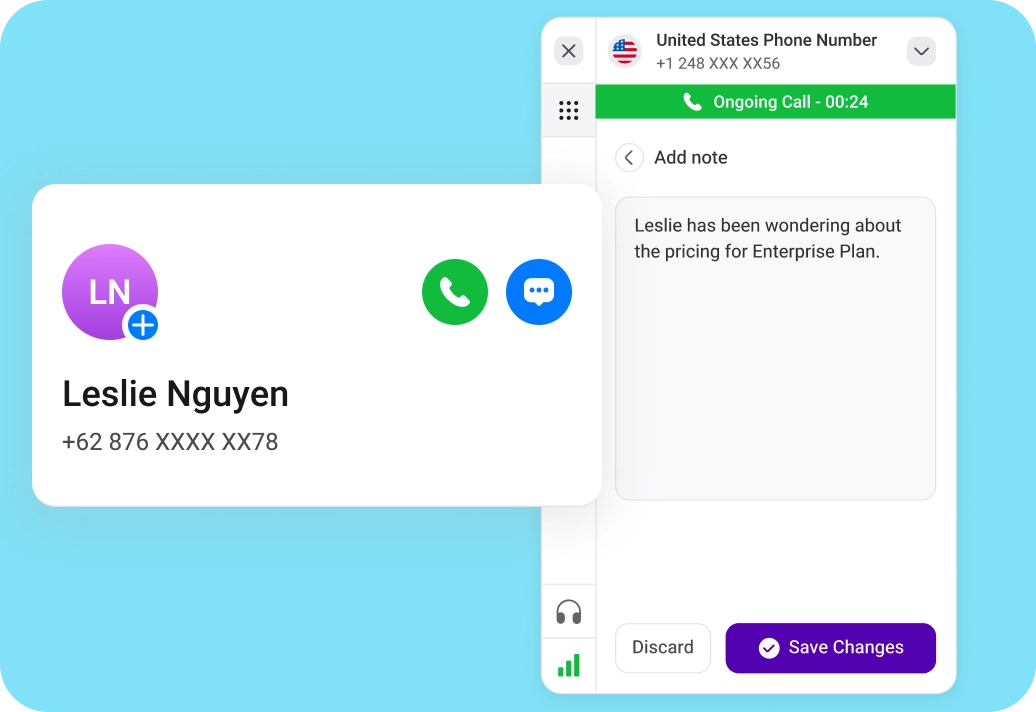
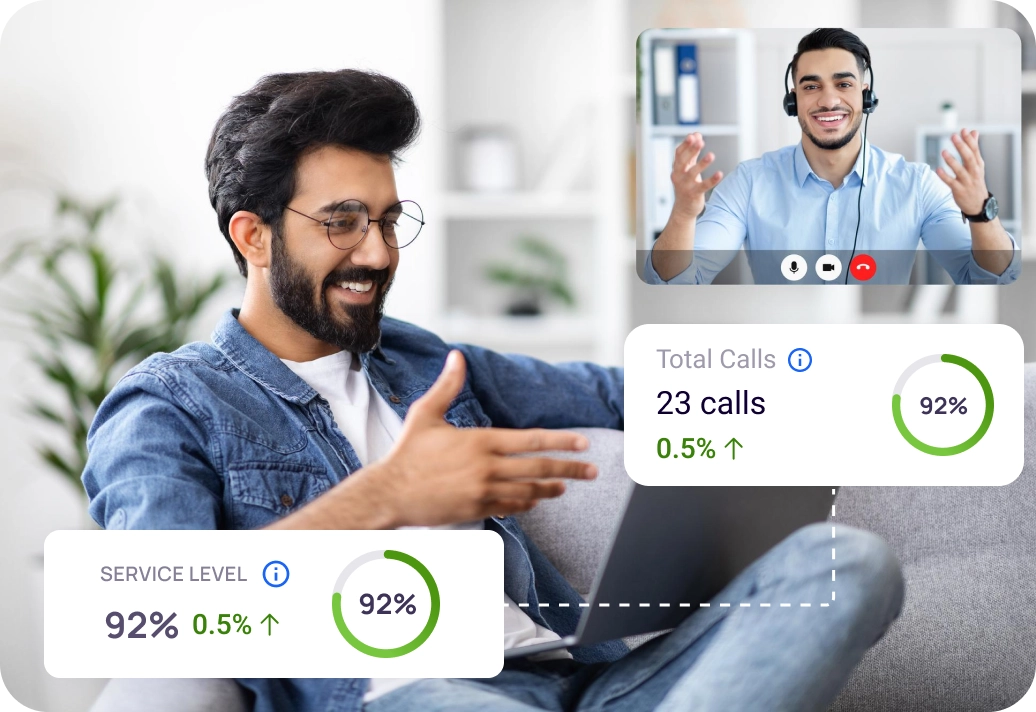
Remote Team
KrispCall’s integration with Keap facilitates collaborative activities for remote teams. Remote teams can be more efficient by taking advantage of enhanced call management and data synchronization capabilities available through this integration.
Furthermore, with this integration team leaders can track team activity, call recordings, and notes within Keap. While ensuring everyone stays aligned and informed, fostering a more collaborative and productive remote work environment.
How to integrate Keap with KrispCall?
Follow these simple steps to integrate Keap Integration with KrispCall.
- To begin, log into your KrispCall account.
- Go to Settings and select Integrations. Under Keap, you can see the Connect → Button. Simply click it.
- Following that, you’ll be asked to sign up/log in to Keap. Sign in to your Keap account.
- By doing so, your Krispcall account will be successfully integrated with Keap.
- To turn on and activate Keap, click the Toggle button in the integration window.
- You can configure general settings, workflow settings, connected numbers, and advanced settings to take full advantage of CRM integration.
- If you no longer require it, disconnect it after using it.