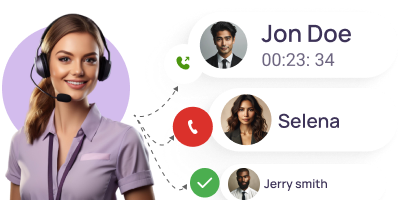Call Forwarding
Never Miss A Call With VoIP Call Forwarding / Call Diversion
Improve your business telephony, upgrade your call management, and never miss any important calls with KrispCall’s Call Forwarding Feature. It helps you enhance your employee productivity and improve customer satisfaction with a hassle-free call diversion.
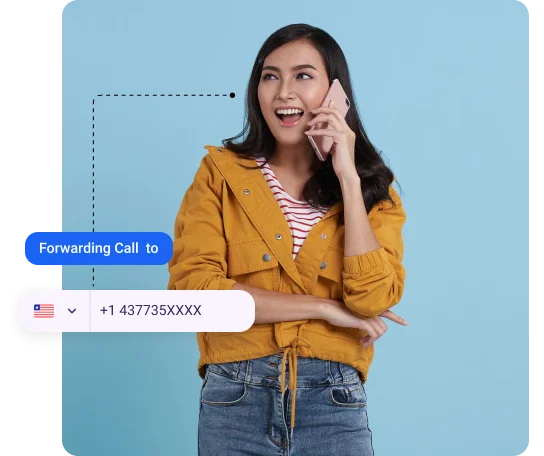
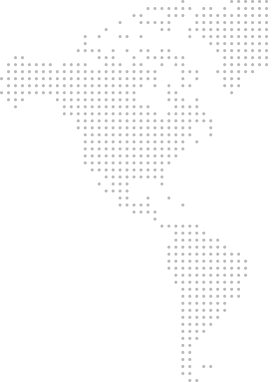
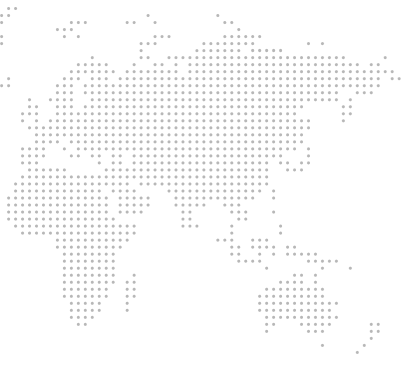
Get a Virtual Number
Get local, mobile, and toll-free virtual phone numbers from 100+ countries and expand your business worldwide.
How to Set Up Call Forwarding in KrispCall?
Launch your KrispCall app and sign in to your account, you will land on your dashboard. Click on your desired number and go to number settings. Scroll down until you find the incoming call strategy and click on call forwarding. Insert your desired number to which you want your calls to get forwarded.
- Log into your KrispCall account.
- Tap on your desired number on which you want to set up call forwarding.
- Click on … (Three dots / Ellipsis icon) > Number Settings
- Scroll down until you find the Incoming call strategy
- Click on Forward Calls > Enter your desired number and its country code
- After that, call forwarding will be activated.
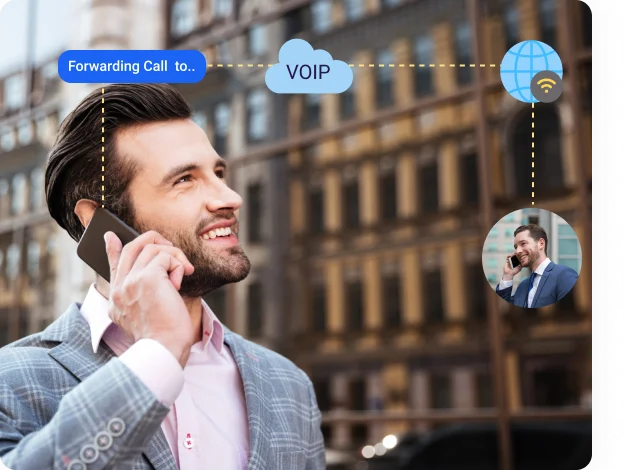
What is VoIP call forwarding?
VoIP call forwarding aka Voice over Internet Protocol call forwarding is a calling feature that allows users to forward any incoming calls to another phone number (local/landline, mobile, toll-free, VoIP, or virtual number).
VoIP call forwarding is essential to all kinds of businesses as it helps them provide better and more efficient call management, improve their brand reputation, and provide continuity to business telephony. Businesses don’t have to worry about missing any important calls from their clients.
How does VoIP call forwarding work?
Voice over Internet Protocol (VoIP) call forwarding works by routing calls over the internet and redirecting incoming calls to another phone number, the numbers can be mobile, landline, or another VoIP number. Once the desired call has been initiated, it routes towards its destination number and if the destination number is set to forward to another number under certain conditions or none, the call gets redirected to a new destination or another number.
VoIP call forwarding is very efficient and flexible as it allows employees to answer calls even if they are not at their desks working on their VoIP phones.
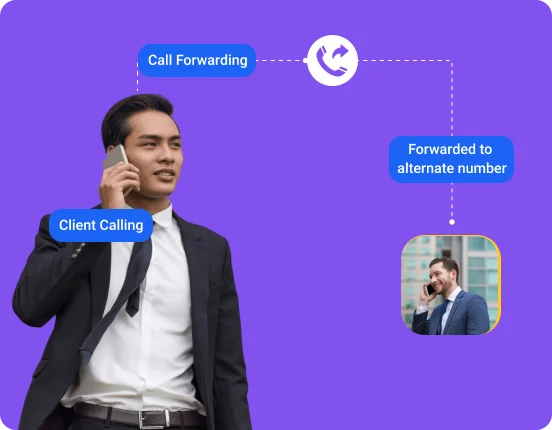
Conditional Vs Unconditional Call Forwarding: The Differences
| Conditional Call Forwarding | Unconditional Call Forwarding |
|---|---|
| Forwards calls only under certain conditions | Forwards calls regardless of conditions |
| User-defined conditions like busy, unanswered, and unreachable can be applied | No conditions are required |
| Can be useful when you want to focus on an important task and still want the call to be answered | Can be useful when you want to ensure all calls are answered or handled even if you are unavailable |
What Are the Benefits of VoIP Call Forwarding?
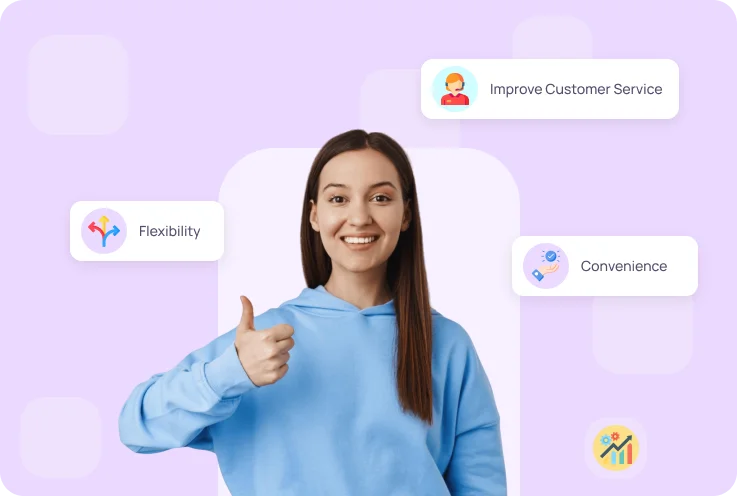
Setting Up Call Diversion On A Business Phone: Best Practices
Call diversion on a business is important to handle business calls as it can significantly improve customer service and improve employee productivity. Call diversion best practices are:
More Features like Call Forwarding
Call Transfer
Improve teamwork, reduce confusion, share information, and improve clients' communication with call notes.
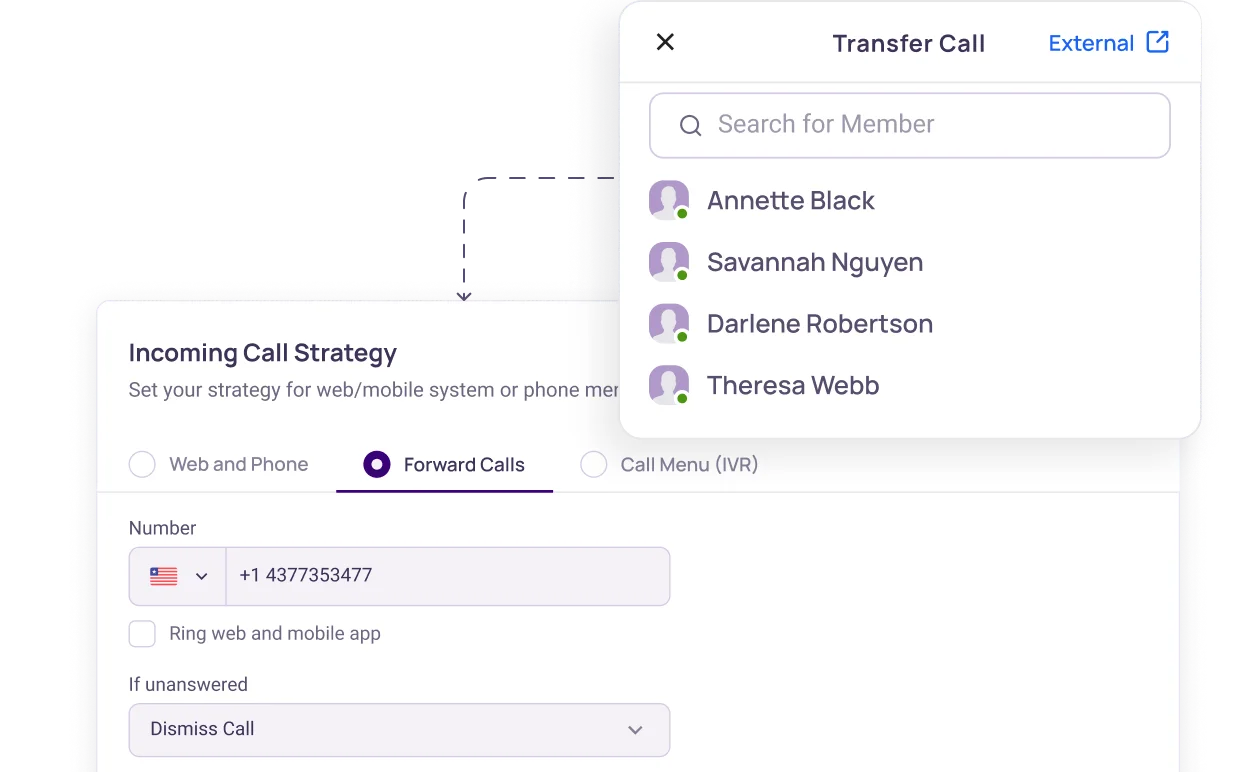
Call Notes
Improve teamwork, reduce confusion, share information, and improve clients' communication with call notes.
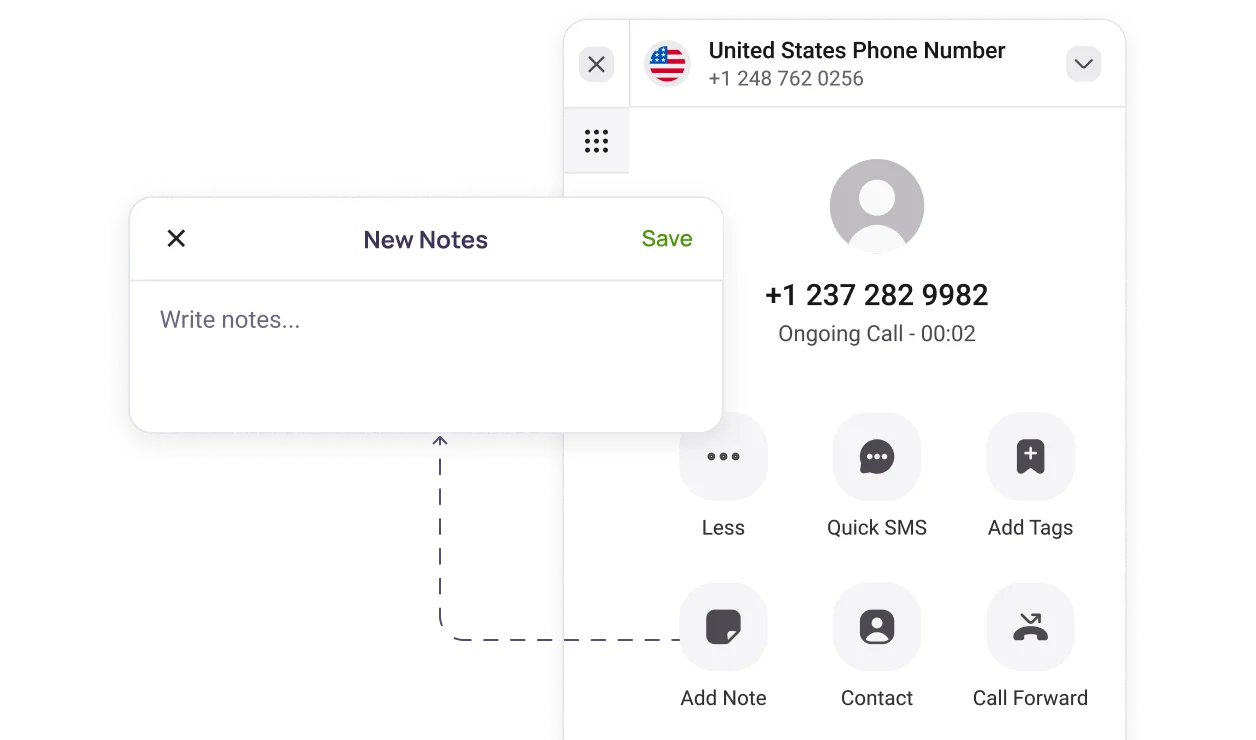
Call logs / Call History
Enhance customer service by analyzing call trends, durations, and satisfaction through detailed call logs.
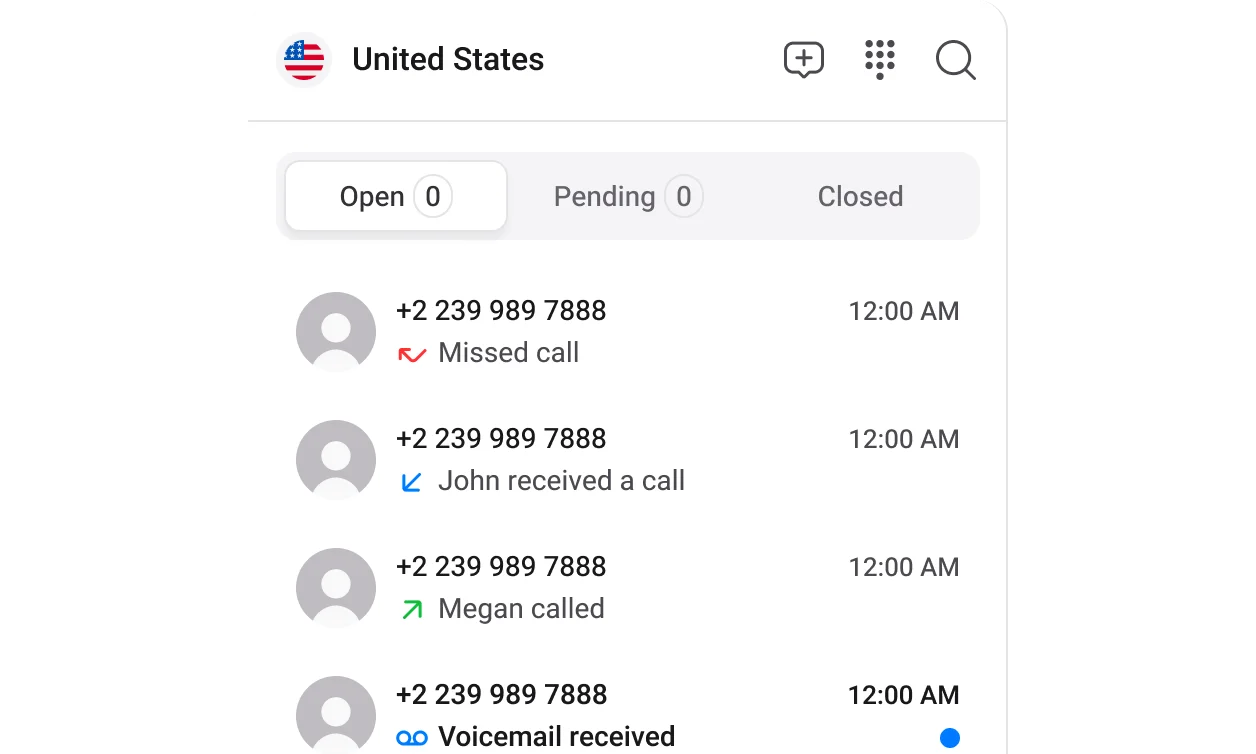
Frequently Asked Questions
Didn’t find the Answer you were looking for? Visit our Help Center or Contact Support
Yes, all incoming calls can be diverted to another number.
You can forward calls on a landline by following the steps:
- Dial 72 from your landline
- Enter the 10-digit phone number you want your call to be forwarded to
- Press # or wait for confirmation
You can turn on call forwarding on an iPhone by following the steps below
Step 1: Open the Phone app on your iPhone
Step 2: Tap the Settings tab at the bottom of the screen
Step 3: Tap Call Forwarding
Step 4: Toggle the Call forwarding switch to the On position
Step 5: Enter the phone number you want your calls forwarded to in the Forward To field
Step 6: Tap Done
There are a few ways to know if someone has diverted your calls. Some of them are below:
- If you receive voicemail greetings that sound unfamiliar or come from a different phone number than yours.
- If you receive missed calls even when you are near your phone.
- If you try to make a call and get a busy signal, even when you know the person you are calling is available
- If you notice unexplained charges on your phone bill for calls you never made.
When your call forwarding is on all your incoming calls will be forwarded to another number of your choice.
Mobile call forwarding allows you to divert incoming calls to a different number. It works in the following manner:
- When you activate call forwarding, your phone will send a request to the network
- The network will intercept incoming calls to your phone number and redirect them to the designated number
- The recipient of the forwarded calls will answer the call as if the call was being made to them in the first place.
You can deactivate call forwarding by following the steps below:
On iPhone
Step 1: Open the Phone app on your iPhone
Step 2: Tap the Settings tab at the bottom of the screen
Step 3: Tap Call Forwarding
Step 4: Toggle the Call forwarding switch to the Off position
Step 5: Tap Done
On Android
Step 1: Open the Phone app.
Step 2: Tap on the three-dot menu button
Step 3: Go to settings and select calling accounts
Step 4: Tap on your main SIM and Call Forwarding
Step 5: Select Disable or Turn off.
You can turn on Call Forwarding on an Android by following the steps below:
Step 1: Open the Phone app.
Step 2: Tap on the three-dot menu button
Step 3: Go to settings and select calling accounts
Step 4: Tap on your main SIM and Call Forwarding
Step 5: You will see multiple options, Tap on the one best suitable to you
Step 6: Select Enable, Turn on or OK.
Yes, all incoming calls can be diverted to another number.
You can forward calls on a landline by following the steps:
- Dial 72 from your landline
- Enter the 10-digit phone number you want your call to be forwarded to
- Press # or wait for confirmation
When your call forwarding is on all your incoming calls will be forwarded to another number of your choice.
Mobile call forwarding allows you to divert incoming calls to a different number. It works in the following manner:
- When you activate call forwarding, your phone will send a request to the network
- The network will intercept incoming calls to your phone number and redirect them to the designated number
- The recipient of the forwarded calls will answer the call as if the call was being made to them in the first place.
You can turn on call forwarding on an iPhone by following the steps below
Step 1: Open the Phone app on your iPhone
Step 2: Tap the Settings tab at the bottom of the screen
Step 3: Tap Call Forwarding
Step 4: Toggle the Call forwarding switch to the On position
Step 5: Enter the phone number you want your calls forwarded to in the Forward To field
Step 6: Tap Done
You can deactivate call forwarding by following the steps below:
On iPhone
Step 1: Open the Phone app on your iPhone
Step 2: Tap the Settings tab at the bottom of the screen
Step 3: Tap Call Forwarding
Step 4: Toggle the Call forwarding switch to the Off position
Step 5: Tap Done
On Android
Step 1: Open the Phone app.
Step 2: Tap on the three-dot menu button
Step 3: Go to settings and select calling accounts
Step 4: Tap on your main SIM and Call Forwarding
Step 5: Select Disable or Turn off.
There are a few ways to know if someone has diverted your calls. Some of them are below:
- If you receive voicemail greetings that sound unfamiliar or come from a different phone number than yours.
- If you receive missed calls even when you are near your phone.
- If you try to make a call and get a busy signal, even when you know the person you are calling is available
- If you notice unexplained charges on your phone bill for calls you never made.
You can turn on Call Forwarding on an Android by following the steps below:
Step 1: Open the Phone app.
Step 2: Tap on the three-dot menu button
Step 3: Go to settings and select calling accounts
Step 4: Tap on your main SIM and Call Forwarding
Step 5: You will see multiple options, Tap on the one best suitable to you
Step 6: Select Enable, Turn on or OK.