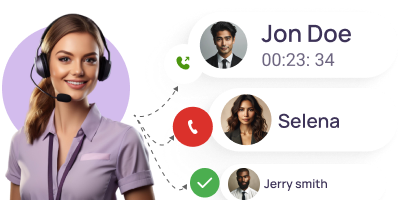Voicemail to email
Boost efficiency by sending voicemails to email
Instantly access and manage voicemail messages from the convenience of your email inbox, enhancing your team’s responsiveness, flexibility, and accessibility to both prospects and customers.
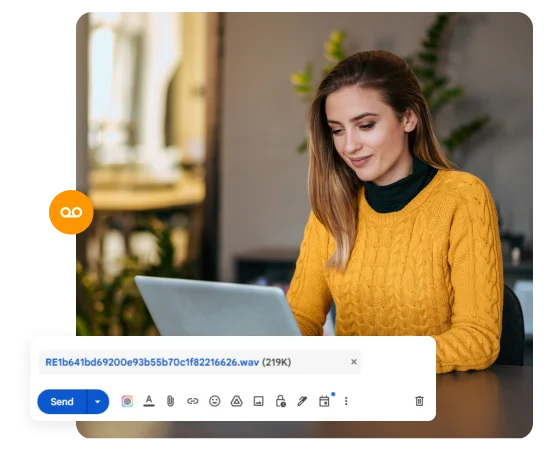
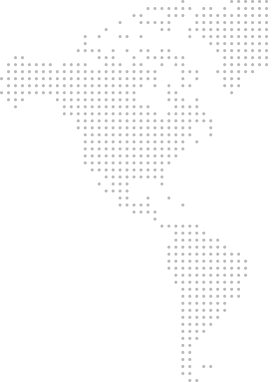
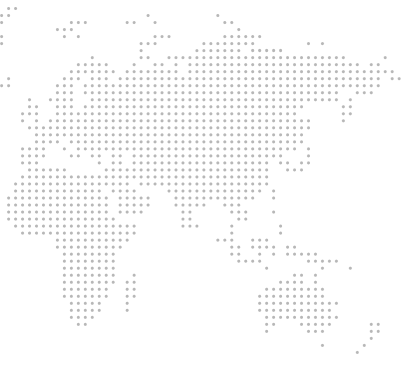
Get a Virtual Number
Get local, mobile, and toll-free virtual phone numbers from 100+ countries and expand your business worldwide.
How to set up voicemail to email on KrispCall?
Setting up voicemail to email with KrispCall is quite simple. Sign up to KrispCall, choose your number, and head over to its Number Settings. You will see Email Notifications option over there. Turn it on to activate Voicemail to Email feature. For step-by-step directions, check the following steps:
- Create a KrispCall account and login to access the dashboard.
- Head over to Settings and click on My Numbers.
- You will see a list of numbers you own. Click on the number you want to set up Voicemail To Email feature.
- Click the toggle button next to Email Notifications.
- Once it’s activated, you will start to receive voicemails on your email.
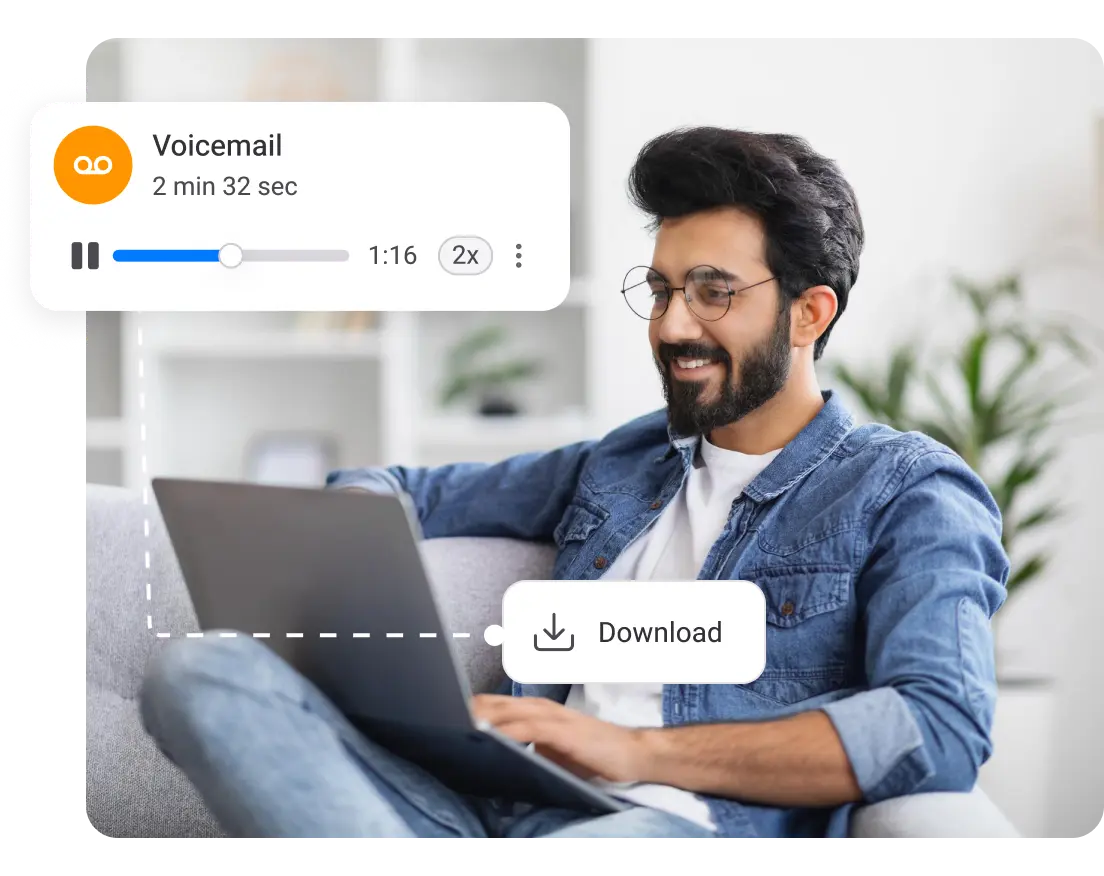
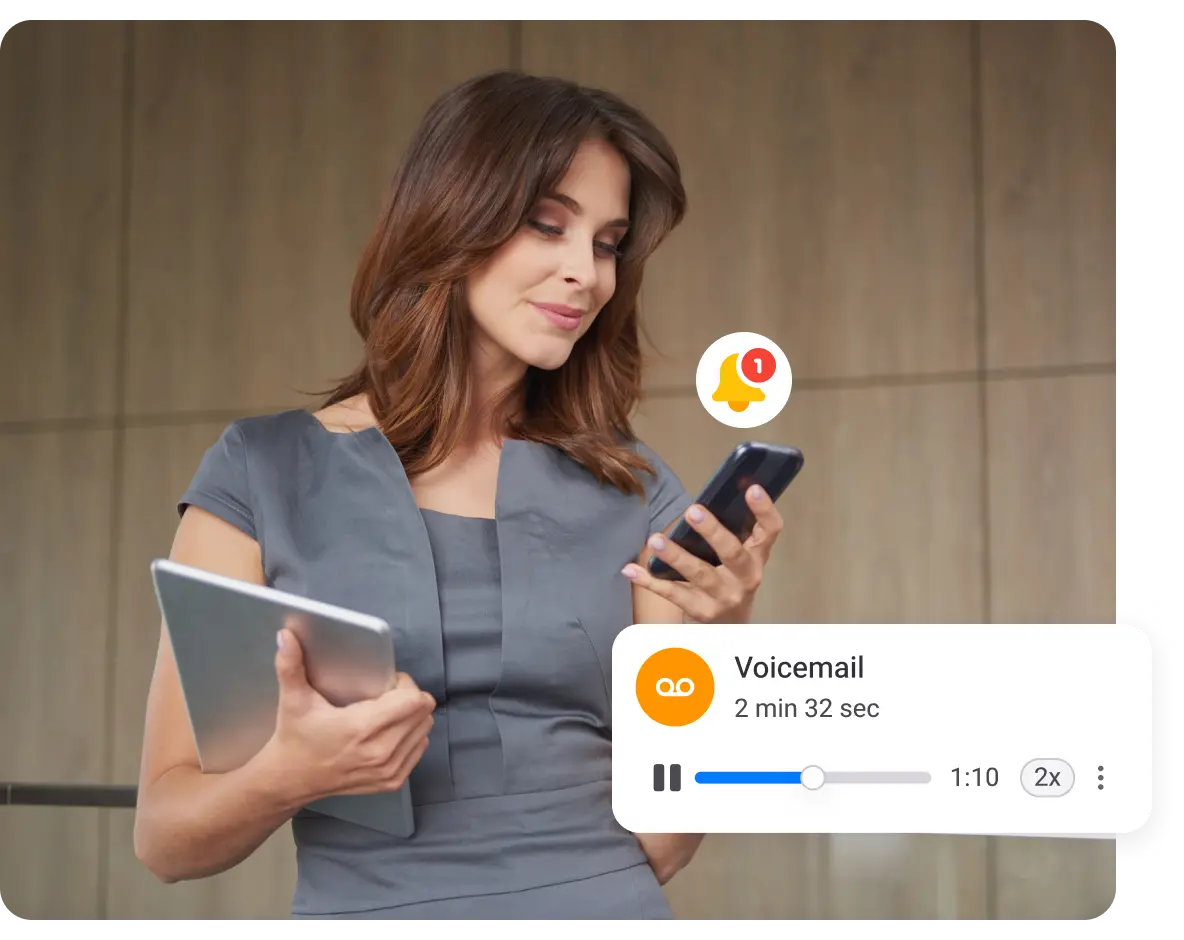
What is Voicemail to Email?
Voicemail to email is a feature provided by phone systems that allow voicemail messages received on your phone system to be sent to your email address. This can be in the form of audio or text (transcripted) format.
The voicemail-to-email feature not only offers the convenience of accessing voicemails through emails but also simplifies the process of organizing and responding to messages. Moreover, with this feature, you no longer need to check your phone for voicemails, as they will be readily available in your email inbox. Plus, you can access your voicemails from anywhere with an internet-enabled device.
How does voicemail to email work?
Once the voicemail-to-email feature is set up on your phone system, every time you receive voicemails on your phone number, the system will convert the voicemail into a .mp3, .wav file, or a text file. After that, it will instantly forward those voicemails to the designated email address. In contrast, some phone systems require you to download voicemail messages and then forward them via email.
The email notification is delivered to your email inbox just like any other email on your laptop, computer, or mobile phone. Download or listen to it once it is available in the email inbox.
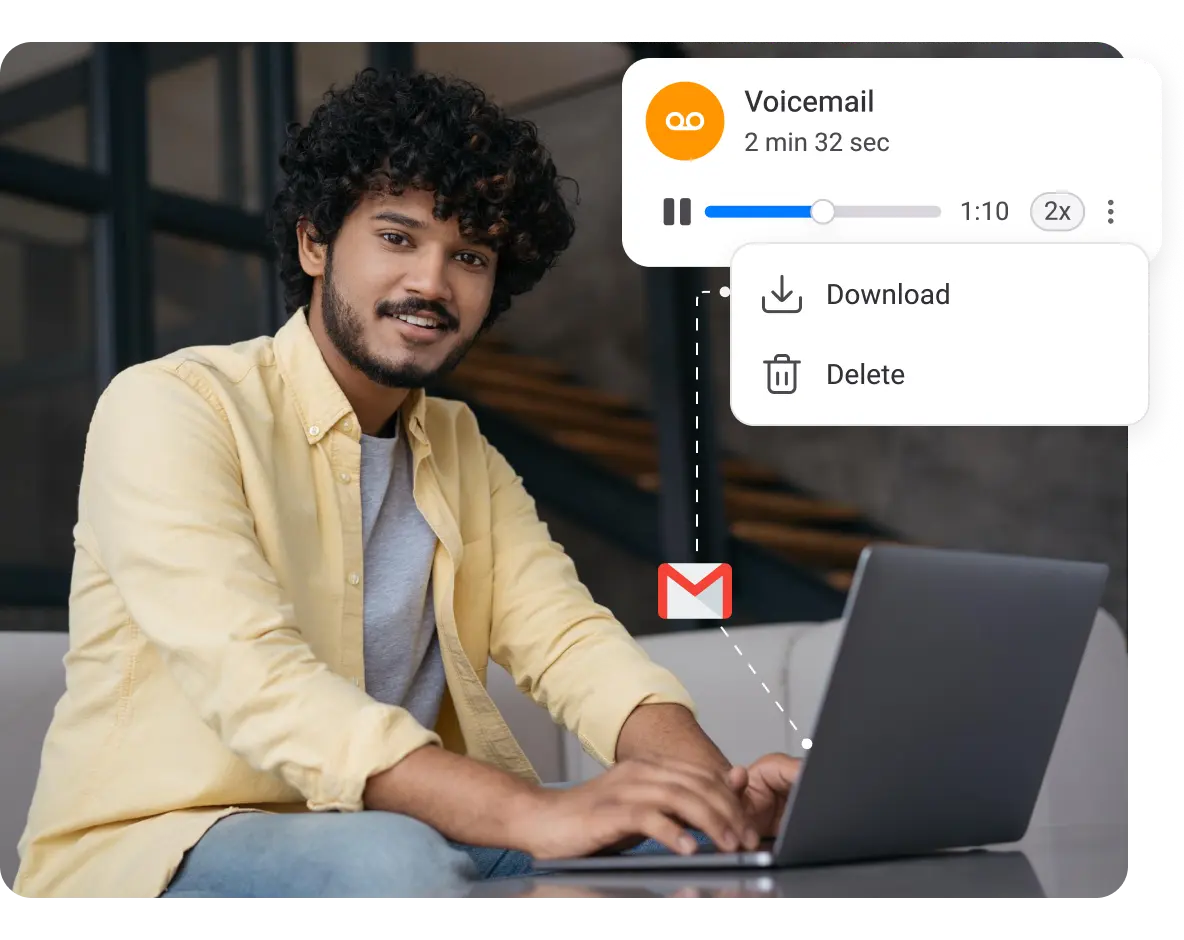
Benefits Of Sending Voicemails To Email
Sending voicemails to email benefits businesses in several ways. Some of its benefits are:
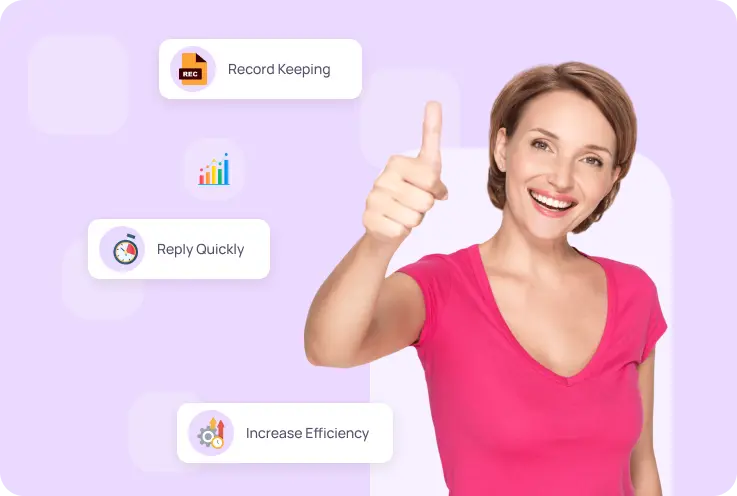
Setting up Voicemail to Email on a Business Phone: Best Practices
More Features like Voicemail to Email
Simultaneous Ringing
Use simultaneous ringing to ring multiple agents at once and ensure swift call answering & consistent customer interactions.
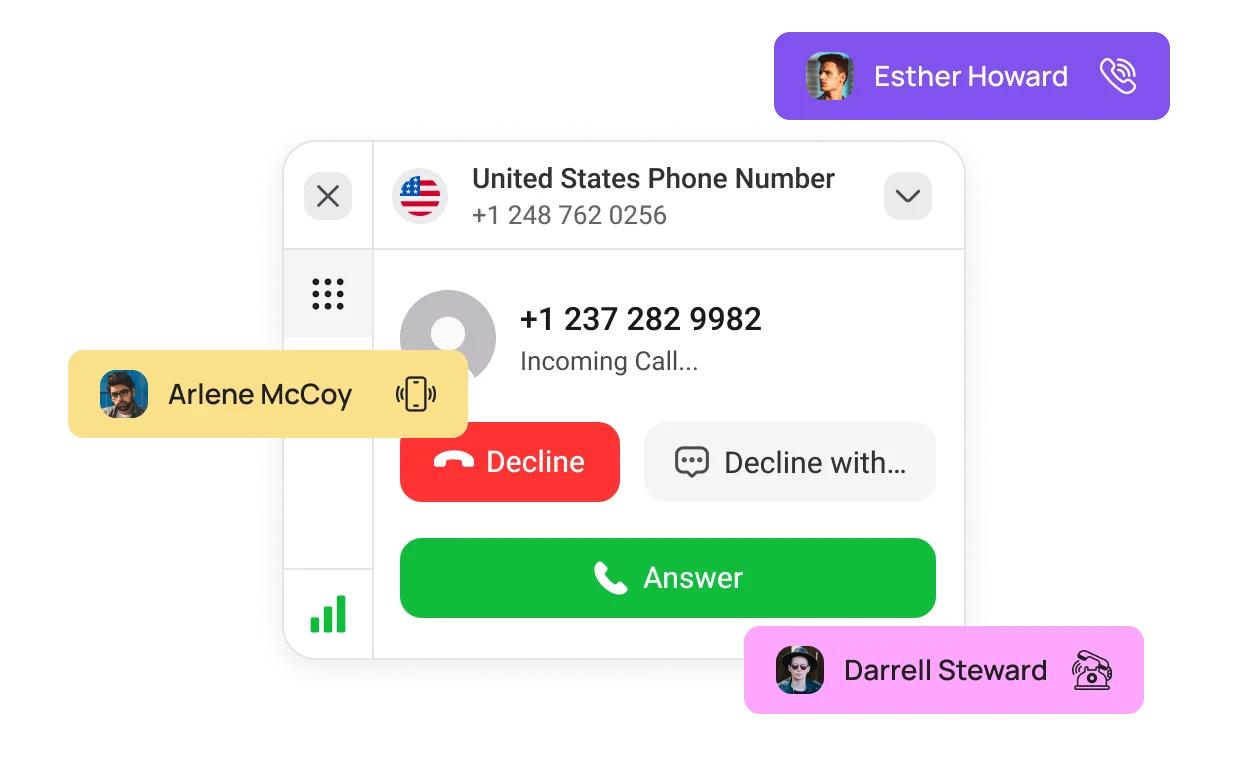
Global Calling
Expand your customer base worldwide with KrispCall global calling feature for making instant calls across borders.
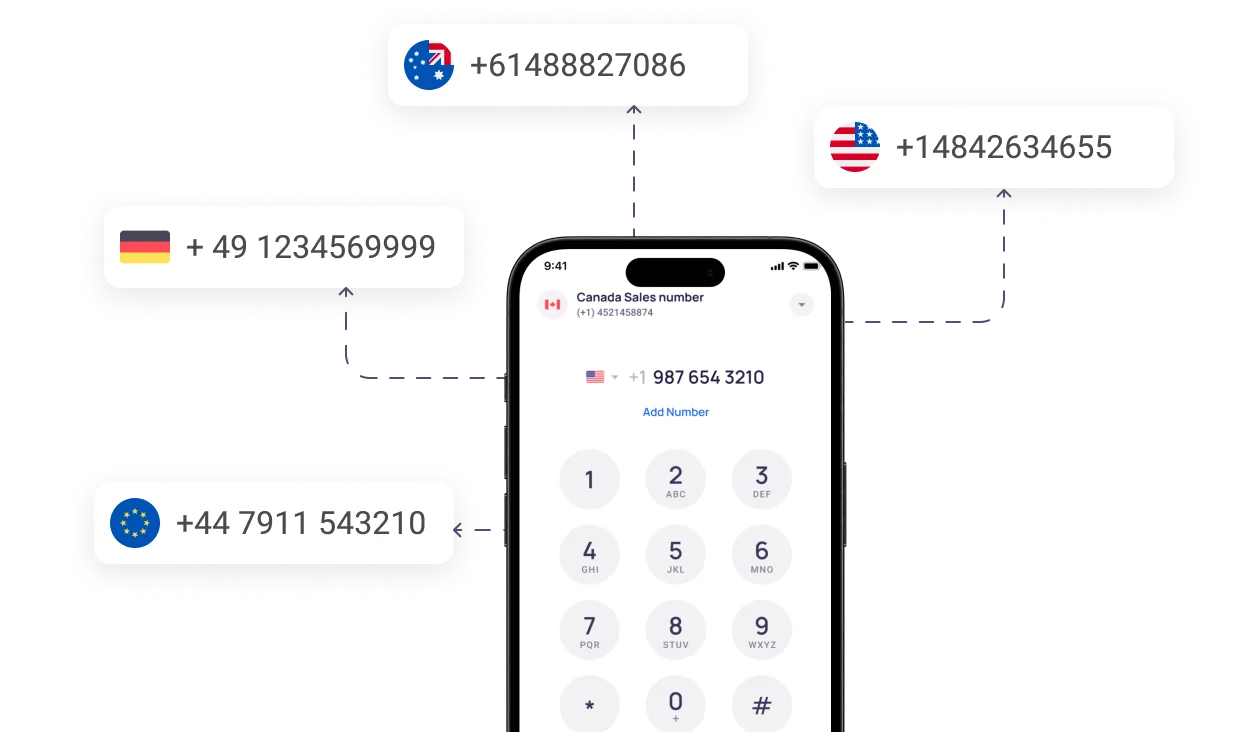
Text Messages (SMS)
Ensure faster response by sending and receiving personalized text messages to and from your clients and customers.
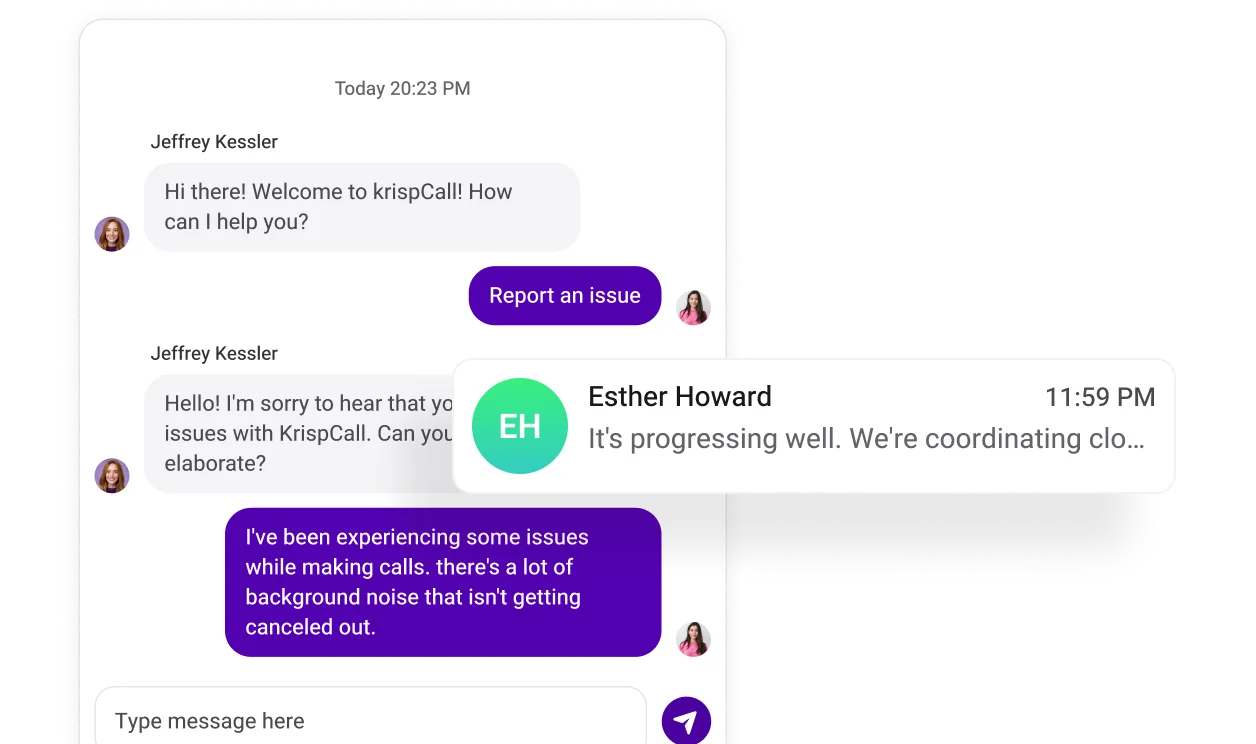
Frequently Asked Questions
Didn’t find the Answer you were looking for? Visit our Help Center or Contact Support
Definitely, a voicemail can be converted to an email with a phone system that offers a voicemail-to-email feature. Whenever you receive voicemail messages on your phone system, the voicemail to email feature converts the voicemail into a .mp3, .wav file, or a text file. It then forwards those voicemails to the specified email account as an email attachment.
A Voicemail to email solution offers several benefits to businesses. Firstly, it enhances accessibility by enabling businesses to receive and promptly respond to voicemail messages from email. This swift response not only improves collaboration but also enhances customer satisfaction by addressing inquiries in a timely manner.
Also, with this feature, businesses can effortlessly keep a record of the received voicemail as the email format simplifies the documentation and archiving of voicemails, contributing to improved record keeping and providing a resource for reference.
Yes, there are some use cases where voicemail to email isn’t the best choice, for instance, healthcare organizations. Healthcare organizations receive voicemail messages that contain highly confidential information, such as medical records, which you shouldn’t store in your email inbox. Furthermore, healthcare organizations have to abide by HIPAA regulations, and email is generally not compliant with HIPAA regulations.
Setting up voicemail to email is easy with KrispCall. You just have to log in to your KrispCall account using the correct credentials, choose the phone number in which you want to enable this feature, and then turn on the “voicemail to email” option under the Number Settings.
Voicemail to Email is included in all KrispCall Essential, Standard, and Enterprise pricing plans, along with several other advanced communication features, including call monitoring, call recording, call transfer, and more. Hence, you don’t need to pay extra for the voicemail-to-email feature.
Definitely, a voicemail can be converted to an email with a phone system that offers a voicemail-to-email feature. Whenever you receive voicemail messages on your phone system, the voicemail to email feature converts the voicemail into a .mp3, .wav file, or a text file. It then forwards those voicemails to the specified email account as an email attachment.
A Voicemail to email solution offers several benefits to businesses. Firstly, it enhances accessibility by enabling businesses to receive and promptly respond to voicemail messages from email. This swift response not only improves collaboration but also enhances customer satisfaction by addressing inquiries in a timely manner.
Also, with this feature, businesses can effortlessly keep a record of the received voicemail as the email format simplifies the documentation and archiving of voicemails, contributing to improved record keeping and providing a resource for reference.
Yes, there are some use cases where voicemail to email isn’t the best choice, for instance, healthcare organizations. Healthcare organizations receive voicemail messages that contain highly confidential information, such as medical records, which you shouldn’t store in your email inbox. Furthermore, healthcare organizations have to abide by HIPAA regulations, and email is generally not compliant with HIPAA regulations.
Setting up voicemail to email is easy with KrispCall. You just have to log in to your KrispCall account using the correct credentials, choose the phone number in which you want to enable this feature, and then turn on the “voicemail to email” option under the Number Settings.
Voicemail to Email is included in all KrispCall Essential, Standard, and Enterprise pricing plans, along with several other advanced communication features, including call monitoring, call recording, call transfer, and more. Hence, you don’t need to pay extra for the voicemail-to-email feature.