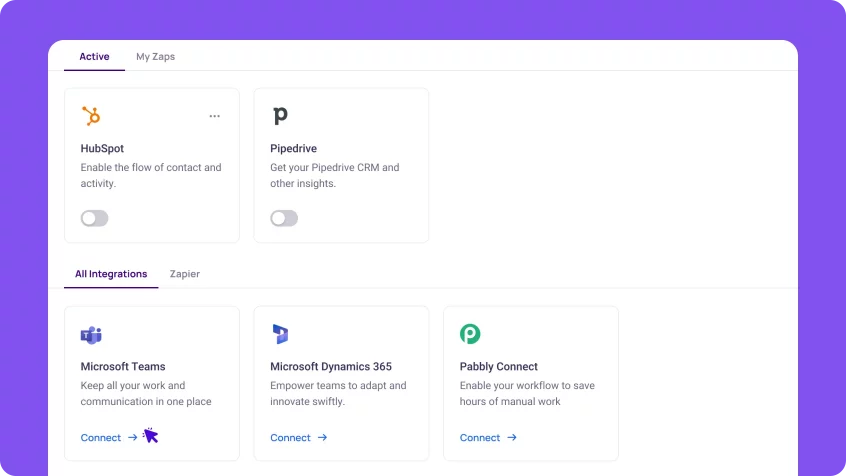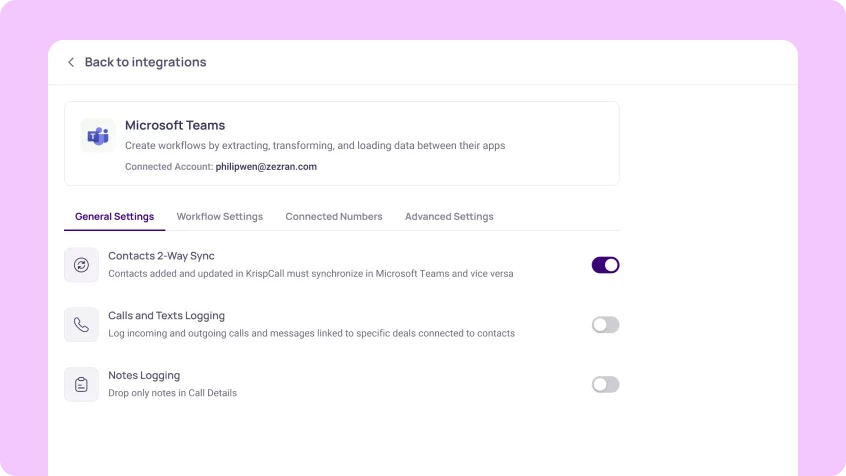Microsoft Teams Integration

Microsoft Teams Coming Soon
Take your Microsoft Teams chat to KrispCall and make it easier for call center agents to collaborate with subject matter experts across the company, as well as take advantage of VoIP features directly from Microsoft Teams.
Take your Microsoft Teams chat to KrispCall and make it easier for call center agents to collaborate with subject matter experts across the company, as well as take advantage of VoIP features directly from Microsoft Teams. More>>
Microsoft Teams Integration for Increased Functionality of KrispCall Call Center
Integrate Microsoft Teams with KrispCall and give your sales, marketing, and remote team a real-time collaboration platform to access correct and up-to-date customer data and other essential information from anywhere and on any device.
- Automate manual data entry works.
- Make a call to prospects directly from Microsoft Teams.
- Access the history of telephony conversation data.
- Manage contact details from either KrispCall or Microsoft Teams.
- Boost agent productivity and efficiency.
Click-to–dial
KrispCall’s integration with Microsoft Teams provides businesses with a click-to-dial functionality. This feature enables agents to call prospects and contacts and receive calls from them straight from Microsoft Teams. There is no need for manual dialing or switching between tabs to initiate a call, letting the sales team and support team focus on what they’re supposed to do.
In addition, with this integration, agents have access to all phone system features during their calls. They can add notes to each conversation to keep track of what has happened. Also, they can record and monitor ongoing calls.
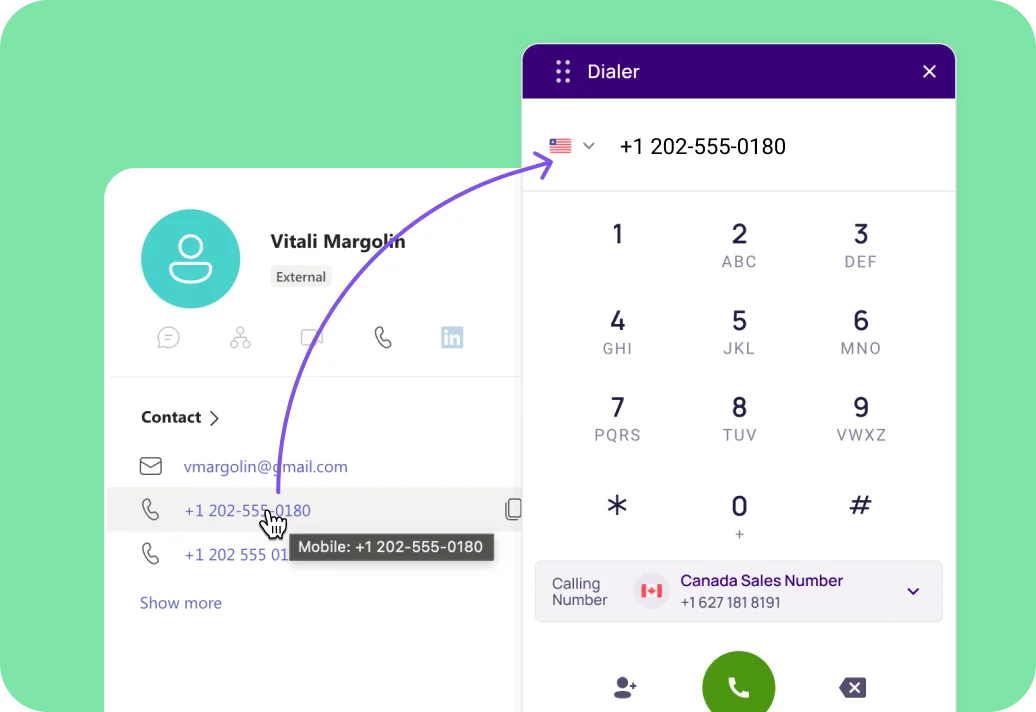
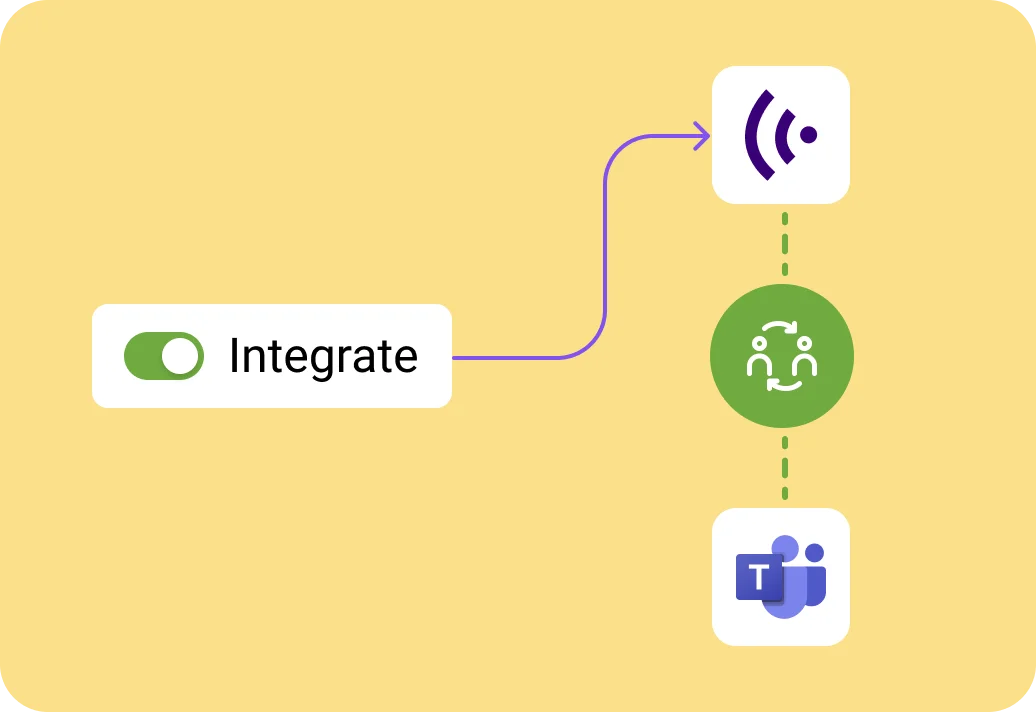
Initial Contact Sync
Another noteworthy feature of this integration is that you can sync contacts that are initially saved between these platforms. This synchronization eliminates the need to manually save data from one platform to another, which can save a lot of time. Likewise, there will be fewer chances of typos while saving the contacts or managing them.
Conversation History
The conversation history feature provides users with the full history of their telephony conversation with each contact over time on Microsoft Teams and KrispCall. After that it lets them track the progression of engagements over time. It includes a detailed breakdown of all interactions, whether they are conducted via phone or SMS.
As a result, users can stay informed and responsive to their contacts’ needs with ease and precision, which enhances organizational efficiency and customer relationship management.
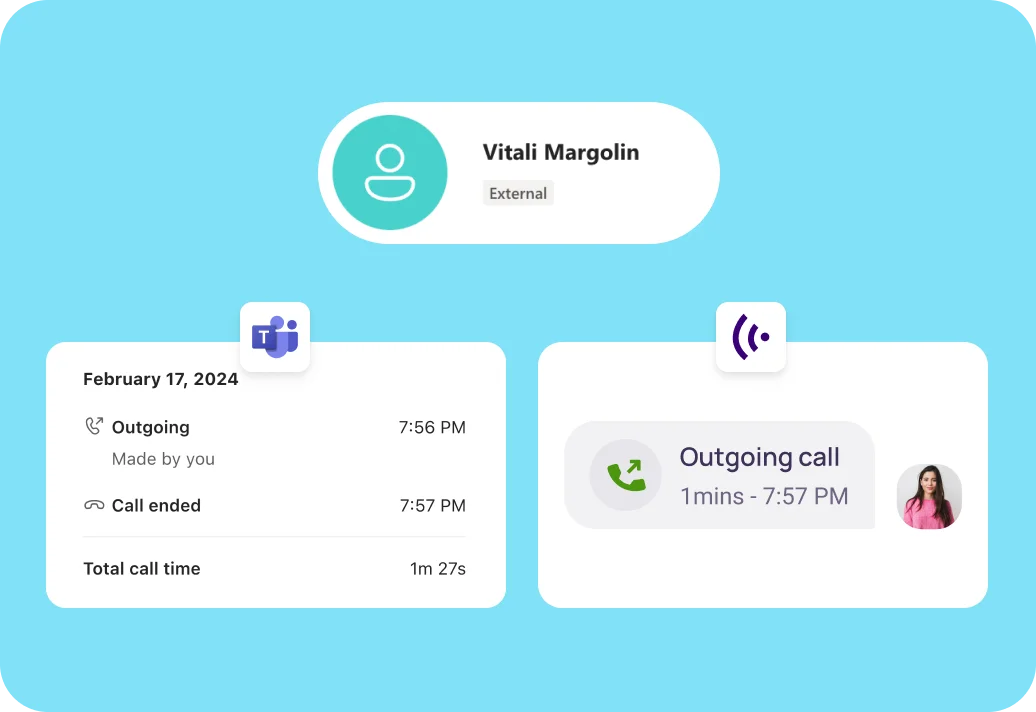
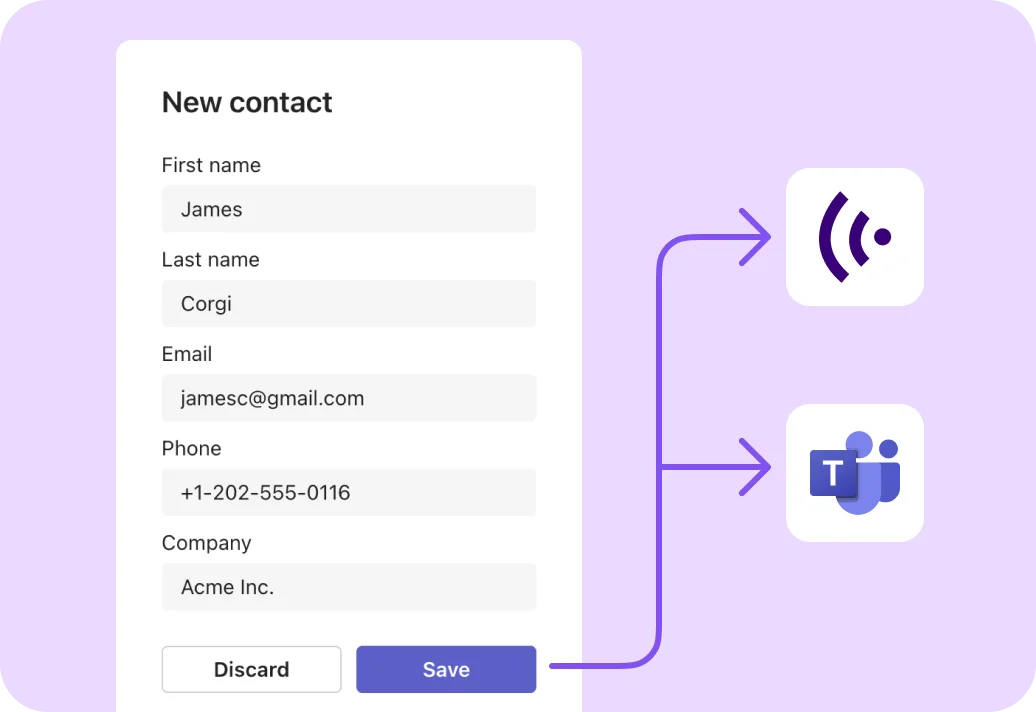
Data Centralization Of Contacts
Another feature you can get by integrating KrispCall with Microsoft Teams is data centralization. This feature centralizes all the contacts and call information in one place. It eliminates the need to search through different apps or systems to find details like contact addresses, or emails. Instead, everything is right there in Microsoft Teams, where you’re already working.
With the data centralization feature, you can stay focused on your conversations without getting bogged down by switching between apps. Also, with everything in one spot, teamwork becomes smoother, and you can communicate better and make data-driven decisions.
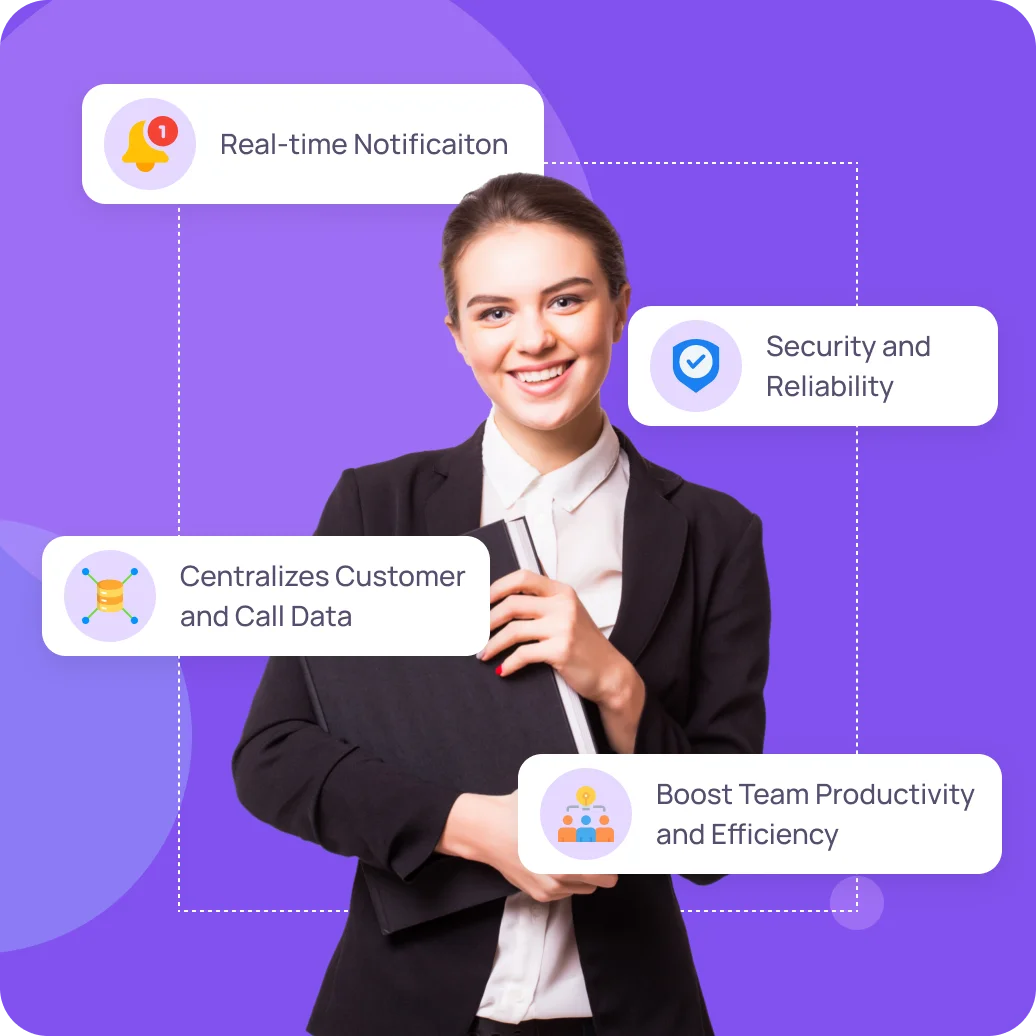
Benefits of Integrating KrispCall with Microsoft Teams CRM
Boost your business with KrispCall and Microsoft Teams CRM. Check out how integrating KrispCall with Microsoft Teams benefits your business in several ways here:
1. Receive real-time notifications: Get instant notification on your designated Microsoft Teams channel every time a call or message is initiated, received, or missed a call within KrispCall. As a result, no telephony conversation goes unnoticed.
2. Boost team productivity and efficiency: KrispCall + Microsoft Team integration makes file sharing more convenient, as it enables users to utilize everything Microsoft’s Office suite has to offer. In addition, team members can tag and discuss each other’s call outcomes within a single platform.
3. Centralizes customer and call data: KrispCall and Microsoft Team integration brings all the call and customer data under one roof. This eliminates the need to switch between tabs and windows to look for those data, saving time and effort.
4. Security and Reliability: Both KrispCall and Microsoft Teams place paramount importance on data security. With this integration, users can rest assured that their data will remain confidential and secure, boosting their trust in the integrated systems.
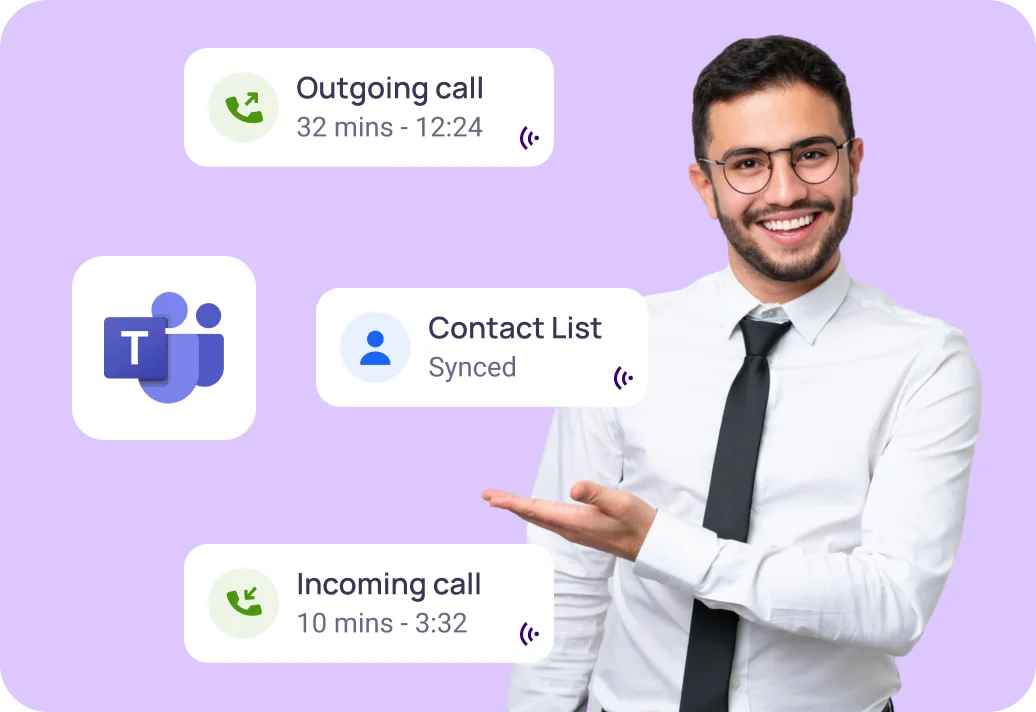
Sales Team
For the sales team, this integration enables access to powerful cloud phone system features directly within Microsoft Teams. Sales representatives can make and receive calls, access customer information, and update records, all without leaving the familiar Teams interface.
With advanced call management features like IVR, call monitoring, and analytics, sales teams can track performance metrics and improve customer interactions more effectively.
Marketing Team
The marketing team can use KrispCall + Microsoft Teams integration to improve their campaigns and communication efforts. By merging KrispCall with Microsoft Teams, marketers can easily collaborate with team members, agencies, and clients through voice calls, conferences, and messaging.
This streamlined communication helps ensure that marketing strategies are implemented effectively and campaigns are launched promptly, resulting in increased productivity and improved teamwork.

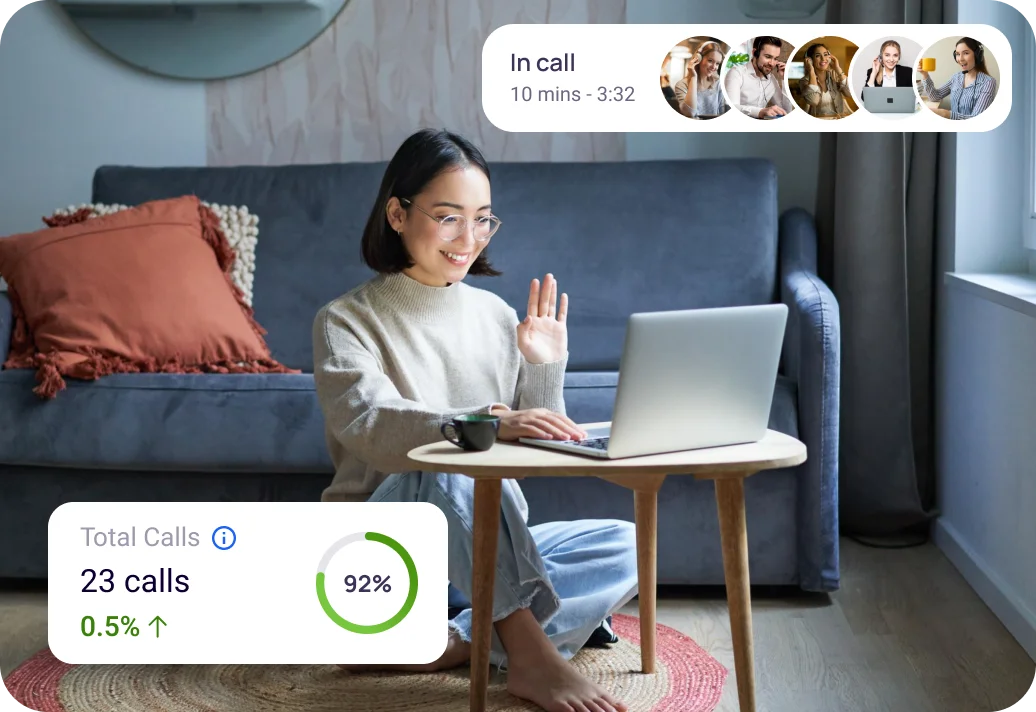
Remote Team
For the remote team, the integration provides a tool for staying connected and productive regardless of location. With KrispCall integrated into Microsoft Teams, remote team members can participate in virtual meetings, share ideas, and collaborate in real time as if they were in the same room.
The ability to make calls and host virtual conferences from any device and location ensures that remote teams remain engaged and connected, fostering a sense of unity and teamwork.
How to integrate Microsoft Teams with KrispCall?
It only takes a few minutes to integrate Microsoft Teams with KrispCall. Follow these steps to integrate Microsoft Teams with KrispCall:
- Login to your KrispCall account with the correct credentials.
- Go to Settings >Integration, and find “Microsoft Teams”.
- Under “Microsoft Teams,” you will find the “Connect → Button”; click on it.
- You will then be asked to log in/sign up to Microsoft Teams. Log in to your MS Teams account.
- In doing so, your Krispcall account will be successfully integrated with MS Teams.
- Click the Toggle button in the integration window to turn on and activate Microsoft Teams.
- Explore “General Settings,” “Workflow Settings,” “Connected Numbers,” and “Advanced Settings” to enjoy the CRM integration features. You can also make appropriate changes there.