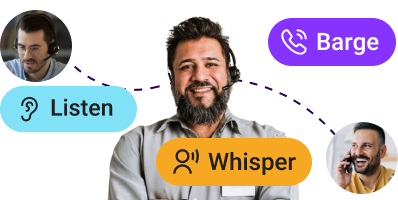FAQ
FAQs
Have any Questions?
We’re here to help. If you run into any problems at all, feel free to email us and we’d love to talk personally about how we can help.
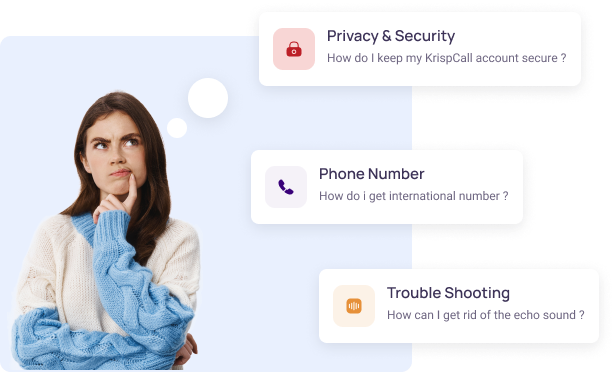
General
According to the FCC, the minimum download speed required for making VoIP calls is less than 500Kbps. Similarly, to browse social media and stream Standard Definition (SD) videos, the minimum requirement is 1 Mbps and 3-4 Mbps, respectively.
So if your internet is stable enough to run YouTube or Instagram, you won’t face a problem while making VoIP calls. Since KrispCall is optimized for VoIP, you can have smooth two-way voice communications even at lower speeds.
Virtual business phone or cloud telephony services like KrispCall utilize Voice over Internet Protocol (VoIP) to make calls and establish connections. Since KrispCall uses the internet to send and receive data packets for communications, the telephony services do not work if there is no internet connection.
But that being said, you won’t be completely off the radar when the internet is gone. Your clients and contacts can send you voicemails when you are offline and get back to them when the internet is available.
The first and major difference will be the hardware used in each telephony platform. Landline phone requires twisted copper cables and a phone set to make a phone call. On the other hand, cloud telephony requires an internet connection (can be both wired or wireless) and a softphone. You can use internet-enabled devices like desktops, tablets, or smartphones to make a call.
Not just the hardware, cloud telephony differs from the land-based phone in terms of features as well. Traditional or physical phones are limited to making calls, whereas virtual cloud phones allow you to send SMS, MMS, record conversations, transfer calls, and even give insights and analytics. The features in cloud telephony platforms are plenty, which offers profound business opportunities. Moreover, you get comparatively cheaper call rates with cloud telephony, which in turn helps you bag a significant return on your investment.
Making international calls is really easy with KrispCall. Just put the number in the dialer and hit the calling button; you will get connected within seconds.
Making international calls from KrispCall is not just easy and straightforward but inexpensive as well. Compared to the traditional telephony services, KrispCall can save you up to 50% on call charges.
Owning international numbers is also unproblematic. With some minor paperwork, you can purchase an international number at a dirt-cheap price. Once you have an international number at your disposal, you easily connect with your international clients and make global outreach in a hassle-free manner.
KrispCall’s virtual cloud phone is suitable for businesses of all types and sizes. The initial setup is fast and easy, and it doesn’t require big and costly infrastructure to make phone calls. Due to the low capital investment required, KrispCall serves special benefits to small and medium-sized businesses (SMBs). But the service finds a good scope in big organizations as well.
To cater to all kinds of organizations, KrispCall provides its services under three subscription plans: Essential, Standard, and Enterprise. Based on the number of members/agents needed, size of work, and cloud storage requirement, you can choose any of the aforementioned subscription plans. For more information regarding the service and pricing of each subscription plan, you can go to our Pricing page.
Businesses are choosing KrispCall because its cloud telephony services offer plenty of benefits and the opportunities here are boundless. And these types of services are cheaper compared to the traditional telephony system.
KrispCall cloud telephony service does not require big investments in purchasing and setting up the telephony infrastructure. All you need is a stable internet connection and internet-enabled devices like smartphones, tablets, or desktops. The communication rate is cheaper as well. As the hardware used is minimal and inexpensive, the maintenance cost is also significantly lower with KrispCall. So compared to the PSTN systems, KrispCall’s cloud phone promises a better ROI. KrispCall indeed stands out from the crowd because of its affordability. But that’s not all. It also incorporates a Unified Callbox, which is one of the unique selling points of the product. The Callbox shows the entire conversational log in a single window. So whenever the agents log into the workspace, they can easily find what the conversation is all about without encountering any communication gaps.
In addition to that, users can use filters to deep dive into incoming, outgoing, missed calls, SMS, voicemails, and even the old and archived conversations. You can star messages and pin conversations for quick access in the future. There is also a feature to add call notes and contact tags. Adding such information can help you understand the customer persona, and your subsequent calls can be more fruitful. Moreover, you get alerts whenever new leads approach your business. So you can always keep them in priority and nurture them to finally get a conversion.
Besides that, KrispCall has several more handy features to boast about. To manage workflow efficiently and to automate mundane tasks, there are plenty of options within the software. These options help to increase employee productivity and optimize business outcomes.
KrispCall’s services suit businesses of all types and sizes. The workflow can be easily managed by removing or adding new members to the workspace. So based on your business requirements, you can easily upscale or downscale without putting in more time, money, and effort.
Furthermore, the software supports CTI and CRM integrations. That means you can add more features by integrating such third-party software. Moreover, KrispCall’s cloud phone provides call analytics and communication reports. With these data, you can identify your weaknesses and work on them to ensure better customer experience.
No, there are no such limitations. If there is enough credit in your account, you can make unlimited calls and send unlimited SMSs. However, you can only make one outbound call per second. Likewise, the SMS and MMS constraint is also one for each second.
No. Not at all. If you have a stable internet connection at your disposal, you can use your preexisting smartphone, tablet, or desktop to make a phone call or send SMS. KrispCall has its software available for all devices above. So you don’t have to buy or install any additional devices.
Absolutely. If you already have a PSTN number, we can port your phone number to our cloud telephony platform. Even if you have subscribed to other cloud phone services, we can migrate it to KrispCall’s. But for that, you will have to submit a signed copy of the Letter of Authorization (LOA). You also need to send in your carrier and SID details for switching. If you face any difficulty due to LOA, KrispCall can even provide you a sample of it to ease things up
While porting your existing PSTN number to its cloud telephony platform, KrispCall also requires recent receipts or invoices from your original service provider. It acts as proof of ownership and helps accelerate the porting process.
The conversational log will be preserved in history as long as you are subscribed to our services. Even the deleted conversations will be safely preserved in the archives. But once the subscription expires or if you cancel the subscription manually, all the conversational logs will be gone forever.
If you want to know more please contact us .
Account
Go to Settings > User Settings > Billing & Plans > Overview. Over there, you can find the Change Plan option. Click on the plan you would like to subscribe to and press on Upgrade/Downgrade button. After that, you are good to go.
Please note that while changing the subscription plan, you will be charged according to the Gregorian calendar on a Pro-rata basis.
Next to the Members list, you can find a Plus (+) button in the workspace. With that button, you can add new members to your workspace. But while adding a new member, you will have to provide an email address of the agent and their role in the workspace.
You can also add new members from the Setting Menu. Go to Settings > Users Settings > Members. On the top right corner, you’ll see + Add New Member button. By clicking on that button, you can add new people to the workspace. Just like the above-mentioned method, this one too requires an email address and the role of the personnel.
To remove a member from the workspace, you need to go to the Members tab on the User Settings Menu. In the members’ list, next to the member name, you can find three dots or vertical ellipsis “⋮”. By clicking on the ellipsis (⋮), you will find the option to change the member’s role or remove them from the workspace altogether.
Adding credits to KrispCall is simple and straightforward. First, go to Billings & Plans window under the Setting menu. In the Overview tab, you will find the option to Purchase credit within the Current Credit ribbon. Click on the Purchase Credit button; select the credit amount you would like to purchase and fill in the Credit Card/PayPal details. Once you are done, the credit will be added to your account right away.
If you are uninterested in KrispCall’s services and want to cancel the subscription plan, you can do that right away. There are no cumbersome steps involved.
To cancel the plan, you need to go to Settings > User Settings > Billings & Plans. Under the Overview tab, you will find the Cancel Subscription button at the bottom of the page. By clicking on that button, you can cancel your subscription.
After canceling the subscription, you won’t be abruptly deprived of our services. You can continue using the services until the validity expires. And once that happens, you will lose the entire conversation history as well as the credit balance left in your account. Also, the phone number you used might be sold or assigned to some other users.
Subscription cancellation is an irreversible process. So always make sure that you have a proper backup of the information you will need later.
If you are only willing to take a break temporarily, you can talk to KrispCall’s sales team and halt the services for a limited period without losing the data. Once that period is over, you can resume using the services usually.
Yes. From the Settings menu, you can change all the profile details easily. Not just the email address, KrispCall lets you change your profile name, display picture, and password, all from a single window.
To subscribe and use KrispCall’s cloud telephony services, you do not have to be bound in any sorts of contracts or legal obligations. You can take or cancel the subscription at any time you like.
Since KrispCall does not store your passwords, it cannot help you remind or recover your password if you forget it. However, there is a Forgot Password option on the login page through which you can change your password.
Once you reset your password, you will have to conform to the change from the link sent to your email. Only after the confirmation, you will be able to log in with the new password.
Phone Numbers
Our Phone Number Porting feature allows you to switch from any PSTN or VoIP telephony to KrispCall’s cloud telephony services.
In order to migrate your existing phone number to KrispCall’s cloud telephony, first, you need to clear all the outstanding charges (if any) associated with the previous carrier. After that, you need to provide us the following:
- List of all the phone numbers (including extensions) you would like to bring to the cloud telephony platform.
- A signed copy of the Letter of Authorization (LOA).
- Old vendor details. It helps us to communicate with the previous vendor and ease the number porting process.
- Invoice and receipt of the last three months as a proof of ownership
- SID details if you are switching from other VoIP telephony to KrispCall
Porting your telephone number can take from two (2) to four (4) weeks, depending on the type of number you are porting and the country in which the number is located.
In our Unified Callbox, you will see a bunch of numbers you have interacted with recently. Pick the one you would like to block. If you could not find them in the conversational log, you can access them through the Search Contacts option on the top.
Once you find the contact, click on it and open the conversation window. In the top right corner of the conversation window, you will find three dots or vertical ellipsis “⋮”. By clicking on the ellipsis, you will find the option to either Block the contact or Delete it from your contact list.
To get an international number, the procedure involved is more or less similar to purchasing a regular phone number. But sometimes, the requirements may change due to the policy of the country. For taking numbers in some countries, you will have to submit the following:
- Name, business name, and contact number.
- Address worldwide
- Passport or ID copy.
- Proof of address form (copy of utility bill no older than six months.)
For more information on this topic, please visit our dedicated Fast and easy ways to get an international phone number page.
With KrispCall, purchasing a toll-free number is similar to buying a regular Local and Mobile number. You can purchase one or multiple numbers for your business by following the subsequent steps:
- Go to Settings
- Under the list of User Settings, click on My Numbers
- Choose the Country and Location where you’d like to get calls from
- Select the Abilities (Voice, SMS, MMS) you want on your Toll-free number
- On the Type section, select Toll Free
- If you want a selective pattern of numbers, you can define that from the Advanced Option
- Once you set your requirements, click on the Search Numbers button. It will show you all the available numbers relevant to your request.
- From the list shown on your screen, pick the one you would like to purchase by clicking on Add Number button.
- After that, you will see a Purchase List containing all the selected numbers along with the price for the purchase. Click the Confirm Purchase button from that Purchase List.
- Once the purchase gets confirmed, you will own all the selected numbers, and you can start unleashing its features.
It’s a special type of telephone number designed for two-way communications through SMS. And as the name implies, Shortcodes have a shorter length or fewer digits than a regular number. In contrast to a regular mobile number with ten digits, shortcodes are limited to five or six digits in length.
When it comes to marketing, Shortcodes have multiple marketing benefits. Due to their shorter lengths, Shortcodes are easy to remember. These kinds of numbers also become identifiable with your brand. As shortcodes encourage easy remembrance and brand recognition, your customers are more likely to interact with your business.
Besides, shortcodes have higher throughput compared to long codes while sending SMS. If you are marketing your product by sending hundreds of messages from long code numbers, there are high chances of being marked as spam. But from the carrier side, shortcodes are already approved to have a high throughput. So these kinds of numbers are not subject to carrier filtering. This benefit of shortcodes results in a more effective bulk SMS marketing campaign.
Pricing
KrispCall offers one of the least expensive cloud telephony services. You can get access to KrispCall’s cloud telephony services at a mere price of $15/month.
Despite being easy on the wallet, our service is jam-packed with features. In addition to regular stuff like making and receiving calls, SMS, and MMS, there are many other handy features. The major highlight of KrispCall is its Unified Callbox feature. All the conversation logs can be viewed from a single window. So none of the conversations with your clients remain unnoticed.
Any missed calls from a new number are specially displayed on the same window. So your new leads and prospects won’t get unintentionally ignored.
Moreover, there are advanced call features. Call forwarding, call on hold with a custom audio message, call transfer, intelligent call routing, and contact tagging would be to name a few.
Furthermore, there are automation features and CRM integration capability. By integrating with professional business tools, you can get elaborate insights on team performance and customer behavior.
There are no maintenance fees involved in our service. If you find any problems or difficulties using our services, you can inform us, and we will fix that right away. And that too without charging you a penny.
But since KrispCall is all about cloud telephony software services, overlooking hardware issues and fixing them isn’t our forte. So for any hardware-related issues, you will have to deal with them on your own.
We believe in providing feature-rich, flexible, and reliable services at the most affordable price. That’s why we have also included storage in the subscription. When you are subscribed to our cloud telephony service, you can enjoy the storage benefits without spending an extra dime.
If you have subscribed to one of our subscription plans and would like to cancel the plan within 14 days of subscription, you are subject to refunds. To get the refunds, you will have to contact our support team to inform them about your interests. After that, your account will be terminated, and you will get full refunds on your subscription charges.
Our refund policy will only cover your subscription charges. KrispCall won’t be liable to refund all the other charges incurred while using our services.
You can pay for the upgrade via your card. KrispCall asks for card details during the sign up. And when you apply for the upgrade, KrispCall deducts the amount from the same card.
If you have been using KrispCall’s cloud telephony services for a while and have already managed to change your primary card (from Billing & Plans option), the “new” primary card will come into use for this purpose.
Call Features
You won’t lose a feature while making the switch. In fact, you get a ton more features while using cloud telephony services. In addition to cheaper calling rates, cloud telephony services are enriched with a multitude of call handling features. Not just the large enterprises reap its benefits, small businesses and freelancers can also take advantage of it. So you shouldn’t have to worry about switching the telephony platform.
If a contact on your workspace is nagging you with irrelevant queries or constantly bugging you, you can block/blacklist such contacts. To do that, select the contact on your workspace and click on the information (i) icon on the top right corner. In doing so, a mini window pops up. Click on the vertical ellipsis (⋮) icon available on the top right corner. You will find two options over there: to black and delete the contact. Click on the Block option and stop getting nuisance calls.
Interactive Voice Responses (IVR) works as a virtual receptionist. So when set up right, an IVR setup can avoid the need for a dedicated staff to answer the calls and forward them to the responsible person. With intelligent call routing, IVR cuts the need for a middleman and improves employee morale by freeing them from mundane tasks. In addition to that, it also helps to improve customer satisfaction. So the benefit of IVR is pretty huge.
Due to its enormous benefits, the scope of IVR is pretty huge. And all kinds of organizations can benefit from it. But among all, it’s mostly popular amongst the following kinds of businesses.
- Banking and Financial Institutions (BFIs): Banks, Insurance Companies, Real Estate, Lending Institutions.
- Communication Industry: Telecom Companies, Call Center Industry, Internet Service Providers (ISPs), Telemarketers.
- Food and Hospitality Industry: Food Delivery Services, Hotels and Resorts, Bars and Restaurants.
- Shopping: E-commerce Websites, Shopping Centers, and Big Retail Stores.
- Building and Constructions: Restoration Services, Engineering & Architecture, Housing & Property Developers.
- Healthcare: Clinics & Hospitals, Pharmacy & Pharmaceuticals.
- Education: School & Universities.
- Travel: Travel Agencies & Ticketing Offices, Airline Companies.
Yes. You can easily continue/pause call recording even when the call is in progress. You can find the call recording button on your dialer. You can pause or resume the recording by clicking that button and only save the important bits in your final recording. It’s also advised to turn off the call recording when the customer is sharing sensitive information over the calls.
Here are the steps on how you can set up custom greeting messages for Call Hold, Voicemail, Welcome message, and Call Queuing.
- Firstly, go to Settings > User Settings > My Numbers. You will see an entire list of your numbers.
- Click on the number you would like to set up a custom greeting.
- There is also another way to carry out the first two steps. Go to the workspace, pick a number from the list of numbers available, and click on the vertical ellipsis (⋮) icon next to it. After that, click on the Number Settings.
- Once you’ve done that, it will open a new window with all the number-related settings.
- Scroll down to Greetings and Recordings.
- From there, you can set up a custom greeting for Voicemail, Call Hold, and Queue, as well as a Welcome message.
- Select your preferred option for the custom greeting message: Text-to-Speech, Upload Custom Recording, or leave as it is as default.
- If you have input the text message or upload an audio clip for a greeting, click on Save Changes.
- From the next call onwards, callers will hear your custom greeting message whenever they call you, send you a voicemail, or when you are put in a queue or on hold.
When you are away or offline, all your calls go to voicemail, and you will get the info via email. If you do not want your calls to go to voicemail, you can transfer the calls to your team member or a landline/mobile number. That way, your calls will still be answered even if you are not there.
If you have a list of contacts in .csv format, adding contacts in bulk should not be a problem. For importing contacts in bulk, you need to select a workspace first. Click on Contacts on the left panel of the workspace. In doing that, a new window pops up showing all of your saved contacts. In the rightmost corner of the window, you’ll find an Import CSV button. Click on that button and upload your file. Once you have done that, all of your contacts will appear in your workspace, and you can easily have a conversation with them.
Call recording is an essential feature in cloud telephony services. So this feature is readily available in KrispCall. But if you do not want any of your conversations being recorded, you can turn that off as well.
While making or receiving a call, you will see a Call Recording button on the dialer. Toggling that button, you can start or stop recording your conversations as per your will.
Trouble Shooting
If you are unable to add new members to your workspace, there can be two reasons. The first reason would be the limitation of the subscription plan. If you are subscribed to KrispCall’s Essential Plan, you can add five members at a maximum. However, there are no such limits in Standard and Enterprise Plans. So if you have more people to add to your workspace, it would be better to upgrade your subscription plan.
The second reason would be the feature limitation. Admins holds the Supreme Power in our cloud telephony service. In addition to all the other special privileges, Admins can also add or remove members to the workspace. That authority, however, is not available to the regular members. So if you are just a member in the workspace, you won’t be able to add any new members. For that, you will have to request the Admins.
Echo is one of the most prominent issues on VoIP calls. It reduces the call quality and can be a hindrance to proper communication. To solve the issue, we can add Echo Cancellation and Noise Cancellation features.
In order to suppress the echo on your calls, head over to the Settings and from Devices under the App Settings, you can toggle the Echo, and Noise Cancellation features On to get better results.
Static inference is the usual cause of cracking, humming, buzzing, hissing, and fuzzy noises. Due to static inference, you can hear these noises even when nobody is talking. These kinds of noises appear due to the electrical interferences caused by electrical and electronic devices placed nearby. So keeping such devices away from your cloud phone, you can fix this issue.
Sometimes, your headphones can be the culprit. Due to loose internal connections and other internal defects, headphones can produce and sometimes even transmit these kinds of noises. In that case, you will have to replace your headphones. If you are still facing such issues, here’s how you can fix such call quality issues.
That usually happens if there is a call or Talktime limit on your cloud telephony services. There are no such call or Talktime limitations with KrispCall. If you have enough credits in your account, you can make as many calls as you like. But despite having ample credits to your account, if you are still facing such call drops, you need to talk to the KrispCall support team and request to lift the Talktime limit, if any.
That kind of problem arises if there is any problem with your mic. If your mic is not functioning well, the receivers may hear choppy audio or no audio at all. In that case, you will have to replace your mic.
You will also face this problem if you haven’t given permission for the mic in your browser or the mobile app. If that’s the case, permit your mic and enjoy a seamless two-way conversation.
While making a call, if you simultaneously download large files in the same network, your call quality will get poor. That happens because your internet connection does not have enough bandwidth to handle the increased workload. So if you have any unnecessary files in your download list, you will have to pause the download during the calls to get better call quality. For more reliable call quality, it is advised to switch to Ethernet from the regular Wi-Fi connections.
Billing and Invoices
In order to check your balance, you need to go the Settings. Under the User Settings, click on Billing & Plans. And on the Overview tab of the Billing & Plans window, you can find the Credit balance available to your account as well as the due amount.
If you are short on credit/balance, you can add credits to your account by clicking on the Purchase Credit button. From the same window, you can also see a message if the card is expiring soon.
All the invoices are sent through email. KrispCall sends you an invoice whenever you add a new member to your workspace, purchase a new number, or add credits to your account.
You can also check the credit expenses directly from the app. For that, you need to go to Settings > Billing & Plans > Receipts. You can view the expenses reports from the same window or download them up for future references. But note that, this feature is exclusively available to the admins.
If you are an admin in the workspace, downloading your invoices shouldn’t be a problem. First, head over to the Settings and click on Billing & Plans. You can find all your invoices on the Receipts tab of the Billing & Plans window. You can view them right away, and if you want to download them, you can do that as well.
If you have turned on Low Credit Notification, you are notified through an email whenever your credit balance goes below the threshold. But if you haven’t activated it yet, you can do so by following the below-mentioned steps:
- Go to Settings
- Click on Billings & Plans under the User Settings menu.
- In Billing & Plans window, click on Notifications & Auto Recharge.
- Check (✓) on Low Credit Notification and define the credit balance below which you would want to receive a notification.
- Once you are done, click on Save Changes.
- After that, you will receive an alert whenever your credit balance falls below the limit.
Yes, that feature is available with KrispCall. Whenever your credit balance goes below a certain limit, you can auto top-up your account. For that, you’ll have to go to Settings > User Settings > Billing & Plans > Notifications & Auto Recharge. Check (✓) on Credit Auto Recharge, mention the amount you would like to threshold below which you’d like to auto-recharge your account. Also, mention the amount you’d like to recharge when your credit balance goes below that threshold. Finally, press the Save button. After that, you won’t have to worry about recharging your account manually.
You can change the credit card of your account from the Billing & Plan window. Under the Overview tab, in the Due Amount ribbon, you will find a Manage Cards button. On clicking the button, you will see the details of your existing cards and will also find Add New Card button.
The Primary card from which your conversational charges and other expenses are deducted is marked as Primary. You will find the Make Primary option below every other credit card apart from the Primary one. By clicking on that Make Primary button, you can change your credit card.
But if you are willing to make a different credit card primary, you will need to add a new card first. For that, click on Add New Card, provide all the details, and save it. Once the credit card is added, you can select it as primary.
After changing the credit card, if you do not like to associate an old credit card with your account, you can easily remove it. You will find the remove button just below the credit card details.
Access Level
The managerial responsibility of adding and removing agents from the workspace is only available to the admins. So agents themselves cannot add or new members on their own.
Accidental or intentional, sometimes, agents can delete the conversational logs or a portion of the conversation. In doing so, the deleted conversation will be no longer available in the workspace. However, you can access the deleted conversation from the archives.
To view the deleted conversation with a contact, first, search and select the contact. On the top right corner of the conversation window, you will find a filter button. Depending on the type of the deleted conversation, click either on Calls, SMS, or Voicemail. After that, click on the radio button next to Archive. Once you’ve done that, you will find all the deleted/archived conversation (Calls/SMS/Voicemail) that took place with that particular client/contact.
The authority to delete and rename the workspace is only available to the admins.
Agents/members are the employees/workers in the workspace, whereas the admins have authoritative managerial responsibilities. Because of that reason, members have limited authority to change their personal information, whereas admins can change every piece of information. The following list includes the special privileges only the admins have access to:
- Add or remove members
- Change the role of the agents as admin or member
- Create new admins
- View and download invoices
- Share/assign numbers to the members
- Delete/unsubscribe numbers
- Create and rename the team, add members to it, and delete the team
- Receive invoices and alerts through emails
- Create, rename and delete the workspace
- Delete the card
- Cancel the subscription plan
Yes. Adding credits to the workspace requires admin privileges. Only admins have the authority to add credit to the account, along with other privileges such as purchasing or porting numbers, and managing subscription plans by upgrading or downgrading them. These privileges are exclusive to admins and not available to general members. Thus, if you wish to add credits to the workspace, you must have admin access.
In large enterprises, managing the entire workspace alone can be cumbersome. So to manage the workspace and improve the company’s workflow, you can add multiple admins in your workspace. KrispCall has set no limitations in terms of the number of admins.
Although this feature is especially targeted for large enterprises, small and medium-sized businesses (SMBs) with Essential and Standard plans can also take advantage of it.
Privacy and Security
Since all the clients’ details and customers’ data remain in your workspace, it’s really crucial to keep your account secure. A minor compromise can severely harm your business. Here are a few things you need to consider to prevent yourself from security and privacy threats.
- Enforce a strong password policy
- Regularly update your operating system
- Avoid password sharing
- Limit the members and admins in the workspace. Remove inactive members from the workspace.
- Add members and admins only if it’s necessary
- Enable Wi-Fi encryption
- Make the use of Virtual Private Network (VPN) mandatory for remote staff
- Review your call logs on a timely basis
- Keep the important contact details private
- Encourage the staff to report if there is anything unusual
- Train and educate staff about the security measures
Public Wi-Fi can be tempting. They are convenient to connect, and you don’t have to rely on mobile data to surf the internet. However, such public Wi-Fi may not be safe. Most of the public Wi-Fis have unencrypted networks and taking advantage of such networks, hackers can tap into the information you are communicating. Similarly, public Wi-Fis are hot-spots for man-in-the-middle attacks, malware distribution, snooping and sniffing, etc.
Sharing financial and healthcare information over the internet using such networks is not safe at all. Making calls and SMS over such networks may not sound like a risk to most. But someone can be eavesdropping on your communication channel and use the information against you. So it would be safe not to use public Wi-Fi. But if it’s urgent, you can use a trustworthy VPN to ensure your internet connections are made private.
Having an unsecured network connection can have several negative consequences. Suppose you are connected to an unsecured Wi-Fi network. In that case, hackers can intercept your login credentials and all the data in general, spread infections, steal your bandwidth, and even use your network for illegal purposes. And such activities on your private home/office network can affect your business in several ways while moving forward. Here are some of the ways you can follow to secure your home/office router.
- Turn on auto-update on the router.
- Turn off features you don’t use
- Regularly change your router’s SSID and password
- Use strong Wi-Fi passwords
- Change the router admin’s credentials on a timely basis
- Enable Wi-Fi encryption security on your router. Use the latest security protocols and encryption.
- Disable remote management of the router over the internet
- Always use a firewall
Even after applying all these settings, you can consider using a trustworthy VPN for secured and encrypted connections for better privacy.
No matter if you delete your workspace or cancel the subscription when you lose your phone number from KrispCall, all of your data will be gone. So if you are deleting your phone number or canceling the subscription plan, make sure to back up all your data before doing that.
Contact Us
Subscribing to KrispCall is simple and straightforward. You can go to our Pricing page, select the plan you would like to subscribe to, and click on Get Started. By filling in the required details, you can create an account and start using our services in no time.
If you find any difficulties in doing so, you can talk to our Customer Support team through the Live Chat widget on the button right corner. Or you can send your inquiry by simply filling up a form on our Contact Us page. Once we receive your inquiry, our sales team will contact you right away and provide you the necessary assistance.
You can get most of the billing information by clicking on Billing & Plans tab under the setting menu. You can view detailed invoices in there and can even download them.
If you have more queries related to billing and invoices, you can drop them in our Live Chat widget or by filling up an inquiry form on our Contact Us page. If that sounds like a hassle, you can drop us an email at [email protected].
Based on your preference and convenience, you can choose any of the following ways to contact KrispCall.
- Have a conversation with our customer support team via Webchat widget on the website
- Send an email to [email protected]
- Fill up the inquiry form on our Contact us page clearly mentioning the queries or the problem you face.