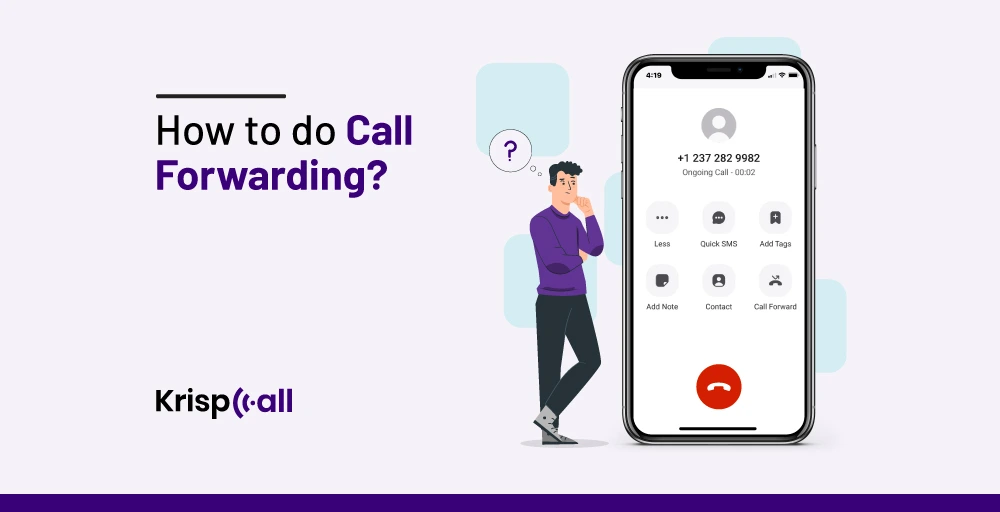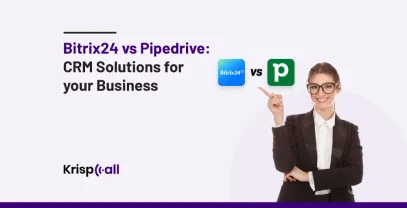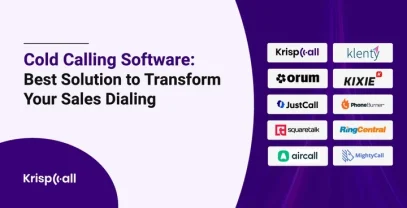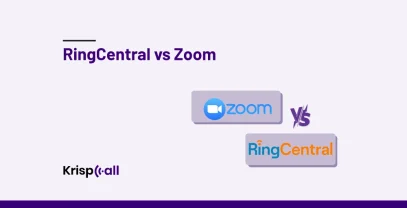One thing that you and I both hate when calling someone is the person at the other end not picking up calls.
This makes you go from 😃😉 to 😠😡 in no time.
But if the person on the other end has enabled “Call Forwarding” on his/her phone, then your call would surely not go unanswered.
So, “What is call forwarding?” and “How to do call forwarding?”.
In this blog, we will walk you through the meaning of call forwarding and the process to set up call forwarding in different devices and phone systems.
🔑 Key Highlights
- Call forwarding forward incoming calls to another mobile phone number or device when an intended receiver is unavailable or busy to receive phone calls.
- Two types of call forwarding include conditional call forwarding and unconditional call forwarding.
- To set up call forwarding on a mobile device, you have to make the necessary changes in the “Settings” menu.
- To enable call forwarding on landlines and other phone carriers, you have to dial the activation code.
Now, let’s get started.
What is Call Forwarding?
Call forwarding is a feature found in almost all traditional and modern phone systems. It allows users to forward incoming calls received on their phone number to another phone number or device.
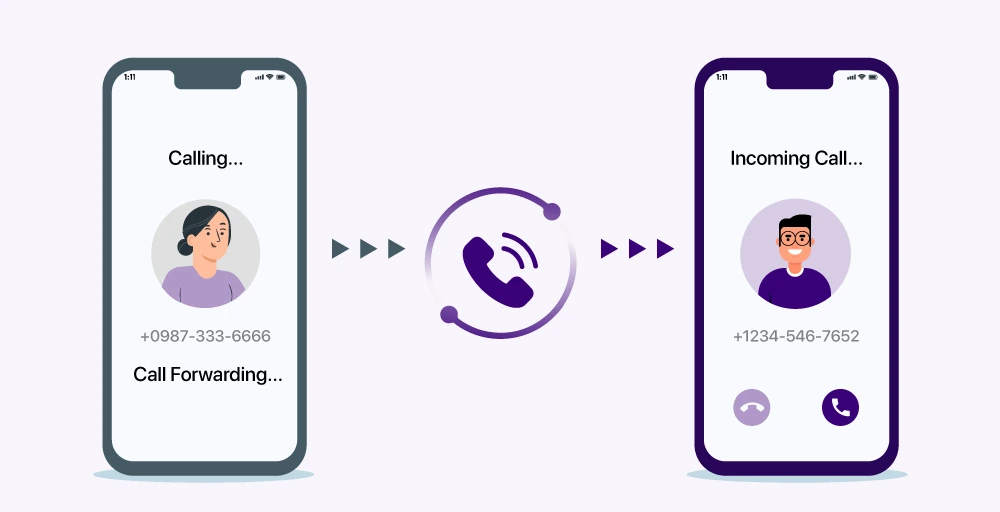
With the call forwarding feature, you can ensure that every call you receive on your phone is answered, no matter whether you are traveling abroad, are in a poor network connection area, or are too busy to receive incoming calls. You just have to set up call forwarding rules, and you are good to go.
Let’s take an example to be more clear about call forwarding:
Suppose you are on a business trip ✈ in Thailand. In the meantime, your US-based customer calls in your US phone number.
In this condition, if you have enabled call forwarding rules in your phone number to forward incoming phone calls to another US number, then all your incoming calls will be redirected to another US number. So you don’t have to worry about missing out on calls, as forwarded calls will be attended to by someone else on your behalf.
Usually, people turn on call forwarding to eliminate missed calls (86%), provide another way to receive service (75%), and manage workload (72%).
What are the Benefits of Call Forwarding?
Some of the benefits of call forwarding are:
- Flexibility: With the call forwarding feature, rerouting calls to different devices like cell phones, home phones, and even coworkers’ phones is possible. This is handy for folks always on the go or companies with geographically diverse teams.
- Continuous Communication: Call forwarding keeps you in touch with clients and coworkers, even when you’re not at work. It keeps the conversation flowing and helps maintain professional relationships.
- Improve customer service: Even when you are unavailable to receive incoming calls, by enabling call forwarding, you can automatically forward every call to other numbers. This ensures that no customer calls are missed, which helps improve customer service.
- Maximize productivity: Call forwarding allows employees to focus on their main tasks without the need to constantly monitor multiple devices or phone lines by redirecting calls to suitable agents or departments. As a result, productivity is maximized, and employees can work more efficiently.
What are the Types of Call Forwarding?
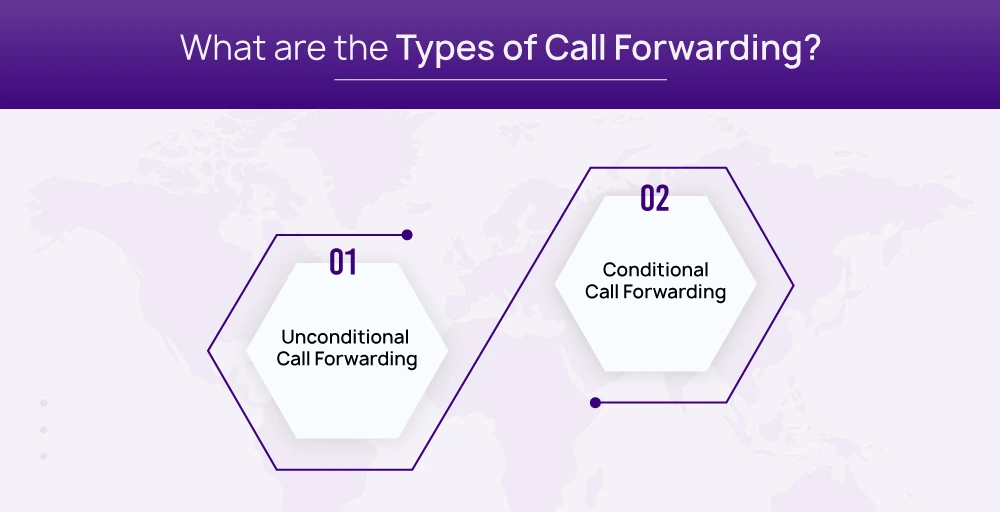
There are two types of call forwarding, which are:
1. Unconditional call forwarding
It is the most common kind of call forwarding. It forwards calls to predetermined destinations (another phone number or device), no matter what the scenario is. It means that no matter whether you are busy, unreachable due to weak network coverage, or unable to pick up, it will automatically redirect all incoming calls.
It won’t ring your phone when you receive calls. You can use unconditional call forwarding when you want to make sure all calls are answered, even if you are unavailable.
2. Conditional call forwarding
It is another type of call forwarding that transfers calls to the predetermined destination based on certain criteria. It means you set up call forwarding criteria/scenarios, and this will reroute calls based on that. Some common scenarios you can set up include:
- When busy: This forwards calls to another destination if you are busy with another call or your phone line is busy.
- When unreachable: This redirects any incoming calls in situations where your mobile phone is out of coverage, turned off, or experiencing poor network conditions.
- When no answer/ unavailable: This rule forwards phone calls when your phone rings but you don’t answer incoming calls.
You can use conditional call forwarding when you want to focus on other tasks and still want incoming calls on your cell phone to be answered. You can also turn it on if you don’t want any calls to go to voicemail.
How to Setup Call Forwarding?
Setting up call forwarding eliminates the chances of missing out on important calls and enables continuous communication.
Hence, it is essential to set up call forwarding if you are unable to receive calls in various scenarios. To set up call forwarding, follow these steps:
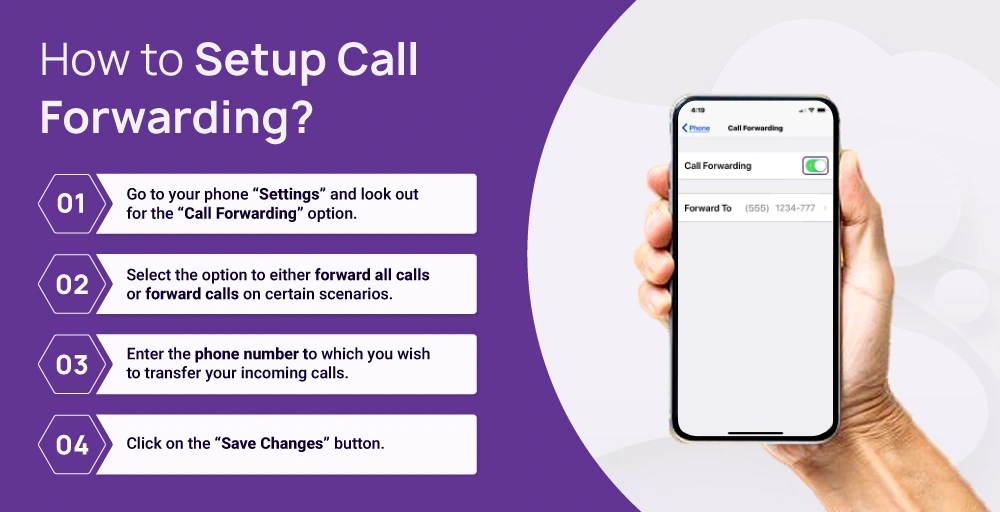
- Go to your phone “Settings” and look out for the “Call Forwarding” option.
- Select the option to either forward all calls or forward calls on certain scenarios.
- Enter the phone number to which you wish to transfer your incoming calls.
- Click on the “Save Changes” button.
In case you want to set up forwarding of calls on landlines, desk phones, or other phone carriers, follow these steps:
- Dial the activation code. Consult with your provider if you don’t know the activation code.
- Enter the phone number to which you wish to transfer your incoming calls.
- Click on the “Save Changes” button.
Note: The call forwarding setup process is different for different devices and service providers.
How to do Call Forwarding on a Landline?
Turning on call forwarding on a landline phone is an easy process. To do call forwarding on a landline, follow these steps:
For Conditional call forwarding on landline
- Dial *72 activation code.
- Dial the 10-digit phone number where you want to transfer all your incoming calls.
- Wait for the confirmation tone.
For Unconditional call forwarding on landline
- Dial activation code. For example, *68 to forward unanswered calls, *63 to forward selective phone numbers, and 71 to forward busy calls.
- Dial the 10-digit phone number where you want to transfer all your incoming calls.
- Wait for the confirmation voice message.
How to Set Up Call Forwarding on Android?
It is an easy process to set up call forwarding on Andriod’s phone. You have two options to set up call forwarding on your mobile phone.
You can either go for conditional call forwarding (forwards calls on certain criteria) or unconditional call forwarding (forwards calls no matter the scenario). Once you have chosen how you want to forward calls, follow these steps.
▶️ For Conditional call forwarding on Android
Follow these simple steps to turn on conditional call forwarding on Android 👇:
- Go to the “Phone” app > Click on the (…) icon > Select the “Settings” option.
- Choose the “Calling Accounts” option.
- Tab “Call Forwarding”. Now, you will see multiple options – “Forward when busy,” “Forward when unanswered,” and “Forward when unreachable” option.
- Choose any option you prefer and turn it on.
- Provide the phone number you want to forward your incoming calls.
- Your call will be forwarded based on the option you choose.
▶️ For Unconditional call forwarding on Android
Follow these simple steps to turn on unconditional call forwarding on Android 👇:
- Go to the “Phone” app > Click on the (…) icon > Select the “Settings” option.
- Choose the “Calling Accounts” option.
- Tab “Call Forwarding”. Now, you will see multiple options.
- Choose the “Always Forward” option and turn it on.
- Provide the phone number you want your incoming calls forwarded.
- Your call will now be forwarded to that phone number.
How to Set Up Call Forwarding on iPhone?
Same as Android, setting up call forwarding on iPhone is an easy process. However, on iPhones, you don’t have the option to go for conditional call forwarding. It means every incoming phone call will be transferred to an alternate number.
Follow these steps to set up call forwarding on your iPhone 👇.
- Go to the “Settings” app on your iPhone.
- Select “Phone”.
- Scroll down and click on the “Call Forwarding” option.
- Choose the “Forward To” option and provide the phone number you want your incoming calls forwarded.
- Your call will now be forwarded to that phone number.
How to Set Up Call Forwarding in Other Phone Carriers?
Setting up call forwarding isn’t the same process on all devices. For example, the process for setting up call forwarding on Android phones differs from that on iOS devices.
Likewise, the call forwarding setup process also varies with phone carriers. Now let’s learn how to set up call forwarding in other phone carriers:
How to do call forwarding on Spectrum?
To set up call forwarding on Spectrum; you first have to enable this feature on the Spectrum online user portal. Then only you can set it up on your business phone.
To set up call forwarding on Spectrum’s user portal, follow these steps 👇:
- Go to Spectrum’s official website.
- Click on the “Sign In” option if you already have an account. Or if you don’t have an account proceed to make an account.
- Once logged in, click on the “Phone/Voice Services.”
- Select the “Call Forwarding” tab. Under the “Call Forwarding” menu, you will find multiple options like: “forward all calls,” “forward selected calls,” “forward calls when no one answers,” and “forward calls when the line is busy.”
- Select the best option that suits your needs.
- Click on the “Save Changes” once you are done.
Once you have enabled call forwarding on your user portal, you can now proceed to enable it on your business phone.
▶️ For Conditional call forwarding on Spectrum
A. No Answer Call Forwarding
To activate no-answer call forwarding for Spectrum, follow these steps:
- Lift the receiver on your business phone, and dial *92.
- Enter the 10-digit phone number you want your incoming calls forwarded.
- Press the “#” key.
B. Busy Call Forwarding
To activate busy call forwarding for Spectrum, follow these steps:
- Lift the receiver on your business phone and dial *90.
- Enter the 10-digit phone number you want your incoming calls forwarded.
- Press the “#” key.
C. Selective Call Forwarding
To activate selective call forwarding for Spectrum, follow these steps:
- Lift the receiver on your business phone and dial *63.
- Enter the 10-digit phone number you want your incoming calls forwarded.
- Press the “Dial” key.
▶️ For Unconditional call forwarding on Spectrum
For unconditional call forwarding on Spectrum, follow these steps:
- Lift the receiver and dial *72.
- Enter the 10-digit forwarding number.
- Press the “#” key.
How to use forwarding on Xfinity?
You can use call forwarding on Xfinity in two ways. The first way is to set it up to transfer all incoming calls received on your phone to another phone number without ringing your device first. The second way is to forward a call only when you don’t answer it.
Once you have chosen your desired options, follow these steps:
▶️ For Conditional call forwarding on Xfinity (forward a call only when you don’t answer it)
- Dial *71 on your Xfinity mobile phone.
- Dial the 10-digit phone number to which your incoming calls will be forwarded.
- Press the ‘Call” button.
▶️ For Unconditional call forwarding on Xfinity (forward all calls)
- Dial *72 on your Xfinity mobile phone.
- Dial the 10-digit phone number to which your incoming calls will be forwarded.
- Press the ‘Call” button.
Note: You must enable call forwarding from your Xfinity Mobile device only. It is not possible to forward calls to international numbers.
How to do call forwarding on Rogers?
Rogers enables users to forward either all incoming calls (unconditional call forwarding) or forward only those calls that aren’t answered by the receiver (conditional call forwarding).
Follow the below steps to enable these types of forwarding:
▶️ For Conditional call forwarding on Rogers
- Dial *72.
- Dial the 10-digit phone number to which you wish to forward your incoming calls.
- Press send.
▶️ For Unconditional call forwarding on Rogers
- Dial *92.
- Dial the 10-digit phone number to which you wish to forward your incoming calls.
- Press send.
A Better Way to Forward Your Calls Using KrispCall Cloud Phone
If you wish to manage your incoming and outgoing calls and long-distance calls in an entirely new manner that is over the internet, then you should go for KrispCall Cloud Phone.
With the KrispCall cloud-based phone system, you can easily forward incoming calls to another designated number or device. Not to mention, KrispCall’s functionality isn’t limited to only making and receiving calls from any device.
It also allows you to send text messages, make long-distance calls without roaming charges, share one phone number with many team members, and view telephony conversations under a centralized location over a Wi-Fi connection from a user-friendly mobile or web app. This comes at an affordable monthly price.
On top of that, you will get to leverage several advanced call management features not available in traditional phone systems. These features include Unified Callbox, Interactive Voice Response (IVR), auto attendant, call analytics, voicemail, call monitoring, etc.
So, how to set up call forwarding on KrispCall? 🤔
Here’s how you can set it up:
- Log into your KrispCall account.
- Select the phone number on which you want to set up call forwarding.
- Click on the “…“ icon next to the phone number and select the “Number Settings” option.
- Look for the “Incoming Call Strategy” option and click on it.
- Click the “Forward Calls” option > Enter your desired number and country code.
- The call-forwarding feature is now activated.
Conclusion
Call forwarding is the must-have feature in every business phone system. It ensures that every phone call is received even when a person is busy, unavailable, or traveling around the world. Thus, communication continues, and you stay at the top of the game without missing a single chance to interact with your clients.
However, it’s important to note that the process of setting up call forwarding isn’t the same for all kinds of devices and phone systems. Android and iOS mobile phones require turning it on from the phone settings, while landlines and other phone carriers require enabling it by dialing activation codes like *63, *72, etc.
Likewise, if you wish to get a call forwarding feature along with other advanced telecommunication features like IVR, Unified Callbox, call analytics, and many more, then go for KrispCall.
FAQ
What does * 72 do?
*70 is the activation code in the landline phone that activates or enables the call-forwarding process.
Is call forwarding safe or not?
Yes. Call forwarding is, without any doubt, very safe. It ensures that calls don’t go unanswered.
Does a call forwarded mean the call is ignored?
No. A call forwarded doesn’t mean the call is ignored. Rather, it means the call is transferred or rerouted to someone who is available to pick up your call and answer your queries.
How to confirm if call forwarding is enabled or not?
To confirm if call forwarding is enabled or not on your mobile phone, follow these steps:
- Go to the phone’s “Settings.”
- Scroll down and click on the “Call Forwarding” option.
- Check whether the toggle next to call forwarding is turned on. Turned on means call forwarding is enabled.
How to turn off call forwarding?
To turn off call forwarding on your Android phone, open the Phone app, go to settings, find call forwarding, select the option you want to disable, and turn it off.