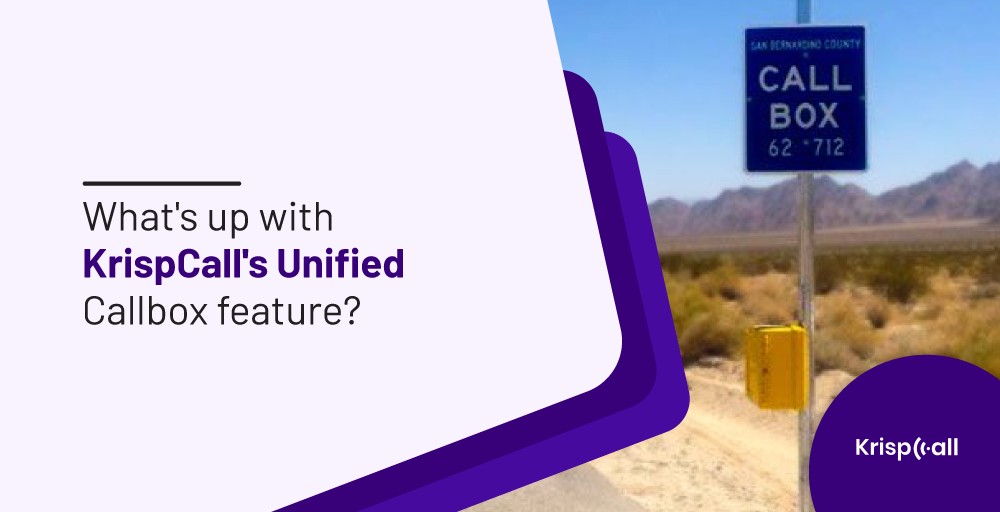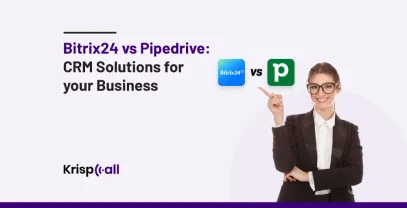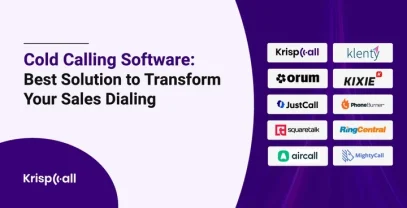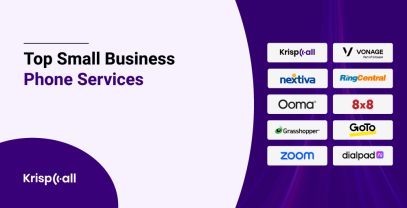Krispcall Unified Callbox is a one-stop window for your personal and business communication. It is an all-in-one dashboard that displays communication channels and other functionalities in one single window.
This dedicated dashboard is responsible for quickly connecting your teams and customers without the need of switching between apps.
Since KrispCall follows a unified communication model, its Unified Callbox acts as a visual representation of the model itself. You can easily view phone calls, SMS, voicemails, and other intriguing functions at once right in front of your eyes.
On top of that, you can view contact information, call recordings, and call logs so that you don’t have to miss any details about your teams and customers.
What’s so special about the KrispCall Unified Callbox feature?
Unified Callbox is a simple yet genius feature from KrispCall. Its clean and feature-rich User Interface (UI) is a great selling point as users can easily pinpoint every element presented on the dashboard.
Now, let’s have a look at the following points to understand what makes the KrispCall Unified Callbox feature so special.
1. Entire conversation log with a contact in a single window
As we have already mentioned, Unified Callbox displays all the essential information in a single window.
Every time you make an outbound call or receive an inbound call, all the data of the phone call is stored in the call log. The data includes contact(name or number), time of call, and call duration.
In addition to that, you can view any missed calls and calls from new phone numbers. The same goes for SMS, MMS, and voicemails.
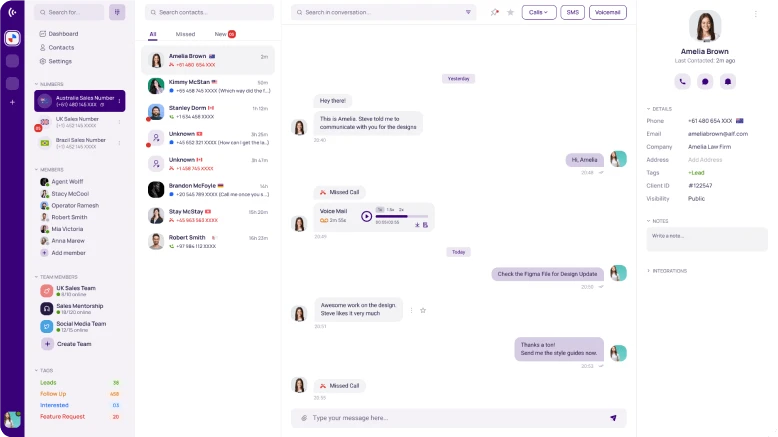
On the dashboard, a larger part of the screen is dedicated to viewing all the messages exchanged between the user and the contact.
It lists the conversation log via SMS, MMS, or voicemails with the exact time.
2. Convenient filters
No one can guarantee how many incoming & outgoing voice calls, missed calls, SMS or voicemails will be stored in the conversation logs. If you want to find some information from log entries then you can quickly filter the logs.
You can filter call logs by typing phone numbers or contact names on the search box. You can narrow down the call details of a single contact or a list of contacts matching your search query.
This process is the same for filtering SMS and voicemails. Your search query will find all the conversations of the filtered contacts. It will also allow you to find your archived conversations.
3. Call Recording
Call recording enables you to record any incoming or outgoing phone calls. You can find the call recording between the user and the contact in the conversation logs. It is very simple to access these recordings.
There is a play/pause button in the phone dialer that can start and stop call recording by pressing it. You can listen to these recordings from the conversation log.
The fast-forwarding option enables you to listen to recordings at 1x, 1.5x, and 2x speed. Also, there is a download button for downloading the call recordings on your device.
Call recordings are important for monitoring client requests and the performance of teams. They can be your guide to improve the customer service experience and train employees.
4. Call notes and Contact tags
There is a high chance to misplace the notes you make during a call. Fortunately, there is a separate option for adding notes for each call where you can write key information regarding that call.
Similarly, there is another option for adding tags for contacts. Contact tags enable you to label specific tags for each contact which helps in managing contact information. It assists you to identify what kind of contact you are dealing with.
Contact tagging allows you to sort customers and teams for your business. Additionally, adding tags allows you to customize the unified callbox for better navigation.
5. Elaborate contact information on the side
You will obviously save many new phone numbers with their information. Storing contact information is crucial for businesses to improve customer satisfaction in their next conversation.
So, how can you access the contact information? It’s easy. Go to the contact whose information you want to see then click the (i) button. The information will be displayed on the right-hand side of your computer screen.
The contact information includes name, phone number, email, company, address, contact tags, client ID, visibility, and notes.
6. Pin contact and messages
Sometimes there are some contacts and messages that are very important and relevant. If you don’t want to spend more time finding such information then there is an option to pin them.
You can pin the contacts and messages by pressing the pin button. Pinning contact will increase their priority and display them at top of others where pinned messages can be easily recognized.
7. Starred messages
There is an option that lets you put a star on messages. You can put a star on each message of the conversation thread. Usually, a message is starred if it includes important information.
The starred messages are used for future reference. After you put a star on a message, a star icon is placed next to the message. Remember, the star ⭐message is only visible to you.
8. Do Not Disturb (DND) for phone numbers and contacts
It is impossible for you to be available for handling phone calls. There might be other important tasks on your hand that you need to complete or your office hours are over. There are many other scenarios like break time, meetings, etc when you cannot be on the phone.
The Do Not Disturb (DND) 🔕 mode is made especially for such a period of time. If you switch on the DND mode, the incoming calls are automatically shifted to voicemails. You can easily access the voice mails afterward and switch off the DND mode.
9. New Leads Alert
For any business, finding new leads is the absolute priority to grow its market. That’s why you will receive a notification on the dashboard when a new phone number is trying to contact you.
This is a simple algorithm but it helps you prepare your pitch to deliver to a new prospect.
10. Search message in a conversation
Scrolling down the messages to find what you are looking for is not the best way. You might find your message in short conversations but there is a big chance you will get lost scanning through long conversations.
There is a search box on top of the conversation that lets you search your messages by scanning through the entire conversation.
On the conversation search box, type one word or multiple words to narrow down the conversation to match your search query.
Bottom Line
Unified Callbox is KrispCall’s most essential feature. It is the front and center of the software where all business communication takes place.
The best thing about Unified Callbox is its polished UI where users can easily navigate through any features with ease. New users won’t have much difficulty using the interface as all the features are placed in front of your eyes.
The main motive of the KrispCall cloud telephony platform is to enhance the experience of communicating with people for both personal and professional purposes.
It does have sophisticated features like call routing, CRM integration, IVR, call forwarding, etc. But what makes the dashboard fluent are its simple features like a call filter, contact tags, call notes, call recording, voicemail, and more.
Unified Callbox is the first impression for new users like you. So, it is designed with the ambition to satisfy your experience seamlessly. It is only the initial part of the top-notch cloud telephony services that KrispCall offers.
You will get a full-fledged cloud telephony service with such amazing services at a meagre price of $15 USD.