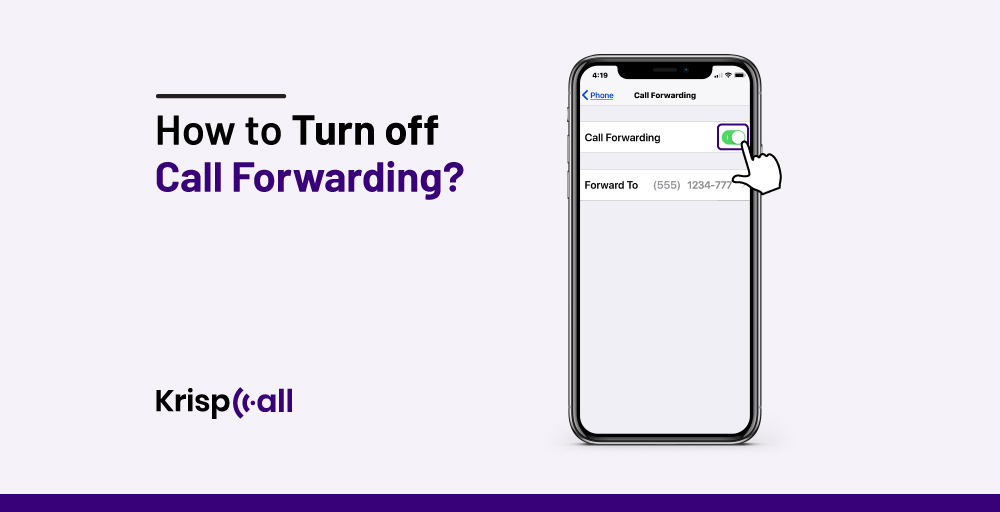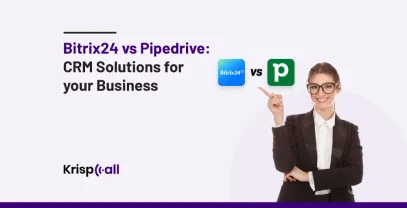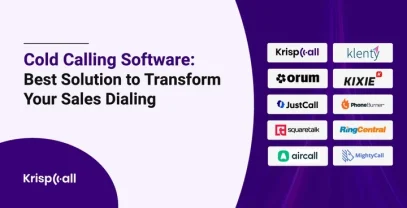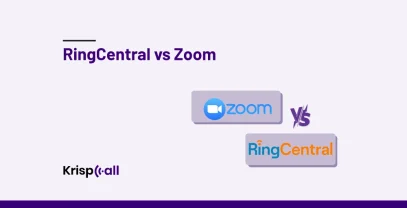Are you tired😓 of your calls being forwarded to another number without your knowledge? Is call forwarding causing inconvenience and frustration in your daily telecommunication?
Or there might be other multiple reasons why someone like you may want to turn off call forwarding. No matter what the reason is, having control over your incoming calls is essential for effective communication and staying connected.
In this article, we will thoroughly guide you on how to turn off call forwarding on different devices and networks, including landline, iPhone, Android phone, T-Mobile, Verizon, and AT&T.
🔑 KEY HIGHLIGHTS
- You can use the dialing codes *73, ##004#, #21#, or specific phone settings to disable call forwarding.
- You can use various USSD codes like *#21# for AT&T, *72 for Verizon, *#67# for T-Mobile, and *21# for Sprint to confirm if call forwarding is switched on.
- There are 2 types of call forwarding: Conditional and Unconditional Call Forwarding.
- Minimizing missed calls, redirecting calls to another number, maintaining professionalism, and reaching an operator are the main reasons why someone would use call forwarding.
So, let’s dive in! 👇
What are the Types of Call Forwarding?
Call Forwarding is a telephony feature that lets users redirect or re-route incoming calls to a completely different phone number. It’s a phone management feature that is commonly used by businesses, specifically call centers.
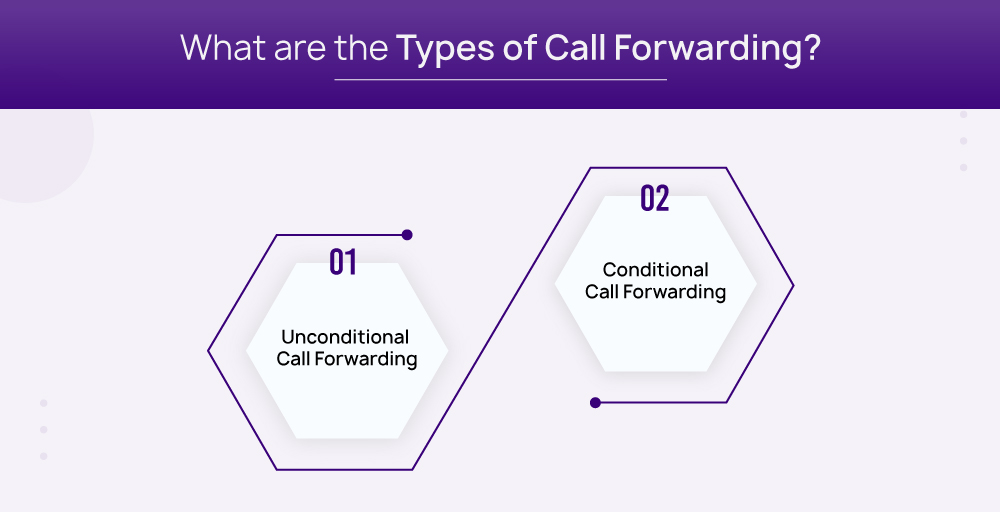
1. Unconditional Call Forwarding
Unconditional Call Forwarding is the simple, straightforward, and non-customizable one that, simply put, always forward ‘ALL’ incoming calls, regardless of your availability, to another number that you’ve chosen.
It comes in handy when you want all your incoming calls to be received, i.e., if your phone number is busy, goes unanswered, is turned off, or has signal issues.
2. Conditional Call Forwarding
Conditional Call Forwarding, on the flip side, is a bit more flexible and customizable. It works similarly to the unconditional one. The only difference is it only starts or triggers when certain specific conditions are met.
This is a better enabled option as it gives you more control, and with it, you can choose when your original number rings and when calls are redirected. Here are some of its illustrations:
- Call Forwarding Busy: Forward calls when you’re already on another call.
- Call Forwarding No Answer: Forward calls if you don’t answer within a set number of rings.
- Call Forwarding Not Reachable: Forward calls if your phone number is off or out of range.
- Time-Based Forwarding: Forwards calls only during certain times, like after working hours.
What are the Reasons to Use Call Forwarding?
Call Forwarding as a telecommunication feature itself has many use cases and serves a variety of purposes. To give you an idea of how, why, and for what reason would someone choose to use call forwarding, here are some instances to name a few:
- Minimize missed calls: Call forwarding can help minimize the number of missed calls, which can be important for businesses of all sizes.
- Redirect calls to an alternate number: Call forwarding allows you to redirect incoming calls to an alternate phone number, which can be useful if you are not available to answer your phone or if you want to forward call to a different number.
- Maintain professionalism: Call forwarding can help you maintain your professional status by allowing you to forward calls to a second number without giving out your private number, which can be unprofessional and inconvenient.
- Direct reach to an operator: Some businesses use call forwarding to redirect calls to a call center so that clients can reach an operator instead of an answering machine or voicemail.
How to deactivate Call Forwarding?
Here’s how you can deactivate call forwarding on your different phone systems:
- Landline: Dial *73 (or #21# for T-Mobile/AT&T).
- iPhone: Open phone’s Settings > Phone > Call Forwarding and toggle it off.
- Android devices: Open the Phone app,> tap on the three dots on the top right corner to go to the call Settings menu> Navigate to the Call Forwarding or the Supplementary Services option, and then turn off the appropriate options.
How to Turn off Call Forwarding on Landline?
Here’s how you can turn off the call-forwarding feature on your landline:
For Conditional Call Forwarding on Landline.
- Pick up your phone
- Dial *73 and wait for a beep or confirmation tone
- After you hear the beep/tone, the call forwarding on your landline/home phone has been disabled.
For Unconditional Call Forwarding on Landline.
The steps for turning off unconditional call forwarding are similar to those for conditional options:
- Pick up your phone.
- Dial *73 and wait for confirmation tones/beep.
- Call forwarding on your landline/home phone will be disabled once you hear the beep or tone.
How to Turn off Call Forwarding on Android?
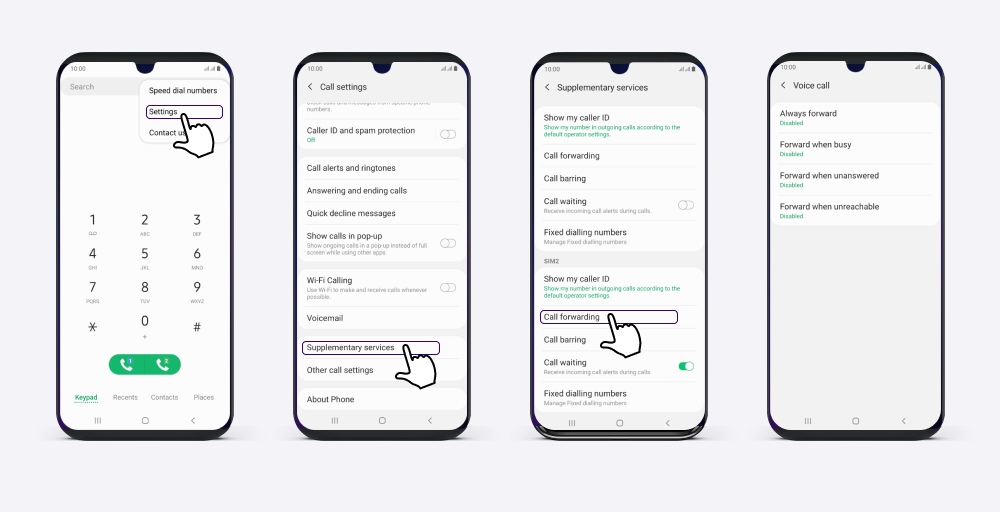
You can switch off call forwarding on your Android phone by following these procedures:
For Conditional Call Forwarding on Android device.
- Open the Phone app.
- Select the three-dots menu icon in the top right corner.
- Tap “Settings” or “Call Settings” (depending on your device).
- Then tap “Calls” (skip this step if not found).
- After that tap “Call Forwarding” or the “Supplementary Services.”
- You will see several options for conditional call forwarding: “Forward when busy,” “Forward when unanswered,” and “Forward when unreachable.”
- Tap on any enabled option (toggled on).
- Select “Turn off” or “Disable” to turn off that specific conditional forwarding.
For Unconditional Call Forwarding on Android device.
- Open the Phone app.
- Select the three-dots menu icon in the top right corner.
- Tap “Settings app” or “Call Settings” (depending on your device).
- Then tap “Calls” (this may not be necessary).
- After that tap “Call Forwarding” or the “Supplementary Services.”
- Ensure “Always forward” is toggled off. This is the setting for unconditional call forwarding.
- If it’s on, tap “Always forward” and then select “Turn off” or “Disable” to turn off the unconditional forwarding options.
How to Disable Call Forwarding on iPhone?
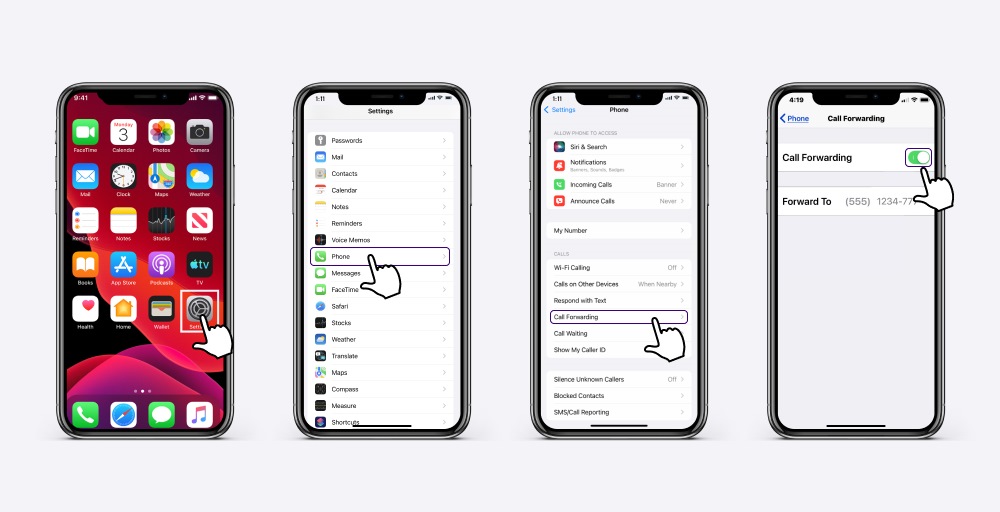
The following instructions will show you how to turn off call forwarding on iPhone:
For Conditional Call Forwarding on iPhone.
There are two ways you can use to disable conditional call forwarding on your iPhone. Here are those:
Using the Phone app:
- Open the Phone app and make a call to ##002#.
- You will receive a confirmation message stating that all conditional forwarding settings have been erased.
Using Settings:
- Open the Settings app on your iPhone.
- Scroll down and tap on the “Phone” option.
- Tap “Call Forwarding.”
- Select the specific condition under which calls are being forwarded (e.g., When Unreachable, No Answer).
- If Call Forwarding is turned on for that condition, toggle the switch off.
- Alternatively, you can tap on the specific forwarding number and then tap “Delete.”
For Unconditional Call Forwarding on iPhone.
- Open the Settings app on your iPhone.
- Scroll down and tap on “Phone.”
- Tap “Call Forwarding.”
- If Call Forwarding is turned on, simply toggle the switch off.
How to Turn off Call Forwarding on Verizon?
Here’s how you can disable the call forwarding feature if you are using Verizon’s services.
For Conditional Call Forwarding on Verizon.
- Sign in to My Verizon in a web browser or the Verizon App.
- Go to Account > My devices > Device overview.
- Select Manage device under your device.
- Scroll to find and tap call forwarding section and select Manage.
- Turn off the specific conditional forwarding settings you want to disable.
For Unconditional Call Forwarding on Verizon.
- Dial *73 from your mobile phone.
- Wait for a confirmation tone or message to be heard, which will indicate that call forwarding options have been turned off.
How to Cancel Call Forwarding on T-Mobile?
If you are using T-Mobile’s services, you can turn off call forwarding by following these guidelines:
For Conditional Call Forwarding on T-Mobile.
- Dial ##004# on your T-Mobile phone and press the call button.
- When the call forwarding is deactivated, you should receive a notification/message indicating that.
For Unconditional call forwarding on T-Mobile.
- Open the Phone app.
- Then press the menu key (three dots).
- Choose Call settings.
- Scroll and tap Call forwarding option once you find it..
- Choose Voice call.
- Turn off call forwarding.
How to Turn off call forwarding on AT&T?
Here are the steps you can follow to disable call forwarding if you’re using AT&T’s phone service:
For Conditional Call Forwarding on AT&T.
- Open your phone’s dialer app.
- Dial #21# to disable conditional call forwarding.
- Press “Send/Call” or the appropriate button to confirm.
For Unconditional Call Forwarding on AT&T.
- Log in to your AT&T account online or through the app.
- Go to your Phone Features or Call Forwarding settings.
- Find the Unconditional Forwarding options and toggle it off.
- Save your changes.
How To Do Call Forwarding on KrispCall?
Now, in case you are a KrispCall user and wish to start using the call-forwarding feature. You can use the below-mentioned steps to do so:
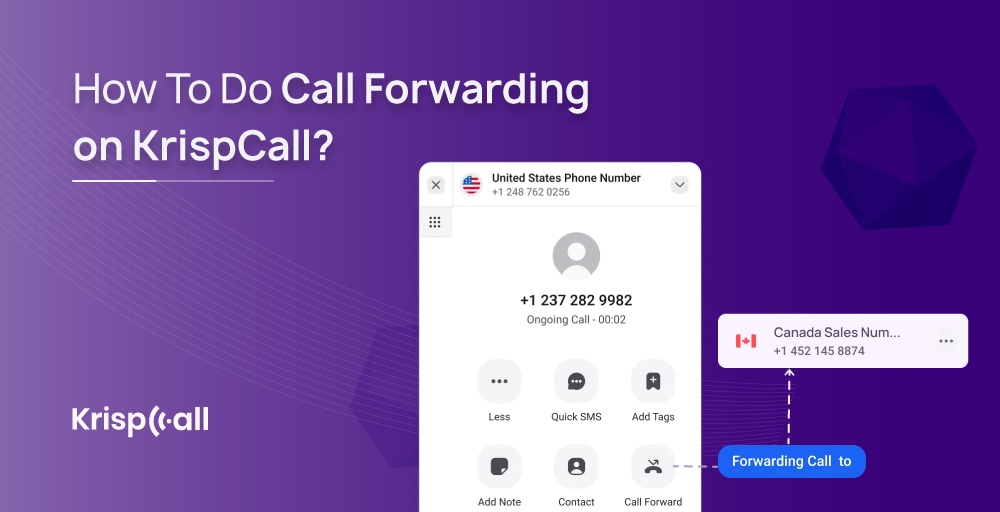
- Log into your KrispCall account through the KrispCall app or website.
- Select the number you want to forward phone calls to.
- Click on the … icon (Three dots).
- Select the Number Settings and navigate to find the Incoming call strategy option.
- Find the Forward Calls option and click on it.
- Call forwarding will be activated after you enter your desired number and its country code.
How to Confirm if Call Forwarding is Enabled or Not?
There are several ways to confirm and check whether the call-forwarding feature is enabled on your phone calls or not. Here are some steps you can try, depending on your method of choice:
Method 1: Using USSD Codes (Network-specific)
- Dial the appropriate USSD code for your network operator.
- Press the call button and wait for a response.
Note: The codes you need to use vary from carrier to carrier, so better check your service provider website or documentation to know about the specific code to use. Some common examples USSD codes are AT&T: *#21#, Verizon: *72, T-Mobile: *#67#, Sprint: *21#.
The usage of USSD codes will typically display information about any active call forwarding settings on your line. This may include the type of call being forwarded (all calls, no answer, busy, etc.) and the number it always forward to.
Method 2: Through your Phone Settings
- Open the Phone app.
- Navigate to the “Phone Settings” menu. This may be located within the app itself or under a separate “Settings” app on your phone.
- Look for the “Call Forwarding” section. The specific location might vary slightly depending on your phone model and Android phone version.
- Check the status of each forwarding option. This will show you whether each type of call (all calls, no answer, busy, etc.) is being forwarded and to which number.
Tips to Troubleshoot Call Forwarding
Having gathered all the information about turning off call forwarding, here are some tips to help you troubleshoot some call forwarding issues or glitches if needed:
- Check Forwarding Settings: Firstly, ensure the number you have set up is correct and filled out properly for each forwarding scenario (busy, no answer, etc.), and double-check for typos.
- Verify Carrier Support: Also, remember that not all carriers offer all call forwarding features, so it’s better to confirm beforehand that your plan includes the desired options.
- Deactivate and Reactivate Forwarding: If the call forwarding function is not working on your phone, you can just toggle the feature on and off to resolve such issues.
- Exclude Specific Numbers: Also, if certain calls aren’t forwarding on different number as expected, just exclude them from the forwarding rules.
- Check for Network Issues: Network outages or congestion can disrupt call-forwarding functionality. Contact your carrier for updates.
- Update Device Software: Outdated software can also sometimes cause call-forwarding problems. It may be a good idea to check for and install any available updates.
- Restart Your Device: Sometimes, a simple reboot can clear up temporary glitches affecting call forwarding.
- Contact Your Carrier: If none of the previously mentioned tips work, the last option is to reach out to your carrier’s customer support for further assistance.
Conclusion
To sum things up, understanding how to turn off call forwarding gives you the power to take control of all your incoming calls, whether it be for privacy reasons or just to avoid unexpected disruptions.
Furthermore, by understanding and taking notes of all the guidelines to turn off call forwarding on your device and making use of the tips to troubleshoot issues, you can ensure the best and most efficient telecommunication experience.
If you are looking for the best telephony experience, free from any call forwarding or other call management issues, all you need to do is opt for KrispCall cloud telephony and start using it. With KrispCall, you can easily turn on or off call forwarding as per your will and continue with your daily interactions without any interruptions.
FAQs
What Does *#21# Do On Android devices?
Dialing *#21# on your Android devices will tell you the status of all your call-forwarding data, including your voice call forwarding, data call forwarding, SMS call forwarding, and fax call forwarding.
The code *#21#, when dialed upon, initiates the USSD (Unstructured Supplementary Service Data) code that reveals all the information (Enabled or Disabled) about your device’s call forwarding settings.
Does *73 Disable Call Forwarding?
Yes, dialing the number *73 disables call forwarding most of the time.
The code *73 is like a universal code that works for many mobile phone number and landline number carriers. However, it is to be noted that some carriers/providers have their own specific dialing codes to disable call forwarding.
What Codes Stop Call Forwarding?
Here are the codes to deactivate call forwarding:
| Code | Description |
| *73 | Disables call forwarding on landlines |
| ##002# | Disables unconditional Call forwarding on mobile phones. |
| *#004# | Cancels all Call-forwarding features on both Android device and iPhone. |
| ##67# | Stops Call forwarding when busy. |
| ##61# | Stops call forwarding when unanswered. |
| ##62# | Stops Call forwarding when unreachable. |
| *#21# | To check if call forwarding is active on your phone number. |
| *#62# | Checks the number to which all calls are being diverted when there is no response or when the phone number is busy. |
Why is my Call Forwarding Not Turning Off?
Your call forwarding is not turning off despite trying several times, due to some reasons including:
- You are going to the incorrect phone settings to disable it. Make sure you are disabling the correct call forwarding in the right place by double-checking.
- It is also possible that there’s a software glitch that’s preventing you from turning off call forwarding. To fix it, make sure your device is updated to the latest OS version or try restarting it.
- In some cases, network issues can also act as a cause that is preventing you from doing so.
- Also, your service provider can be a problem. Try contacting them to fix/troubleshoot the issue.
- Take note that sometimes third-party apps that you’ve installed on your phone might be interfering with the call forwarding settings.