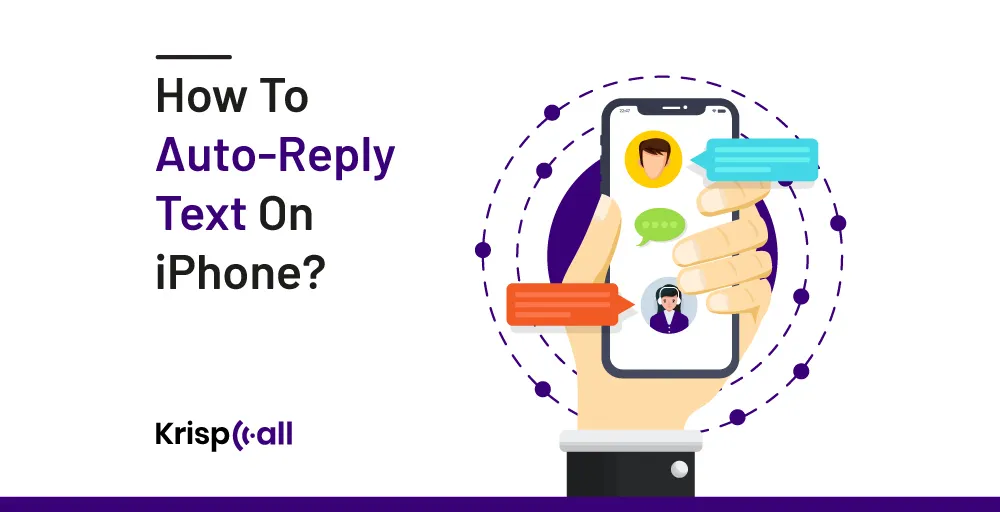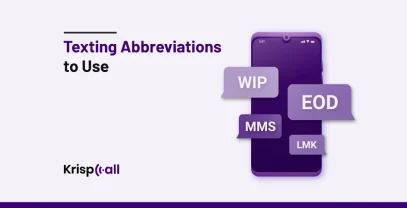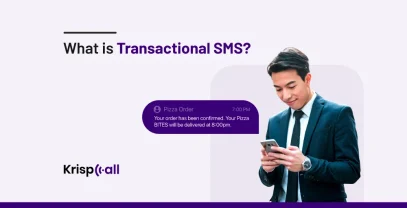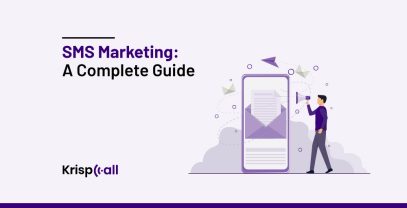Do you often get distracted😵 by the constant messages on your iPhone?
Many iPhone users deal with this daily, finding it hard😓 to stay focused with all the notifications popping up.
Whether you’re working, spending time with loved ones, or just trying to relax, constant message alerts🔔 can interrupt your focus and make it hard to get things done.
But fear not😇, in this blog post, you’ll learn how to manage all your text messages effectively by enabling the auto-reply feature on your iPhone or utilizing a third-party app from the app store.
🔐 KEY HIGHLIGHTS
- Auto-reply text on iPhone sends pre-written messages during specific Focus modes.
- To enable the auto-reply text feature on you’re iPhone, go to settings>focus mode>enable your preferred focus>locate auto reply>specify who you want to activate>customize auto-reply.
- You should use auto-reply text on your iPhone in various situations like driving, and meetings, vacations, busy periods, emergencies, or limited connectivity during travel.
- Maximize your auto-reply effectiveness by keeping messages concise, providing context for delayed responses, maintaining a polite tone, and testing functionality beforehand.
- You can also try third-party applications like KrispCall which is available on the app store to enable the auto-reply text feature on your iPhone.
Let’s get started🚀
What is auto-reply text on an iPhone?
Auto-reply is a feature on an iPhone that allows you to automatically send📲 pre-written text messages to people who text you while a specific Focus mode is active.
This feature is particularly useful in situations where users are driving, in meetings, on vacation, or simply busy and unable to reply to messages immediately.
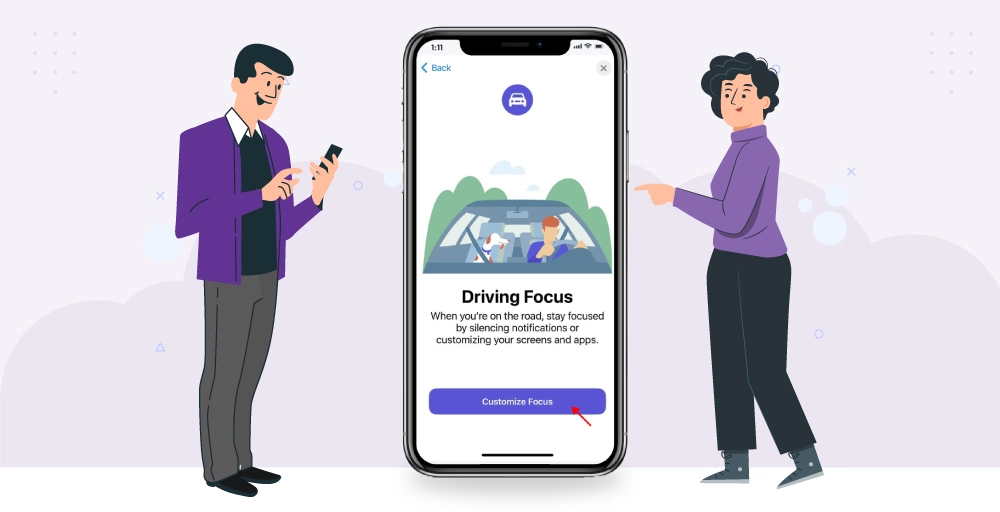
Let’s say you’re driving to work and receive a text message from a friend asking if you’re available for lunch later. Since you’re unable to respond immediately due to being on the road, your iPhone’s auto-reply text feature kicks in. Your phone automatically sends a pre-written response to your friend, saying something like, “Hey! Thanks for reaching out. I’m currently driving and unable to respond right now. I’ll get back to you as soon as I can. Take care!”
With auto-reply text enabled✔️, you can safely focus on the road without worrying about missing important messages or keeping your contacts waiting for a response.
How to auto-reply text on iPhone?
To enable auto-reply for text messages in iOS 15 and beyond, utilize the Driving Focus feature, which enhances your concentration while driving🚘 and promotes safer journeys. Once you activate it, this feature effectively mutes or minimizes interruptions from text messages and other notifications, reducing distractions.
Upon configuring the Driving Focus, Siri can assist by reading incoming messages 💬 replies aloud, enabling you to keep your eyes👀 on the road without the need to glance at your iPhone.
Step 1: Navigate to Settings⚙️ and select “Focus.”
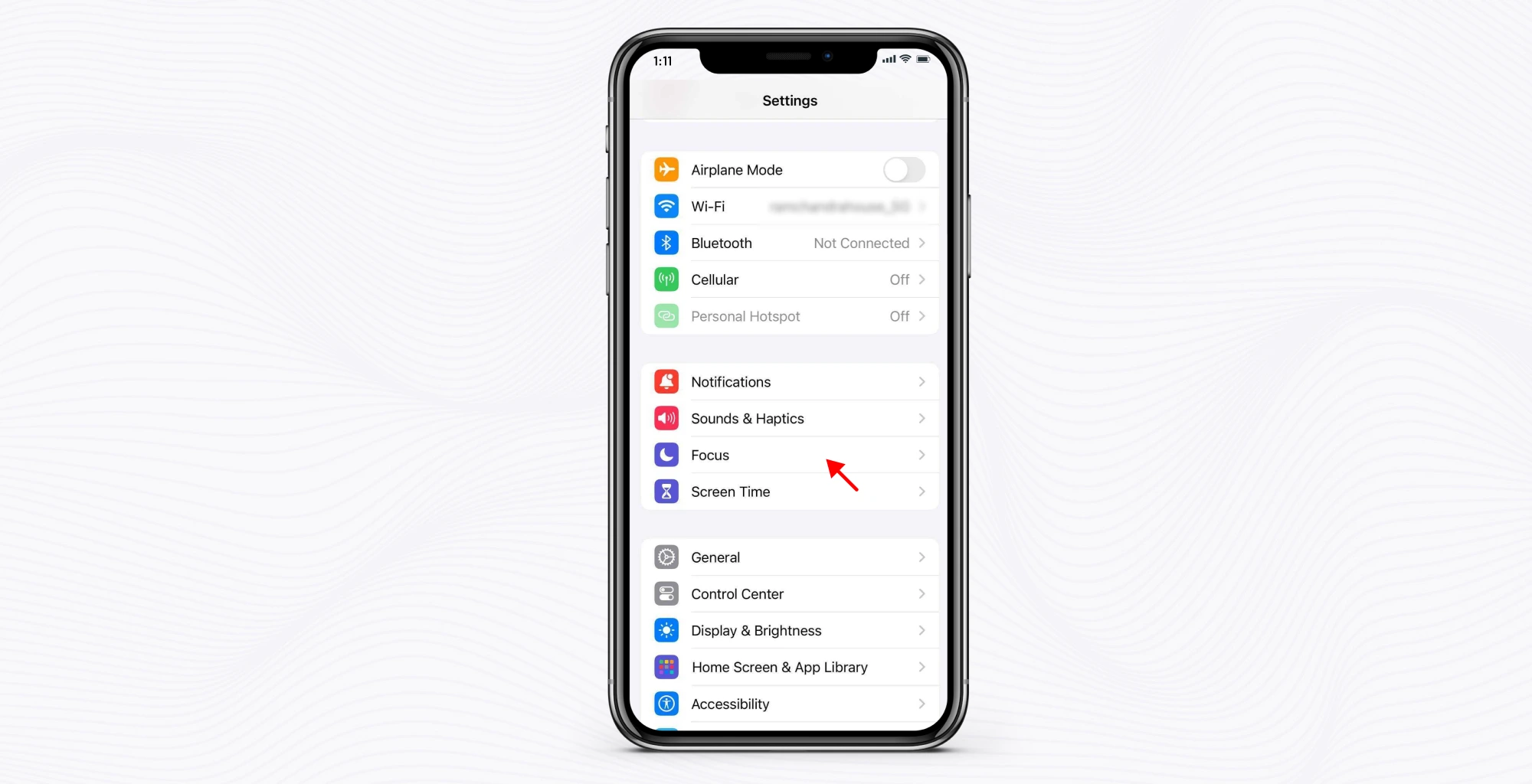
Step 2: Tap the add button➕ to create a new focus mode.
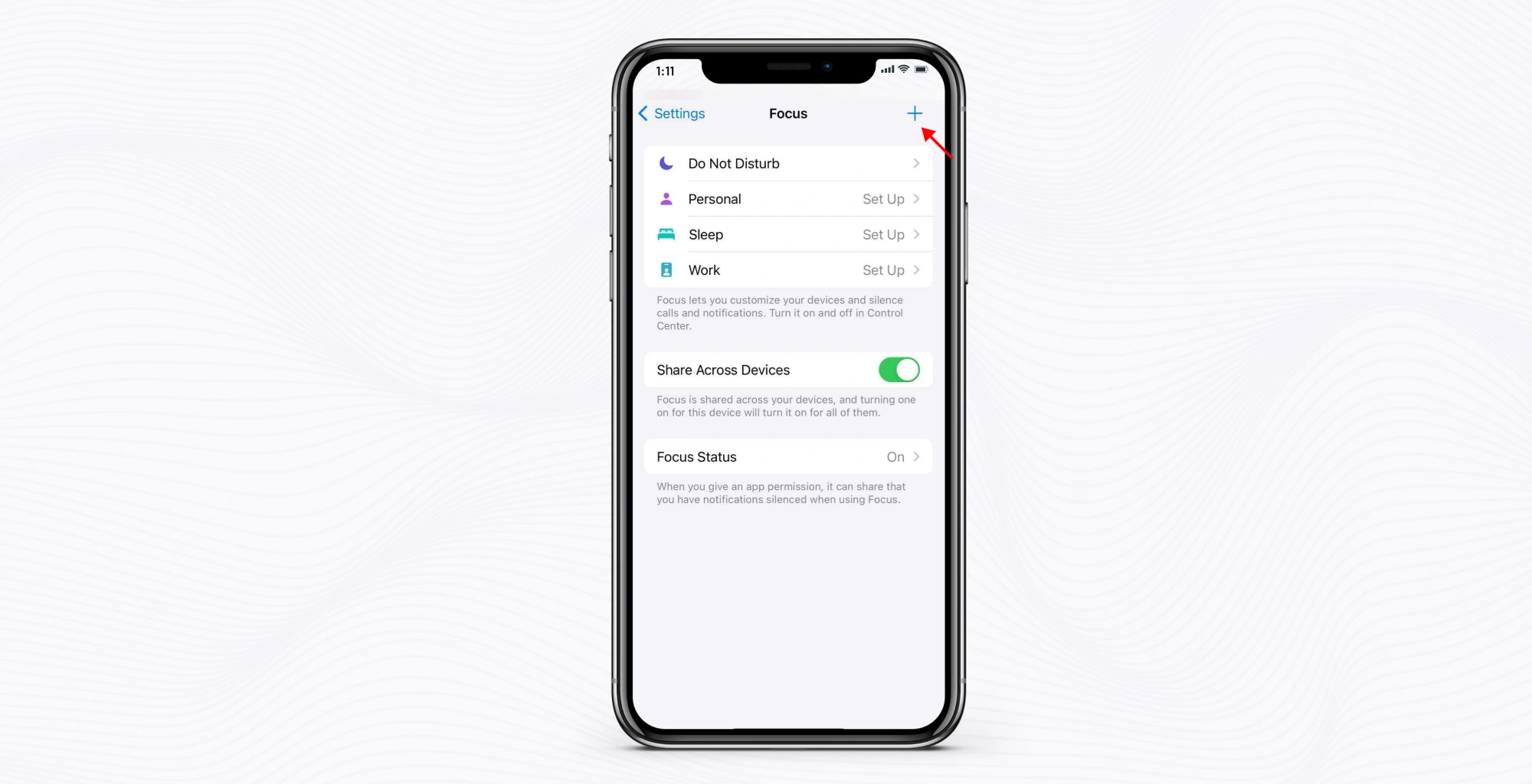
Step 3: Choose🧐 the mode you want to focus on; for instance, select “Driving” mode.
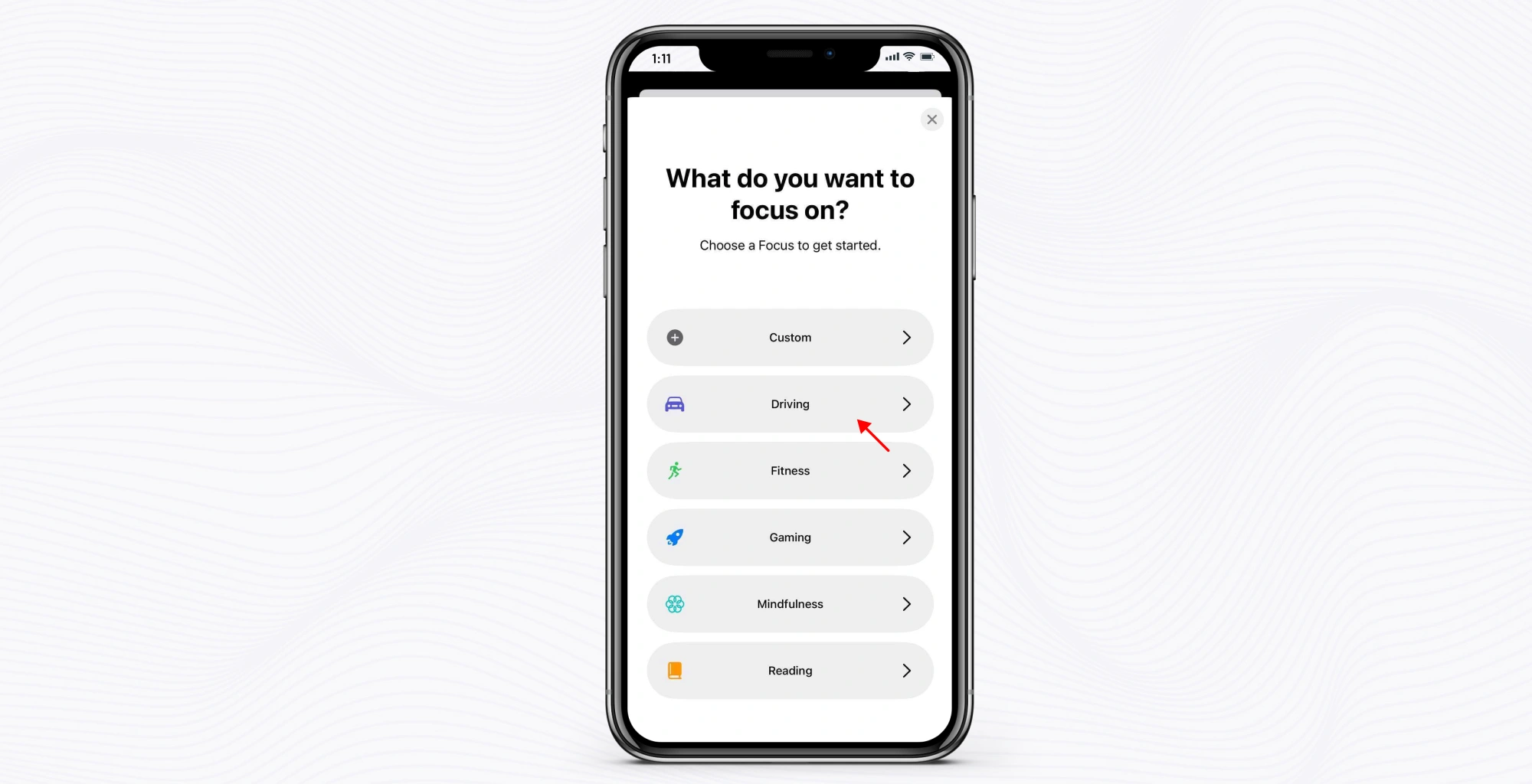
Step 4: Once selected, tap👆 “Customize Focus.”
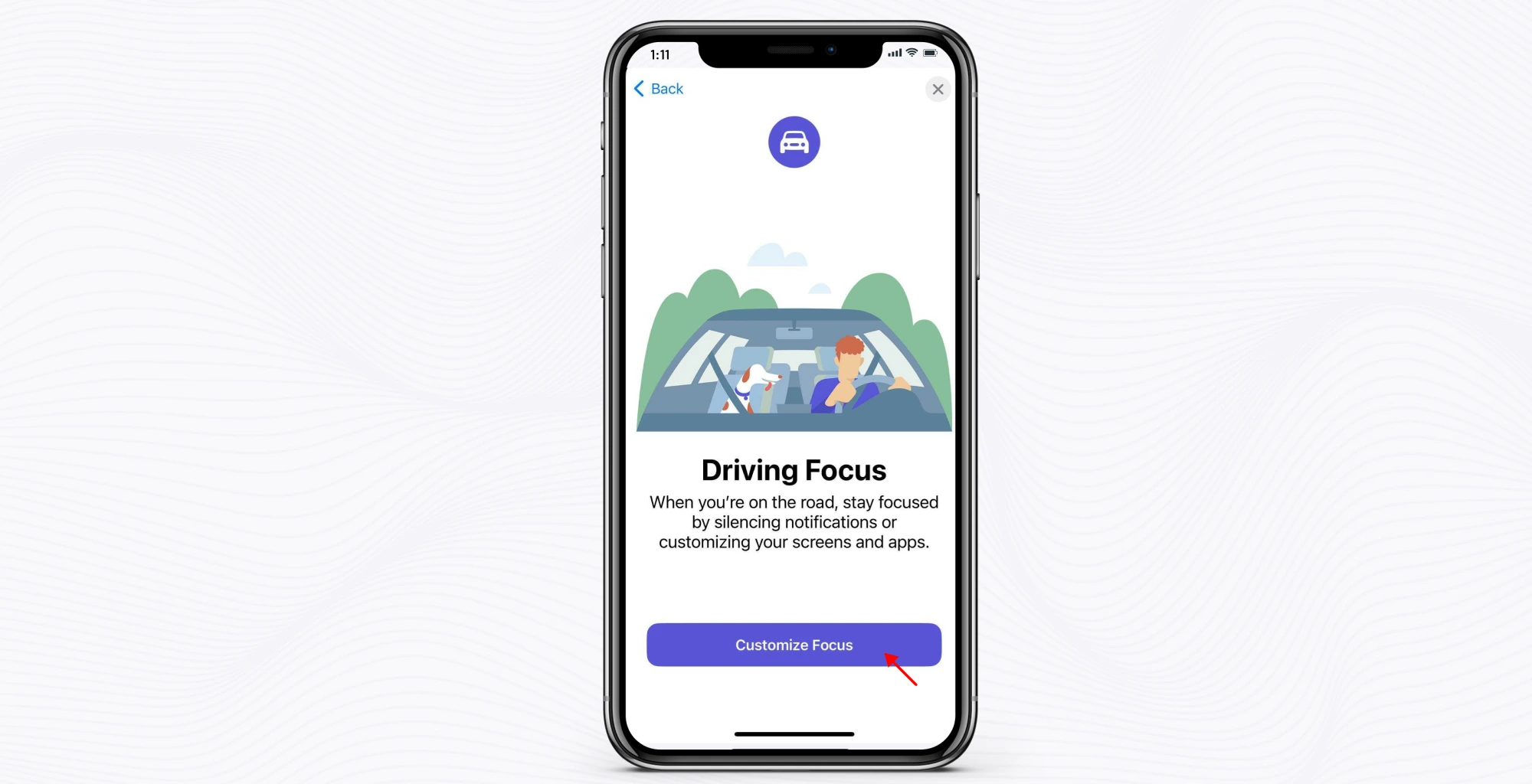
Step 5: Locate🔎 the auto-reply option within the customization menu and select it.
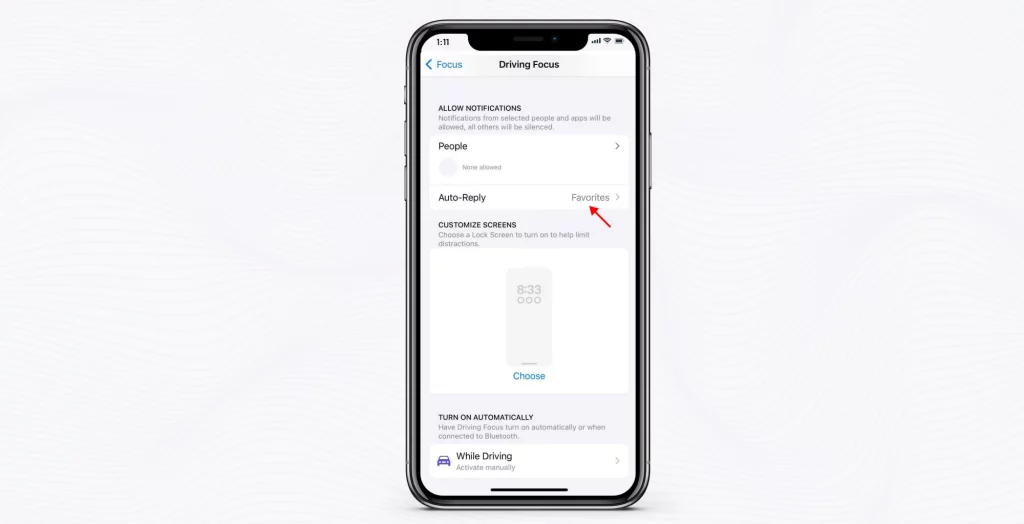
Step 6: Next, specify who you want to activate✔️ the auto-reply feature for and customize your auto-reply📲 message. Feel free to write any message💭 that suits your needs and preferences.
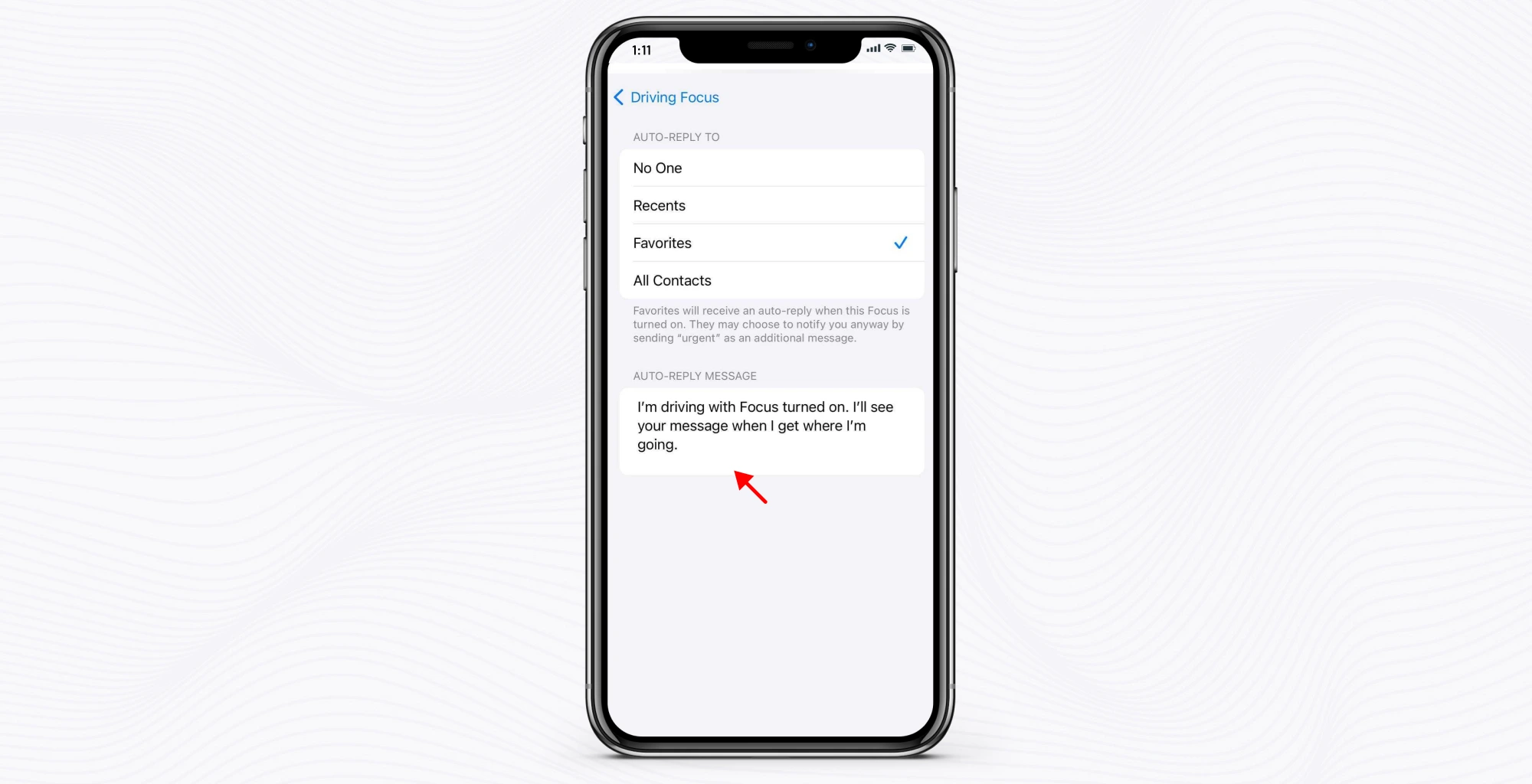
By following these steps, you’ll have successfully configured auto-reply for text messages on your iPhone.
When should I use auto-reply text on my iPhone?
You should use auto-reply text on your iPhone whenever you‘re unable to respond to messages immediately, such as:
- While driving to prioritize safety and avoid distractions.
- During important meetings or events to maintain focus.
- While on vacation or personal time off to manage expectations.
- When busy or requiring uninterrupted concentration.
- At night or during designated sleeping hours to promote rest.
- In emergencies when immediate response is not feasible.
- While traveling to areas with limited connectivity or during flights.
- Anytime setting boundaries and prioritizing time is necessary.
By setting up an auto-reply, you can let people know that you can’t respond❌ to them right away. As a result, you can manage interruptions, maintain focus, and communicate your availability.
Tips for maximizing auto-reply text effectiveness
Here are some tips💡 for maximizing the effectiveness of your auto-reply text on iPhone:
- Keep it short: Make sure your message is concise and easy to understand providing the information without unnecessary details.
- Give context: Clearly explain why you’re unable to respond immediately, whether it’s due to driving, being in a meeting, or other reasons.
- Set expectations: Inform people when they can expect a response from you or offer ways to contact you for urgent matters.
- Personalize when possible: Customize your auto-reply message based on the situation to make it more relevant and interesting for the recipient.
- Be polite: Use a professional tone in your message to create an impression, on the sender.
- Test it first: Before activating your auto-reply, send a test message to yourself or a friend to ensure it works as intended and appears correctly.
3 top third-party apps you can use to send auto-reply text on iPhone
1. KrispCall
KrispCall is a popular business phone app for sending text messages or SMS. You can use it to send auto-reply text on your iPhone.
It makes setting up and customizing auto-reply messages super easy. You can personalize messages based on your availability, like when you’re driving or in a meeting.
What’s great about KrispCall is that it’s reliable. Your auto-reply messages are sent out quickly and accurately, so you don’t miss important communications.
Plus, KrispCall lets you schedule auto-replies for specific times.
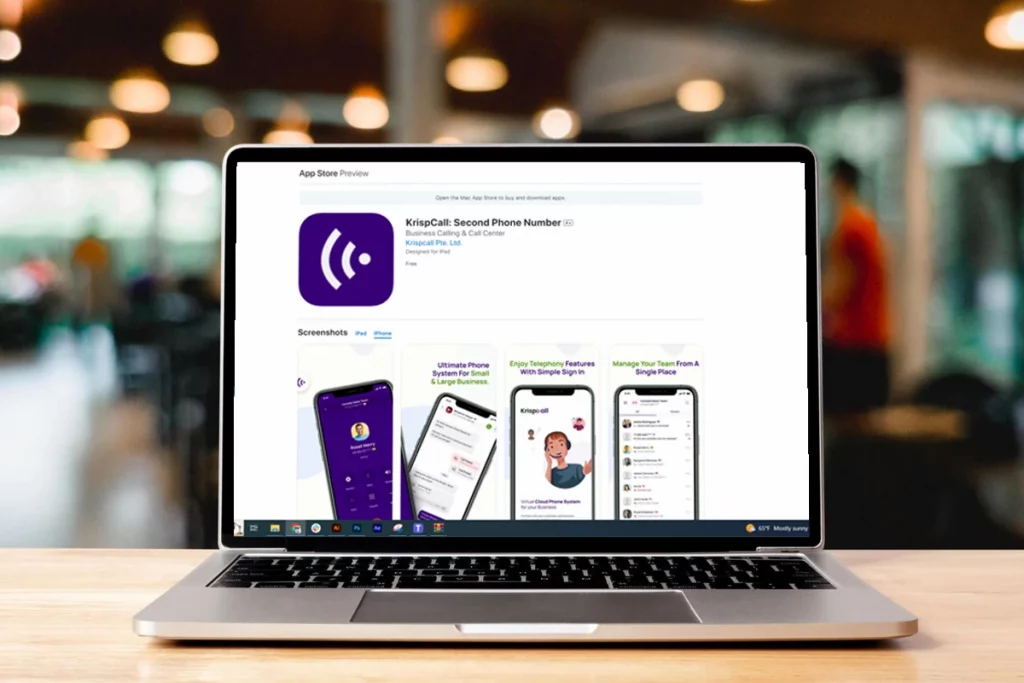
⚡ Features:
- Allows users to set up auto-reply messages for incoming calls and texts.
- Users can customize their auto-reply messages according to their preferences and specific situations.
- Offers scheduling options for auto-reply messages, allowing users to set specific times and dates.
- Seamlessly integrates with messaging platforms.
- Easy-to-use tools for managing auto-reply settings, including enabling, disabling, and editing messages as needed.
✅ Pros:
- KrispCall automates the process of sending auto-reply texts, saving time and ensuring timely responses to incoming messages.
- Users can customize their auto-reply messages according to their preferences and specific situations.
- Auto-reply messages are delivered promptly and reliably, minimizing the risk of missed communications.
- Users can manage auto-reply settings easily from their iPhones, providing convenience and flexibility in responding to messages.
❌ Cons:
- Over-reliance on Automation
- Risk of Misinterpretation
- Dependency on Internet Connection
2. AutoSender – Automatic Texting
AutoSender is one of the available options you can use to send auto-reply to your text message on your iPhone. It uses AI capabilities like ChatGPT to enhance messaging.
This application provides flexible and affordable solutions for personal and small/medium-sized business needs.
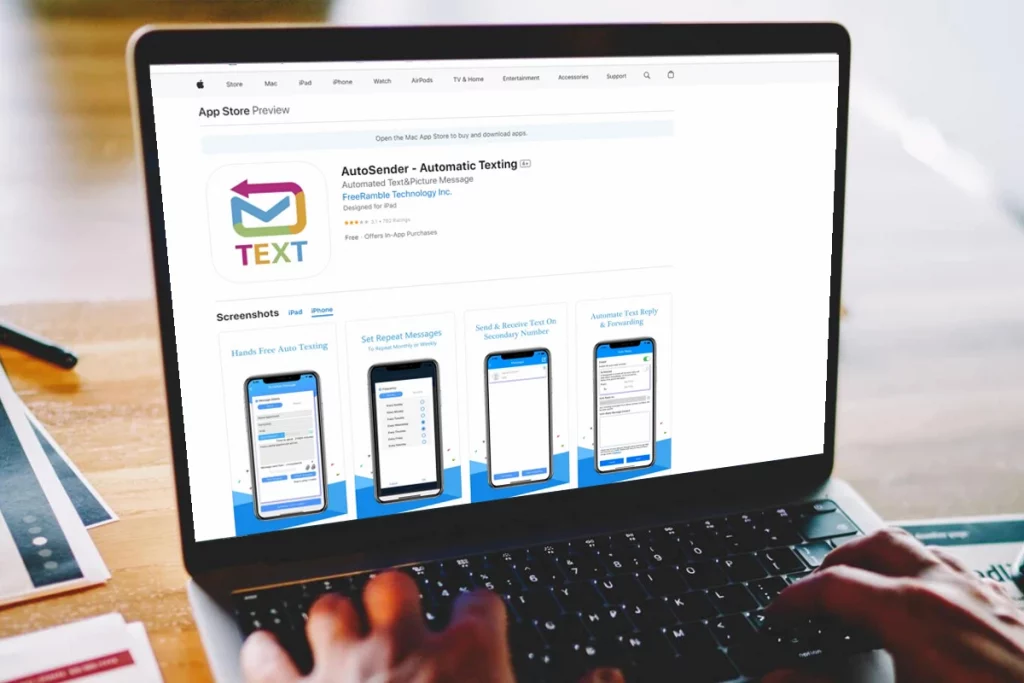
How to auto-reply text using AutoSender on iPhone?
To send auto-reply text using AutoSender app, you need to follow these steps:
- Open the AutoSender app.
- Tap the “Add” button.
- Enter the task name.
- Set the time and date you want the message to be sent.
- Select the contacts you want to send the message to.
- Type your auto-reply message.
- Tap “Schedule”.
⚡Features:
- Automatic SMS sending
- Free SMS receiving(based on private numbers)
- Automatic SMS reply
- Automatic SMS forwarding(based on private numbers)
- Group Messaging
✅Pros:
- Text scheduling
- Predefined messages
- Recurring tasks
- Cost-efficient
- Unlimited messages
- Hide phone number
❌Cons:
- Irrelevant messages
- Technical issues
- Poorly executed messages
- Limited Customization
3. AutoText – Scheduled Message
AutoText is a versatile application that has auto-send, auto-reply, auto-forward, and many more features.
It can make and receive phone calls, send and receive SMS/MMS messages, and access a range of additional features for free.
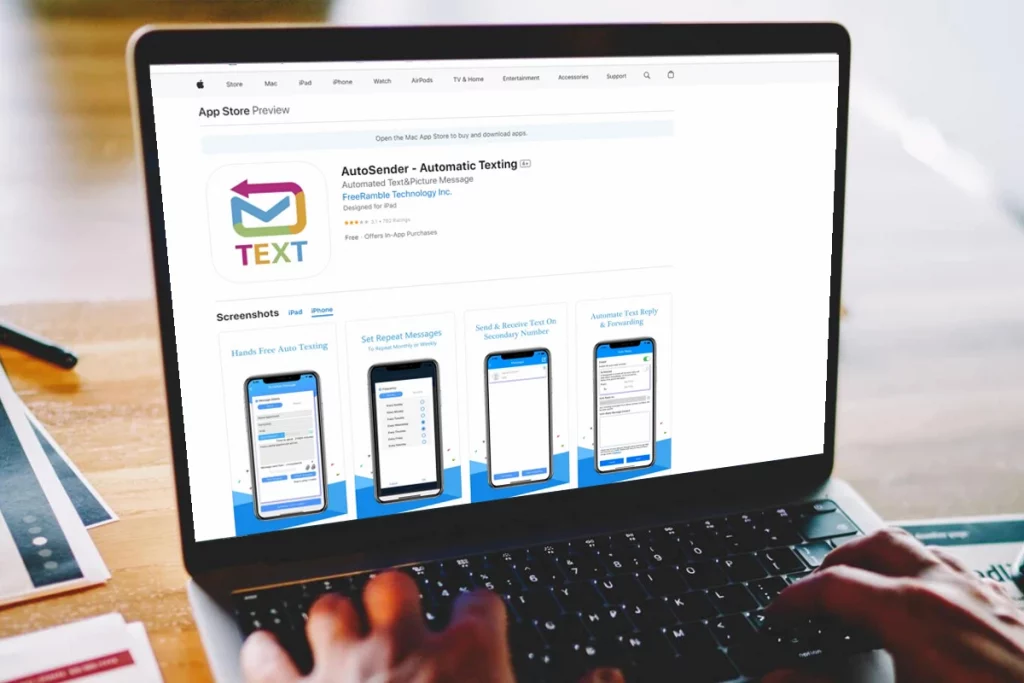
How to auto-reply text using AutoText on iPhone?
To send auto-reply text using AutoText app, you need to follow these steps:
- Open AutoText and upgrade to Premium if needed.
- Compose your auto-reply message.
- Choose who receives the auto-reply: All, Specific contacts, or Unknown numbers.
- Optionally, set a schedule or “Do Not Reply” conditions.
- Save to activate the auto-reply.
⚡Features:
- Automatic Group Messaging
- Message Reminders
- Appointment Reminders
✅Pros:
- Customer-centric
- High open-rate
- Save time and resources
- Scheduled messages
- Automatic group messaging
❌Cons:
- Security risks
- Text size limitation
- Potential Miscommunication
- Lack of Customization
Wrapping Up…
Whether you’re busy, driving, or need uninterrupted time, auto-reply ensures your contacts get a response when you can’t reply immediately.
By knowing how to set up auto-reply text on your iPhone, you can stay focused on your daily life and increase your productivity decreasing the distractions you get from the constant popping up of notifications on your iPhone.
By following the steps mentioned above in this blog post, you can configure auto-reply settings and stay connected while maintaining control over your time and attention.
If you want to use third-party applications to send auto-reply, then you can try KrispCall as it is one of the most reliable apps available in the app store.