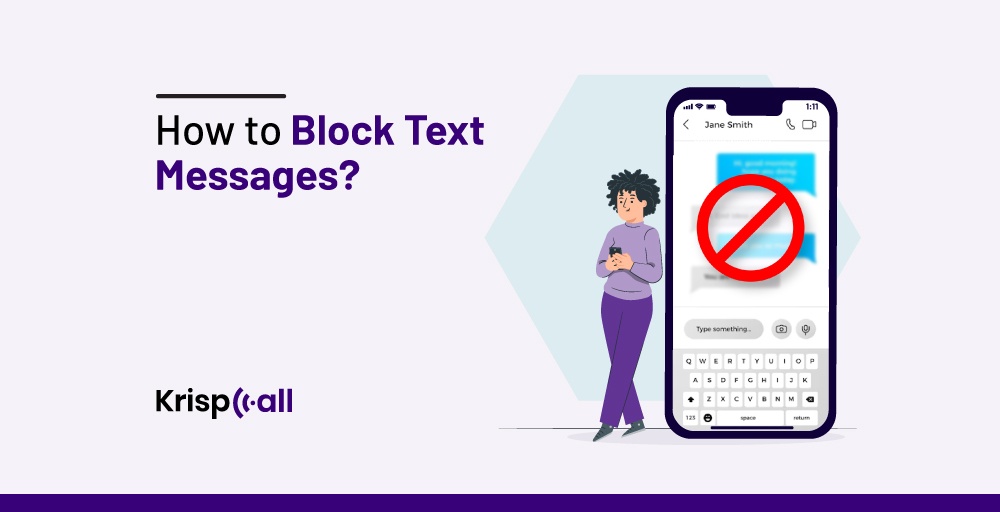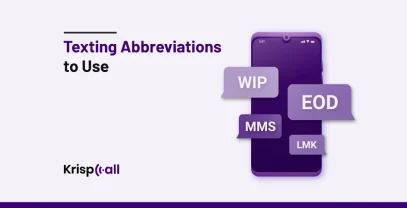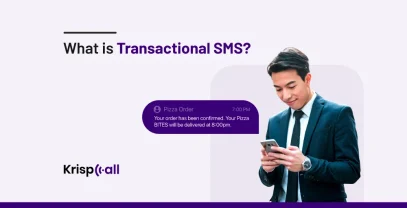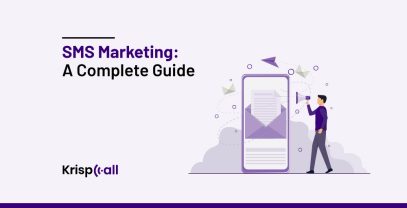Are you frustrated with unwanted text messages on your phone?📱 Learn how to block text messages on Android and iPhone, bring back control, and stop the annoyance!
In this digital era, it can be annoying to get unwanted messages, whether they are spam, promotional offers, or messages from unknown sources. They clutter up your inbox and ruin your mood.
However, use the right techniques to block text messages that are unwanted or spam and regain control over your messaging experience.
🔑 Key Points
- To block text messages, you can vary from device to device or use third-party apps for Android and iPhone.
- For blocking text messages on Android devices, try TrueCaller, Hiya, and TextKiller.
- To block text messages on an iPhone device, use Don’t Text, Robokiller, and Junkman
- Blocking text messages is crucial to safeguarding against spam, harassment, and fraud, ensuring a secure digital environment.
- Filtering unknown senders helps maintain privacy and prevents unsolicited messages from infiltrating personal space.
- KrispCall provides advanced text filtering features, allowing customization based on specific criteria to enhance SMS security.
- Third-party apps and carrier services offer advanced filtering options to combat spam at the network level.
What are spam text messages?
Spam texts are unwanted messages sent to mobile devices through SMS or instant messaging apps in large numbers without permission for advertising, phishing, or distributing malware.
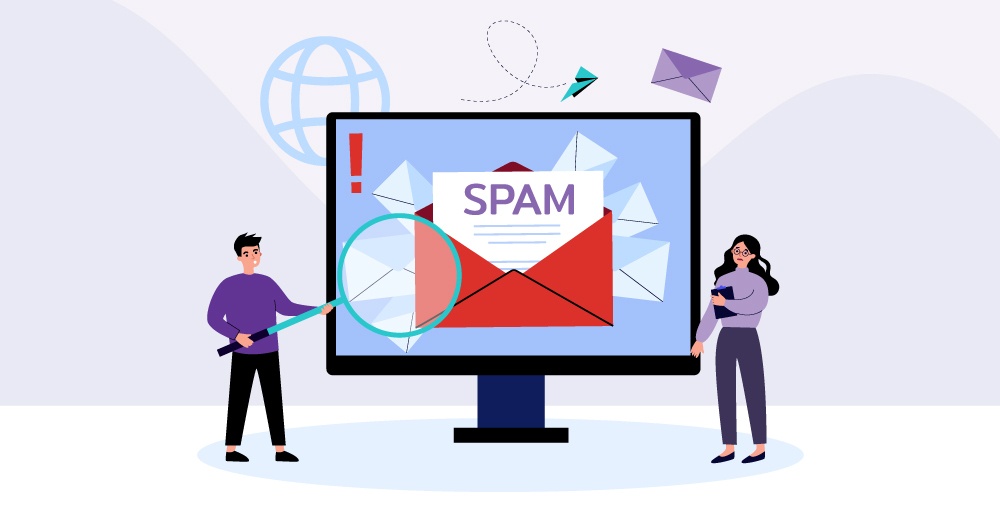
Most spam messages attempt to trick readers by sending personal information, clicking on harmful links, or offering questionable goods or services. Spam texts have the potential to be hazardous to receivers, in addition to being bothersome and invasive.
Replying to spam messages or opening links might put your device at risk of security breaches since they can take you to unreliable websites or try to infect your device with malware.
Spam texts can be annoying and disturbing to receive since they frequently overflow the recipient’s inbox with unsolicited messages, taking up time and aggravating the situation.
What are Blocked text messages?
Blocked text messages are messages that are sent from a blocked number or contact, which cannot reach the intended recipient due to the blocking mechanism. When you block a number, the person can still send texts to your phone number, but they won’t be delivered to your inbox.
Technically, the blocked person can still send an SMS message to your phone number, and they’ll see the regular delivery status at their end, just like with any other texts they send. However, you won’t receive the message in your phone’s SMS inbox, essentially blocking the contact at your end.
If you and your blocked contact both have iMessage, the chat bubble for the message they send will turn green instead of the usual blue on their phone after blocking, and no delivery status will be displayed under the message.
Why do you need to block text messages?
It must be essential to block text messages to protect🔒 your smartphone from unsolicited or dangerous communications. The following are some explanations for why someone could decide to stop receiving texts:
Reduce unwanted messages and spam
Text message blocking can assist in preventing spam texts, which are frequently bothersome, dishonest, or even dangerous. You can stop getting more unsolicited texts by blocking the sender’s phone number.
To protect against harassment or abuse
Blocking the number of someone who is harassing or abusing you via text might make you feel safer and more secure since it stops them from getting in touch with you.
It creates a virtual wall that gives you control over your digital interactions and peace of mind. So it is important to block text messages on your devices.
Protecting yourself from fraud and scams
Cybercriminals frequently use text messaging as a conduit for phishing, fraud, and other schemes.
You strengthen your defenses against dishonest efforts to get sensitive information or coerce you into financial harm by banning communications from senders you don’t recognize or find suspect. This preventative action protects your name and assets from online scammers.
Handling unwanted contact
Sometimes, in personal interactions, you can want to cut off or restrict communication with certain people. You can control the parameters of your conversations and create a more respectful and healthy dynamic by blocking their communications. It gives you the ability to put your health first and build relationships that are consistent with your moral principles.
Preserving privacy
Unwanted texts have the potential to cross the boundaries between your personal space and your mobile device. You can protect yourself and your privacy by limiting who can message you and preventing communications from unwelcome contacts.
By doing this, you can be more certain that your interactions in the digital sphere are compliant with your permissions and comfort zones.
How to block text messages?
Depending on your device and operating system, blocking text messages might seem different. Here’s a general guide to blocking text messages on most smartphones:
1. Open your messaging app.
2. FInd the message or conversation you want to block
3. Access the contact’s options or message settings.
4. Choose the “Block” option
5. Confirm the block (optional)
1. How to block text messages on iPhone?
To block text messages on iPhone follow this steps:
1. Open the Messages app on iPhone.
2. Open the conversation with the number you want to block.
3. Tap the name or number at the top of the conversation.
4. Tap Info.
5. Scroll down and tap Block this caller.
6. Confirm by tapping Block Contact again.
Alternatively, you can block text messages from unknown senders.
- Go to Settings on your iPhone.
- Scroll down and tap on “Messages.”
- Enable the option for “Filter Unknown Senders.” This will automatically filter messages from senders not in your contacts.
2. How to block text messages on Android?
To block text messages on Android follows this steps:
1. Open the Messages app.
2. Press and hold on to the message from the number you want to block.
3. Tap the three dots in the top right corner (or menu icon, depending on your device).
4. Select Block.
Alternatively, if you’re using Google Messages (the default messaging app on many Android devices),
- Open the Messages app.
- Tap on the three-dot menu icon in the top-right corner.
- Select “Settings.”
- Tap on “Spam and block.”
- Tap on “Blocked contacts.”
- Tap on “Add a number” or “Blocked numbers.”
- Enter the phone number you want to block and tap “Block.”
5 Alternative Ways to Block Unwanted Text Messages
There are different ways to block unwanted text messages Some of them are as follows:
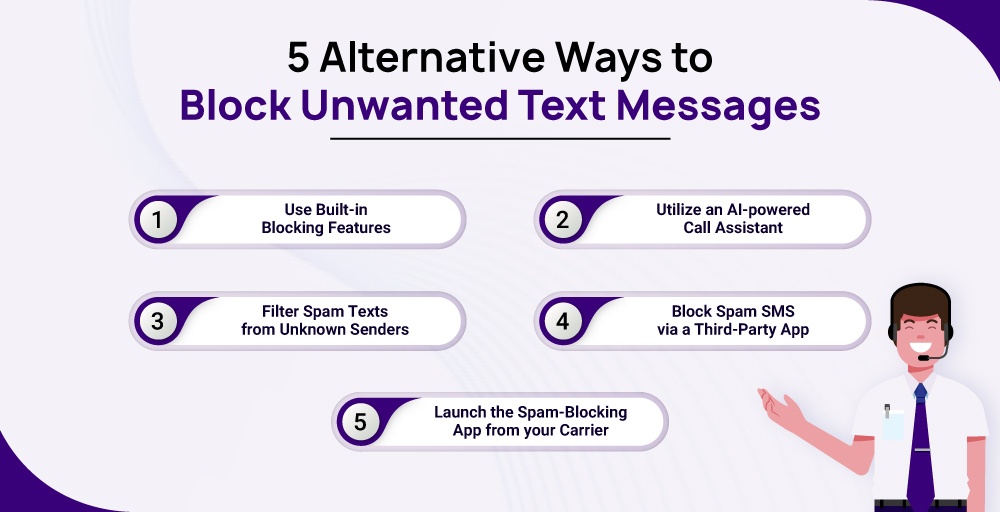
1. Use Built-in Blocking Features
The majority of smartphones come with built-in capabilities to filter spam texts or block particular numbers. On an iPhone, you may add numbers you wish to ban by going to Settings > Messages > Blocked Contacts.
Similar options are usually available on Android smartphones under “Blocked Numbers” or “Spam Protection” in the system settings or messaging software settings.
2. Utilize an AI-powered Call Assistant
Intelligent artificial intelligence (AI) assistants that can detect and prevent spam are built into certain smartphones.
Utilizing machine learning and artificial intelligence, these assistants examine incoming texts and calls to spot trends linked to unsolicited or spammy communications.
They offer proactive protection against spam messages without the need for manual intervention by utilizing state-of-the-art technology.
3. Filter spam texts from unknown senders
You can filter messages from senders you don’t recognize or who aren’t on your contact list using several messaging programs.
This filtering system lets you focus on correspondence from reliable contacts by separating messages from unknown senders, which helps you clear out your inbox. Without banning certain numbers, you may significantly lessen the impact of spam messages by using this option.
4. Block spam SMS via a third-party app.
More flexibility and customization options can be found in third-party apps made expressly to stop spam SMS. Frequently, these applications include extensive functionalities, including individualized block lists, keyword screening, and sophisticated spam identification algorithms.
Installing a trustworthy spam-blocking program from the app store on your device gives you access to more advanced, customizable protection against unsolicited text messages.
TrueCaller, Hiya, and TextKiller are third-party apps for Android, whereas Don’t Text, Robokiller, and Junkman are iPhone apps used to block text messages.
5. Launch the spam-blocking app from your carrier
To counter spam SMS at the network level, several mobile carriers provide specialized apps or services. To block text messages before they reach your smartphone, these applications use advanced filtering algorithms.
You can get real-time protection against a variety of spam and phishing efforts by utilizing your carrier’s infrastructure, which will improve the security posture of your device.
Secure Your Text Messages with KrispCall Top Notch High Blocking Text Filter Features
KrispCall is a top cloud telephony platform that helps you block unwanted and spam text messages using its top-notch security, SMS filter, and advanced algorithmic techniques. With KrispCall, you can create custom filters based on specific keywords, senders, or domains you want to block. This helps catch spam that slips through the built-in filters.
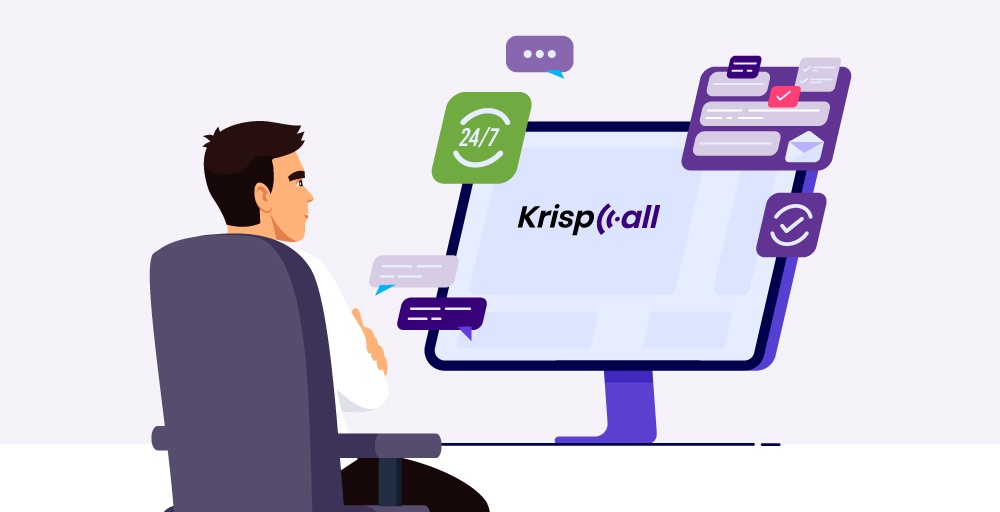
KrispCall is a VoIP system with advanced features for both businesses and individuals. Among KrispCall’s top features are call forwarding, call recording, and advanced IVR. Advanced text messaging is also available. This allows you to filter and block spam messages.
Integrating KrispCall services acts as a firewall for SMS traffic, filtering messages based on pre-defined rules and keywords. They can identify and block phishing attempts, promotional messages, and other unwanted content.
Conclusion
If you are not blocking spam text messages, this will expose your business data, irritate you, abuse you, and put your personal information and device security at risk.
Use third-party applications or your device’s built-in blocking tools to prevent unsolicited text messages. Install filters to sift through unsolicited emails, or spend money on AI-driven helpers to proactively identify spam. Apps for filtering spam from carriers can also improve security.
If you want to improve SMS security, think about using KrispCall for its sophisticated screening and personalized blocking rules.
Use KrispCall to block text messages on your device.
FAQ
1. Is it safe to block text messages?
Yes, blocking text messages is typically safe and can be a useful tool for defending against unsolicited or possibly dangerous texts. It can stop harassment, fraud, and other types of abuse by assisting you in keeping control over your messaging experience.
2. Is there a way to block all unknown numbers?
Certainly, depending on your device and messaging program, there are ways to block all unknown numbers. Messages from unknown senders can be filtered by turning on a feature that is a common method. This option may be found in the messaging settings of certain smartphones under “Filter Unknown Senders” or a related setting.
3. What is the difference between blocking a number and reporting spam?
Blocking a number prevents you from hearing from that particular contact again while reporting spam alerts service providers to unsolicited calls or texts for more widespread identification and avoidance. While reporting helps the group fight spam, blocking is a personal decision.
4. How do I filter text messages from unknown senders?
To filter text messages from unknown senders:
On an iPhone:
- Go to Settings > Messages.
- Enable “Filter Unknown Senders.”
On an Android:
- Use the messaging app’s settings to enable spam protection or block unknown senders.
- Alternatively, use a third-party app with advanced filtering options.
5. Is there a way to see blocked text messages on iphone?
There is no direct way to view blocked text messages on an iPhone without unblocking the contact. When you block a number, the messages from that contact are automatically blocked and do not appear in your inbox. However, you can still check the blocked list in the Settings app to see a list of blocked contacts. If you want to see messages from a blocked contact, you will need to unblock them first. Once unblocked, any messages they sent while they were blocked will appear in your inbox.
6. Can you still receive text messages from a blocked number?
Based on the search results, when you block a number, you can still receive text messages from that number, but they will not appear in your inbox. Instead, they will be sent to a separate “blocked messages” folder or inbox. However, this behavior may vary depending on the device and the messaging app used.
On iOS devices, there is no way to see texts from blocked contacts, and you would need to contact your mobile network carrier to access your message logs.
On Android devices, you can see blocked messages by opening the Messages app, clicking the hamburger menu on the left, and clicking on the option ‘Spam and blocked’.