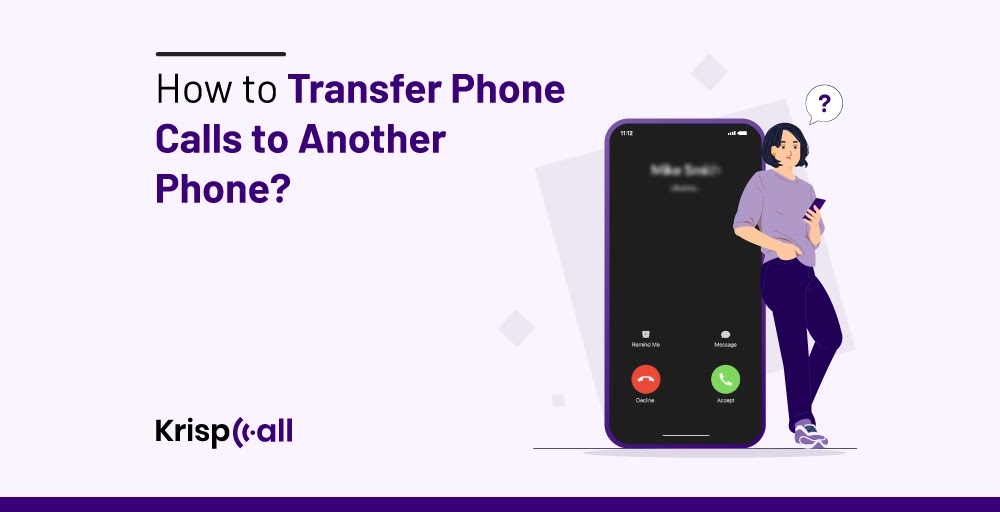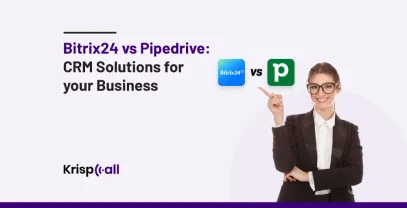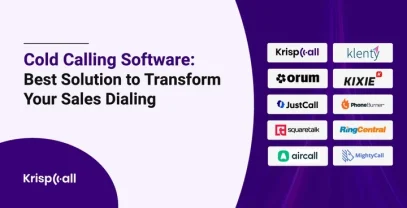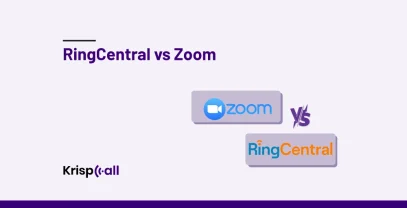Do you ever find yourself in a situation where you need to transfer an important call to another device?
Maybe you’re 🤹juggling multiple phones for work and personal use, or perhaps you’re just curious about this handy phone feature.
It can be 😤 frustrating when you’re caught off guard and unsure how to seamlessly transfer that call from one phone to another. You don’t want to risk dropping the call or losing the connection, especially during those crucial conversations.
In this blog post, you will learn how to transfer phone calls to another phone in the office, on traditional VoIP phones, and on iOS/Android devices.
We’ll also discuss the challenges faced during the call transfer process, its solutions, and the top third-party apps for transferring phone calls to another phone so that you never miss an important conversation again.
So, without further dues, let’s get started.
What is a Call Transfer?
Call Transfer is a telecommunication feature that allows individuals to transfer live phone calls from one agent to another while maintaining the connection between the caller and the recipient. It means you make/receive a call, speak with another person, and then transfer the call to the appropriate department/person.
Once you transfer the ongoing calls, you will be disconnected from your ongoing call, and a new connection will be established for the transferred call.
Get Cloud-based Phone System To transfer Your Calls
Get value-packed phone system with feature-rich services in over 100+ countries at the most affordable price.
Select numbers :
Call transfer is handy if your call goes to the wrong person/department. It ensures that calls are not hung up during conversations and eliminates the need to dial a new number if you mistakenly dial the wrong department number.
How does Call Transfer work?
If you want to know the detailed process of how to transfer phone calls to another phone, then here are the steps below:
- Initiating Transfer: A person who wishes to transfer the call initiates the transfer process.
- Transfer Options: Two live call transfer options (warm and cold transfer) are available. In a warm transfer, the person initiating the transfer first speaks with the new representative and determines their availability before transferring calls. In a cold transfer, a call is transferred directly to a new representative.
- Call Routing: Once the call transfer method is chosen, the call is transferred to a suitable agent/department by dialing the extension or the phone number of the intended department/ person.
Note: Before initiating a call transfer, you must know the extension or phone number of the person or department to whom you want to transfer the call.
What are the Different Ways to Transfer a Call?
There are three ways to transfer the call. These ways are:
- Phone Keypad: It is the most common way to transfer a call. To transfer a live call with this method, you first need to put a caller on hold, dial the extension or phone number of the new recipient, and then hit the “Transfer” button.
- Voice command: You can also initiate a call transfer using a voice command. In this method, you will speak aloud the extension or mobile number of the recipient you want to transfer the call to instead of manually dialing numbers.
- Using a call transfer feature in a phone system: Most VoIP phones have a call transfer feature. This feature lets you transfer incoming customers’ calls to the appropriate department or agent within or outside the organization. To access the call transfer feature in a phone system, you must first open the transfer menu, select the desired recipient, and press the transfer button. You can also choose between warm, cold, and voicemail call transfers.
How to Transfer a Call on a Traditional Phone?
Follow these simple steps to transfer on a traditional phone (landline phone/ mobile/another extension):
- Pick up the call.
- Press the “Hold” button.
- Dial the extension or phone number of the agent/department to which you desire to transfer the call.
- Wait for the person to answer, then Press the “Transfer” button.
- The call is transferred to another agent/ department.
How to Transfer Calls on an Office Phone?
You can transfer calls on the office phone using various methods. These methods include:
I. Blind/ Cold Transfer
Follow these steps for office phone transfer calls using the blind/ cold transfer call method:
- Answer the call.
- Click on your phone’s “Transfer” or “Transfer Call” button.
- Dial the extension or phone number of the new call receiver.
- Click on the “Enter” button.
- The call will be successfully transferred.
II. Warm Transfer
Follow these steps for office phone transfer calls using the warm transfer call method:
- Answer the Call
- Click on the “Transfer” button on your phone.
- Dial the extension or phone number of the new call receiver.
- Check whether the new recipient is free to answer the call.
- If “Yes“, click on the transfer button.
III. Using a Phone System’s Menu (if available):
Follow these steps for office phone transfer calls using a phone system’s menu:
- Answer the call.
- Access the menu or screen options.
- Select the “Transfer” or “Transfer Call” option.
- Enter the recipient’s number.
- Follow on-screen prompts to complete the transfer.
How to Transfer a Call on a VoIP Phone?
Calls can be transferred through cold and warm transfers on a VoIP phone.
I. Cold Call Transfer Method
Follow these simple steps to transfer on a VoIP phone using the cold transfer method:
- Pick up the call.
- Press the “Transfer” button.
- Enter the extension or phone number of the agent/department to whom you want to transfer the call.
- Press the “Enter” button.
- The call is transferred to another agent/ department.
II. Warm Call Transfer Method
Follow these simple steps to transfer on a VoIP phone using the warm transfer method:
- Pick up the call.
- Press the “Transfer” button.
- Enter the extension or phone number of the agent/ department to whom you want to transfer the call.
- Click the “Ask First” button to tell another person you are transferring a call to them.
- Click on the “Transfer” button.
How to Transfer Calls on an iPhone?
You can transfer live calls from one iOS device to another.
How to transfer Calls from Apple Watch to iPhone?
Here is the step-by-step guide to transfer calls from Apple Watch to iPhone:
- Answer the call on your Apple Watch.
- Click on the three dots icon at the top right of the screen.
- Tap Answer on iPhone.
How to Transfer Facetime Call From iPhone to iPad/Mac?
Apple does not allow Facetime calls to be transferred directly from an iPhone to an iPad or Mac. However, you can transfer a Facetime call by selecting the voice mode and switching to a video call.
Follow these steps to transfer Facetime calls from iPhone to iPad/Mac.
- Start a regular phone call on your iPhone.
- Tap the audio button on the call screen.
- Select the iPad/ Mac device.
- Once the call is connected to a new device, turn on the camera to start the video call.
- If the other person wants to switch to video, they can tap the Facetime icon on their phone.
Top 4 Third-Party Apps to Transfer Calls to Another Phone in 2024
1. KrispCall
KrispCall is one of the best cloud phone apps to transfer calls from one phone to another. It is available for Android and iOS devices. KrispCall lets you quickly transfer your personal or business phone calls to another number or extension. In addition, you can also customize certain app features, such as call recording and voicemail.
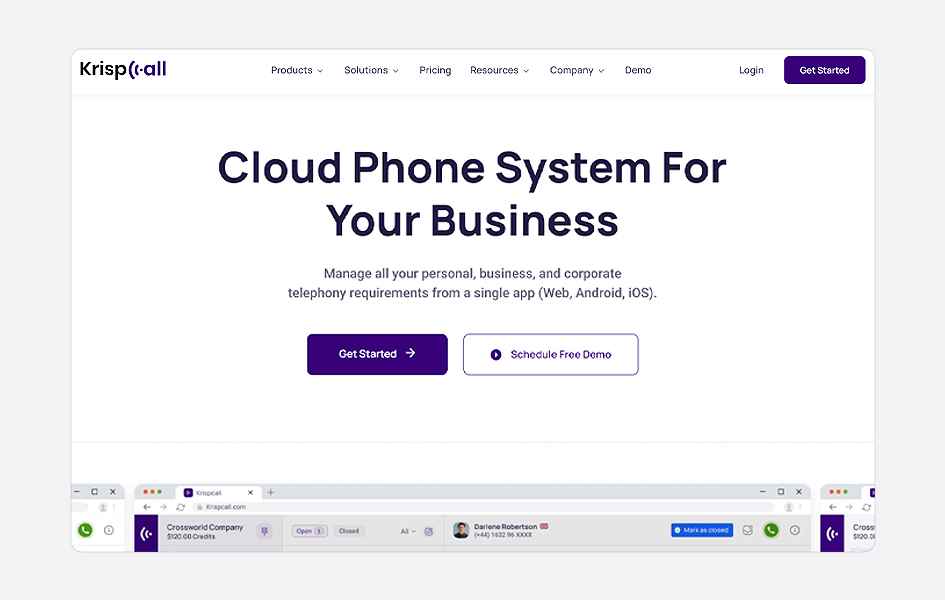
KrispCall also includes several other call transfer features, such as call forwarding, voicemail, and interactive voice response (IVR). Moreover, its interface and dashboard are user-friendly. Anyone can easily navigate the menus. It is an excellent choice for businesses seeking a reliable, user-friendly call transfer solution offering noise-canceling technology and clear audio.
Pros:
- Excellent call quality.
- User-friendly interface.
- Offer both warm and cold transfer options.
- Provide various features like call forwarding, voicemail (IVR), etc.
Cons:
- Require purchasing subscription package.
- Pricing plans affect the features available.
2. Dialpad
Dialpad is another reliable third-party app that facilitates call transfer from one number to another phone number or extension. It is available on Mac and Windows OS, Android phones, iOS devices, and Chrome extensions. It is suitable for both personal and professional use.
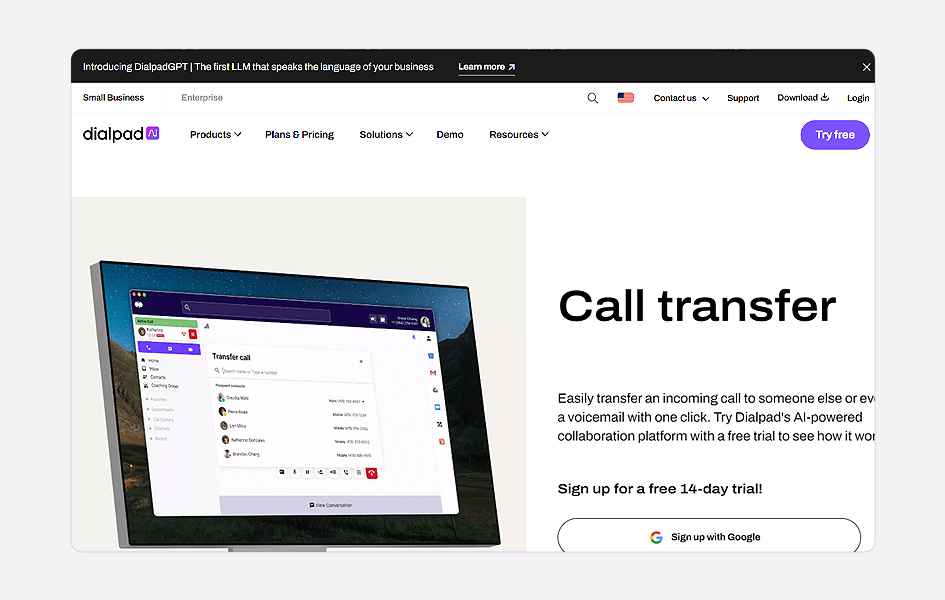
Dialpad is free to install. Besides call transfer capabilities, it offers features like custom routing options, call forwarding, and integration options. The outstanding part about employing this app is that it works on Android and iOS devices, so even people without computers or laptops can set up their call transfer service.
Pros:
- Free trial available.
- Offer warm, cold, and voicemail call transfer options.
- Available in chrome extension.
Cons:
- Confusing user interface.
- Expensive for small businesses.
3. RingCentral
The RingCentral call transfer app is suitable for businesses of all sizes, but it is especially ideal for those who handle large call volumes every day.
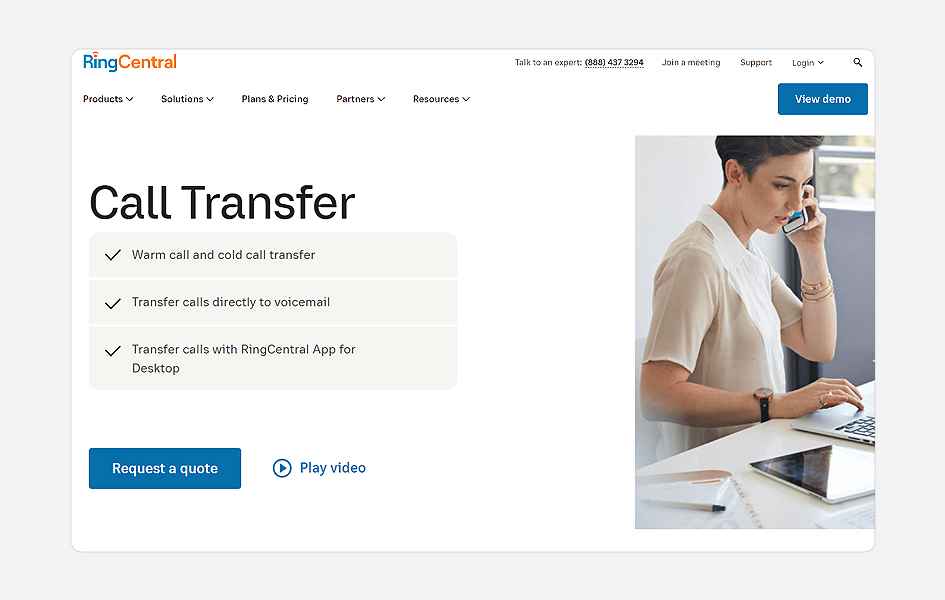
It is available in both desktop and mobile apps. With RingCentral, transferring calls is very simple. After answering a call, click the “Transfer” button on the RingCentral softphone interface and select the department or agent you would like to route the call to. Moreover, it supports warm, cold, and voicemail call transfer options.
Pros:
- Available in desktop and mobile apps.
- Offer features like call forwarding, call recording, and video conferencing.
Cons:
- Complicated user interface.
- Frequent call lags.
4. Cloudtalk
Another top third-party call transfer app on the list is Cloudtalk. You can use Cloudtalk to manage your business communication. It lets you transfer your customers’ calls to the most appropriate department/agent based on their issues, allowing you to provide excellent customer service.
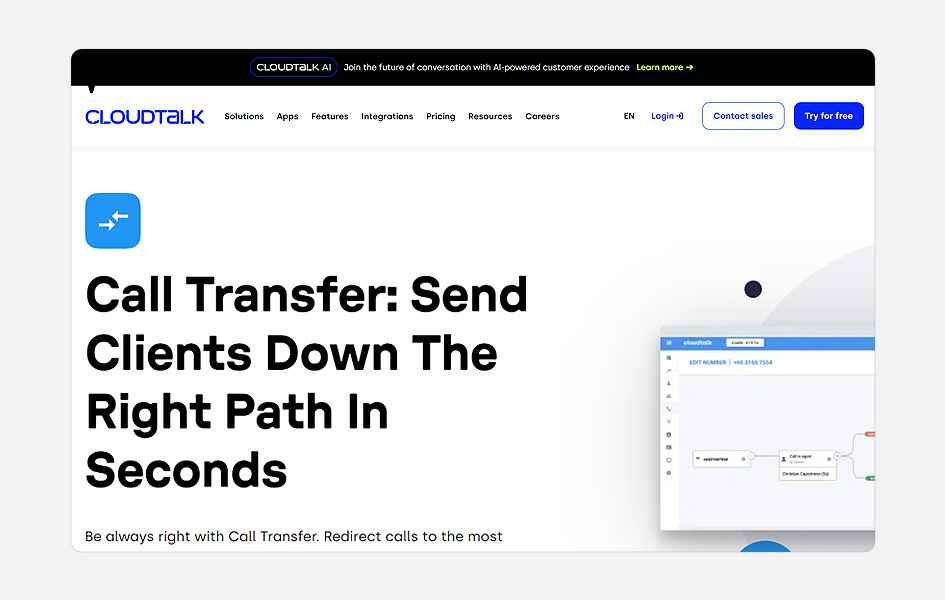
Besides being for business use, you can install it on your mobile phone for personal use. Similarly, the app supports warm and cold call transfer methods. It provides other additional features like SMS / Text messages, call recording, Click-to-Call, IVR, etc.
Pros:
- Supports warm and cold call transfer.
- Availability of call queue and IVR features.
- Clear call quality.
Cons:
- Require excellent internet collection.
- Occasional call drops.
Common Call Transfer Challenges and Solutions
When carrying out the call transfer process, all three parties, the caller, the receiver, and the new representative to whom the live call is transferred, may face several challenges. These challenges include:
- Call Drop: There is some chance of a call drop during a call transfer process. Call drops usually occur due to poor network connections or technical problems. They affect both the customer and the agent.
👉Solution: Ensure your network connection is stable and your phone system is appropriately configured to avoid call drops.
- Wrong Destination: Another common call transfer challenge is the chance of transferring calls to the wrong department/agent. It happens when an agent doesn’t have complete knowledge of the extension or the phone number of another party and dials the incorrect extension number.
It also happens when an agent fails to understand the customer’s needs. Likewise, transferring calls to the wrong destination affects customer service, ultimately leading to customer dissatisfaction.
👉Solution: To avoid this challenge, we must ensure that agents are well-trained and know everyone’s extension and phone number. It is also crucial to double-check the number before clicking the transfer button.
- Poor Communication: Poor communication happens when a new agent (to whom the outgoing calls are transferred) doesn’t fully understand customers’ issues. It leads to misunderstanding and confusion.
👉Solution: The new agent should be thoroughly informed about customer issues before transferring the call to reduce this issue.
- Customer Frustration: Customers feel uneasy when they have no idea why their calls are being transferred to another agent. Customer frustration negatively affects customer satisfaction levels and the company’s reputation.
👉Solution: To reduce this challenge, always inform customers of the purpose behind transferring their calls to a new agent. Also, tell them about the average wait time and who they will speak to before transferring calls.
A Better Way to Transfer Calls using KrispCall
As already discussed, there are 3 different ways to transfer the call-phone keypad, voice command, and using a call transfer feature in a phone system. If you want to use a call transfer feature available in a VoIP phone system, go for a KrispCall.
Benefits of using KrispCall Call Transfer:
- Smooth and Seamless Transfers: KrispCall ensures a smooth and seamless call transfer in both transfer-cold and warm transfer types.
- Reliable Call Quality: With KrispCall, you can converse without background noise and technical glitches. Also, its phone system works best with low bandwidth.
- Flexible: KrispCall allows you to transfer calls to any number, including landlines, mobile phones, and other VoIP services.
Conclusion
To conclude, learning call transfer skills is essential to embracing modern communication. There are 3 methods available to transfer a call. These ways are using a phone keypad, voice command, and call transfer feature in the phone system.
Each method has its own special steps to complete the transfer process. If you want to choose the best VoIP phone system, KrispCall is the best option. KrispCall offers numerous inbound and outbound lines, voicemail, IVR, call management, and everything companies need to operate efficiently.
Moreover, transferring calls may present several challenges, such as call drops, routing to the wrong destination, and poor call quality. Hence, training agents, choosing a reliable phone system, and checking the extension or phone number before transferring the call are crucial to ensuring a thriving call center.
FAQs
Can I transfer calls if I’m using a call center or business phone system?
Yes, Call Transfer is a standard feature for a call center, allowing agents to transfer calls to other agents or departments. So, you can definitely transfer calls using the business phone system with additional features like call routing to improve efficiency and productivity.
Can I turn on Call Forwarding?
It depends on the service provider you choose with a specific plan. Many VoIP phone systems, like KrispCall, allow users to redirect inbound calls from their mobile phone to another mobile number, a landline, or a virtual phone number through Call Forwarding.
Why is Call Transfer important?
Call Transfer is essential as it allows a user or mainly call center agent to transfer the phone call to another agent/ user to answer customer queries.