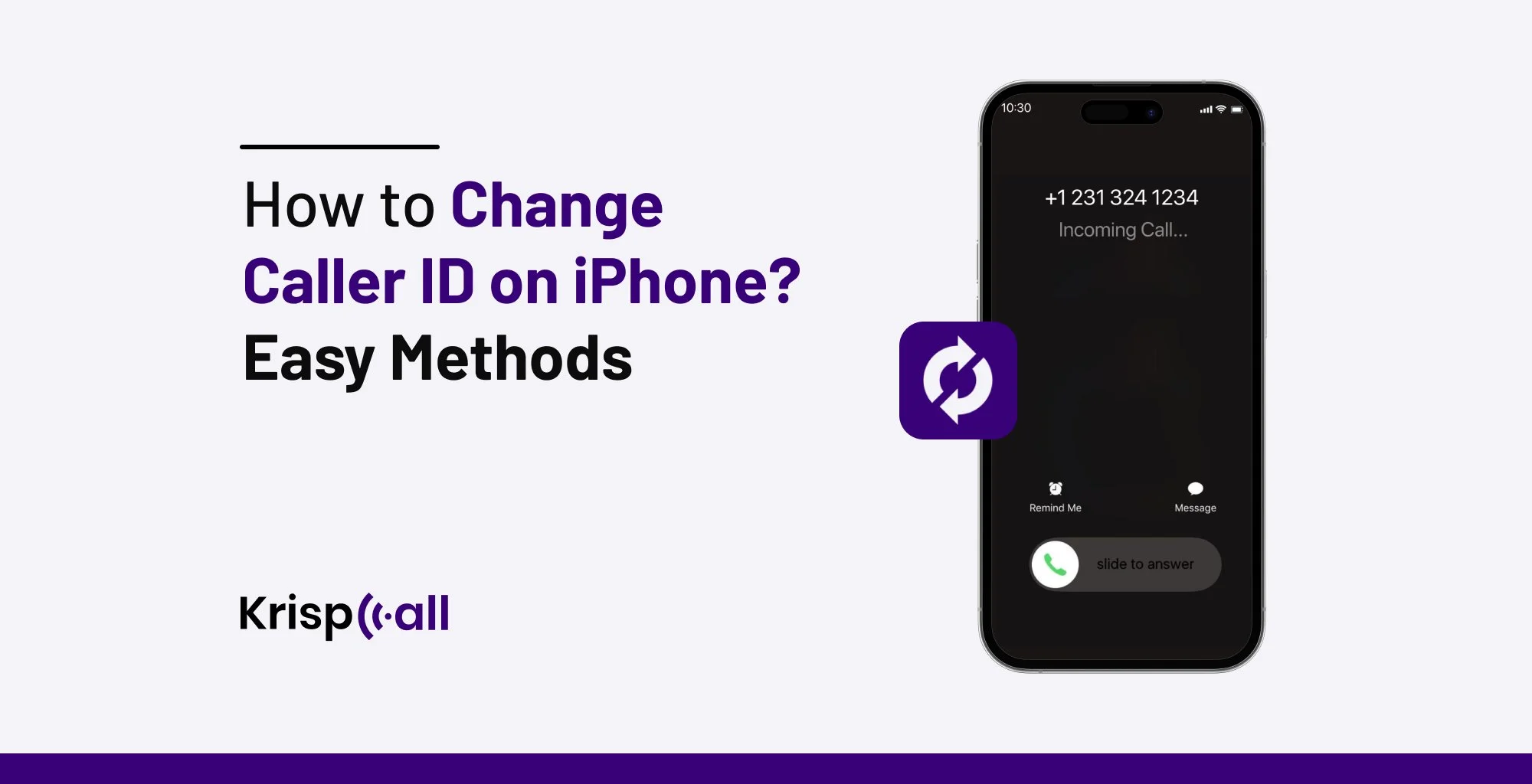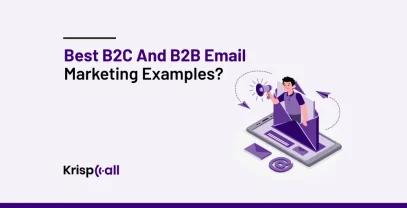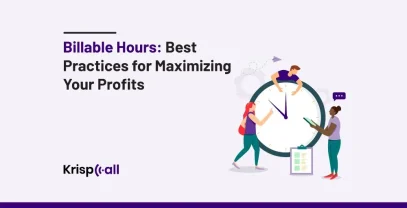You might not always want your personal phone number displayed when making calls. Whether you’re calling a business for the first time or want to keep your number private for personal reasons, you may want to change your Caller ID on your iPhone.
And the question arises, how can you change your Caller ID on your iPhone? 🤔
Well, to be honest you cannot directly change your caller ID on your iPhone by yourself, but you can hide it. And these both serve a similar purpose.
👉 In this blog, we’ll show you several ways to hide and change your iPhone’s Caller ID using different methods. Keep following the blog to learn more.
🔑KEY HIGHLIGHTS
- You can hide your Caller ID in Settings > Phone > Show my Caller ID > Turning it off.
- It’s not possible to change your Caller ID through the iPhone’s built-in features, so contact your carrier instead.
- You can use VoIP services to seamlessly change your Caller ID on your iPhone.
Can I change my caller ID on iPhone?
Technically, your iPhone will not be able to modify your Caller ID using its onboard capabilities only. Nonetheless, you can simply turn off your Caller ID on your iPhone to hide it. Initially, contact your service provider via their website or by calling them. This should answer the remaining questions you may have about how to change your Caller ID.
How to change caller ID on iPhone? 3 Methods
Caller ID on an iPhone can be changed using several methods. Here are some effective techniques for changing Caller ID on iPhone:
Hiding Your Caller ID in Settings
If you want to change your Caller ID, you must contact your carrier. However, you can hide your Caller ID on an iPhone in a few easy steps:
Step 1: Open “Settings” on your iPhone
Step 2: Tap the “Phone” option
Step 3: Under the Calls header, Tap the “Show my Caller ID” option
Step 4: Swipe the “switch button” to turn it off
Note: When you make calls with Caller ID off, the receiver will see “No Caller ID” or “Unknown” in their phone, which are usually not received or ignored
Contacting Your Carrier
It is better to contact your network carrier via phone or message them to change your iPhone Caller ID. Every company has a method to solve these issues, so it is advisable to contact them. They will show you how to edit your name/number identifier on your iPhone. For that, you can contact your carrier through its website, mobile app, or by phone.
With that said, let’s go through some methods of how you can contact your carrier to change your Caller ID on your iPhone:
Call your carrier
Callers are identified by the information you provided to your carrier and not through caller IDs. For example, if you have a middle name that spells out your first and last name and the carrier only has your first and last name, your first and last name would display on the receiver’s mobile phone screen, which may confuse them.
To avoid these, you can directly call your carrier’s customer support channels to fix these errors. They can help you update the records, which will avoid confusion and make it easier for the receiver to identify you.
Try from your carrier’s mobile app
You can either use their website or call them directly. We’re taking the example of T-mobile on how you can change your Caller ID through their mobile app:
Step 1: Download the T-Mobile app from the app store
Step 2: Signup and log in using your credentials
Step 3: Tap “More > Profile settings”
Step 4: Select the “Caller ID” option
Step 5: Edit your name and tap “Save” to update your Caller ID name
Note: Not every carrier provides you with an app.
Using VoIP Services
Some VoIP service providers offer apps that function as a separate phone line. With these apps, you’ll have your own Caller ID associated with the account. There are some services that allow you to select from a list of numbers associated with your account, and others may allow you to enter a custom caller ID. When you initiate a call using the VoIP app, the receiver will see the VoIP services number as your Caller ID.
👉Note: Not all VoIP services offer customizable caller ID. Take a look at the specific features of the service you’re considering.
When it comes to choosing a VoIP service to customize your caller ID, KrispCall is the one that does it with greater ease, making the whole process not only possible but also more controllable. It allows you to customize the caller ID with your name, number, or other information.
Additionally, with call masking, KrispCall enables you to mask your information when calling, and you get to ensure that your identity is hidden, and your call is safe and secure.
Final Thoughts
Changing the Caller ID on your iPhone is not possible as it doesn’t allow you to modify it with its built-in features. However, you can hide your Caller ID by turning it off. If you want to change your Caller ID, you can contact your carrier and learn the process. You can also use VoIP apps to change your contact information seamlessly.
KrispCall allows you to do the Caller ID switching, hide your personal phone number, and add an extra layer of protection during your calls. You could also do this to block unwanted calls and text messages.
Safeguard Your Privacy: Change Your Caller ID Using KrispCall
KrispCall is the perfect choice for you to seamlessly customize the Caller ID. With its Custom Caller ID feature, you can customize the caller ID with your name, number, or other information.
You can also set different caller IDs for different types of calls, restrict your caller ID to show only specific numbers or contacts, and easily manage all caller ID settings from the KrispCall app.
So, what to wait for? Book KrispCall’s free demo now! 🤩
FAQ
What is caller ID on iPhone?
Caller ID on iPhones allows the device to identify an incoming caller by displaying their phone number (and sometimes their name) on the recipient’s phone.
How to change my caller ID name on iPhone?
You can’t change your Caller ID name on an iPhone with an iOS built-in feature. You’ll need to contact your carrier to do so. However, you can hide your Caller ID on your iPhone by going to Settings > Phone > Show my Caller ID > Turn it off.