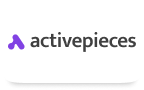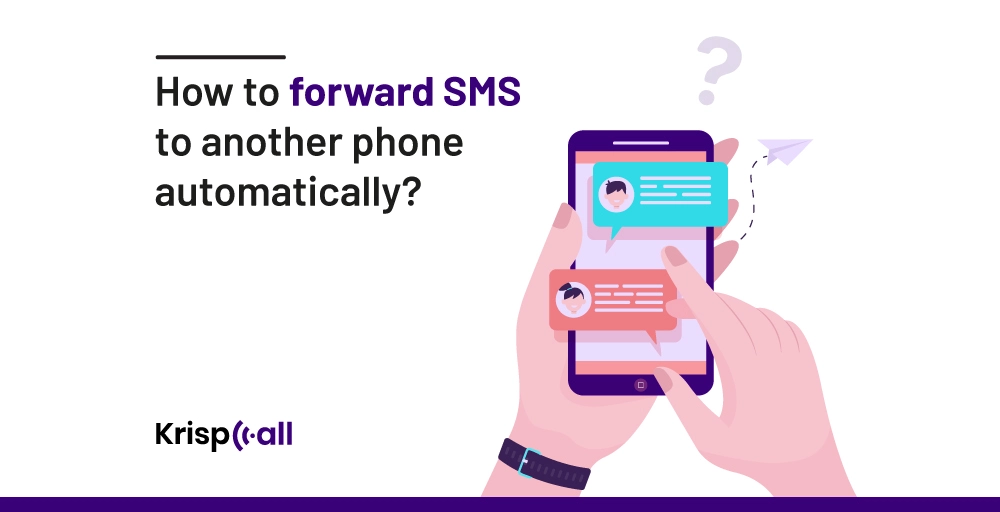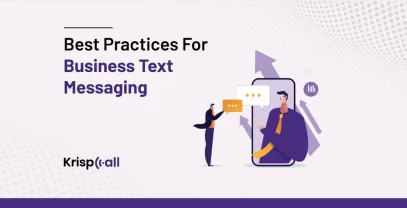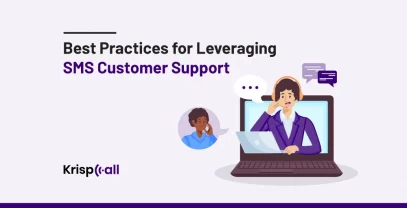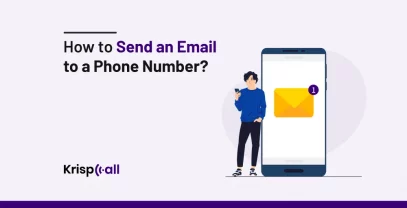Many of us are stuck between carrying separate phones for personal and professional use.📱This duo might seem favorable at first – But later on, it will bring its own set of challenges😵.
Managing two separate devices for work and personal communication is often difficult for sales and support professionals.
In that scenario, a question arises: How can one effectively organize incoming text messages across various devices without losing valuable information? 🤔
The answer is SMS Forwarding🤩. This feature is commonly available in your existing smartphone. Alternatively, some VoIP service providers offer this feature as default to enhance the communication experience.
In this blog, we’ll discuss different methods “How to forward SMS to another phone automatically, how businesses utilize this feature, and how you can divert all texts and calls to another phone number”.
🔑 Key Highlights
- You must use the same Apple ID across all devices to forward SMS/MMS from your iPhone.
- Go to Settings > Messages > Text Message Forwarding and choose one or more devices to which you want your messages forwarded.
- Download the SMS Forwarder app on your Android device to begin forwarding messages to your phone number or email address.
- SMS Forwarding enhances team collaboration, workflow, and customer service.
- With KrispCall’s SMS Forwarding feature, you can effortlessly redirect your messages from one phone number to another.
How to Automatically Forward Text Messages to Another Phone?
1. How to forward text messages On iPhone?
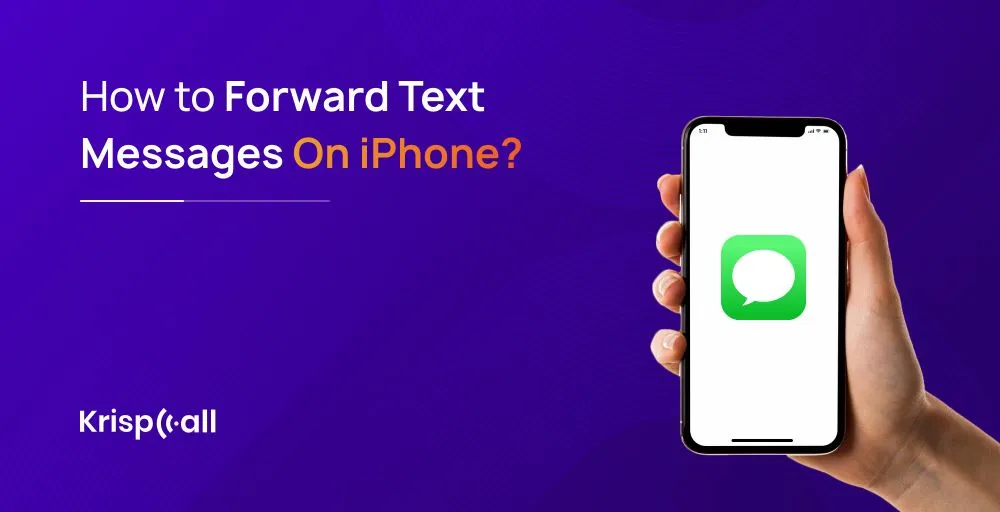
The text message ✉️ forward feature allows Apple users to send and receive messages from their Apple devices. Remember, you must sign in with the same Apple ID on each device to use this feature.
Whether you’re using an iPhone – iMac – or iPad, the text message forward feature allows you to send and receive text at your convenience; that means you won’t need to switch back to your iPhone to read and reply to the messages.
Usually, there are two methods to forward a text on an iPhone. Let’s have a look at both of them. 👇
👉 Manually Forwarding a text message on iPhone:
Step 1: Start by opening up the messages app on your iPhone.
Step 2: Search and select the message you want to forward.
Step 3: Press and hold the message bubble you want to forward.
Step 4: A menu should pop up – Tap on the “More” option.
Step 5: You can select more messages to forward if you want.
Step 6: Look for a forward icon – It’s usually an “Arrow icon.” – Tap on it.
Step 7: Enter the phone number or name of the person you want to forward the message to.
Step 8: Hit the “send” button, and your message will be on its way!
👉 Setting up text messaging forward:
This feature lets you send and receive text messages from your iPhone on other Apple devices, such as iPads or Macs.
Step 1: Open Settings – Scroll Down – Tap on “Messages”.
Step 2: Select “Text Message Forwarding”.
💡Note: If you didn’t see the text message forwarding option, consider turning off the iMessage and turning it back on.
Step 3: Select the device you want to receive forwarded text messages.
💡Note: The text message forward page lists devices connected with the same Apple ID only. To forward text messages to other devices, slide the switch for the device you want to receive them.
Step 4: Enter the verification code that appears on each device in your iPhone.
Step 5: From now on, any SMS/MMS you receive on your iPhone will be forwarded to the devices you selected.
2. How to Forward Text Messages In Android?
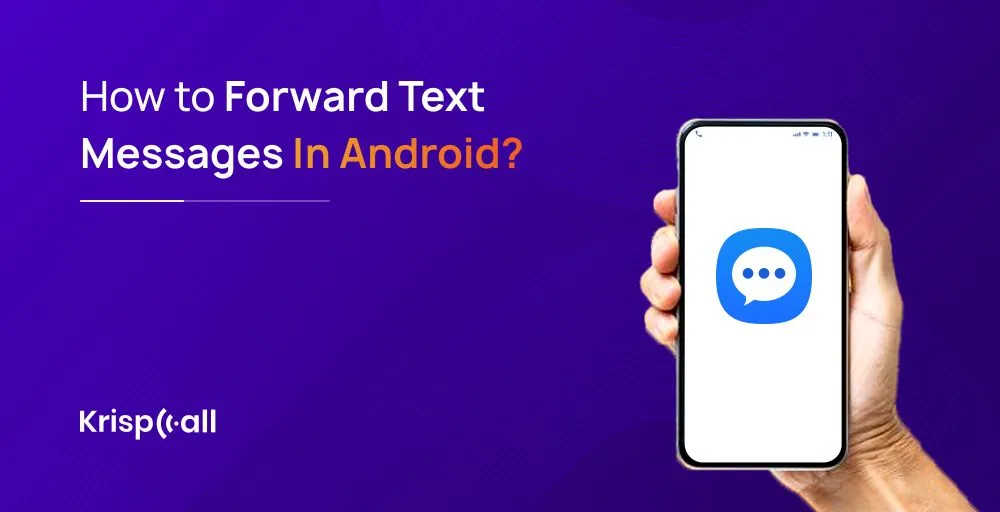
You may not know about forwarding text in Android, but it has a built-in feature. The default messaging app is one of the easiest ways to forward text messages on Android. The interface may vary depending on the device, but the process is almost similar in every device used to forward text messages in Android.
Here’s how you can forward messages on Android using its default app:
Step 1: Open the messaging app.
💡Note: If you are utilizing third-party applications such as Google Messages, please follow the same procedures.
Step 2: Select the text conversation or message you want to forward.
Step 3: Press and hold the message to select – Tap on the three-dot icon in the top right corner.
Step 4: Tap on the forward option – You’ll see the list of contacts
Step 5: Choose the contact you want to forward the message to.
Note: If someone is not in your contact list, select the new message option shown below the screen. Then, type the phone number to which you want to forward the message.
Step 6: Hit the send button, and your message will be forwarded to chosen recipients.
👉 And that’s how easy it is to forward text messages from Android.
Other Ways to Forward Text Messages Automatically to Another Phone
1. Copy-paste or Forward Messages
Copy-paste is a stress-free method of forwarding messages. Go to the messaging app – select and long-press the text message – Select the contact you want to forward the message to.
👉 Alternatively, select and long-press the text message — Copy text — and paste it to another app. This method allows you to edit and modify your messages, but they can’t be traced.
2. Forward Text Messages to Email
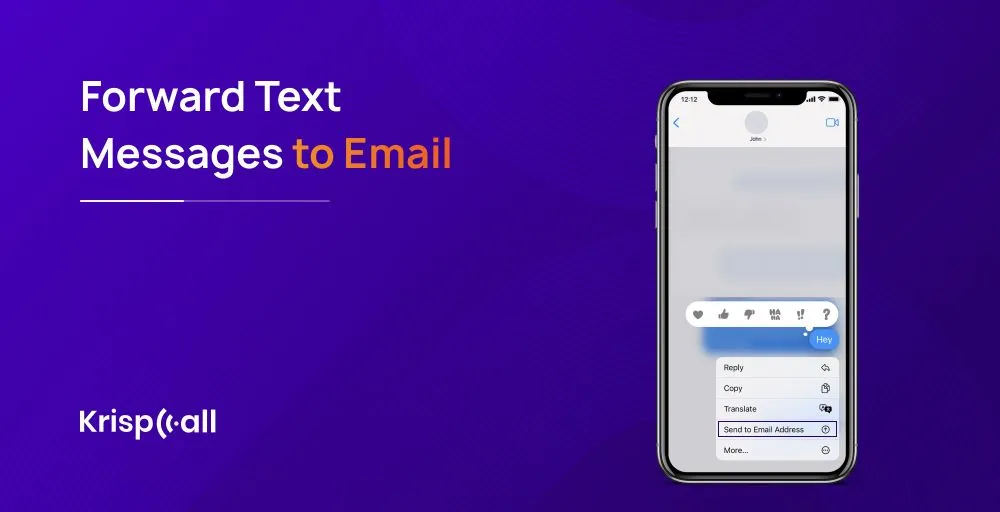
The forwarding text messages to email feature is usually not supported in your phone’s software. You have to use a business phone system or other third-party apps to use this feature.
Forwarding text messages to email is one effective feature for archiving and sharing information across platforms. This method ensures information is secured and easily accessible, even if the original device is lost or damaged.
We’ve chosen these two platforms to forward text messages effectively to email.
1. SMS Forwarder
With features like automated forwarding of SMS to another phone or email address, SMS forwarder stands out as an effective app for forwarding text SMS to email. This app allows you to keep track of your crucial conversations even if you’re away from your primary device.
With that in hand, follow these easy steps to forward text messages to email using SMS Forwarder: 👇
Step 1: Download the app from the Play Store and install it on your device.
Step 2: Open the application and allow access upon request.
Step 3: You can now see an “Email setup” option. Tap on it after you accept the terms and conditions.
Step 4: Enter the desired email address where the SMS messages will be forwarded.
Step 5: Select via Gmail API; if you’re using a Gmail account or if you’re using another provider, select “Via SMPT”.
Step 6: Once the app is configured, you’re ready to use the forward text messages to the email feature.
2. Google Voice
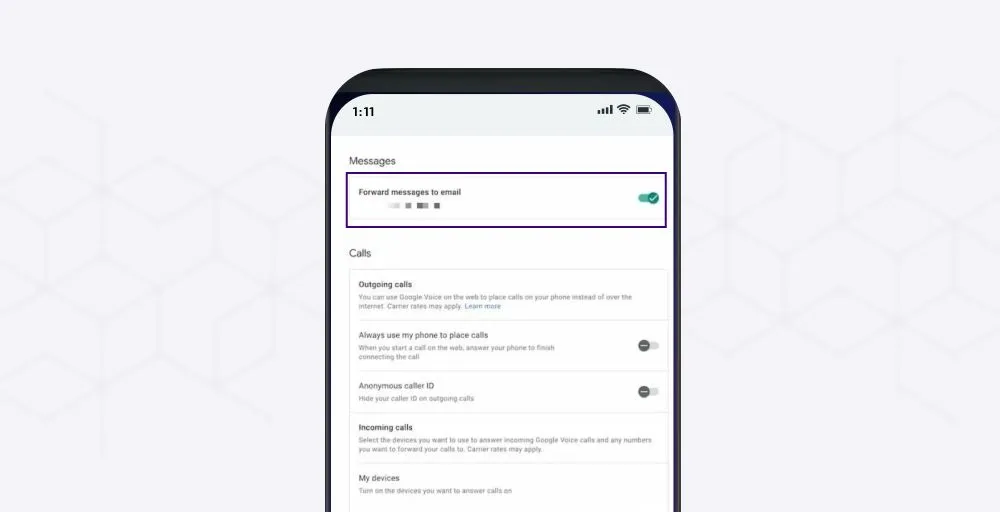
Google Voice is a handy tool for managing calls, voicemails, and text messages on a single platform. By forwarding text messages to email, Google Voice enables its users to track their messages on different devices and stay organized.
🔥 REMEMBER: Messages are only forwarded to your Google Voice account, which means you can’t forward messages to multiple email addresses except your Google Voice account.
Things aside, here are the simple steps to forward text messages to email with Google Voice: 👇
Step 1: Download Google Voice from the Play Store/App Store.
Step 2: Sign up using your credentials or log in to your Google Voice Account.
Step 3: Select the menu from the top left corner – tap on the settings.
Step 4: Click on messages tabs – Enable the option “Forward messages to email.”
Step 5: Enter the email address where you desire the message to be forwarded.
Step 6: Save the settings, and you’re ready to go.
3. Forward a Text Message to a PC
It doesn’t matter whether you’re on Android or iOS; forwarding text messages to a PC is a piece of cake. You can seamlessly sync calls, messages, images, and notifications with the phone link app. The most exciting part is that it is all free of cost.
Kindly follow these steps to forward a text message to a PC: 👇
Step 1: Download the “phone link” app on your PC.
Step 2: Install and open the app
Step 3: Download the “link to Windows” app on your phone
Step 4: Follow the prompts to link your phone to your PC.
Step 5: Give access to permissions, and you’ll start receiving SMS on your PC.
4. Forward a Text Message to Slack
Slack is a popular cloud-based communication and collaboration platform specially designed for teamwork within organizations. With features like channels, direct messaging, file sharing, and integration capabilities make it a convenient tool for team collaboration.
Step 1: Download and install Slack on your phone.
Step 2: Open the app and log in using your workspace credentials.
Step 3: Choose a channel in Slack to send text messages.
Step 4: Connect Slack to your messaging app. Slack supports different messaging apps, such as SMS, WhatsApp, iMessage, or any other app that allows text message sharing.
Step 5: Set up message forwarding and allow access to Slack to view your messages.
Step 6: Enable message forwarding. With that, incoming messages are automatically forwarded to your Slack channel.
5. Forward text messages to WhatsApp
WhatsApp is a popular messaging platform that allows users to interact, share visuals, and share live locations. Its robust security measures, like end-to-end encryption and two-factor authentication, ensure users’ privacy and security in their communication. Also, it is free and available on Android, iOS, Mac, and Windows.
Forwarding text messages to WhatsApp is a hassle-free process. You can follow these simple steps to do it: 👇
Step 1: Open the WhatsApp app on your device.
Step 2: Find the specific message you want to forward to.
Step 3: Tap and hold the message – A menu will appear.
Step 4: Tap the forward option, and a new window will appear.
Step 5: A list of contacts and recent chats will appear in a new window.
Step 6: Find and select the contacts.
Step 7: You can edit or modify the message if you want. If not – Hit the send button.
6. Forward Text Message Into Hubspot
HubSpot doesn’t just stick to traditional marketing methods. It’s all about embracing modern communication methods, like text messages. With its handy CRM and marketing automation tools, HubSpot helps businesses make the most of texting to engage with customers.
Step 1: Tap settings in the main navigation bar of your Hubspot account.
Step 2: Select Objects > Activities from the menu on the left sidebar.
Step 3: Click on the email login tab.
Step 4: Kindly click the Copy option – just next to the forwarding address field.
Step 5: Access the email you wish to use to log into HubSpot by navigating to your email inbox.
Step 6: Finally, send the email to the forwarded address you copied.
Note: The forwarded email will be recorded in HubSpot and included in the contact’s profile. If the recipient doesn’t already have a HubSpot contact profile, a new one will be generated.
How do companies use text forwarding?
With text forwarding, text messages are delivered to your cellular phone, email, or online messaging dashboard, making it easy to track all your incoming communications and receive them through your preferred channel. This applies to both people and businesses.
👉 Here’s how businesses utilize text forwarding:
Customer Service
As we know, Business success relies on customer satisfaction. Companies use text forwarding to provide prompt customer service. Businesses can also forward bulk SMS regarding awareness, offers, discounts, and so on. Additionally, customer queries can be sent to the appropriate department, helping companies save time and provide effective and quick responses.
Selling and marketing strategies
Businesses use text forwarding to share information related to product launches, sales promotions, product updates, and promotional updates. With that in mind, companies can attract potential buyers and drive sales. Furthermore, businesses can use text forwarding to send targeted messages to customers based on their past buying behavior and preferences.
Recruitment purpose
To manage job applications and inquiries, text forwarding can ensure that they are promptly reviewed and followed up on by HR personnel or hiring managers.
Sales Completion
Through text forwarding, sales representatives and customers maintain regular communication that ensures the final sale processing and customer support in purchasing. In addition, text forwarding facilitates coordination and engagement with leads by sending quick messages.
Keep team members up-to-date
With text forwarding, it’s easy to inform team members about crucial updates or announcements, ensuring everyone stays informed and aligned with business goals. This eliminates the need for manual communication, saving time and resources.
How can I divert all texts and calls to another number?
The following steps might help to divert all texts and calls to another number:
Step 1: Open your phone app.
Step 2: Find the settings or menu icon, usually three dots in the top corner.
Step 3: In the settings menu, you’ll find the “Call forwarding” option.
Step 4: Tap on that option and enter the phone number where you want your call to be diverted.
Step 5: Once you’ve entered the number, activate call forwarding, and you’re all set!
🔥 Note: Text and call forwarding may not be built-in features on your device. However, some carriers offer these features as default. Be cautious when choosing such carriers and ensure they are from reputable sources.
How to Forward a Text Message Using KrispCall?
With its SMS forwarding feature, KrispCall offers an easy and quick way to forward text messages to other devices. This feature reduces the time and effort needed to send bulk SMS. Businesses can now easily automate their text campaigns, saving time and resources. With SMS forwarding, you can now easily send and receive text messages to your potential clients and customers.
KrispCall seamlessly integrates with popular CRMs like Zapier, Hubspot, Salesforce, Pipedrive, etc, allowing your team to send automated text and prompt SMS workflow within the CRM. With that in hand, you can handle all your interactions within a single page without the headache of switching between tabs.
With that being said, let’s go through the process of how you can forward a text using KrispCall: 👇
Step 1: Create a KrispCall account.
Step 2: Log in using the same credentials.
Step 3: Pick one of the numbers you presently own from the left side of the dashboard.
Step 4: Click on three dots icon – and then “Number Setting”.
Step 5: Find the “SMS Forwarding” option and slide the button to enable it.
Step 6: Enter the alternate/forwarding/destination number where you wish to forward your message.
Step 7: Save the settings and benefit from the SMS forwarding service.
Conclusion
Automating text forwarding offers flexibility and efficiency, reducing the need for manual involvement in sending text messages. Where traditional text forwarding is still handled manually, using built-in features on Android devices and iOS or third-party applications presents a practical solution. With these features in hand, you can seamlessly forward messages to other phones and email.
Furthermore, integrating popular CRMs can facilitate automated SMS forwarding processes to their desired destination, saving you time and effort. Also, It’s important to choose a forwarding method that meets your needs while also ensuring data privacy. Indeed, automated SMS forwarding allows businesses to be on top of every conversation and deliver exceptional customer service.
FAQs
How does SMS Forwarding offer a practical approach to Cyber Safety?
By monitoring text messages without intruding on personal communications, SMS forwarding offers a practical method of ensuring cyber safety. Using it, users can keep an eye out for potential online threats, such as cyberbullying, and forward messages to a different phone number or email address.
How do you forward text messages to email using an iPhone?
To forward text messages to Email using an iPhone, follow these steps:
Step 1: Open the messaging app.
Step 2: Long press and hold on to the message to get more options.
Step 3: Select more and click the forward option.
Step 4: Enter the desired email address in the “To field” and Tap “Send.”
How can I forward text messages to multiple contacts?
When you click the forward option on your device, ensure you add multiple contacts to the recipient’s box to forward text messages to multiple contacts.
Can you forward text messages like in call forwarding?
No, call forwarding will simply forward your voice calls; however, it will not forward the text messages you receive on your phone.
Can you forward text messages to another phone?
Yes, you can forward text messages to another phone. Touch and hold the message bubble that you would like to forward, then tap More. – Choose any other texts to be forwarded. – After that, tap Forward, enter the recipient, and hit “Send”.
How do you forward text messages to email using an Andriod?
You can use apps like SMS Forwarder and Google Voice to forward text messages to email using an Android.