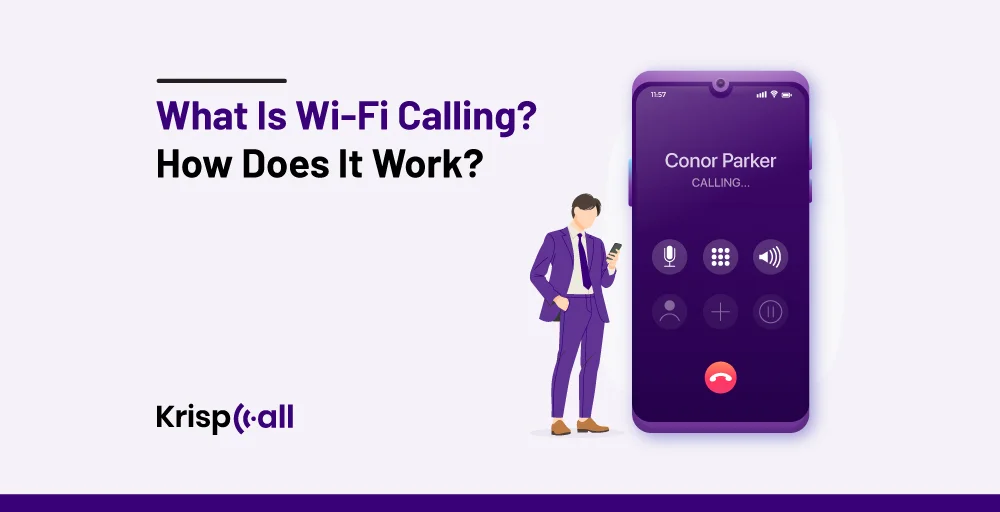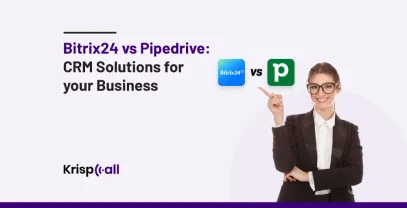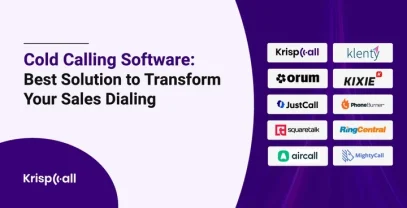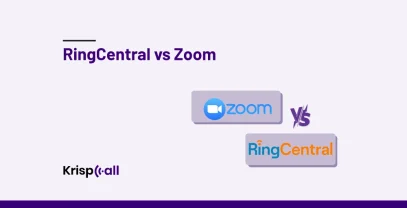Do you know there is a Wi-Fi calling feature on your smartphone. Most people don’t know that this feature already exists on your phone.
It is an inbuilt mobile feature in your device setting where you can communicate clearly, Instead of relying on cellular networks, it uses Wi-Fi networks. As remote work becomes more demandable, Wi-Fi calling has become a more crucial feature to maintain clear communication among the teams using HD voice calls using cloud phone systems.
This feature is supported by many latest smartphones, and also some mobile carriers like T-Mobile, Verizon, AT&T, and Xfinity Mobile. So, in this article, we will discuss about what is the exact meaning of Wi-Fi calling, how it works, and whether it could benefit to your business.
🔑 Key Highlights
- Wi-Fi calling means making calls and sending texts using a Wi-Fi connection instead of a cellular network.
- It offers advantages like improved call quality, cost-effectiveness, and a seamless transition between cellular and Wi-Fi networks.
- However, limitations include inconsistent signal strength in public places and potential network instability.
- Businesses can ensure smooth Wi-Fi calling by prioritizing the 5GHz band, checking internet speed, minimizing connected devices, and updating software.
What is Wi-Fi calling?
Wi-Fi calling is a feature that allows you to make and receive phone calls, video calls, and text messages over a wireless internet connection instead of using a cellular network. It doesn’t use a regular phone carrier like AT&T or Verizon, which is very helpful in weak cellular locations such as basements or remote areas.
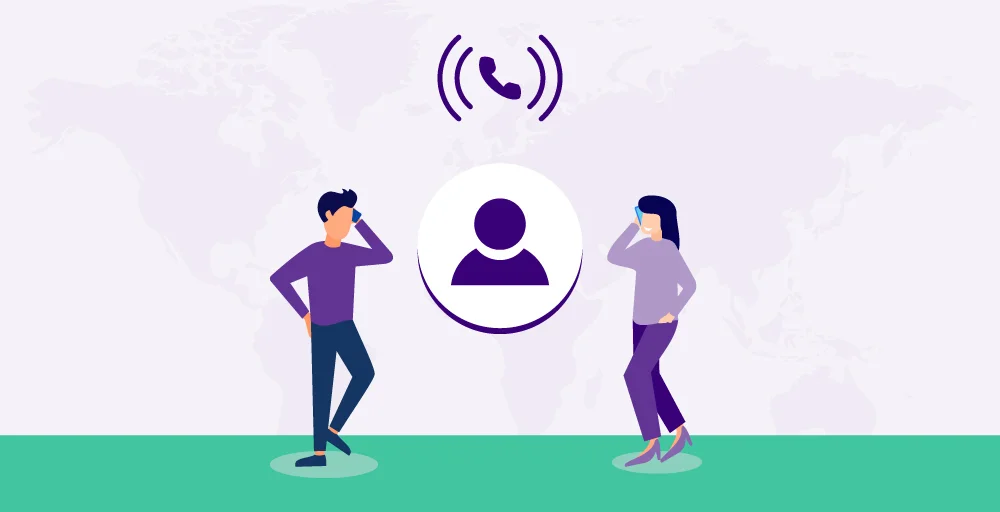
Normally, your device uses cell towers to connect to your carrier network for calls. With Wi-Fi calling, the phone uses a Wi-Fi network (like the one from your home router) and then routes calls over the internet connection, which means as long you have a strong Wi-Fi signal, you can make and receive calls.
Since Wi-Fi was introduced 25 years ago, it has been essential in keeping us connected at home, remote work, and in public spaces. Early Wi-Fi was slow and had limited use, but now we use many Wi-Fi-enabled devices like PCs and smartphones.
Today, most Android and iOS devices use universal standards (APIs) designed for VoIP calls over Wi-Fi, which improves call quality and saves battery life. Most people use Wi-Fi calling to avoid paying cellular bills, and some VoIP apps allow users to use real phone numbers for inbound and outbound calls, which are lower rates than traditional cellular providers.
Usually, a wireless router provides a range of 150 feet indoors and 300 feet outdoors depending upon where it is placed, although this can vary depending on factors like building materials and environment. The latest Wi-Fi 6 offers improved performance in crowded environments with faster speed and higher performance.
How does Wi-Fi calling work?
Wi-Fi calling works over Internet VoIP (Voice over Internet Protocol). VoIP converts analog voice signals into digital data packets, which can be transmitted over the internet. But there are still lots of things happening behind the scene to make this possible.
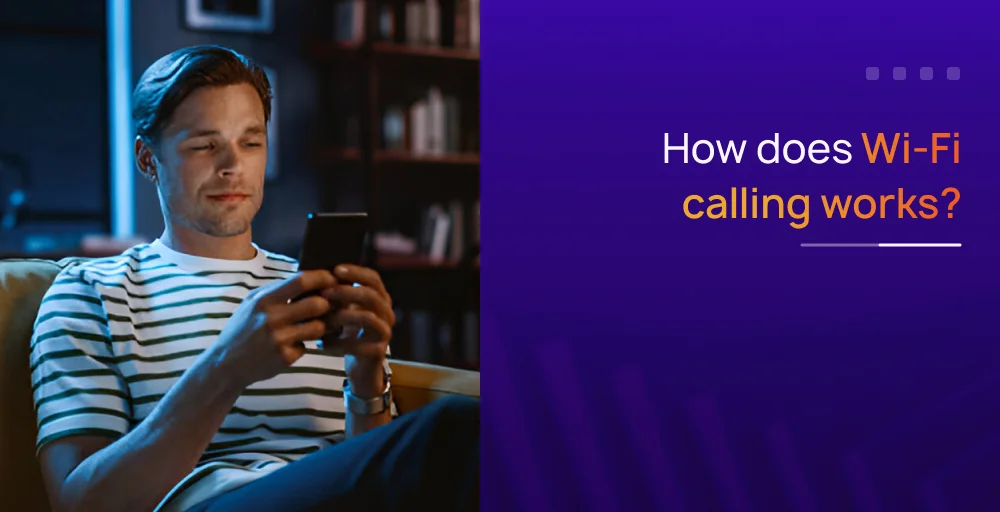
Internet calling apps like Facebook Messenger, Skype, and WhatsApp use VoIP technology to make calls. These apps utilize VoIP, transforming your device into a powerful tool for seamless communication.
If you still have any doubts about how it works, here is the simple step-by-step of Wi-Fi Calling process:
- Initiate Call: Your phone signals your Wi-Fi router to make a call, bypassing cell towers.
- Connect via Wi-Fi: The router sends the call request, along with details, to your internet provider.
- Network Routing: Your internet provider directs the call info to your cellular carrier’s network.
- Call Connection: Your carrier connects your call to the recipient’s number, mobile, or landline.
- Voice Conversion: VoIP turns your voice into digital data packets for easier internet transmission.
- Receive Call: The recipient’s device receives and converts the packets back into sound for conversation.
Apps like KrispCall enable businesses to make Wi-Fi calls from any device, even without cellular networks or SIM cards.
Using VoIP Wi-Fi callings is even better, you can select the best phone number that works for your business.
Advantages of Wi-Fi calling
Wi-Fi calls enable users to make and receive calls within poor cellular areas. By using Wi-Fi networks, businesses can reduce their reliance on cellular plans and minimize expenses.
1. Improved Coverage
Wi-Fi calling helps to improve the coverage by extending your network reach which eliminates the dropped calls and frustration, improving overall communication reliability.
2. Cost-effective
Businesses can reduce their expensive expenses on cellular plans. Especially on remote work, it avoids the roaming charges. By using Wi-Fi calling it saves your phone bill in just a few minutes.
3. Single phone number
Employees or business owner can use their business phone numbers for Wi-Fi calls, which eliminates the need for separate or personal numbers.
4. Clear call quality
Wi-Fi connection provides a stronger and more stable signal compared to cellular networks, which leads to clear call quality or HD voice calls and fewer interruptions during the conversation.
5. Battery life improvement
While searching the networks, cellular networks drain the phone batteries. By relying on Wi-Fi for calls, users can extend their phone battery.
6. Smooth transition
Your phone seamlessly switches between cellular and Wi-Fi networks, ensuring uninterrupted calls even as you move from place to place.
Disadvantages of Wi-Fi calling
While Wi-Fi calling holds a significant amount of benefits, there are still limitations, especially for remote communication. The quality and reliability of the connection can be consistent depending on the strength and stability of the Wi-Fi network.
1. Inconsistent signal strength in public places
Public areas like parks, coffee shops, and airports are often shared by many users, which leads to the overload of the network, leading to slow speeds and unreliable connections for everyone, including Wi-Fi calls.
2. Network instability can cause echoes or delays
Wi-Fi calling can easily suffer from network disruptions and other VoIP issues. Although these VoIP problems can be prevented quickly, if you still have echoes and lags, then you have network problems.
3. Not supported on all devices
To use Wi-Fi calling, you need an Android or iOS that supports this feature, which is available for most of the newer mobile devices. However, with business phone services like KrispCall, you can use a PC or mobile device connected to Wi-Fi to handle calls and text messages while on the move.
How to enable Wi-Fi calling?
Enabling Wi-Fi calling depends upon the device; however, most devices use the same process.
To activate Wi-Fi, call on Android devices:
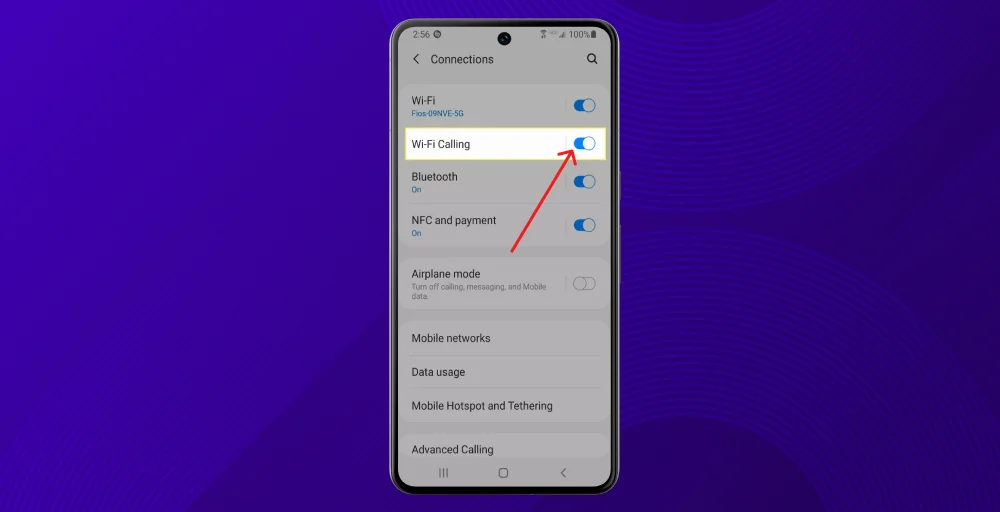
- Search “Settings” and click on it.
- Select the “Network and Internet” button inside Settings.
- Now, Tap on the “Wi-Fi Calling icon” or “Advanced Calling” button.
- Slide the “Wi-Fi Calling” button or toggle to enable it.
To enable for Apple devices:
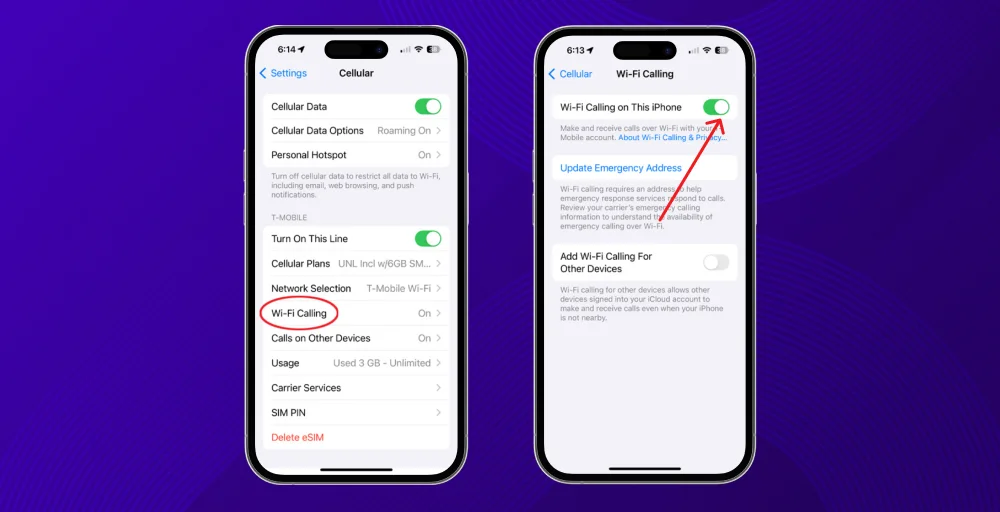
- Search “Settings” from the Home Screen
- Click on the “Mobile Data” or “Cellular” option inside Settings.
- Now, Tap on the “Wi-Fi Calling” button
- Slide or Toggle the button to the right to enable it.
How to disable Wi-Fi calling?
Disabling Wi-Fi calling also depends upon the device. Here are the steps for both Android and iPhones
To disable Android devices:
- Go to settings
- Advanced calling
- Wi-Fi calling
- Select to the off
To Disable for Apple devices:
- Go to settings
- Cellular
- Wi-Fi calling
- Switch “Wi-Fi Calling on This iPhone” to off.
Best practices for smooth Wi-Fi calling for your business
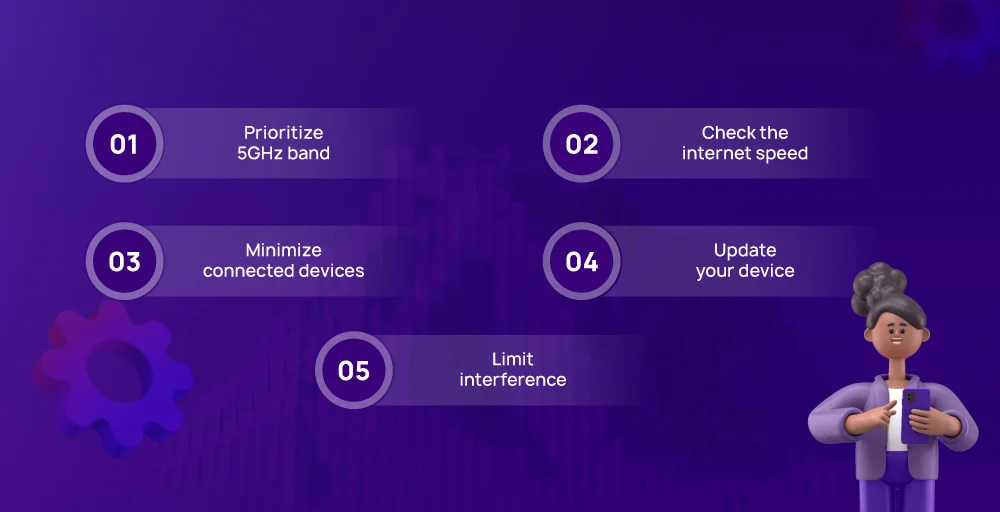
Here are some of the tips for smooth Wi-Fi calling for your business
Prioritize 5GHz band
If your router supports it, switch to the 5GHz band for Wi-Fi calling. It offers faster speeds and less congestion compared to the standard 2.4GHz band, leading to smoother call quality. This translates to smoother call quality with less lag and a more natural conversation flow.
Check the internet speed
Always check the internet speeds from speed checker sites; generally, a minimum of 2 Mbps upload and download speed is needed for smoother Wi-Fi calling. You can contact your service provider if the internet speed is slow also, you can conduct the VoIP speed test, which ensures the network is capable of managing multiple phone calls.
Minimize connected devices
The more devices using your Wi-Fi, the less bandwidth available for each one. Limit the number of devices connected during calls for better stability. This process gives you all access to the bandwidth, resulting in clearer and more stable audio.
Update your device
Running the software update on your phone can improve Wi-Fi calling performance and fix any bugs. Check for and install updates from your device. Some updates might introduce new features related to Wi-Fi calling, such as improved call quality controls or compatibility with new network technologies.
Limit interference
Reduce interference from other electronic devices by keeping your phone and router away from sources of signal disruption. Also, removing obstructions between routers and endpoints helps maintain a stable connection and improves call quality.
Conclusion
Wi-Fi calling is a powerful tool that improves your communication and reduces the cost of cellular networks By using the existing W-Fi networks, employees can make and receive calls in areas with a poor cellular connection, which saves roaming charges and ensures clear call quality.
It eliminates the dropped calls in areas with weak signals, so users can use their business phone number for Wi-Fi calls, maintaining a professional image for the business. However, to maximize call quality and avoid glitches, there are key steps to take.
FAQs
What types of devices can make Wi-Fi calls?
Nowadays, most Android and iOS devices can make Wi-Fi calls. Service providers like T-Mobile, Verizon, Metro-PCS, Xfinity Mobile, and AT&T support Wi-Fi calling. Alternatively, you can use the KrispCall business app to make Wi-Fi calls. The KrispCall app operates on Android, iOS, and PCs without requiring a cellular network connection, enabling you to make Wi-Fi calls directly from your PC without needing a mobile device.
What equipment do I need to make Wi-Fi calls?
You just need a Wi-Fi-enabled device like a smartphone, PC, or tablet, and you need a reliable Wi-Fi connection. Another alternative way is to utilize a VoIP softphone, allowing you to make and receive Wi-Fi calls using only a computer.
Does Wi-Fi calling use data?
No, When a call is made over a Wi-Fi network, it doesn’t consume data from your mobile plan.
How much does Wi-Fi calling cost?
Most of the Wi-Fi calls come with monthly charges, and they do not incur any additional charges. However, some public Wi-Fi networks may charge an access fee to connect to their network.
Can I use Wi-Fi calling overseas?
Yes, you can call overseas, but make sure your service provider offers this feature to call overseas. Most of the carrier providers offer this feature, but some older smartphones don’t support this.