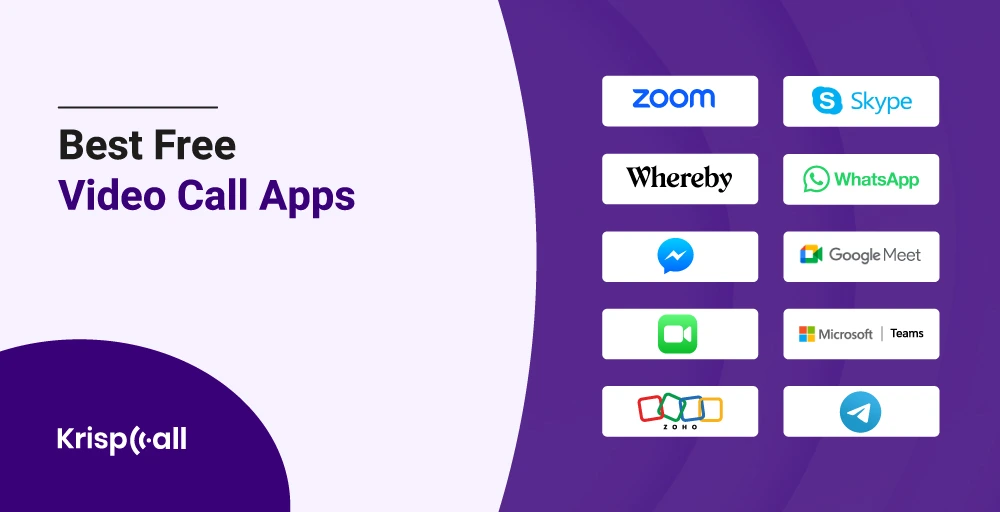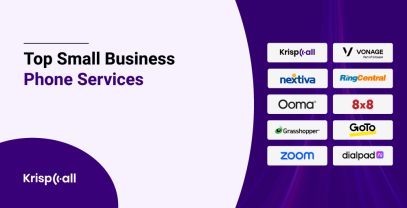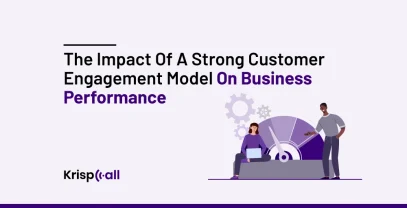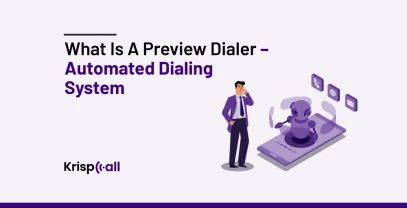😮💨Tired of searching for a free video call app that meets your expectations? What if we tell you there’s a solution that meets your needs and exceeds your expectations🤩?
Staying in touch with friends, family, and coworkers is essential. But with so many video-calling applications available out there, finding a free and feature-rich video-calling application can be challenging.
👉 In this blog post, We’ve covered the 10 best free video call apps in 2024 🤩 to help you stay connected with the people you care about. Each app offers different features, so check them out to see which works best.
🔑 Key Highlights
- Video call apps allow real-time communication between individuals or groups through online video or audio calls.
- Video chat enables remote working, virtual meetings, online learning, webinars, etc.
- Key features of video conferencing apps are screen sharing, live chats, and virtual backgrounds.
- Some popular video calling apps are Zoom, Google Meet, Microsoft Teams, Facebook Messenger, and WhatsApp.
What is a Video Call App?
A video call app is a software application that transfers your voice and image to other recipients in different locations in real-time using an internet connection. You’ll need a 📱mobile phone or computer with an internet connection to make and receive video calls. A video call app uses your device’s camera and built-in mic to transfer your video and audio.
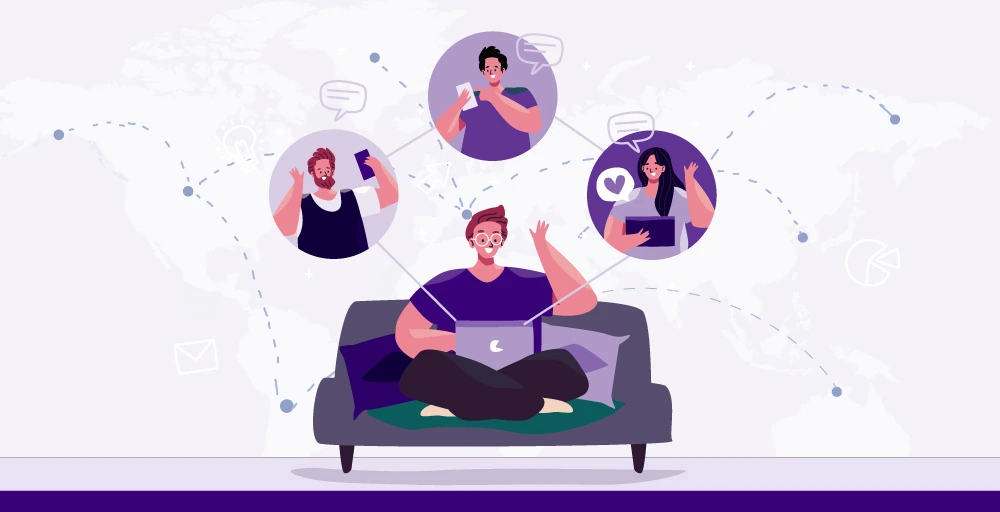
The video call app provides invaluable flexibility to connect with friends and family, conduct business meetings, do remote work, or conduct online classes. They are easy to use and connect from anywhere with an internet connection.
What are the benefits of using a video conferencing app over traditional phone calls?
Video conferencing apps allow real-time collaboration without the need for a physical presence. Also, it allows effective visual presentations like sharing files and recording, which are far more convenient and effective than traditional phone calls.
Let’s explore more benefits of a video conferencing app:
1. Enhance Productivity and Efficiency
Video conferencing apps allow remote working and collaboration from anywhere in the world. These apps eliminate the need for employees to have physical meetings, allowing them to be more productive while working remotely and maintaining a work-life balance.
For instance, productivity and efficiency will grow by allowing the team members to concentrate and prepare for the meetings in their comfort zone rather than making them travel and join the physical meetings.
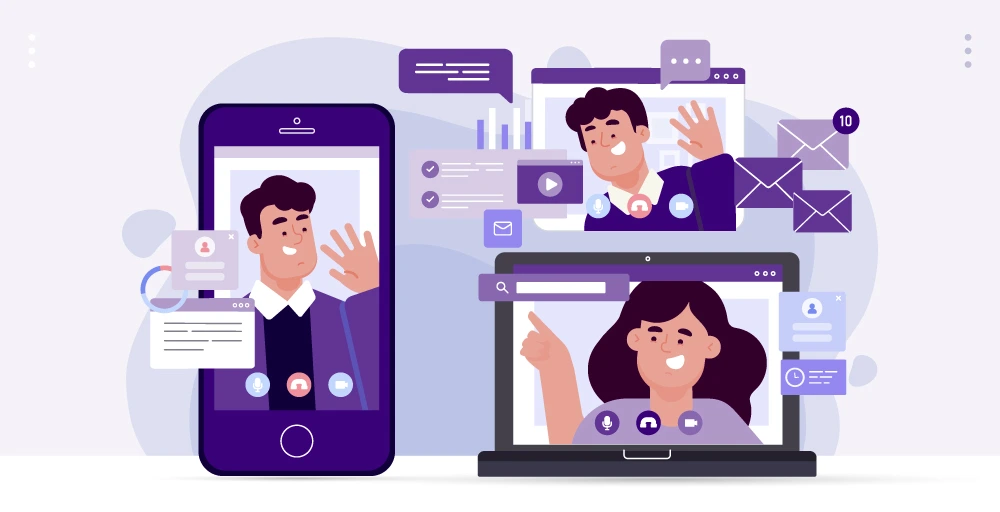
2. Offers Flexibility
Video conferencing apps offer flexibility for businesses and employees. Employees can work from anywhere, whereas businesses can save money and resources. Also, video calling apps allow you to connect to anyone globally, making connecting with customers and your team members easier.
3. Saves Time and Funds
Imagine an environment for traditional face-to-face meetings, where you need to travel and attend the meetings. Video Conferencing apps cut down funds required for space, resources, travel, and accommodation, resulting in cost and time savings for businesses.
💡 You may also like: Best Conference Call Services For Business
Top 10 Free Video Call Apps in 2024
There are plenty of Video Call apps available to stay connected. Let’s go through some of the best video-calling apps in 2024: 👇
| Providers | Participants | Duration | Platform Available |
| Zoom | 100 max | 40 minutes in the free version | Android, iOS, Web, Mac, and Linux |
| Skype | 100 max | 10 hrs per day | Android, iOS, Web, Mac, and Linux |
| Whereby | 100 max | 45 Minutes | Web |
| 32 max | No limit | Android, iOS, Web | |
| Messenger | 50 max | No limit | Android, iOS, Web |
| Google Meet | 100 max | 60 Minutes | Android, iOS, Web |
| Facetime | 32 max | No limit | iOS, IpadOS, MacOS |
| Microsoft Team | 100 max | 60 minutes | Windows, Android, iOS, Mac, and the Web |
| Zoho Meeting | 100 max | 60 minutes | Android, iOS, Windows, Linux, and Mac |
| Telegram | 30 max | No limit | Android, iOS, Windows, Mac, and Linux |
1. Zoom
Zoom is a powerful video conferencing tool for both businesses and individuals. It offers better call quality and an easy-to-use interface. Zoom offers screen sharing, live chats, screen recording, virtual backgrounds, etc. Also, zoom provides end-to-end encryption 🔐 to keep your conversations secure.
Also, Zoom supports calls of up to 100 participants for a 40-minute free video call and is compatible with Android, iOS, PC, Mac, and Linux devices. Zoom provides top-notch video conferencing features for learning, business, or personal use. In addition, you can go with Zoom paid plans to unlock and use more features.
Top Free Features of Zoom
- Allows 100 participants in meeting
- Editable whiteboards
- Virtual Backgrounds
- Breakout rooms
Pros
- Support large audience
- High-quality video and audio calls
- Screen sharing and recording
Cons
- Time limit and limited participants
- Limited access to features
How to Make Free Video Calls With Zoom?
Making free video calls with Zoom takes a few simple steps:
- Download Zoom on your mobile phone or visit the Zoom website if you’re using a browser.
- Then sign up for a free account
- Schedule a meeting by sharing an invitation link with the participants
- Join the meeting by clicking the link at a scheduled time
Recommended for: Zoom is recommended for individuals as well as businesses of any size who regularly need to conduct virtual meetings, remote collaboration, and webinars.
2. Skype
With over 300 million monthly active users, Skype is one of the oldest and most used video conferencing apps. Skype’s interface is simple and easy for new users to start.
Skype offers features like online meetings, file sharing, record meetings, instant messaging, and HD video quality and calling. Up to 50 participants can participate in free video calls on Skype, and it is compatible with Android, iOS, PC, Mac, and Linux devices.
You can also get more features and significant group calls with Skype paid subscriptions.
Top Free Features of Skype
- HD video and audio calls
- File sharing
- Screen sharing
Pros
- Voice and text translation
- Global connectivity
- Integration and support
Cons
- Limited time on the free version
- Limited features
How to Make Free Video Calls With Skype?
Making free video calls with Skype takes a few simple steps:
- Download Skype on your mobile phone or visit the Skype website if you’re using a browser
- Sign in to Skype using your username and password
- Add names of participants you want to have on-call
- Finally, start the call
Recommended for: Companies that already use Microsoft 365 for team collaboration.
3. Whereby
With Whereby, users can connect with participants through video calls, meetings, or one-on-one calls without installing any additional apps or software, making it convenient for participants and hosts.
It provides the same features as other video conferencing platforms, such as Video meetings, screen sharing, live chat, and virtual backgrounds. Also, it offers free video and voice calls for up to 100 people and is easy to integrate with popular tools such as Google Drive and Trello.
Top Free Features of Whereby
- Unlimited one-on-one calls
- Integration with various tools
- End-to-end encryption
Pros
- Easy-to-use interface
- Personal URL for online meetings
Cons
- Doesn’t allow recording sessions in the free version
- Restriction on the number of participants
How to Make Free Video Calls With Whereby?
Making free video calls with Whereby takes a few simple steps:
- Sign up for a free account on the whereby’s official site
- After signing up, create a chatroom, generate a unique URL, and send it to your participants
- Click the link to join the call, No additional app or software is needed for the participants
- Start the call in advance if you’re the host, and click the link if you’re joining someone else’s call
Recommended for: Small-sized businesses or Entrepreneurs such as tutors and marketing consultants who need a simple, hassle-free solution for video conferencing.
4. Whatsapp
The Whatsapp video calling app is one of the most popular and free video chat apps worldwide, with over 2 billion users. It is easy to use and has a user-friendly interface. Your conversation is secure with WhatsApp since it uses end-to-end encryption.
There are several features offered by WhatsApp, including Group Chat, screen sharing, picture-in-picture mode, and disappearing messages. A free video call with WhatsApp can have up to 32 participants. The app is compatible with Android, iOS, and the web.
Top Free Features of Whatsapp
- Free video and audio call
- Landscape mode
- Background Changer
- Short video messages
Pros
- End-to-End Encryption
- Screen Sharing
Cons
- Only 32 participants are allowed in video calls
- Lacks screen recording feature
How to Make Free Video Calls With WhatsApp?
Making free video calls with WhatsApp takes a few simple steps:
On a Smartphone,
- Sign up using your phone number and fill in the personal details
- Go to the specific chat with the person you want to call
- Click the video call option in the top right corner and initiate the call
On a Desktop,
- Install Whatsapp on your windows or mac
- Using your smartphone, scan the barcode within WhatsApp “Linked devices”
- Once linked, go to a specific contact or group, click the video call icon, and initiate the call
Recommended for: Individuals who want to stay connected with friends and family, especially those living in different countries, as it allows for free worldwide calling and messaging over Wi-Fi or data connections.
👉 Also Read: Get Virtual Phone Number For WhatsApp Business
5. Messenger
Almost 1 billion people use Facebook Messenger every month, making it the most popular messaging app. This app lets you send video messages, photos, gifs, and stickers to individuals or groups. The app can also support voice and video calls, making it an effective communication tool.
Chatbots, Playing games, Sharing stories, Group calls, live sharing, watching together, vanishing mode, etc., are some of the features that Facebook Messenger offers. A Messenger call can have up to 50 participants, and it is compatible with Android, iOS, and the Web.
Top Free Features of Messenger
- Make free video calls over wifi
- Edit photos within the app
- Integrates payment system for businesses
Pros
- Accessible
- Integration with meta products
Cons
- Limited features
- Uses a lot of storage
How to Make Free Video Calls With Messenger?
Making a free video call with Messenger takes a few simple steps:
- Download Messenger, or visit the Messenger website from the browser
- Sign up using your Facebook credentials
- Select a participant, and initiate a free video call
Recommended for: Quick Communication with friends, family, colleagues, and even businesses
6. Google Meet
With Google Meet, users can join video chats for free using features like whiteboard annotation tools, screen sharing, and record meetings, and the free version allows 100 participants for 60 minutes.
Also, Google Meet integrates with Google apps, facilitating smooth workflow and effective communication and collaboration. In addition, Google Meet is compatible with Android, iOS, and the web.
Top Free Features of Google Meet
- Meet on any device
- Live captions
- Interactive features like polls and Q&A
- Secured Communication
Pros
- Integration with Google Workspace
- Suitable for small to medium-sized businesses
Cons
- Limited Duration on the free version
- Lacks access to advanced features
How to Make Free Video Calls With Google Meet?
Making free video calls with Google Meet takes a few simple steps:
- Download the Google Meet app or go to the Google Meet site in the browser
- Sign in using your Google account
- Create a new meeting, and share the link with your participants
- Click the link to join the meeting
Recommended for: Individuals and Businesses who use Google Workspace.
7. FaceTime
Facetime is a popular video calling app for Apple devices that makes High-quality video and audio calls. One of the main benefits of using Facetime is it effortlessly integrates with the Apple ecosystem. Also, it provides end-to-end encryption, making your communication secure.
Facetime offers features like watch together mode, screen sharing, and instant texts and allows up to 32 members at a single free video call. Facetime is compatible with iOS, iPad, and MacOS.
Top Free Features of FaceTime
- Live Captions
- Portrait Mode
- Watch Together
- Filters and Effects
Pros
- Seamless integration with the Apple ecosystem
- End-to-end encryption
Cons
- Limited cross-platform compatibility
- Not suitable for business use
How to Make Free Video Calls With FaceTime?
Making free video calls with FaceTime takes a few simple steps:
- Ensure you have the right devices like iPhone, iPad, or Mac devices
- Open the Facetime app
- Go to contacts, tap the person’s name, and initiate the call
Recommended for: People with Apple devices who want to make a quick conversation
8. Microsoft Team
Microsoft Team is a widely used video conferencing app for communication and team collaboration. Teams offer features like polling and Q&A, integration with Microsoft tools, live captions, virtual whiteboards, etc.
Microsoft Team was mainly designed for business, but later, Microsoft unveiled a free version for personal use, allowing 100 members for a 60-minute call. Microsoft Team is compatible with Windows, Android, iOS, Mac, and the Web.
Top Free Features of Microsoft Team
- File sharing and Collaboration
- Integration with Office 365 apps
- Customizable channels
- Guest access
Pros
- User-friendly interface
- Instant messaging
Cons
- Limited users and time
- Lack of access to advanced features
How to Make Free Video Calls With Microsoft Teams?
Making free video calls with Microsoft takes a few simple steps:
- Go to the Microsoft team website and Sign in or sign up using your Microsoft account
- Start a new chat and select the person you want to add
- Finally, Initiate the video call.
Recommended for: Organizations who are attached to the Microsoft ecosystem.
👉 You May Also Like: Best VoIP integration with Microsoft Team
9. Zoho Meeting
Zoho Meeting is a complete video and audio conferencing platform to facilitate meetings, webinars, and brainstorming sessions. With a user-friendly interface and the ability to track real-time analytics of meetings, Zoho meetings can be a suitable choice for small businesses.
Zoho meetings offer features like screen sharing, Q&A, and integration with other Zoho products and services. Zoho meeting allows up to 100 participants for a free 60-minute call and is compatible with Android, iOS, Windows, Linux, and Mac.
Top Free Features of Zoho Meeting
- Allow up to 100 participants for video meetings for an hour
- Whiteboard functionality
- In-session chat and virtual backgrounds
Pros
- Provides real-time analytics of meetings
- Screen sharing and Q&A features
Cons
- Limited participants
- Lacks screen recording and auto transcription
How to Make Free Video Calls With Zoho Meeting?
Making free video calls with Zoho Meeting takes a few simple steps:
- Sign in or sign up using your credentials on the Zoho meeting website
- Schedule a meeting or start an instant meeting
- Invite recipients
- Join the meeting and start the video call
Recommended for: Individuals and businesses looking for a low-cost video conferencing platform that is easy to use, accessible, and scalable.
💡 You may also like: Best VoIP integrations with Zoho CRM
10. Telegram
Telegram is mainly used for instant messaging and sharing media, but now it is famous for video and audio calls. Telegram offers end-to-end encryption, making your communication secure.
Telegram offers more advanced features like group chats, voice messages, file sharing, and creating broadcast channels for large groups. Telegram allows up to 30 people to video chat for free, but 1000 people can watch it, making it a unique feature.
Telegram is compatible with Android, iOS, Windows, Mac, and Linux.
Top Free Features of Telegram
- End-to-end encryption
- Group video calls up to 30 participants
- Picture in picture mode
Pros
- Multi-Platform Support
- Allows up to 1,000 participants to watch video calls
Cons
- Limited participants in calls
- Integrations may not be available
How to Make Free Video Calls With Telegram?
Making free video calls with Telegram takes a few simple steps:
- Download and Open the Telegram app
- Sign up using your phone number and personal details
- Select a contact you want to call
- Initiate the call
Recommended for: Small teams who are okay with a one-to-one video calling solution but are concerned about data security
🤩 You might like: How to get a virtual number for telegram
What are the things to consider while choosing the best free video call apps?
– The things to consider while choosing the best free video call apps are:
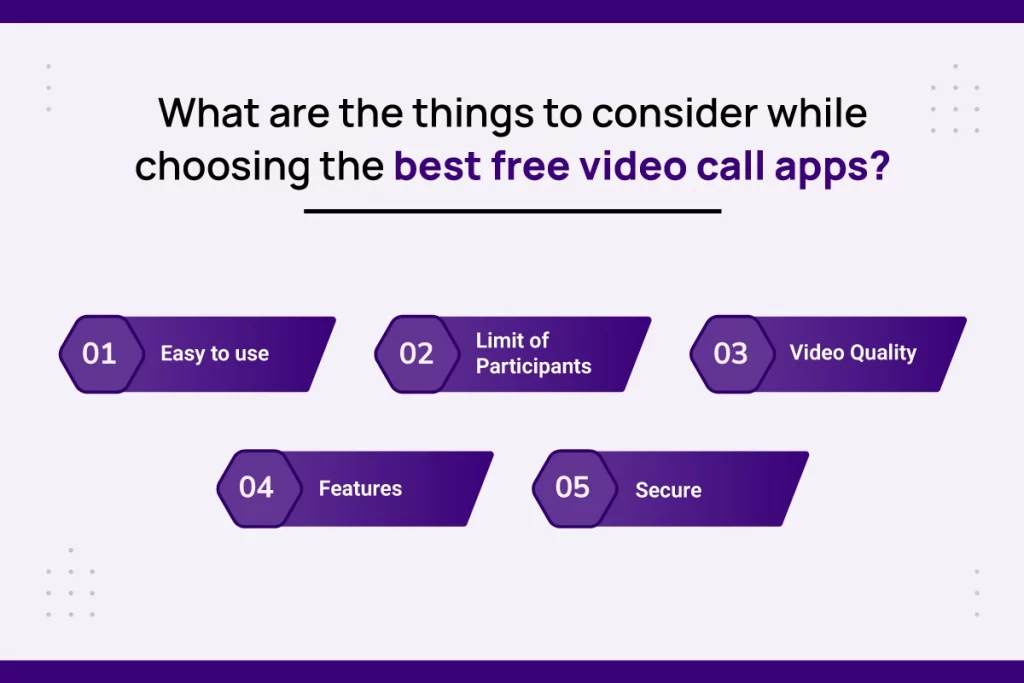
1. Easy to use
Video calling apps should be easy to set up and use. Additionally, they should be cross-platform compatible and allow users to connect with people on other devices.
2. Limit of Participants
Consider things like how many participants can join the video call and the time limitation to ensure the conversation stays on track and that all the participants have enough time to contribute.
3. Video Quality
Video quality is crucial for communication clarity, engagement and attention, effective collaboration, and user experience. Select an app that offers the best video and audio quality to enhance your communication experience.
4. Features
Choosing the right video calling app is important to get the best results. Look for an app that offers a variety of features, such as screen sharing, file transfer, video conferencing, and call recording.
5. Secure
Ensure your chosen video call app offers robust security like end-to-end encryption, 2-factor authentication, and extra privacy features to make your conversation safe and secure.
Conclusion
Video calling apps have significantly contributed to remote work, online learning, video meetings, and collaboration, facilitating smooth communication and collaboration.
With numerous free video calling app options, choosing one is tricky. Selecting the right video calling platform requires consideration of features, accessibility, and reliability. Additionally, it is essential to consider the platform’s cost, compatibility, and privacy. Choosing a platform meeting all these criteria is essential for successful video calls.
FAQs
What is video conferencing?
Video conferencing is a communication technology that lets individuals or groups make video and audio calls to communicate in real time using smart devices with an internet connection.
Which video call apps are safe to use?
There are lots of video call apps that are safe to use. Some are Zoom, WhatsApp, Google Meet, Skype, and Microsoft Teams.
What are the limitations of free video call apps?
The limitations of free video call apps are the limited duration of calls, limited participants, and limited features to access.
Are private video calls safe or not?
Private video calls can be safe if you use certain precautions. You can use apps with additional security like end-to-end encryption, password protection, and two-factor authentication.
Can I use a free video call app on my desktop?
Yes, You can use free video call apps on your desktops. Video calling apps like Skype, Google Meet, Zoom, facetime, Facebook Messenger, and WhatsApp are available on desktops.