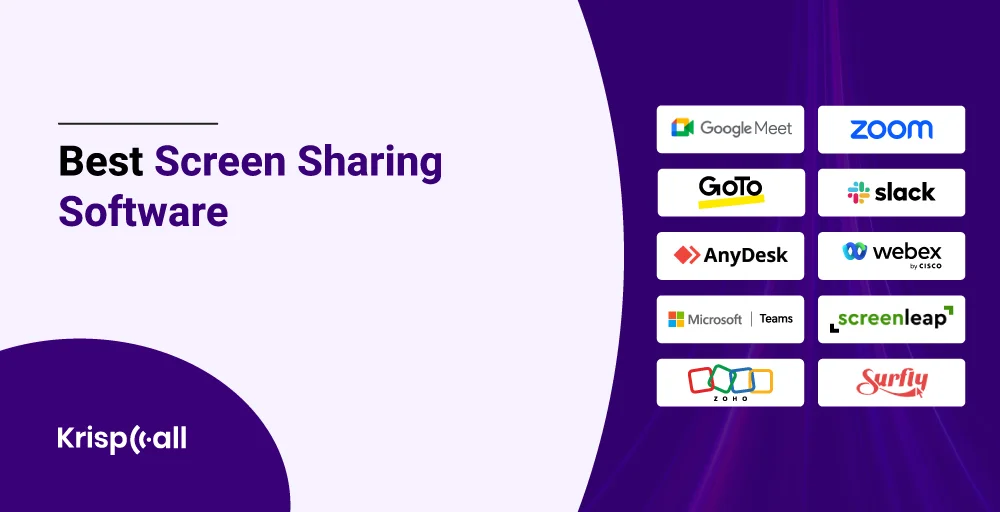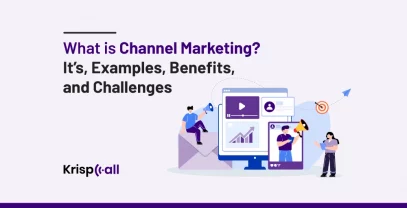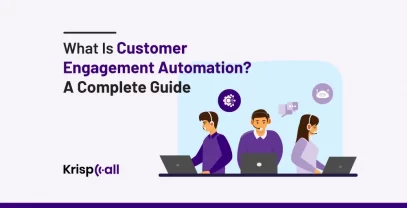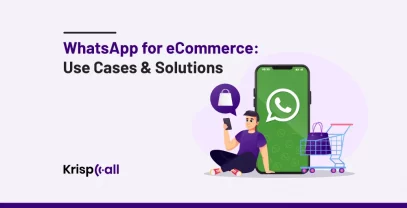In today’s digital age, virtual meetings are a common way for businesses to communicate and work together. And screen sharing is a powerful tool that has changed how businesses do those meetings. It lets participants see and interact with content on someone else’s computer screen in real time. ⏲️
Screen sharing makes virtual meetings much more effective, whether you’re training someone. giving a presentation or fixing technical problems.
However, choosing the right screen sharing software can be tough with all the options available in the market. But don’t worry—we’ll compare the 10 best screen-sharing software and help you navigate the features, pricing, pros, and cons to find the perfect one suited for you and your business.
🔑 KEY HIGHLIGHTS
- Screen sharing software is a tool that allows users to share their computer or laptop screen with other participants during meetings.
- The best screen sharing software are Google Meet, Zoom, GoTo Meeting, Slack, Anydesk, Webex, Microsoft Teams, Zoho Meetings, etc.
- Screen sharing improves communication, enhances clarity, improves collaboration, and makes remote interaction productive and efficient.
- Before choosing the software, make sure you check out things like compatibility, pricing, features, interface, and ease of use so that you can easily share a screen with others.
What is Screen Sharing Software?
Screen sharing software is software that enables users to broadcast the contents of their computer or laptop screen to other participants for online meetings, remote support, collaborations, and webinars.
Screen-sharing software such as Google Meet, Slack, Zoom, ScreenLeap, and Anydesk lets you show what’s on your computer screen to the other participants in real-time. It’s like having everyone look at your screen as if they were standing right next to you.
The screen share app makes the collaboration and meeting process smooth and straightforward. Users join or create an online meeting, click the screen-sharing options, and select which screen they want to share. Then, their screen will ultimately pop up on their team member’s screen.
It is a simple way to communicate your visual message to the teams. It will also save you the hassle and trouble of sending files or presentation documents before or during the meeting.
Best Screen Sharing Software at a Glance
| Software | Pricing | Top Features | Best For |
| Google Meet | Starts from $0 to $18 per month. | 4k video quality, studio lighting, live captions, Host meetings with up to 100 people in a free version | Best for Google ecosystem users |
| Zoom | Starts from $12 to $18 per month | Intelligently process recordings, Live transcriptions, Immersive view, Blurred background | Best for handling larger teams |
| GoToMeeting | Starts from $14 to $19 per month. | Meeting transcriptions, cloud recording, smart meeting assistant, Encrypted audio | Best for businesses that host large-scale meetings |
| Slack | Starts from $4.38 to $15 per month | Collaborative features, Apps Integration, workflow builder, Powerful AI features | Best for collaborative internal meetings |
| Anydesk | Start from $12.90 to $67.90 per month (billed annually) | Rest-API, fast remote desktop control, session recording, Military-grade encryption | Best for remote work |
| Webex | Starts from $14.50 to $25 per month | Artificial intelligenceBackground noise removal, Voiceover and keyboard support, Video meetings with up to 250 participants | Best for team collaboration |
| Microsoft Teams | Starts from $4.00 to $12.50 per month | Message extension, AI features, Bots Gallery, chat with video conferencing | Best for teams using Microsoft 365 |
| Screen Leaps | Starts from $19To $49 per month | No need to install software, quick and easy sharing, cloud recording, Easy website integration | Best for simple and efficient screen-sharing meeting |
| Zoho Meeting | Starts from $20 to $100 per month | Real-time transcriptions, Auto-generated keynotes, collaboration in video meetings, Notes and Poll sections | Best for remote support |
| Surfly | Starts from $31 | Customizable UI,Website or app integration, Control switching | Best for co-browsing your app with customers |
Benefits of Screen Sharing Software
Screen-sharing has become an essential part of communication. It not only improves communication but also enhances clarity, improves collaboration, and makes remote interaction productive and efficient.
Here are five benefits of using a screen sharing app:
1. Better Communication
Sharing a computer screen during a virtual meeting improves communication. It allows the meeting host to visually guide the attendees through the presentation. With screen sharing, users can easily convey their complex ideas more effectively through visual screens.
It also eliminates the need to overexplain the presentation and can simply show the participants what the user is talking about. In addition, it saves time and increases the participants’ understanding.
2. Collaboration
With screen share software, teams can easily share their projects, presentations, and ideas in real-time. After viewing the presentation, teams can work effectively and efficiently on areas that need improvement, enhancing team collaboration.
This real-time collaboration not only saves time but also helps make informed decisions quickly, which will eventually lead to a productive and collaborative team.
3. Encourage Remote Working
One of the basic advantages of screen sharing is remote working. It is sometimes difficult to stay productive when working remotely without being able to see the screen of a coworker. Using screen sharing, your entire team can enjoy the benefits of a shared screen experience without being in the same room.
Plus, even if other users are not close enough, they can share ideas and thoughts in real-time through the software. All they need is a proper internet connection and a device.
4. Trouble Shooting Support
Screen sharing has multiple uses. It is not only used for presentations and webinars; users can also address technical problems through screen sharing. For example, when any user has a problem with their laptop 💻 or desktop, the tech team can simply address the issue by viewing the user’s screen and guiding the user to solve it if it is only a minor problem.
5. Enhanced Presentation Visibility
Screen sharing also helps deliver engaging presentations and meetings. Instead of describing your ideas or showing slides individually, you can demonstrate concepts by navigating through software applications or websites in real-time. This helps the participants better understand how it works and allows them to ask questions or seek clarification immediately.
Top 10 Screen Sharing Software
1. Google Meet – Best for Google Ecosystem Users
Google Meet is a high-quality video conference application that is designed to help you have proper interactions with your business partner, customers, or colleagues. It allows you to share your screen during meetings and share information such as presentations, spreadsheets, documents, and many more.
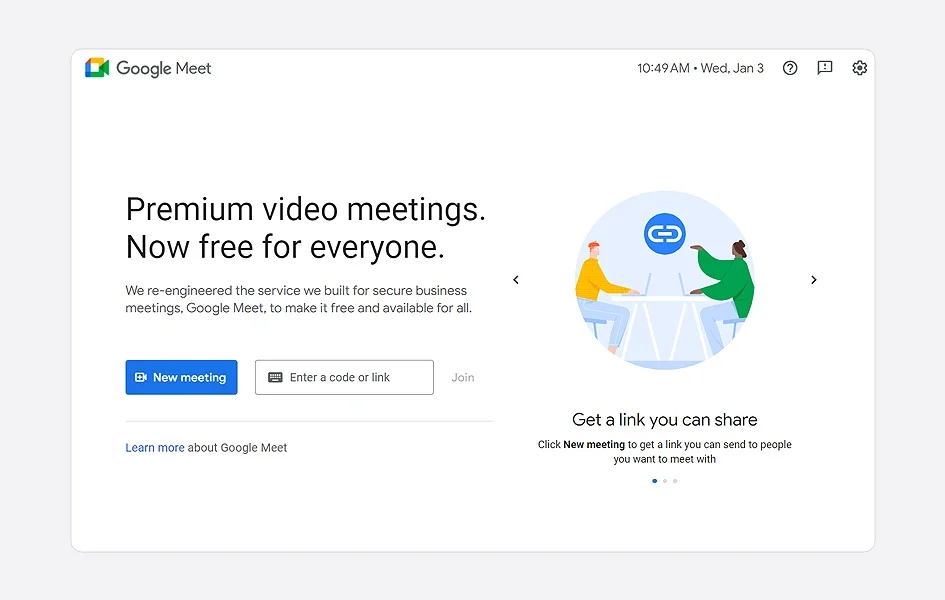
Google Meet’s integration with apps like Gmail, Google Calendar, and Google Workspace allows you to collaborate with team members perfectly. This software offers hour-long meetings with up to 100 participants in a free plan. Whereas, with the paid Google Meet version, you can have up to 1000 participants in your video calls.
Google Meet Top Features
- 4k video quality
- Hosts can end a call and turn off participants’ chat, screen sharing, camera, and microphone.
- The duration of a call is unlimited (up to 24 hours) in one-on-one meetings.
- Live captions
Google Meet Pros
- Offers free plans
- Integration with Google apps such as Google Slides, Google Docs, and Google Calendar
- User-friendly
Google Meet Cons
- Limits multitasking abilities
- One screen-sharing at a time
Google Meet Pricing
- Free
- Business Starter: $6/user/month
- Business Standard: $12/user/month
- Business Plus: $18/user/month
- Enterprise: Contact sales for pricing
Available for: Web, Android, iOS, Chrome
2. Zoom- Best for Handling Larger Teams
Zoom is another popular screen sharing platform that allows users to connect through video, audio, phone, and chat. Features like intelligently processed recordings and multiple language support help users collaborate and share screens with anyone from anywhere.
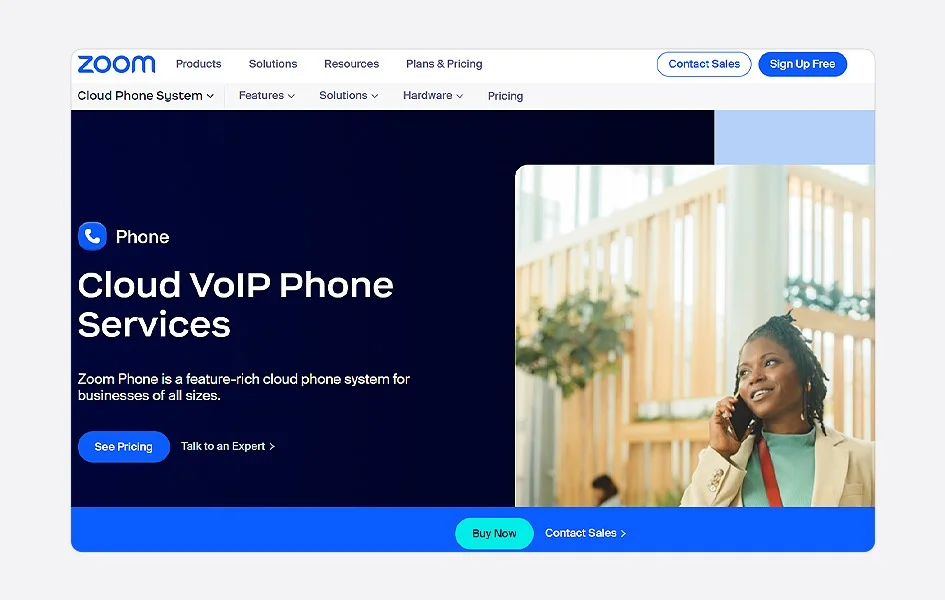
Moreover, Zoom is best known for its video conferencing, which effortlessly handles team meetings and is also reliable and user-friendly. The app’s free version allows up to 100 meeting participants, while the paid plan allows up to 1000 participants.
Zoom Top Features
- Personalized meetings
- Third-party integrations
- Can create personal and collaborative notes before, during, and after meetings
- Support Multiple languages
Zoom Pros
- Advanced AI features
- Free plans
- Multiple screen sharing simultaneously during meetings
Zoom Cons
- Offers limited screen share controls
- The free plan lacks some advanced features, such as recording scheduling.
Zoom Pricing
- Basic: Free
- Pro: $14.99/user/month
- Business: $21.99 /user/month
- Business Plus: Custom
- Enterprise: Custom
Available for: Web, Android, iOS, Chrome, Mac
3. GoTo Meeting – Best for Businesses That Host Large-scale Meetings
GoTo Meeting is online meeting software that helps you connect with people through standard conferencing tools such as video and audio features. With GoTo Meeting, you can effortlessly integrate chats and join the meeting with multiple devices.
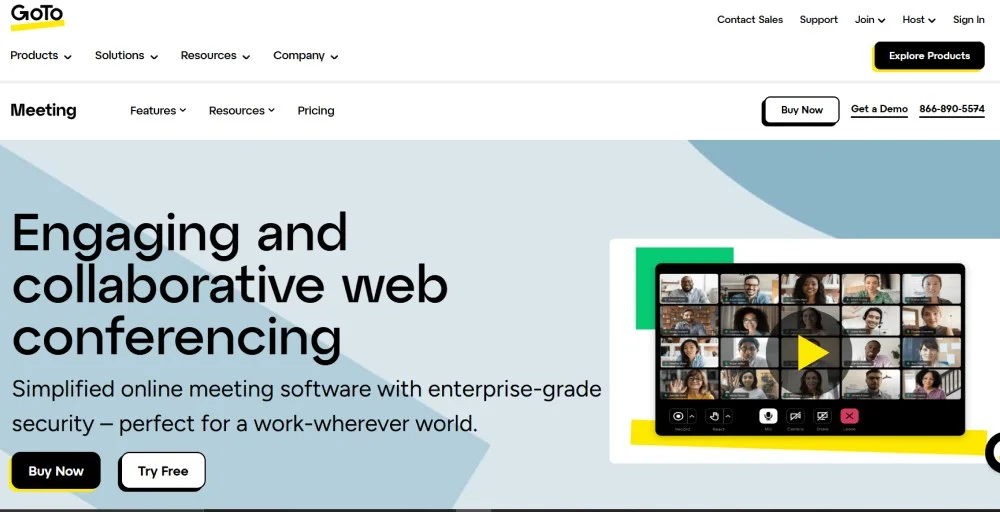
GoTo Meeting also provides its video conferencing tool for free, though its freeware options are limited compared to paid plans features. But even with the free version, users can connect with participants easily.
The software supports conferences for up to 250 participants and lets phone callers join meetings from up to 50 countries.
GoTo Meeting Top Feature
- Meeting transcriptions
- Cloud recording
- Smart meeting assistant
- Encrypted audio
GoTo Meeting Pros
- No time limits in meetings
- Can join from 50-plus countries
- Option to create reusable meeting rooms
GoTo Meeting Cons
- Only 250 participants can join a meeting
- Limited emojis/reactions available
GoTo Meeting Pricing
- Free
- Professional: $14/organizer/month
- Business: $19/organizer/month
Available for: iOS, Android, Web
4. Slack – Best for Collaborative Internal Meetings
Slack is one of the best screen-sharing software that helps you share document issues during a hurdle. A hurdle is slack’s unique feature that allows you to connect with others and share any ideas or issues you have.
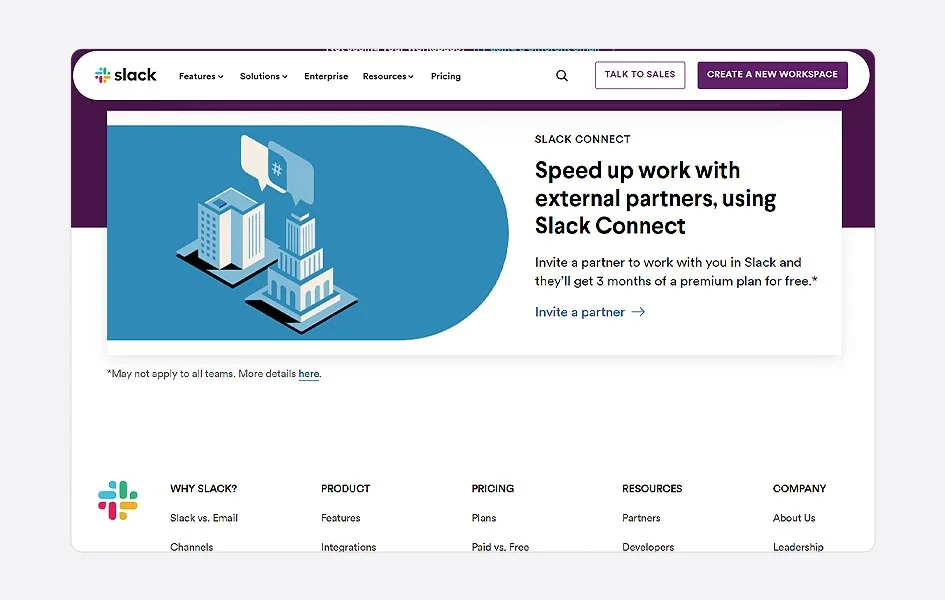
Using Slack’s screen share feature, users can easily demonstrate tasks, brainstorm, and provide visual explanations to their team. With this, businesses can transform how they communicate by bringing people together to work as one unified team with Slack.
Slack Top Feature
- Collaboration features, including screen sharing, whiteboard, and annotation tools
- Workflow builder
- Simple yet powerful AI
- Apps And Integration with Other Apps
Slack Pros
- Offer generous free plans
- 2,500-plus integrations
- User-friendly Interface
Slack Cons
- No customizable feature
- Limited users in huddles
Slack Pricing
- Free
- Pro: $8.75/user/month
- Business: $15/user/month
- Enterprise Grid: Contact the sales team
Available for: Web, Windows, Mac, Linux, iOS, Android
5. Anydesk – Best for Remote Access
Anydesk is unique software that allows users to access and connect to a computer remotely. It is also best known for its cross-platform feature, which allows users to share their screens and access other computers remotely.
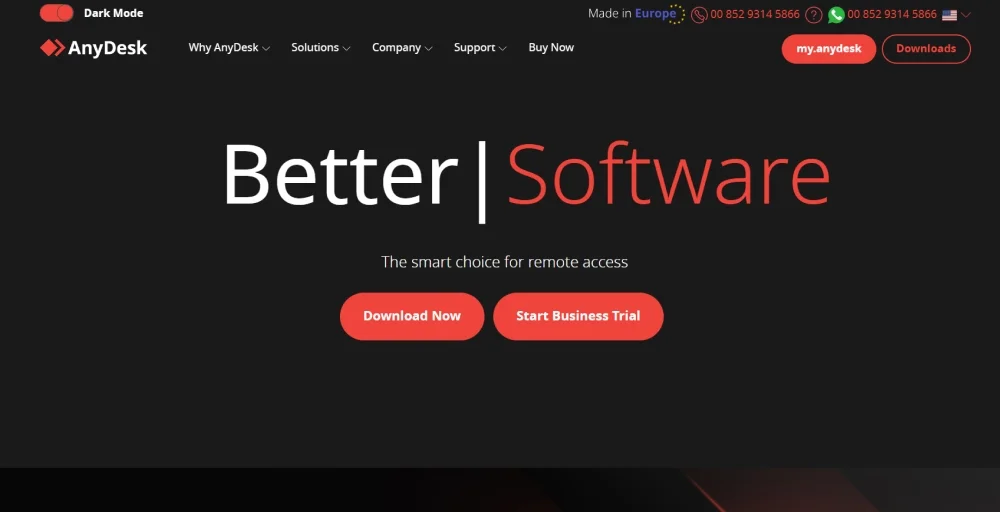
This software is a little different than the other software as it not only shares screens but also allows other people to control your device by their device. To do so, the user has to send out and access the request, and if the other person accepts the invitation, the user can easily access the other person’s device.
Anydesk Top Feature
- Rest-API allows you to integrate any desk into an existing device
- Stable remote control
- Can directly allow a user to access the device
- Fast and secure data transmission
Anydesk Pros
- Two-factor authentication
- Has highly customizable features
- Reliable remote access
Anydesk Cons
- Misuse by scammer
- Limited free version
Anydesk Pricing
- Solo: $12.90 per month
- Standard: $25.90 per month
- Advanced: $67.90 per month
Available for: Windows, Mac. Raspberry Pi, Chrome OS, Linux, Android, FreeBSD.
6. Webex – Best for Team Collaboration
Webex is another popular video conferencing and screen-sharing platform that offers various reliable features such as real-time translation, free video, screen sharing, an in-meeting experience, and more. With its cloud-based feature, you can seamlessly host online meetings, team messaging, and file sharing from small to big enterprises.
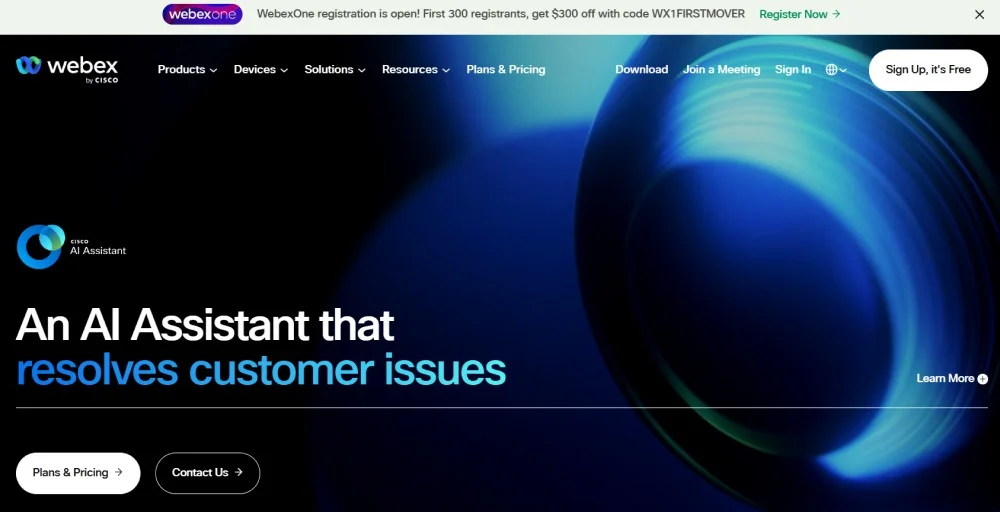
Webex offers 40 minutes of talk time with up to 100 participants attending meetings in its free version. Similarly, with Webex, enterprise businesses can hold up to 1,000 attendees in one meeting.
Webex Top Features
- AI Assistant will transcribe video meetings, take notes, and set reminders.
- Voiceover and keyboard support for self-view in meetings.
- Advanced noise removal & optimize for my voice
- Real-time transcription.
Webex Pros
- High-quality video and audio
- Real-time translations in over 100 languages
- Unlimited whiteboards
Webex Cons
- Complicated interface
- Paid plans are expensive
Webex Pricing
- Free
- Webex Meet: $14.50/license/month
- Webex Suite: $25/license/month
- Webex Enterprise: Contact Sales Team
Available for: Windows, Mac, Android, and iOS
7. Microsoft Teams – Best for Teams Using Microsoft 365
Microsoft Teams is yet another popular meeting software that allows audio, video, screen sharing, and collaboration with teams. You can share your screen during a meeting and facilitate brainstorming, collaboration, and training with the participants. Users can use any device from anywhere to share the screen and clarify the points by sharing the screen.
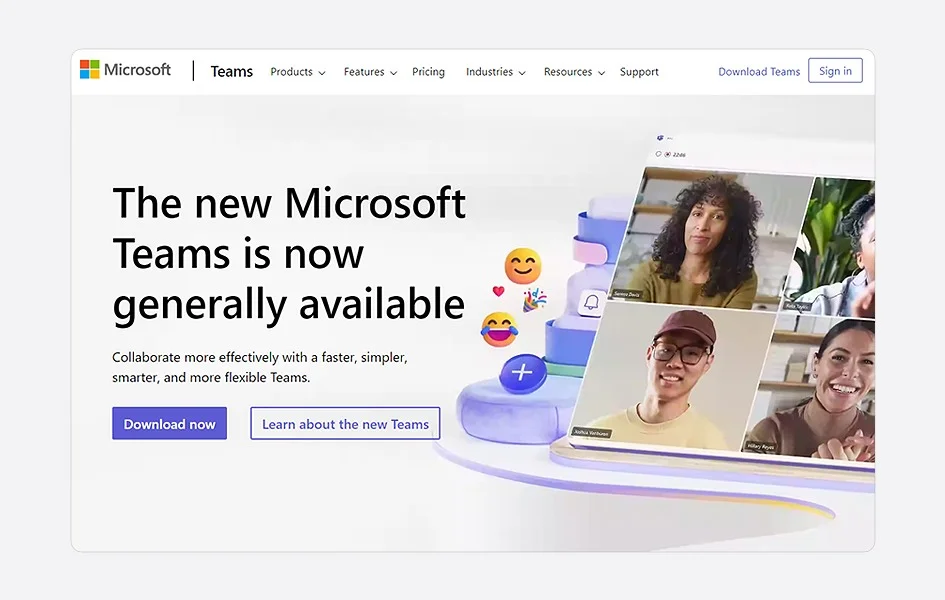
Microsoft Teams only offers a free plan for personal use, and businesses must opt for a paid plan to use this software.
Microsoft Teams Top Features
- Microsoft 365 Integration
- Collaborate in real-time
- Targeted communication
- Chat with video conferencing
Microsoft Teams Pros
- 30-day trial on the paid version
- Integration with third-party apps
- Easy Collaboration
Microsoft Teams Cons
- Limited file management
- Limited flexibility
Microsoft Teams Pricing
- Essentials: $4.00/user/month
- Basic: $6/user/month
- Business Standard: $12.50/user/month
Available for: Windows, Mac, Android, and iOS
8. Screenleap – Best for Simple and Efficient Screen-Sharing Meetings
Screenleap is a very simple solution for sharing screens. It does not require entering the user’s name or password or installing any apps. Also, it doesn’t require software installation but provides the utility to share your screen or camera.
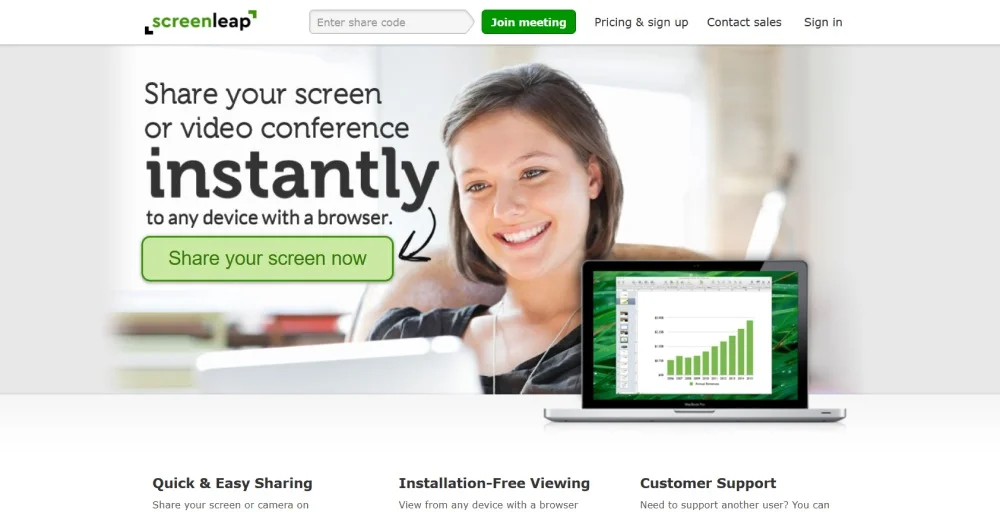
This software has a unique limitation: when the host shares a screen, the camera automatically turns off, and they can only present audio. The platform incorporates camera and microphone functions. Still, they can only use the camera for video conferencing when the participants turn the cameras off.
Screenleap Top Features
- No need to install software
- Easily record your meetings and share them with others afterward.
- Quick and easy sharing
- Annotation and drawing tools
Screenleap Pros
- Connect Quickly
- No need to install or download
- Easy interface
Screenleap Cons
- Expensive paid plans
- Limited free version
Screenleap Pricing
- Basic: $19/month
- Company: $19-$49/user/month
- Pro: $39/month
Available for: Windows, Mac, iOS, Android
9. Zoho Meeting – Best for Remote Support
Zoho Meeting also facilitates remote conferencing and collaboration. It has various features that improve collaboration and efficiency. Zoho Meeting is an easy-to-use, secure online meeting software and webinars for efficient remote collaborations.
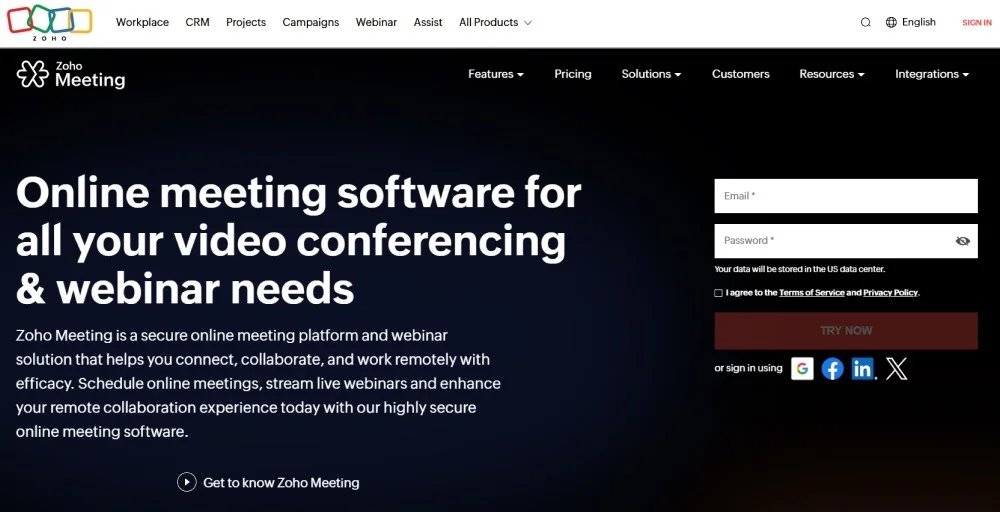
With Zoho Meeting, you can video conference and hold meetings directly from your browser without the need to download software that may occupy your desktop space.
Zoho Meeting Top Features
- Real-time transcriptions
- Auto-generated keynotes
- Collaborate in video meetings
- Notes and Poll sections
Zoho Meeting Pros
- Offer free plans
- UCaaS capabilities
Zoho Meeting Cons
- Limited third-party integrations
- Pricing can be confusing
Zoho Pricing
- Standard: $20/user/month
- Professional: $35 /user/month
- Enterprise: $50 /user/month
- Ultimate: $65 /user/month
Available for: Web, Windows, Android, and iOS
10. Surfly – Best for Co-Browsing Your App with Customers
Surfly is co-browsing and collaboration software that helps you enhance any conversation from any touchpoint at any time and assist customers as if you were both on the same screen. Surfly does not require installing software or inserting any code into your website. Similarly, you can enable browser-to-browser screen sharing without downloading a tool.
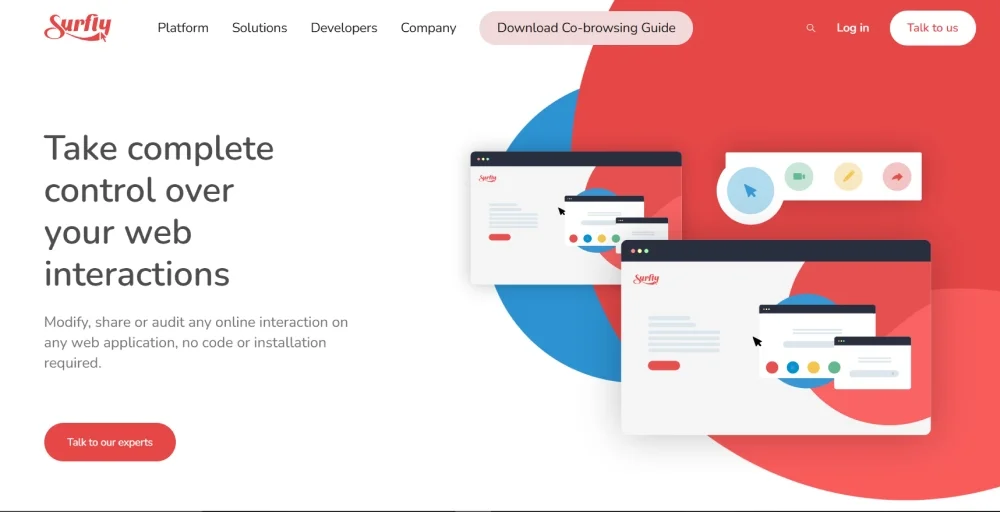
Another important feature of Surfly is that it can easily integrate into any customer journey path. You can start co-browsing sessions from the web page and even adjust the process to align with the website’s design perfectly.
Surfly Top Feature
- Customizable UI
- Website or app integration
- Control switching
- TLS 1.3 transport security, 256bit SSL encryption
Surfly Pros
- Very useful for live collaboration on any website
- Easy to use
- Fully customizable
Surfly Cons
- Integration can be tough
- Doesn’t have local language support
Surfly Pricing
- Basic plan: $31/month
- For premium, contact the Surfly team
Available for: Web, Windows, Android, and iOS
Things to Look for in Screen Share Software
There is a lot of screen-sharing software on the market and choosing one can be difficult. So, we have listed some points to look for in screen-sharing software before investing in it based on:
- Compatibility: The software you choose should support multiple platforms (Windows, macOS, Linux) and devices (desktops, laptops, tablets, and smartphones).
- Ease of use: The software should have a simple interface that can easily be operated by anyone involved in the screen-sharing process, regardless of their technical abilities.
- Collaboration tools: You should look for software with annotation, chat, file sharing, and the option to pass control to other participants. These will help you improve collaboration and communication during sessions.
- Performance: Also, you should only choose software that can work properly without any delays, especially when sharing program applications and graphic images.
- High-quality video and audio: The software should provide high-quality video and sound so that all the participants can view and hear every detail.
- Security: It is also crucial to have high-level encryption and privacy methods when sharing screens with others. Select programs with end-to-end encryption features and secure login methods.
- Integration: Integrations with other tools and platforms you employ, including project management tools, CRM tools, or communication platforms, can help to optimize your processes.
- Support and training: To help you address problems and get the most out of the software, you must choose a screen share tool with dependable customer support service and available training materials.
Consider these factors when choosing screen-sharing software. The right software will help you improve your communication and collaboration processes.
Final Thoughts: Choose a Screen Sharing Software that Boosts Your Team Collaboration
Now that we have covered the 10 best screen-sharing software for proper team communication and collaboration, it’s your time to choose the best one for yourself. But before choosing the one make sure the software is easy to access and configure, or else the team would require training to manage the tool.
Also, ensure the compatibility of the technology with most devices and operating systems to suit everyone in the team. The saved information must also be secure; the software must provide secure encryption and privacy solutions.
Finally, explore the app’s compatibility with other tools your team relies on, like project management or communication. Lastly, compare the prices and choose the software best for your team. Based on these aspects, one is in a position to choose the right screen-sharing software that can be of help in communication and cooperation within the team.
FAQ
Is screen sharing app safe?
Yes, screen sharing is safe if it is done properly and securely with trustworthy tools.
What is the purpose of screen sharing?
The purpose of screen sharing is to share desktop or laptop screens with the participants and demonstrate the presentation or document in real-time.
Can I screen share from the browser?
Yes, you can share screens from the browser. If you are a participant, you need permission from a host before sharing the screen.