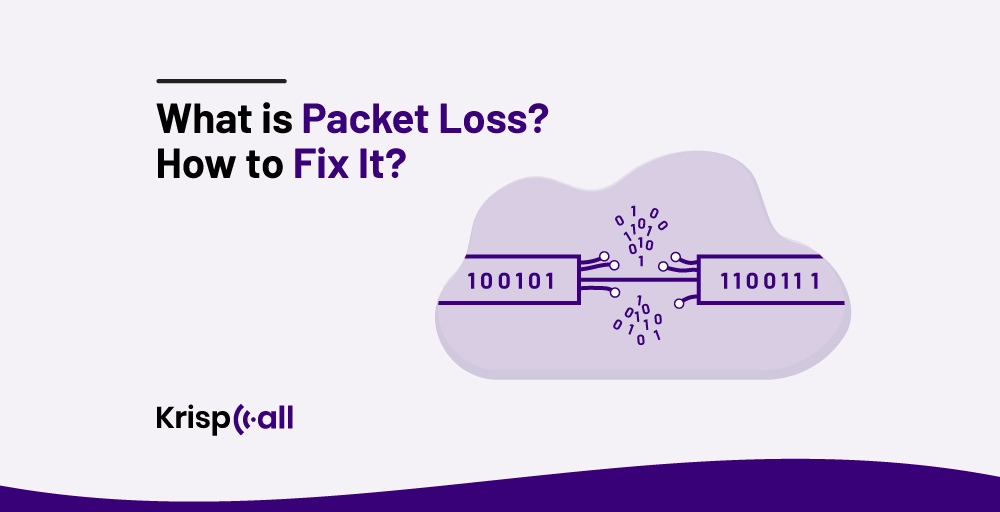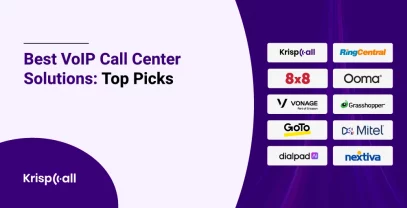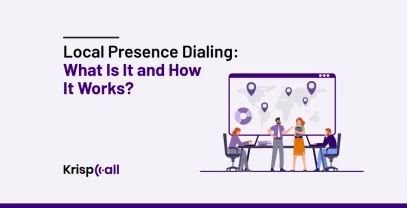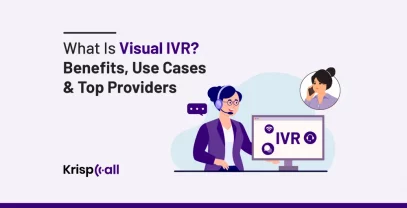Are you clueless and wondering 🤔 why you are getting packet loss and want to know how to get rid of packet loss? You are at the right place.
Packet loss is basically a loss of data and information during transmission which is very frustrating 😖 as it disrupts the whole activity that you were doing. To fix this issue, you have to test packet loss to know its cause and use different methods to fix it.
In this blog, you will learn 👨🎓 what packet loss is, how to test its cause, and how to fix packet loss to get a proper online experience.
So without any further ado, let’s get started🚀.
🔐KEY HIGHLIGHTS
- Packet loss is a condition where network packets fail to reach their expected destination, resulting in information loss.
- Network congestion, software bugs, overloaded devices, and wireless networks are some causes of packet loss.
- Test packet loss by using the ping utility, bandwidth testing tools, and monitoring network utilization.
- Fix packet loss by restarting your router, replacing old hardware, using a WIFI amplifier, updating device software, and many more.
What Is Packet Loss?
Packet loss is a condition where a network packet fails to reach its expected destination, resulting in information loss. When you access any network, the information is broken down into small pieces called packets that get sent back and forth between your device and the router. If any of these packets are unable to finish the journey from the router to your device, then this is referred to as packet loss.
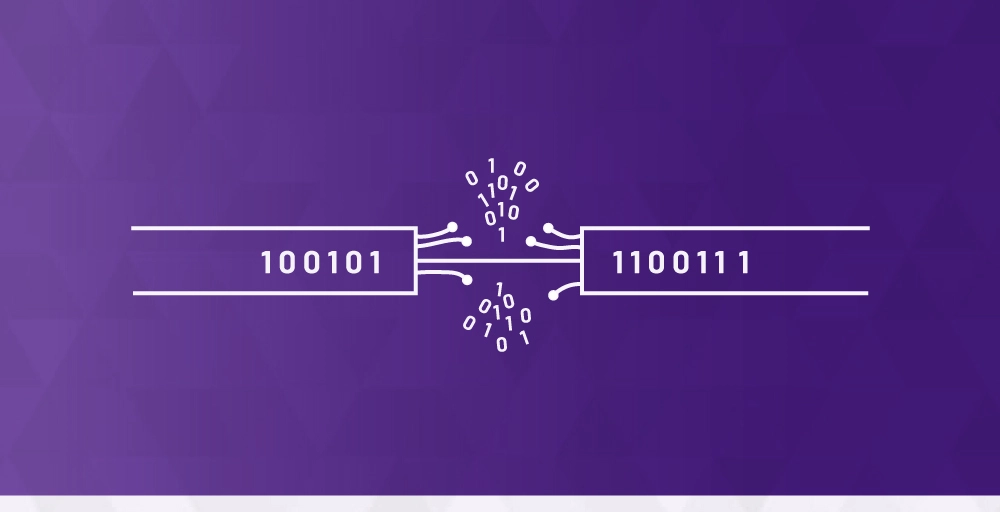
When data packs are misplaced or fail to make it all the way through the entire network, it puts a strain on the whole system, eventually slowing down the internet speed 🌐 for everyone and interfering with the level of data at which the network can be operated at a time. Continuous loss of packets eventually ends up costing companies money in the long run.
However, the real problem is that packet loss can seriously disrupt people’s ability to get their work done. If someone loses some of their packets, it may prevent them from accomplishing a certain task at work. Packet loss often leads to low levels of output and potentially lost revenue for the company.
What Causes Packet Loss?
Packet loss is common across multiple network connections. However, there are a few different reasons why this can happen, some of which are discussed below:👇
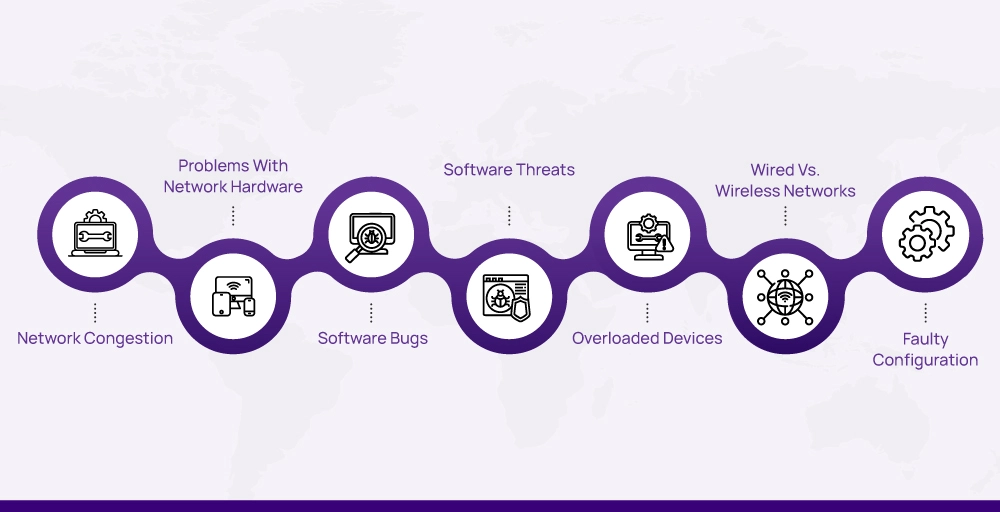
1. Network Congestion
Network congestion is probably the most common reason for packet loss. It is caused due to overload in network traffic. It means when too many people are trying to use the internet, the network becomes unable to catch up with all the people’s requests. That’s why high data loss happens.
2. Problems With Network Hardware
You know that all the network hardware equipment gets old, including your firewalls, routers, and switches. Well, when this hardware gets old and worn out, all the data packets trying to move around start getting lost or stuck which makes all your network processes slow.
3. Software Bugs
The problem isn’t always the hardware when it comes to losing data packets – this can be due to various software bugs and glitches. Such bugs usually occur in outdated programs or application versions, which complicates the file exchange process and causes packet loss.
4. Software Threats
Packet loss occurs not only when a network is overloaded but can also occur due to security issues. There are some events called packet drop attacks, where, hackers tend to control the routers and interfere with the information crossing them. They issue commands to divert many data packets, leading to an increased packet loss rate throughout the entire network.
5. Overloaded Devices
These days, it seems like we’ve got a million different apps and online services running simultaneously on our phones, tablets, and computers. With so much stuff running simultaneously, it overloads individual devices to struggle. When multiplied across millions of devices, the whole network infrastructure gets overloaded, resulting in packet backlog and ultimately causing packet loss.
6. Wired Vs. Wireless Networks
Data sent via Wi-Fi tends to lose many packets, which differs from what happens to the same data sent via a cable. All this wireless internet traffic coming into the corporate network from these remote locations can quickly become too much for the network to handle. When this happens, the network becomes overloaded, leading to data packet loss.
7. Faulty Configuration
It may seem strange, but minor problems in a company network’s configuration can cause data loss. It might sound unreal, but it occurs more frequently than you could have anticipated.
Nowadays, many businesses merge with others or eliminate sectors. As a result, they do not always keep everything updated with people in terms of managing and maintaining their computer networks. That leads to data and information getting lost.
How Can You Test Packet Loss?
You can test packet loss by making use of the ping utility. It is a common way to test whether a network connection is working properly and responding quickly. Also, you can test packet loss by detecting bandwidth congestion, weak Wi-Fi networks, and software issues.
The following will show you different ways to test pack loss, including the use of ping utility in Windows, Linux, and MacOS.👇🏻
1. Test Packet Loss
Let’s break down the steps for testing packet loss using the ping utility:
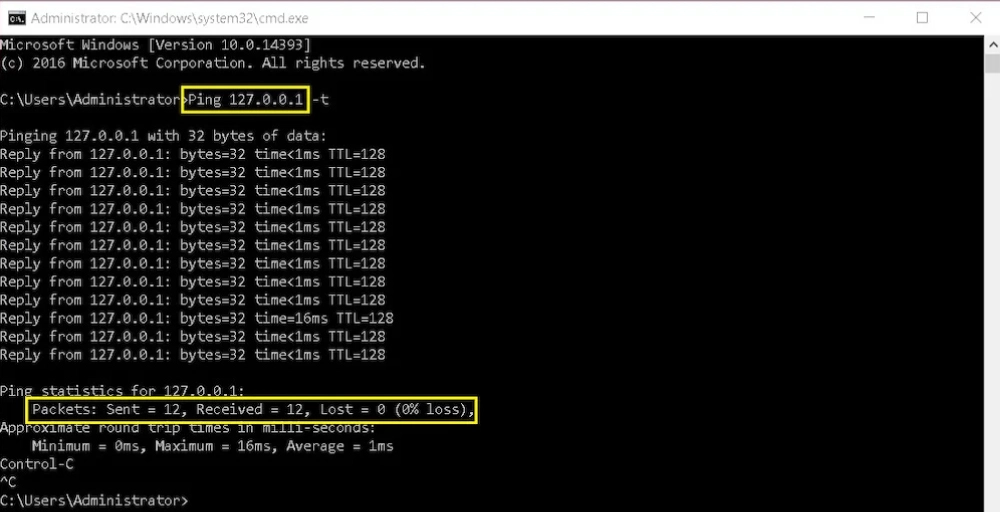
In Windows
- First, you’ll want to open up the “Run” application. You can do that by pressing the Windows key + R on your keyboard.
- In the “Open” box that pops up, type in “cmd” and hit OK. This will open the Command Prompt.
- Once you’ve got the Command Prompt open, type in the command “ping 127.0.0.1 -t” and press Enter. This will start a continuous ping test to your computer’s local IP address.
- Let the ping test run for at least ten packets, then press Ctrl + C to stop it.
- Now, you can examine the results. The ping test will show you if any packets were lost along the way, indicating some kind of network issue.
In macOS
Let’s walk through how to test for packet loss on a Mac using the ping utility:
- First, open the Finder application on your Mac. Then, navigate to the Applications folder and open the Utilities folder.
- Inside the Utilities folder, you’ll find the Terminal app. Go ahead and open that up.
- Once you’ve opened the Terminal window, type in the command “ping 127.0.0.1” and hit Enter. This will start a ping test to your local IP address.
- Let the ping test run for a little bit, then press Control + C on your keyboard to stop the process.
- Now, you can review the statistics provided by the ping test. Look for any indication of packet loss—if some of the packets didn’t make it back successfully, that could point to a network issue.
In Linux
Let’s go over the steps for checking packet loss on a Linux system using the ping utility:
- First, open the Terminal on your Linux machine. You can typically do this by pressing Ctrl + T on your keyboard.
- Once the Terminal is open, type in the command “ping 127.0.0.1” and then hit Enter. This will start a ping test to your own local IP address.
- Let the ping test run for a while; then, you can stop it by pressing Ctrl + C on your keyboard.
- After the test has finished, you can review the statistics displayed. Look for any indication of packet loss—if some of the packets didn’t make it back successfully, that could point to a network issue on your Linux system.
There are other ways to test packet loss besides using the ping utility.
2. Use A Bandwidth Testing Tool
Test for packet loss using a bandwidth testing tool. Let’s use the popular Speedtest.net tool. Here are the steps:
- Open your web browser and go to the Speedtest.net website.
- Click on the “Go” button to begin the bandwidth test. This will measure your download speed, upload speed, and ping latency.
- As the test runs, pay attention to the ping latency results. If you see the ping time increasing or fluctuating a lot, that can indicate packet loss issues.
- Once the main test completes, scroll down to see a section called “Packet Loss.” This will show the percentage of packets that were lost during the test.
- Ideally, you want to see 0% packet loss. If the packet loss percentage is higher than that, it suggests you may be experiencing network congestion or other issues causing packet drops.
3. Monitor Network Utilization
Let’s test for packet loss by monitoring network utilization. This approach involves using system tools to observe the current bandwidth consumption and network traffic on your device. Here are the steps:
- On Windows, open the task manager. On a Mac, use the Activity Monitor application. For Linux, use the command-line tool “top.” It will help you view network utilization.
- Monitor the network utilization to detect sustained high bandwidth usage, spikes in network traffic, fluctuations, or inconsistencies in the network.
- If you observe any of these indicators, it means you are experiencing packet loss.
4. Check Router/Firewall Logs
Let’s look at how you can test for packet loss by checking your router or firewall logs:
- Access your router’s admin interface. This is typically done by entering your router’s IP address (like 192.168.1.1) into your web browser.
- Look for a “Logs” or “Event Logs” section in your router’s settings. This is where you’ll find records of network activity and any errors or issues that have occurred.
- Scan through the logs and look for entries like dropped packets, exceeded bandwidth thresholds, network congestion, etc.
- If you see entries like these, you are experiencing packet loss.
How To Fix Packet Loss?
To fix packet loss, you can look 👁️ at these methods and use the one that is suitable and applicable to you.
1. Restart Your Router
If packet loss is affecting your network’s performance, the first troubleshooting step you should take is rebooting your router. It is very simple—all you have to do is shut down or disconnect your router for a minute and then switch it back on.
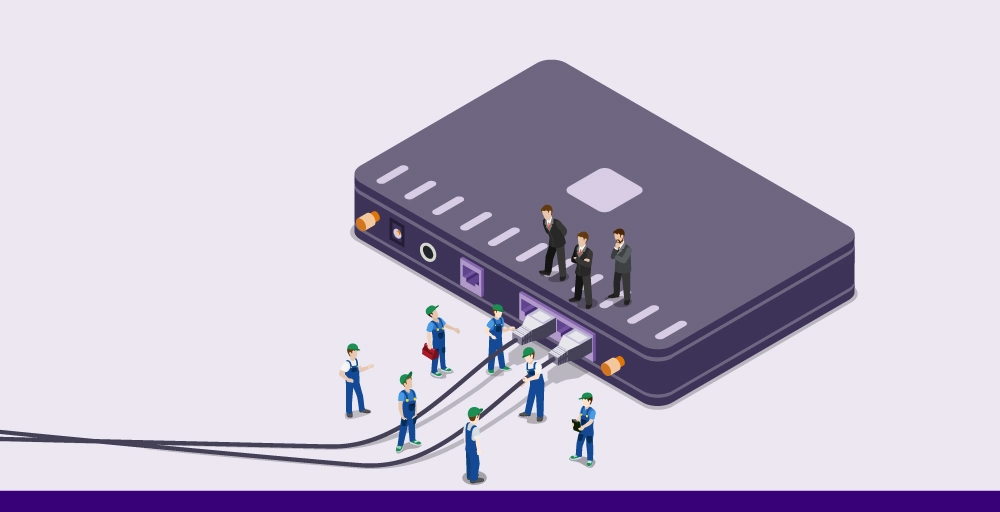
Sometimes, after your network stuff, like the routers and switches, has been running for a really long time, the temporary storage, or “cache,” inside the network hardware gets too full. Therefore, a basic restart can solve many of the more minor technical issues that can cause packet loss on your network.
2. Check Physical Network Connections
Packet loss often results from issues with the actual physical network connections and cables. If the cables are faulty, damaged, or just twisted up too much, they can create resistance that slows down how fast the data can flow through them. That slow data flow leads to packets getting delayed or lost in transit.
So if you’re dealing with packet loss problems, start by examining the status of your network cables and connectors. Ensure they’re not impaired, worn out, or twisted too much. Moreover, double check that each cable is properly fixed and perfectly inserted.
3. Wi-Fi Amplifier
If you’re experiencing packet loss issues on a device without an Ethernet connection, the main way to fix it is to improve the WiFi signal in the room where you’re using the device.
The best solution is to get a WiFi signal booster or amplifier and set it up in an area with weak WiFi. These amplifiers boost the existing WiFi signal, making a much stronger, more reliable network possible.
This can considerably decrease any packet-loss issues users usually experience with Wi-Fi-enabled devices without an Ethernet connection.
4. Update Device Software
Tech companies usually release updated software and improvements for their hardware products about four years after they first come out. After that four-year mark, they consider the older model outdated.
Therefore, updating all your devices from time to time makes a big difference when it comes to problems like packet loss. These updates fix any common issues or bugs that pop up and can cause packet loss, so it’s worth making sure you install them when they’re available.
5. Use Cable Connections Instead Of Wi-Fi
If you are experiencing packet loss problems, chances are high that the problem lies with your Wi-Fi connection. This is because when you position yourself further away from the router, the signals cannot reach you due to interruptions by objects like walls, which make them unable to pass through.

You can resolve this most effectively using a regular wired connection instead of WiFi. All you need is an Ethernet cable, which should be either Cat5e or Cat6. Using a wired Ethernet connection should give you a much more stable and reliable connection than relying on wireless WiFi.
6. Replace Older Hardware
In case you are experiencing packet loss in your network, chances are that this is caused by your older networking hardware. See, the newer network gear, like routers and stuff, have all the latest technology and protocols built-in. In addition to that, newer models also tend to have fewer problems or bugs than the older versions of such devices.
So, if you’re still using some old network equipment, that could definitely be causing those packet loss problems you’re having. The best way to fix it is to just go ahead and replace that old hardware with some newer, more up-to-date network gear.
7. Address Bandwidth Congestion
Packet loss tends to happen a lot when a ton of people or devices are all trying to use the same internet network at the same time. The more bandwidth that’s getting used up, the more likely you are to start seeing those annoying dropped packets.
So the key is to try to limit how much bandwidth everyone uses. The goal is to keep the total bandwidth usage from getting too high and maxing out your network capacity. That way, you can avoid those packet loss issues and make sure everyone’s got a smooth, stable internet connection.
8. Free Up Bandwidth
There are tons of little background programs and processes running on your computer at all times, using up bits of your internet bandwidth. You can free up lots of this bandwidth by just closing out any of those unnecessary background tasks and programs. Getting rid of that extra stuff running in the background can really help clear up any issues you might be having with packet loss.
It’s a simple little trick, but it can make a big difference if you’re dealing with those annoying packet loss problems. So go ahead and do a quick check of what’s running in the background, and shut down anything you don’t absolutely need. You should notice your internet connection getting a lot more stable and reliable.
9. Use Qos Settings
All the latest routers these days have a feature called “Quality of Service,” or QoS for short. This means the router can prioritize certain types of internet traffic over others. For example, if you’re a big Netflix binge-watcher, you could use the QoS settings to ensure Netflix traffic gets priority over other traffic.
That way, even if you’re having general packet loss issues on your network, the QoS settings should help ensure that your Netflix streams stay smooth without any hiccups or interruptions. The router will basically ensure that the Netflix traffic is handled first.
10. Remove Sources Of Interference
All the wireless gadgets we have these days, like Bluetooth speakers, wireless security cameras, and smart home devices, emit signals to communicate and operate. Sometimes, those signals can actually interfere with the WiFi signal in your home or office, causing packet loss issues.
So, if you’re dealing with packet loss problems, one of the first things you should do is turn off all wireless devices you have set up. This will eliminate all the problems caused by wireless interference.
Conclusion: Is Packet Loss Always Fixable?
Packet loss is not always fixable, as it can be caused by various factors such as network congestion, hardware issues, software bugs, and security threats. You can sometimes fix some form of packet loss by examining the network setups thoroughly and fine-tuning them. Nevertheless, in some cases, it may be difficult to get rid of packet loss entirely due to outside forces and continuous problems.
To sum up 📝, although attempts can be made to reduce and control packet loss, there are times when certain outside influences or continuous problems may limit the complete elimination of packet loss. What is crucial is to address the root causes of packet losses and apply proper ways to reduce their effect on network performance.
FAQs
How do I fix packet loss?
You can fix packet loss by checking your network connections, updating your device drives, using wired connections, replacing old hardware, removing any source of interference and many more.
What is packet loss in a network?
Packet loss in a network is a condition where network packet fails to reach its expected destination, resulting in information loss.
Is 40% packet loss bad?
Yes, 40% packet loss is bad and not normal at all because this high number of packet loss causes high network latency, low network throughput, etc, which will severely impact your network performance.
Is 100% packet loss good or bad?
100% packet loss is considered extremely bad for a network connection. When you experience 100% packet loss, it means that none of the packets you send are reaching their destination.
Should I worry about packet loss?
You should be concerned about packet loss, as it can significantly impact network performance and user experience, especially for real-time activities like online games and using VoIP services like KrispCall.
How to get rid of packet loss?
You can get rid of packet loss by identifying the source of packet loss, optimizing your network configuration, using a wired connection, updating software, etc.
Why do I have good ping but packet loss?
Sometimes you have good ping but experience packet loss because of various factors like network congestion, hardware issues, software bugs, external interference and in some cases security threats.
How do I check if my internet connection is dropping packets?
To check if your internet connection is dropping packets, you can perform a packet loss test by running the ping command on your operating system.