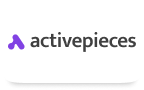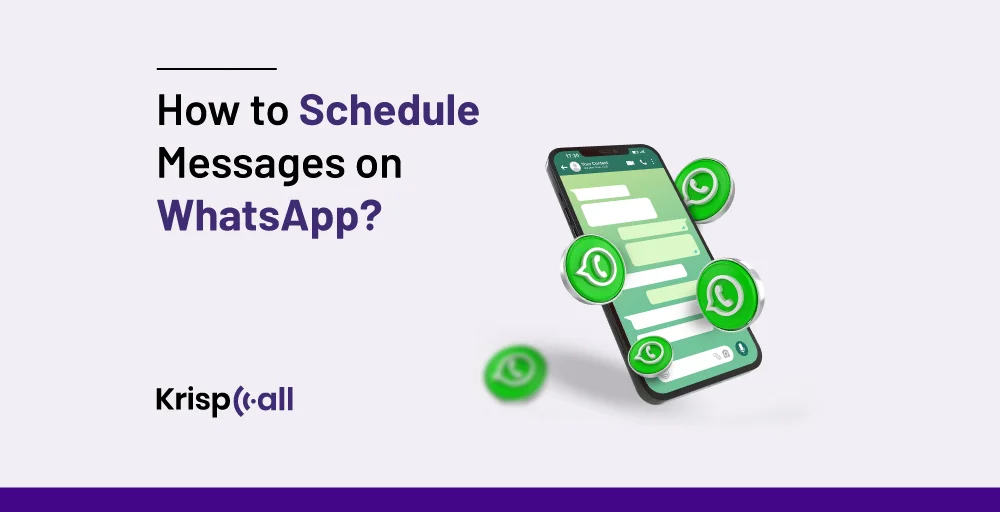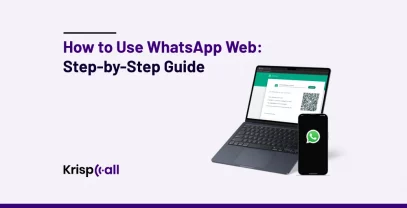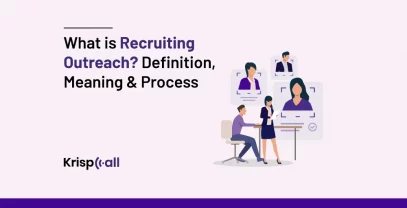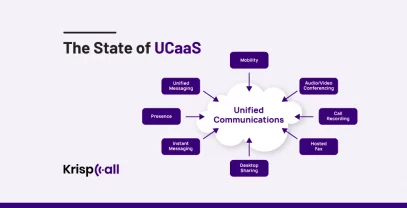Imagine in this busy world you forget to send a message to your client, or any remainder about meeting or even to wish happy birthday 🎂 to your friend, family.
That is where scheduling messages on the WhatsApp comes in handy.
WhatsApp itself doesn’t have the option to schedule a message, but there is an application that can be installed in your device to perform message scheduling on WhatsApp.
In this blog, you will master how to schedule messages on WhatsApp.
🔑 Key points
- Unfortunately, there is no WhatsApp inbuilt scheduler available. However, there are some third-party applications such as for Android the ‘SKEDit’, and for iPhone ‘Shortcuts’.
- To schedule WhatsApp messages on android, install SKEDit from the Google Play Store, enable accessibility, open the app, choose the recipient and time, type the message, and create the scheduled message.
- To schedule messages on iPhone, turn to the Shortcuts application that is a part of the iPhone’s system, find the automation, set the trigger, include the actions, integrate with WhatsApp, and the final step is to view and run the automation.
- You can edit or delete messages before sending them, and if the recipient’s phone is off, the message will be sent when the phone is on.
- If you have a WhatsApp Business account, uninstall it, then open the settings, find ‘Business Tools’, and schedule an ‘Away Message’.
- Blueticks Chrome extension is an application on WhatsApp Web that lets you set an exact time on a chat to send a message.
How to schedule WhatsApp messages on Android devices?
WhatsApp doesn’t offer built-in message scheduling on Android. However, you can use third-party apps like SKEDit to schedule WhatsApp messages on Android devices. Here is how it can be done:
- Download and install SKEDit from the Google Play Store.
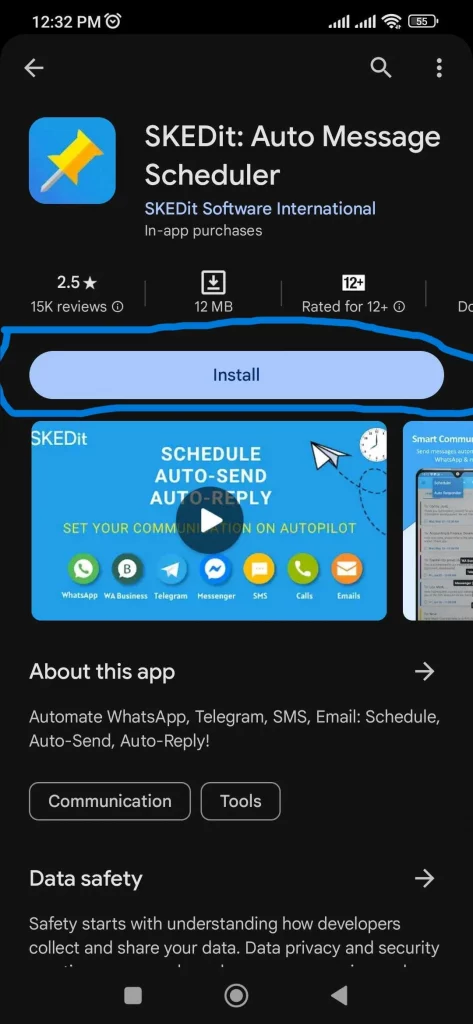
- Open SKEDit. Tap the “+” symbol to start creating a new scheduled message.
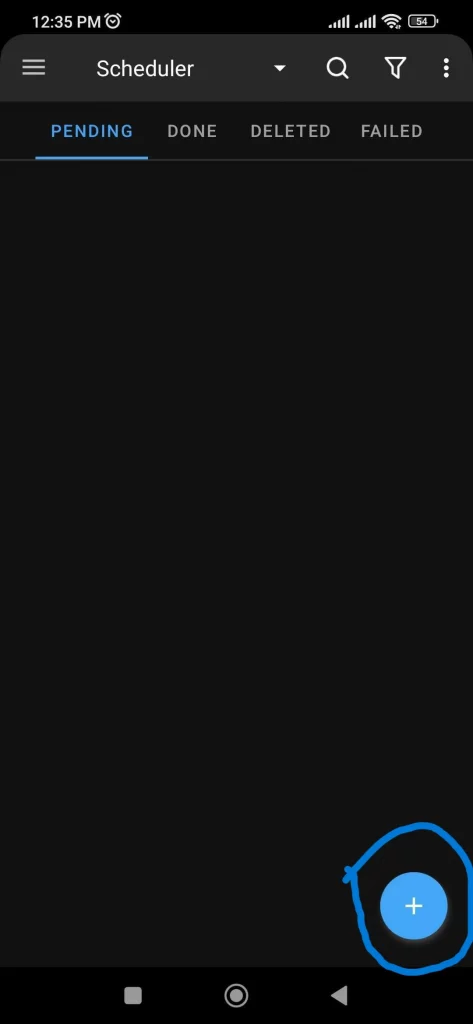
- Choose a group or contact on WhatsApp that you want to send the scheduled message to.
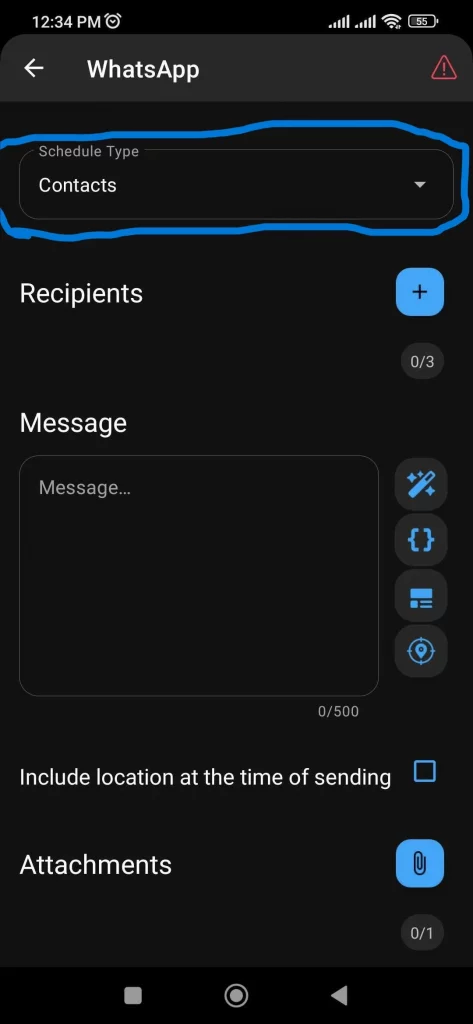
- Type the message you want to schedule.
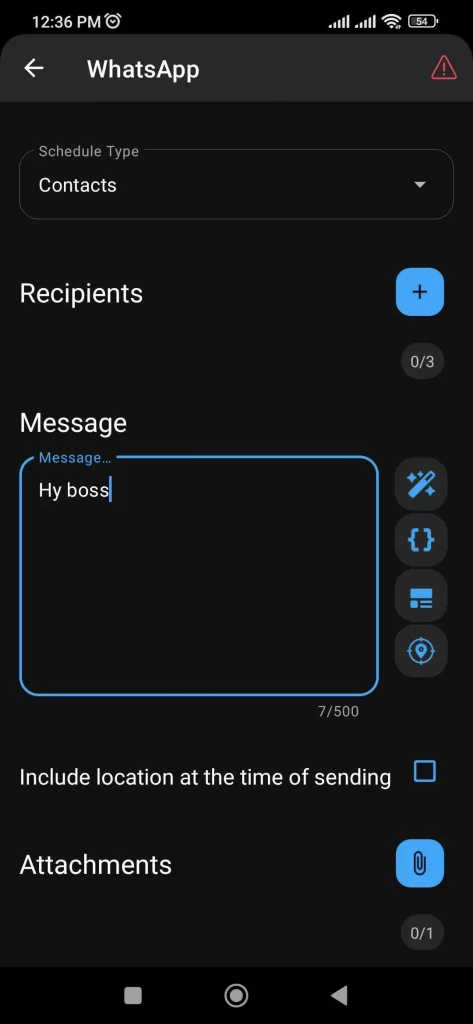
- Select the time of day when you want the message to be sent.
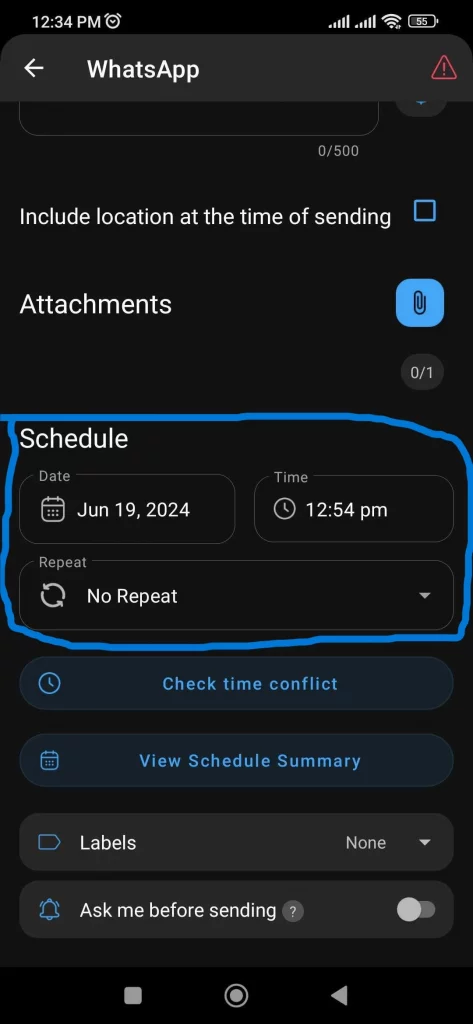
- Tap the “Create” button to finish scheduling the WhatsApp message.
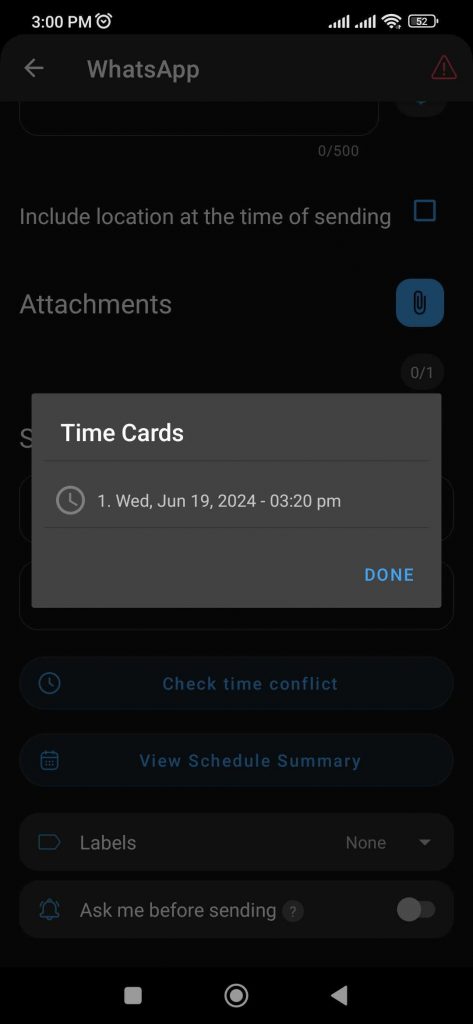
How to schedule WhatsApp messages on iPhone (iOS devices)?
On an iPhone (iOS device), you can use the built-in Shortcuts app to schedule WhatsApp messages. Here are steps:
- Open the App Store and type in the ‘Shortcuts’ app.
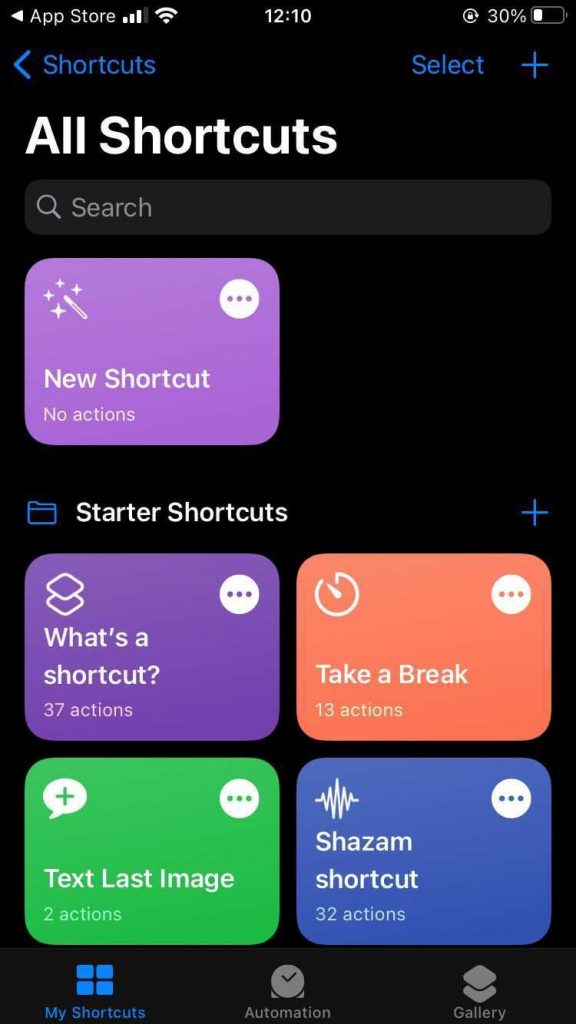
2. Then click on “Automation” tab located at the bottom of the screen.
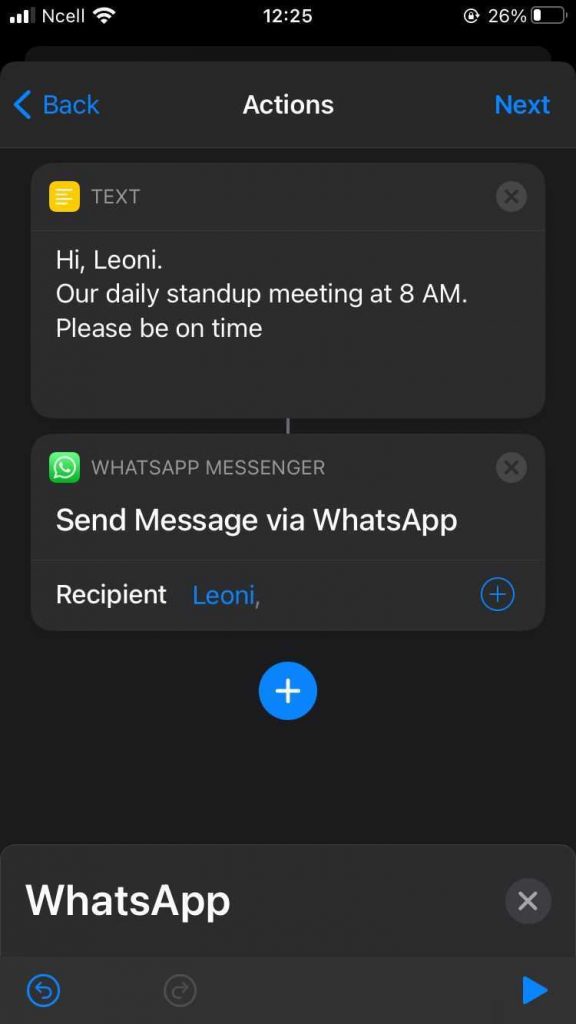
3. Using the blue icon in the right corner, go to the “+” and then choose “Create Personal Automation.”
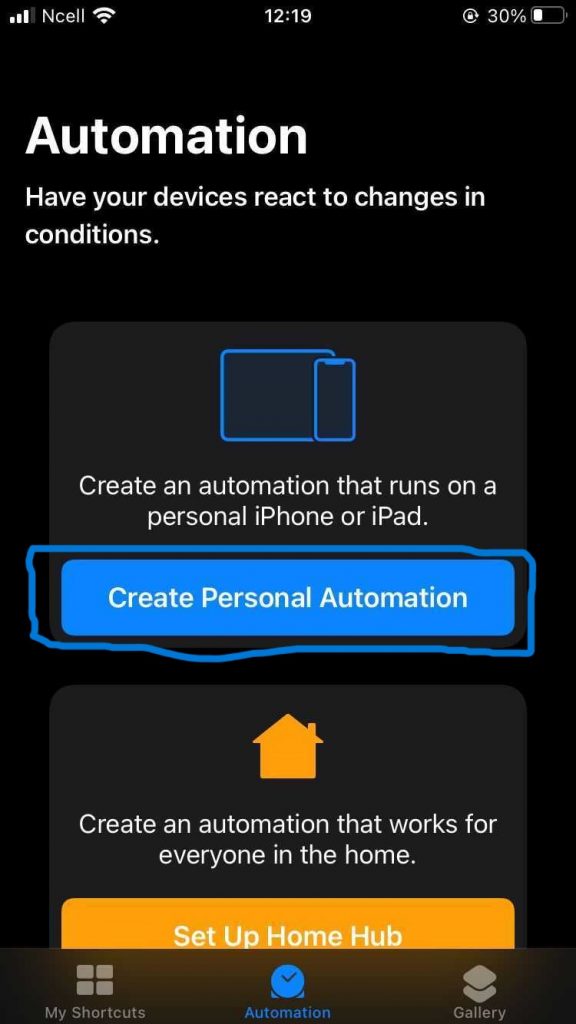
4. Choose a time of day and then click on the “next” button.
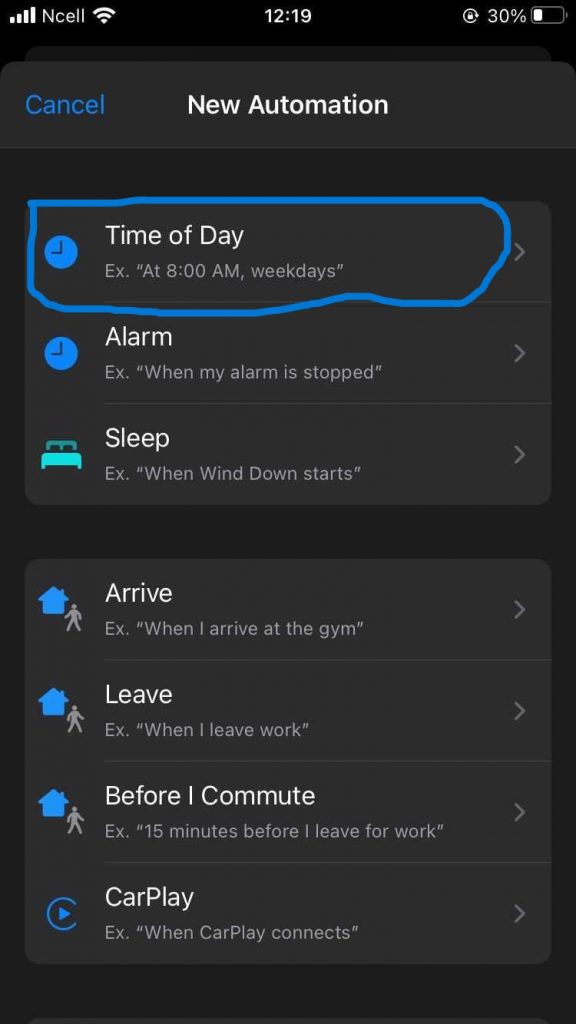
5. Then, click “add action”, & type “text” in the search bar. From the results, choose “text”.
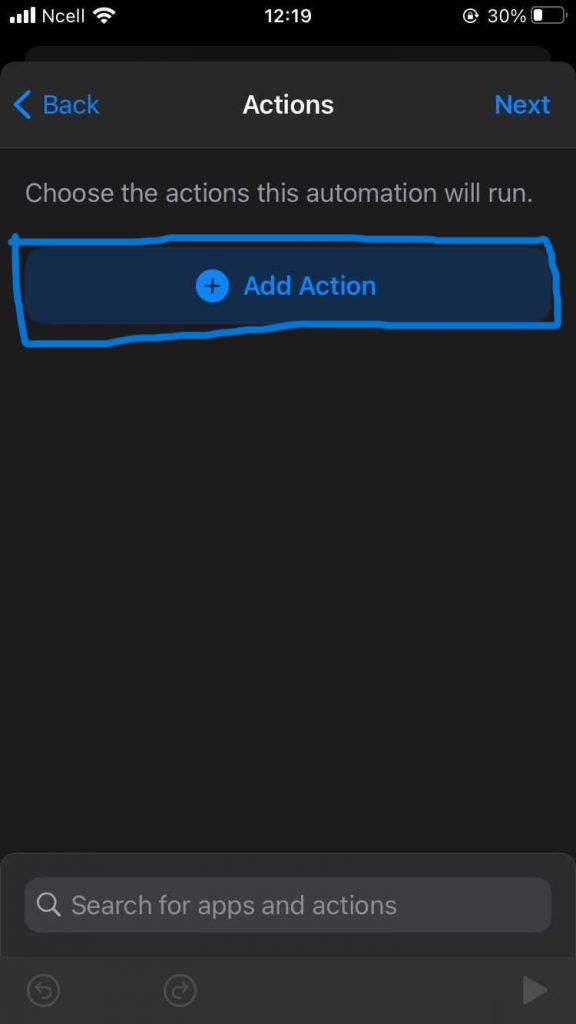
6. Type the desired WhatsApp message in the text field.
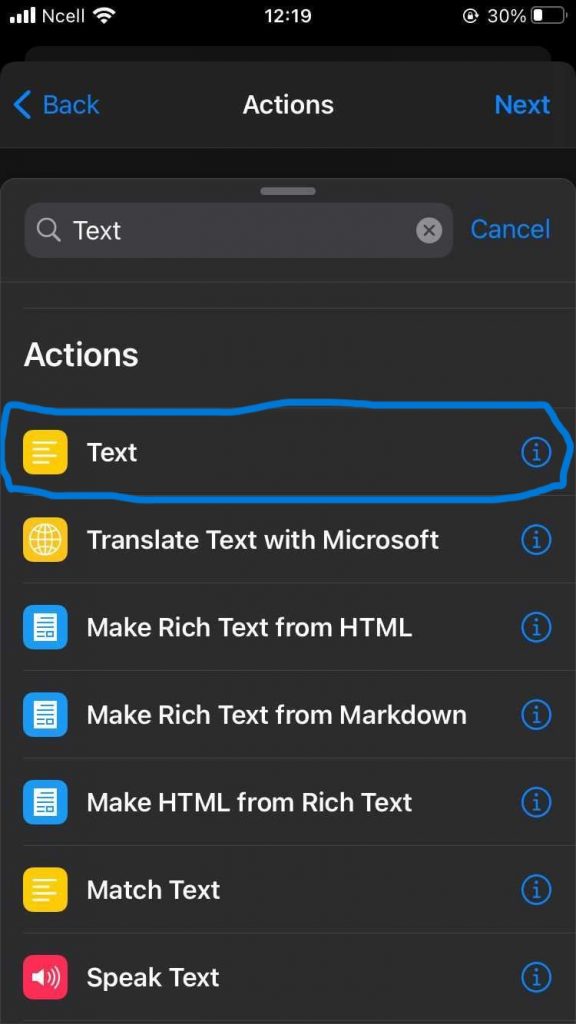
7. After inputting the message, click the ”+” button—search for “WhatsApp” on the menu that appears.
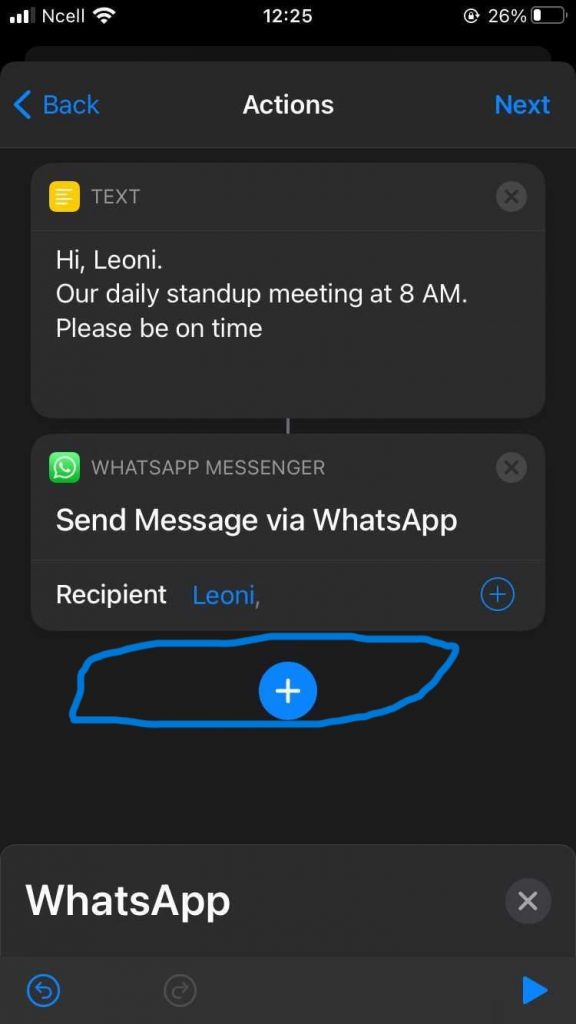
8. Select “Send Message Through WhatsApp” as soon as the dropdown appears. Then, choose the contact with whoever you want to schedule that WhatsApp message & then swipe to Next.
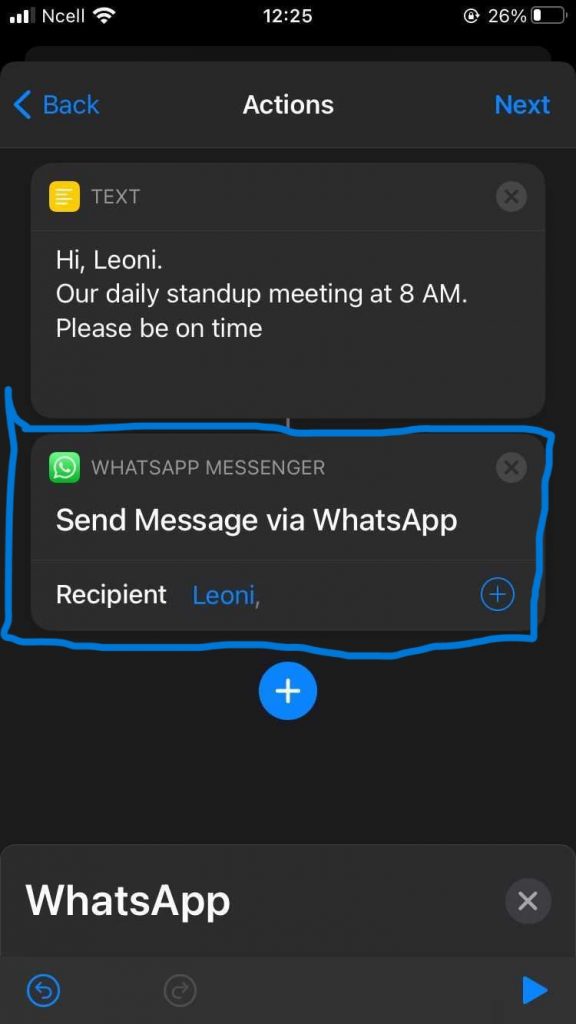
9. Check the message to confirm the content and if a specific recipient was selected, check if it is the correct one. Finally, consider the time/trigger to make certain that it is also appropriate.
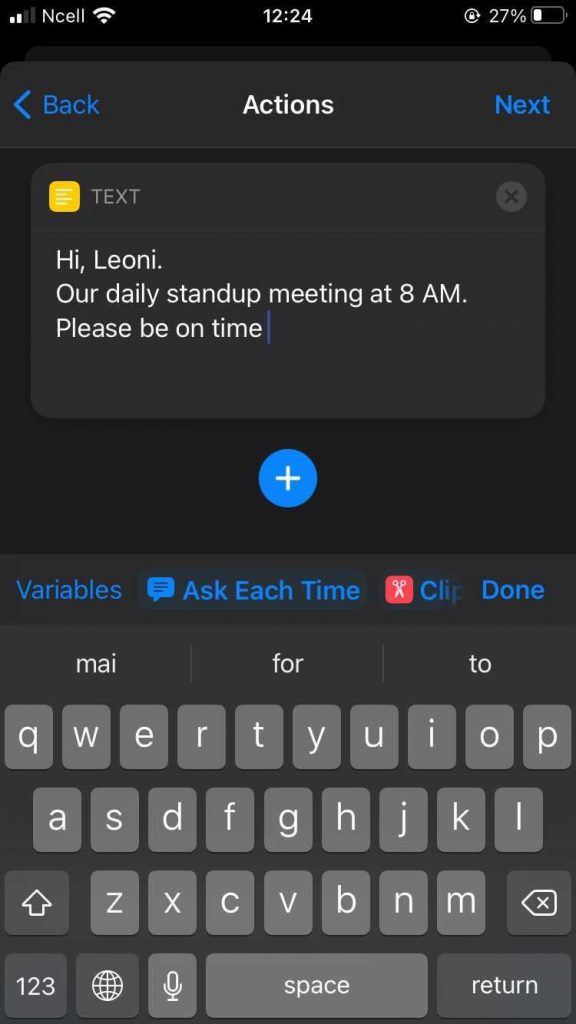
10. Select the “Next” button, and then enable the automation button.
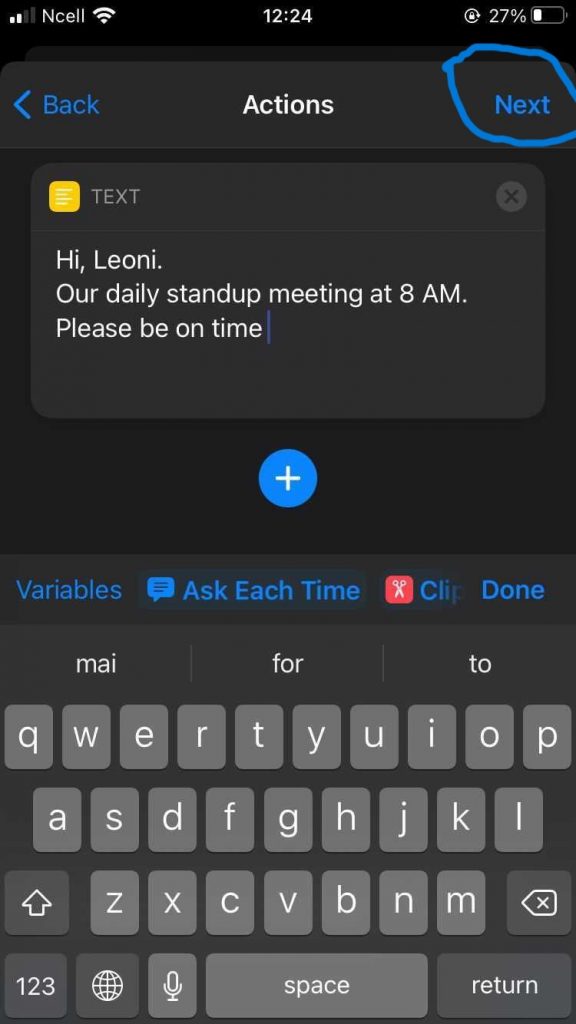
How to schedule WhatsApp messages on WhatsApp Web?
To schedule WhatsApp messages on WhatsApp Web you can use the Blueticks Chrome extension. Here are the steps:
- Download the Blueticks extension from the Chrome Web Store on your computer.
- In your Chrome browser, take the following steps to open WhatsApp Web.
- Choose the chat, contact or group where you want to schedule your message for.
- There is a clock icon next to the send button click on it. This will open a new window of scheduling the message.
- In the scheduling window, type the message that you want to be delivered and set your desired date and time of delivery.
- To schedule the message to be sent later, click on the “Schedule Send” button.
How to schedule WhatsApp Messages for Business account users?
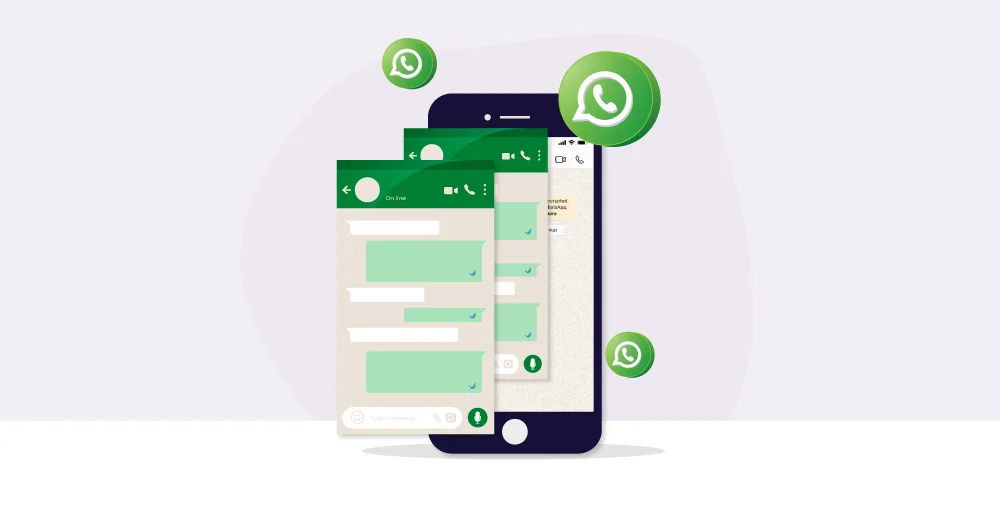
To schedule WhatsApp messages for business account users, follow these steps:
- Open WhatsApp Business application on your Android or iPhone mobile device.
- Swipe up to the “Settings”. Select ”Business Tools”.
- Click on ”Away Message” and activate the toggle control “Send away message”. Here, click on the icon of the pencil next to the “Away Message” label.
- Enter the message you want to send in the WhatsApp text input box. Once done, click “ok”.
- Select how you’d like to schedule the message and then tap on the “Schedule” option. You can choose a plan that would be in accordance with the working hours that your business operates.
How to Schedule Messages on WhatsApp Using Third-Party Apps
There are many third-party apps that can be use to schedule message on whatsApp. Here is one Eazybe Extension which can be used to schedule messages.
Eazybe ExtEazybe Extension
- Downlaod the Eazybe ExtEazybe extension from the Chrome Web Store on
- Click on the “Add to Chrome” button to install the extension. your browser.
- Open WhatsApp Web in your browser.
- can the QR code displayed with your phone’s WhatsApp app to log in.
- Open the chat where you want to schedule the message.
- Locate the EazyBe icon near the chat compose box and click on it.
- Compose your message in the designated field.
- Choose the date and time for sending using the calendar and clock options provided by the extension.
- Click the button labeled “Schedule Send” to confirm the scheduling.
Why Schedule WhatsApp Messages?
Scheduling WhatsApp messages offers several advantages that can boost your communication and engagement:
Time Management Made Easy
You are not just able to type and send them in the spur of time but have the opportunity to plan their sending ahead. This saves your time to carry out other activities and also makes sure that some important messages are not lost among the numerous ones.
Consistent Communication
Timing is very crucial in the flow of communication and this is achieved through the scheduling of messages in a certain time of the day or week, especially the business entities or working groups which are aware of different time zones. They have to make sure that messages are received when the recipient is free to respond, thus improving the communication.
Personalized Touch at Scale
You can type your communications individually for each of your contacts, and send them at the most likely time of opening. Picture broadcasting ‘Happy Birthday’ greeting when it is the birthday of the target audience or offering a discount offer when the target surfers are most likely to be online!
Engagement on Point
If you are sending messages to the right people at the right time, then you make sure your messages are receives when the recipient is most active in WhatsApp. This can mean that those surveyed and other viewers are more likely to provide accurate information, and general awareness can be higher.
Boost Sales & Promotions
It is useful to schedule messages to get people to patronage your business and bring attention to products, services, or events on a particular date. This pinpointing may capture attention when it is most likely to be attained or may increase sales and conversion ratios.
Tips & Best Practices for Scheduling WhatsApp Messages
Plan Your Content Calendar
Start by making a detailed plan. When and for what purpose do you wish to speak? Draw a schedule for the material. Emphasize occasions when your business is very strong, such as special days or promotional times. Using this strategy will guarantee that you are not only communicating with your clients, but also providing them with useful material that meets their expectations.
Schedule date and time
Do your clients come from a variety of geographical areas? Keep those time zones in mind. while it’s pertinent, not while your consumer is sound asleep, is when you want your message to ping. Verify and verify again the time. Paying attention to this aspect demonstrates your regard for your consumers’ time and will not go ignored.
Craft Clear, Concise Messages
Nobody enjoys reading a paragraph that seems to go on forever. Make sure your communications are succinct, nice, and direct. Consider this before you schedule: Is this clear? Is it possible for me to shorten it? When your message is easy to read, your clients will really appreciate that you are considerate of their time.
Personalization is Key
Customers aren’t just names on your contact list; they’re real people. Refer to previous purchases, use their names, or bring up their preferences. Although it may appear insignificant, this customization gives your clients a sense of being seen and appreciated. It turns your broadcast message into a personalized letter.
Double-Check Your Links and Information
Does the link lead to your website or a new product? Is there a chance you may share a booking phone number? Click those websites and check those figures, whatever it is! Not only can an invalid number or broken link be annoying, but they also damage your business’s reputation and undermine your clients’ faith in you.
Use a Reliable Third-Party App
You’ll need a trustworthy third-party app because WhatsApp doesn’t offer a scheduling option directly. Investigate options, read reviews, and consider making a reliable service purchase. The more seamlessly the app functions, the more seamless your communication plan will be.
Regular Reviews and Updates
Allocate a certain period of time every week or month to go over your planned communications. Are there any recent advancements that your clients should be aware of? Any unexpected shifts in the market? Remain flexible and ensure your communications are current and pertinent.
Avoid Spamming
Finally, but just as importantly, don’t go overboard. When you send out too many messages, your clients may become irritated and decide to ban you or mute your alerts. Maintain a balance between being in the moment and going too far.
Final Words
WhatsApp message scheduler is the best way to enhance your messaging efficiency through sending important messages at time and lapses with no manual intercession. With the help of third-party applications or automation tool you can conveniently set up those messages then reach in timely manner to friends, family members or business associates while you are busy.
Choose a safe and reliable way that is not going to breach your privacy and your personal data. With the help of proper tools and proper practices, scheduling WhatsApp messages can really help one communicate in an easier way by being more organized and proactive in personal and professional areas of life.
FAQ
Can scheduled messages be edited or deleted before sending?
Yes, as long as the messages haven’t been sent yet, you may typically alter or delete any that you have planned. This must be accomplished via the scheduling app that you are currently using.
What happens if the recipient’s phone is turned off when the message is scheduled?
When a recipient’s phone is turned off, scheduled WhatsApp messages are placed on hold. WhatsApp tries to transmit it when the phone switches back on, but you won’t be able to tell whether there was a delay. For vital information, think of reaching them in a new way.
Can we set a time to send a message on WhatsApp?
Yes, you can set it to send messages on WhatsApp. You can use this to avoid delayed send or if you have habit of forgetting to send messages.
Can you schedule a WhatsApp message?
Many managers and owners of businesses are unaware that a WhatsApp message may be scheduled. Furthermore, it is not at that surprising.
There are currently no built-in capabilities in this program that would enable you to accomplish that. However, you may also utilize third-party solutions for this kind of work.
Is there a limit to how far in advance messages can be scheduled?
Yes, you can book messages for any given time and day in the future on the majority of messaging platforms, providing you the freedom to arrange your conversations ahead of time.