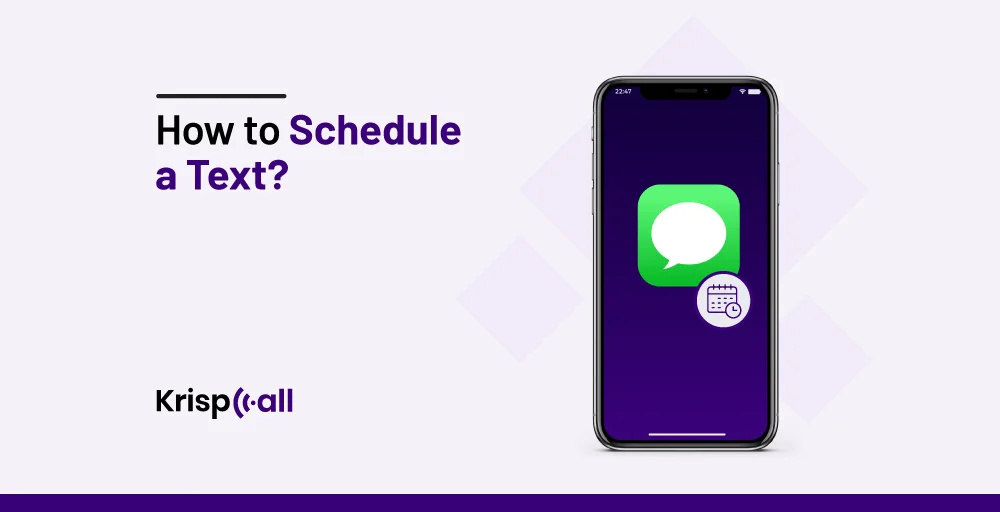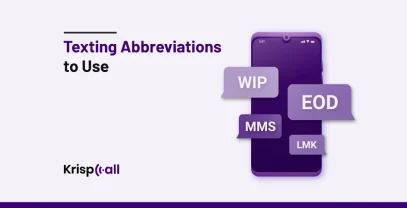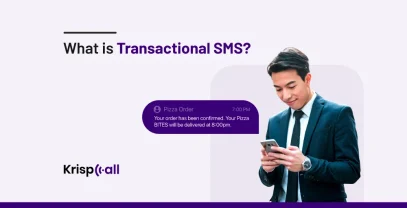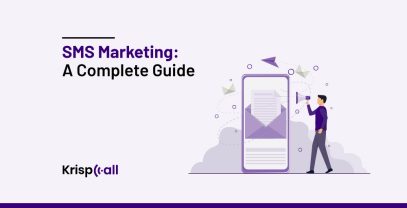Do you know how to schedule a text on your smartphone 📳 ?
Text scheduling can be a game-changer 🎲 when it comes to sending an important, and timely message.
While scheduling texts can be a handy feature, it’s important to be aware of the potential problems that may arise.
Despite the problems, we have listed the best text-scheduling software with features and step by step process of how to use it.
🔑Key Highlights
- Scheduling a text message involves writing a message and choosing to send it later, allowing you to set the date and time for delivery.
- It improves customer engagement through timely reminders and updates.
- Depending on the phone, many smartphones have built-in features or third-party app for scheduling texts.
- WhatsApp doesn’t natively support scheduling, but third-party app like SKEDit can be used
- Use Calendar App: Align text schedule with your calendar for better time management
- Use cases of scheduled text messages including for different occasions and time zones.
What is a scheduled text message?
A scheduled text 📧 message is when you write a text but decide to send it later. This way, you can set the date and time for the message, even if you’re busy or want to send it when it’s more suitable.
For Example:
If you want to wish someone a happy birthday at late night but you know you’ll be asleep at night, so you can schedule the birthday message in advance, and it will automatically be sent on the specified date and time.
What are the benefits of using scheduled text messages?
Scheduled messages make things easier, but it also helps for effective performance to make business more professional and your customers get text messages.
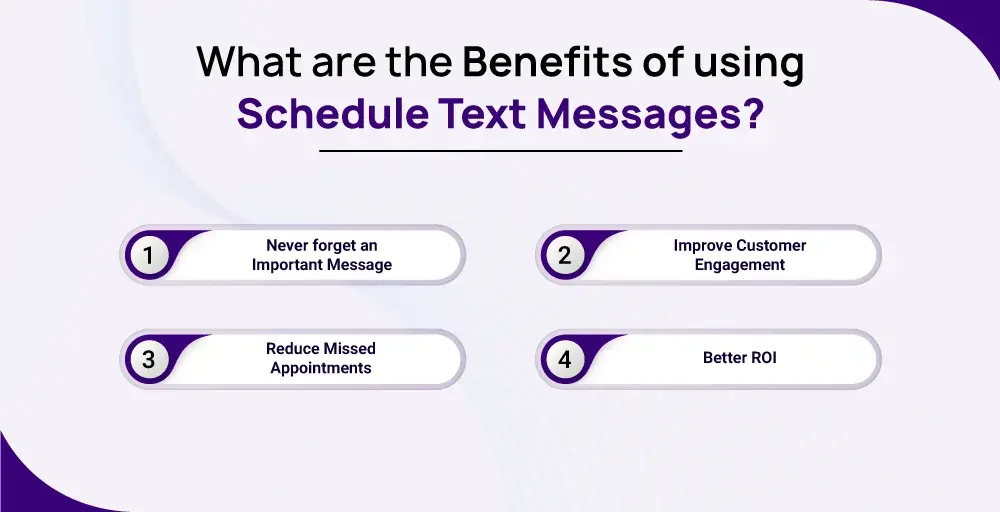
- Never Forget an Important Message: Schedule text for important events, birthdays, meetings, or anything.
- Improve Customer Engagement: Send timely reminders, promotions, and updates to keep customers informed and interested about your products or services.
- Reduce Missed Appointments: Use scheduled messages to remind clients or customers of appointments, reducing missed appointments, and improving overall efficiency when they open messages.
- Better ROI: When to send out promotional messages can make your marketing effort more effective. This means you will get more value for your money by connecting with your audience at the best time.
How to schedule a text messages on Android?
Make sure you have enough data or roaming charge to send automatic messages. You do not need to install any other apps for scheduled messages, it’s in your default messaging app.
A. Use the Built-in Feature of Android to schedule a text message
- Open your Andriod phone: Unlock your phone and go to your home screen
- Go to the text message: Find and open your default messaging app. This is usually labeled as “Messages” or “Messaging
- Find the person you want to message: Navigate to your specific contact or recent messages to find the person you want to send the scheduled text to.
- Write a message but do not send: Type the message you want to send, but instead of tapping the send button, proceed to the next step.
- Tap the + icon to schedule a send: Look for an option to schedule the message. This may be represented by a “+” icon or an additional menu option. Tap on it to access the scheduling feature.
- Confirm and save: Confirm the scheduled date and time, and save the scheduled message. The message will now be sent automatically at the specified time.
B. Use Third-party Apps to Schedule Messages on Android
There are plenty of third-party messaging apps for Android on the market that can schedule text messages, however, you can filter them out to your needs, and budget. Some of the third-party applications to schedule a text message are:
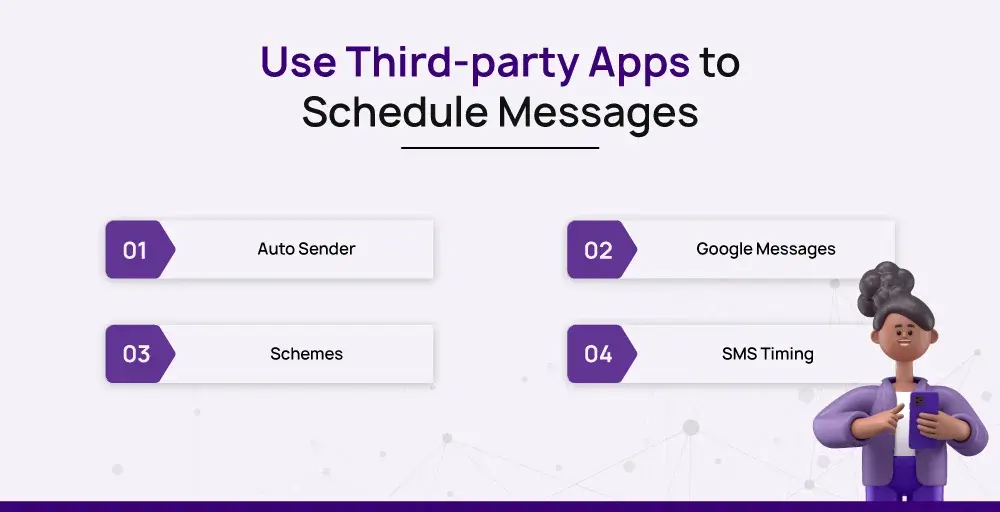
1. Auto Sender
The AutoSender is a texting app that is best for scheduling text messages. You choose the time, and it automatically sends the messages to your friends. It can send both text and picture messages. Plus, if you use a special virtual phone number (Private Number), you get even more cool features.
Features
- Automated replies
- Automated forwarding
- Group text support
- Second private number
2. Google Messages
Google Messages app is the famous one and is free to use for both iOS and Android. It is many used in business texting platforms. They offer rich communication features like high-quality media and End-to-end encryption. Unlike regular text messages, RCS lets you write longer messages beyond 160 characters. It also allows you to send files, pictures, GIFs, and videos.
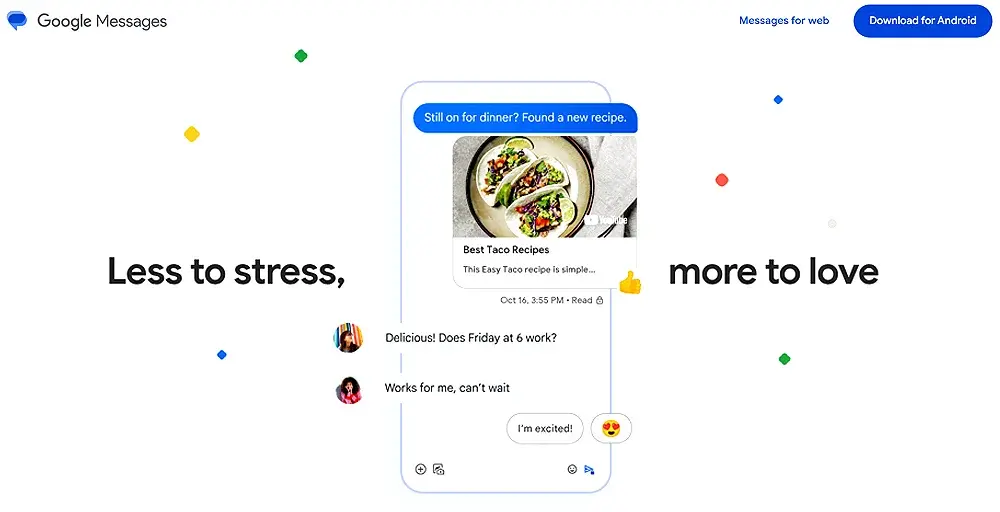
Features
- Seamless experience
- Works with existing chats
- End-to-end encryption
- Spam protection
Almost all Android phones schedule a text message but sometimes you need some third-party app. Google Messages has cool features like scheduling text messages and organizing text automatically.
Here are the simple steps to schedule messages to be sent later.
- Open the messaging app: The first step is to open your Google message on your Android phones
- Write a message or open an existing conversation: You can either start a new chat or open the existing conversation where you want to schedule a text.
- Type your text messages: Use the text box to write the message that you want to send at a later date.
- Select “Schedule message”: Press and hold the send button after typing your message. Some Android devices might have an + icon next to the send button, and you can tap on it.
- Choose a date and time: You can get a suggested timing option, select one of these on the calendar icon. Set the date and time manually for sending the text messages.
- Confirm and send: If everything looks good tap the send button to confirm the scheduled message. The m schedule messages will be sent automatically at the specified date and time.
3. Schemes
Scheme is a handy app that not only handles SMS but also works with Facebook, Twitter, and Gmail messages. While there are other apps with more features for different services, Schemes is an excellent all-in-one solution specifically for scheduling messages.
Features
- Best for scheduling messages
- Simple and easy user interface
- It gives you notifications about the text message whether it has been sent or canceled.
4. SMS Timing
SMS Timing is a useful tool to schedule a text message. If you want to send a message to someone later, just open SMS Timing, pick their phone number, set the time, and write your message. Then, SMS Timing will remind you when it’s time, and you just have to press the Send button
Features
- Repeat sending a message or email.
- Add text to templates and quote them when editing messages or emails.
- Backup and restore messages or emails to or from iCloud.
- Schedule multiple messages and emails to be sent at different times individually.
5. Text Later
Text Later is a helpful app that lets you send messages later. Everything you do in the app shows up in your regular text messages. So, if you ever need to find a message you sent with this app, it’ll be in your usual texting app.
Features
- Free to use
- Simple and user interface
Scheduled text messages use cases: When should you schedule a text?
You can schedule a text on different scenarios, some of the use cases of text messages are:
- Time Zone Differences: If your family and friends live in different locations scheduling text messages helps to send messages at times that suit them without disturbing them late at night.
- During Busy Schedule: When you are very busy and there are lots of things to do third-party app lets you send important messages.
- For marketing campaigns and Promotions: If you trying to sell something or promote an event by scheduling text make sure they are delivered at the right time zones.
- During high-engaging times: Sending text messages when people are most likely to be active and likely to react to the message has a better chance of being noticed.
- For Special Occasions: Scheduling text messages for special days like birthdays and anniversaries. Make sure greetings and wishes are reached at the right time
- For follow-up texts: When you cannot reach out to the person immediately. Scheduled texts are a great way to show your importance
Bonus 🎁 Tips to schedule text messages perfectly

Here are some of the bonus tips for making your scheduled texts even more perfect:
- Use the calendar app: You can connect your text schedule with the calendar app. It helps you to align your scheduled texts making it easier to manage your time.
- Use reminders app: You can send different reminders including sending appointment reminders. It makes sure you do not have to forget about important messages including appointment reminders.
- Recurring message: When you send messages regularly, check out the recurring message. It is like setting the message on an autopilot making your scheduling more easy.
- Clear and concise message: Always text clear and understandable texts which provides lots of value for effective communication.
Conclusion
Scheduling text messages & learning how to schedule a text message is a very different thing.
While service providers like Auto Sender, and Google Messages stand as our top choices, They offer services like private number and spam protection. However, you can choose the service based on your needs and requirements.
Both Android and iOS can schedule messages with texting software, you just need to focus what the features they offer and their pricing structure.
FAQ
Can you schedule a text on WhatsApp?
Yes, Scheduling text on WhatsApp is an easy process you just need to install a third-party app like SKEDit, After that give access from the setting and follow the other instructions.
How do I send automatic messages?
There are a few ways to send automatic messages, here are the simple steps to save time. Both Android and iOS use the built-in feature in messaging apps to send automatic texts.
Open the messaging app, compose your message, and instead of tapping “Send,” look for an option like “Schedule send” or “Send later.”
Can I schedule texts for both personal and business use?
Of, course you can schedule text for both personal and business although the process may slightly differ. For personal you can use your inbuilt feature for business you need a third-party app or dedicated business texting platform.
What is the best time to schedule a text message?
The best time to schedule text includes various factors like events, Time zones, Industries, and many more. You just need to research your business and pick the best time to schedule it.
Can you tell if a text was scheduled?
No, you can’t tell if a text was scheduled. Once the message is sent, it looks like a normal message, and there’s no special sign that shows it was a timed message.
How to create a personal automation message on an iPhone?
To create an automation message on an iPhone:
- Open the Shortcuts app.
- Tap “Automation.”
- Choose “Create Personal Automation.”
- Pick the trigger (e.g., “Time of Day”).
- Set date and time.
- Add action: “Send Message.”
- Select the recipient and type the message.
- Disable “Ask Before Running.”
- Tap “Done” to save.
Can you schedule a text?
Depending on the phone, many smartphones have built-in text features that allow users to schedule a text message. On some smartphones, you can schedule a message using the default messaging app or there are third-party apps available on the Play Store.