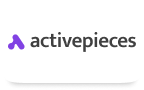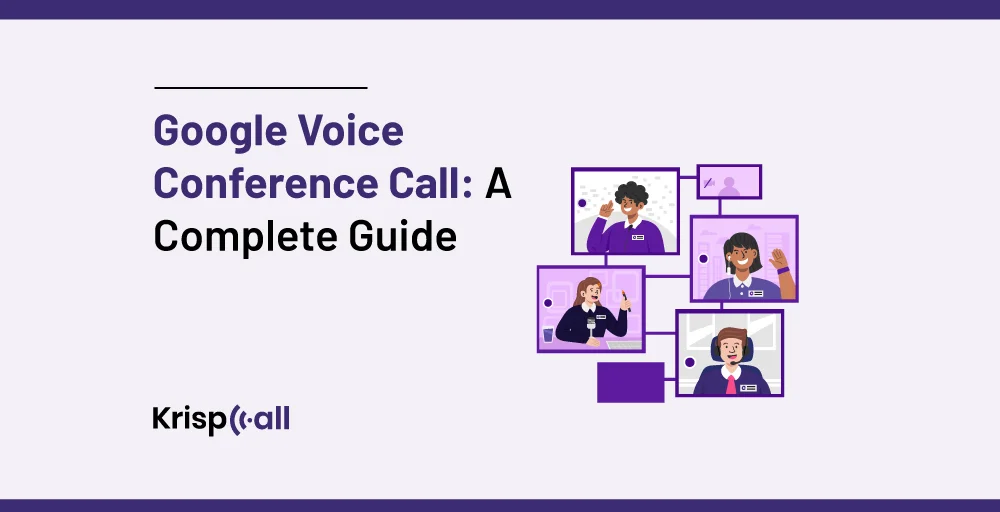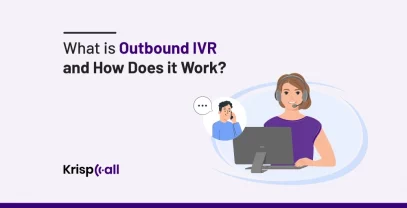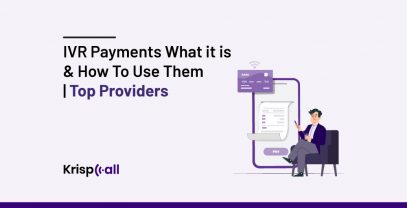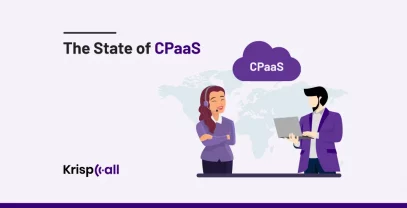These days, maintaining connection is considered to be of more importance than before. Conference calls have enabled us to work together and keep in touch with relatives and colleagues 😀 who are living abroad.
But what if you don’t have access to conference call software or expensive services? Fear not! Google Voice, a free service from Google, can surprisingly come to the rescue.
This guide will explore everything you need to know about using Google Voice conference calls. We’ll delve into its capabilities, walk you through the steps of setting up a conference call, and explore some limitations to keep in mind.
🔑KEY HIGHLIGHTS
- Google Voice is perfect for small, casual conference calls without the burden of extra costs or complex features.
- Google Voice lets you merge calls to create a conference-like experience. All you need is a Google Account, the Google Voice app/web interface, and a stable internet connection.
- To make a conference call on Google Voice, first, you need to schedule and share the call details, start the conference call, merge calls, and lastly, add participants by pressing the “5” key on your phone keypad or tapping “merge calls” option if you are using the app
- Google Voice has limitations, including a participant limit of 10 people at once, inability to host desktop conference calls, limited advanced features, no auto-replies, and dependence on the internet.
Can Google Voice Do Conference Calls?
Yes, Google Voice can make conference calls. Google Voice can facilitate conference calls by allowing you to set up a group call with multiple participants. You can initiate a conference call by calling the first participant and then adding more people to the call through the Google Voice interface, making it easy to hold meetings with several attendees simultaneously.
Similarly, it is easy to configure and manage a Google Voice conference call. It is not necessary to start with a conference call since you can turn one-on-one conversations into conferences as needed.
Multiple participants can participate in an audio or video call at the same time with Google Voice conference calling. Since the service requires no dedicated conference line, it makes it a cost-effective and convenient option for both personal and professional use.
However, Google Voice itself cannot initiate a conference call where everyone dials into a single bridge. But, you can leverage Google Voice’s ability to merge calls to create a conference-like experience.
How to Conference Call on Google Voice?
To make a conference call on Google Voice is quite easy. Kindly follow these procedures:
- Schedule and Share: To start with, schedule a time to hold a conference call and then share the details with everyone. Give your Google Voice number as the point for call-ins.
- Initiate a Call: When the time for the call comes, using the Google Voice app or web interface, make a call to the first member from among the participants.
- Merge Calls: After the first member answers, let others dial your Google Voice number one after the other. A notification will show up.
- Adding Participants: To accept the incoming call and merge it with the ongoing conversation, press the “5” key on your phone keypad (or “Merge Calls” on the app). Repeat this step for each additional participant.
- Manage the Call: As soon as everyone is connected, you can handle the call like you would any other conversation. Use mute buttons to avoid background noise and speakerphone for better audio quality.
What Do You Need to Make a Conference Call with Google Voice?
Here are a few things you might consider before making a conference call with Google Voice:
- Google Voice Account: You need to have a Google Voice account, which you can create for free if you don’t already have one. Also, everyone involved in the conference call needs a Google account to use Google Voice.
- Internet Connection: Whether using Wi-Fi or mobile data, a stable internet connection is essential for making conference calls via Google Voice.
- Compatible Device: You can initiate and participate in Google Voice conference calls using a computer, smartphone, or tablet, depending on your preference.
- Google Voice App: While you can access Google Voice through the web interface, using the mobile app provides added convenience for initiating and managing conference calls on the go.
Google Voice Conference Call Limitations
Despite its numerous advantages, Google Voice does have its limitations that users should be aware of:
1. Inability to host desktop conference calls
Using Google Voice for business can be a bit lacking in its capability to initiate conference calls directly from a desktop interface. While users can make calls and participate in conference calls through the mobile app, the absence of desktop support might inconvenience users who prefer managing their calls from a computer.
2. Limited advanced features
Compared to some other VoIP (Voice over Internet Protocol) services like KrispCall, Google Voice may lack certain advanced features. These could include functionalities such as advanced call routing options, integration with other productivity tools, or sophisticated call analytics for call tracking and management. Users seeking a more comprehensive suite of features may find Google Voice’s offerings somewhat limited.
3. Limited Availability for Call Recordings
While using Google Voice does offer call recording functionality, access to this feature is restricted to users on the paid plan. Additionally, there may be limitations on manual activation of call recording and sharing of recorded calls. This limitation could inconvenience users who rely heavily on call recordings for business or personal purposes, especially if they are on the free plan.
4. No Auto-Replies
Google Voice does not provide an option to set up auto-replies. Auto-replies are automated responses to incoming calls or messages, which can be useful for informing callers of your availability or providing alternative contact information. The absence of this feature may inconvenience users who rely on automated responses to manage their communication workflow efficiently.
5. Dependence on Internet Connection
Google Voice relies entirely on an internet connection to make and receive calls. Consequently, call quality may be affected by the stability and speed of the user’s internet connection. Users in areas with poor internet connectivity or during times of network congestion may experience issues such as dropped calls, latency, or poor audio quality. This dependence on internet connectivity may limit the reliability of Google Voice as a primary communication tool in certain situations.
Conclusion
Google Voice, while not a dedicated conference calling platform, offers a convenient and free way to conduct small group conference calls. By following the steps and keeping its limitations in mind, you can use Google Voice for effective communication with colleagues, friends, or family.
Additionally, for businesses seeking scalable, feature-rich telephony solutions, KrispCall is a compelling alternative to Google Voice. KrispCall provides a flexible and scalable platform for managing all aspects of business communication, without the need for extensive hardware or infrastructure.