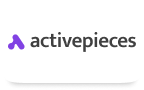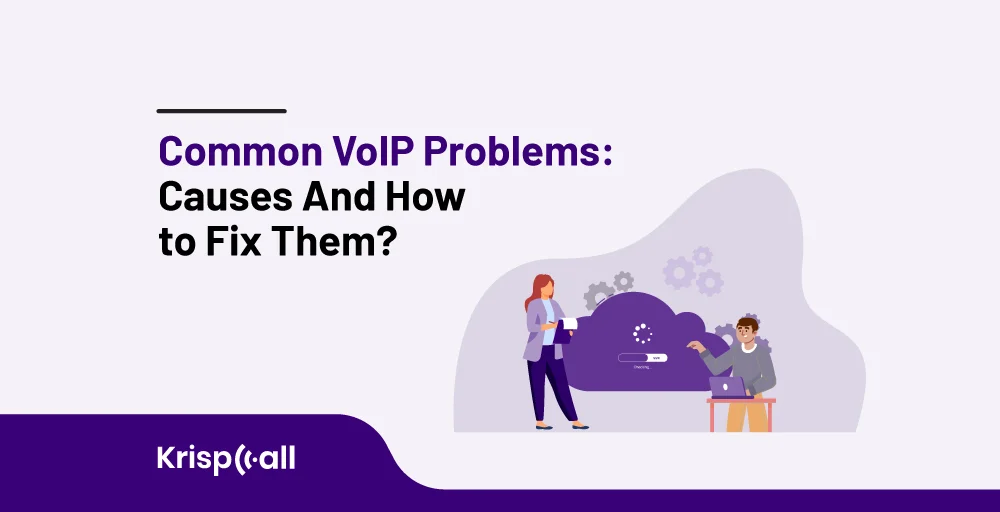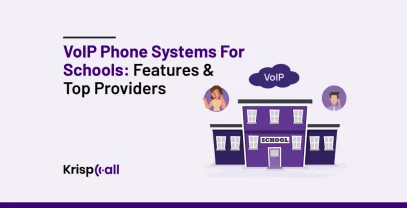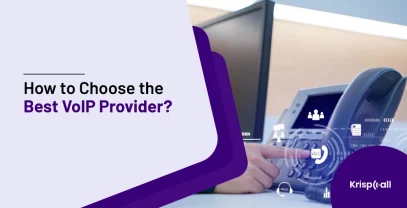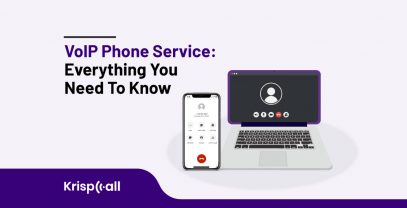VoIP is an effective technology deployed in the business world that has extended vast features of telecommunications, surpassing traditional phone systems. In essence, VoIP has opened the door to facilitating voice call transmission over the Internet.
However, like any other technology in use today, VoIP is not immune to some technical glitches that can affect it in terms of quality and performance.
In this article, we’ll list common VoIP issues, their potential reason, and possible remedies. These issues may range from call quality to network connectivity problems, and once targeted and rectified, a user can be assured of a hitch-free VoIP experience.
🔑 KEY HIGHLIGHTS
- VoIP calls can be characterized by low-quality sound or stuttering, mostly due to bandwidth congestion constraints, data transmission variation, and poor QoS configuration settings.
- Jitter and latency issues can be solved by monitoring network latency, checking and setting QoS options, and using better network equipment.
- If you cannot make or receive calls, it’s possible that they have been misrouted, the extensions have been set up incorrectly, or there might be network coverage issues.
- Security assessments and training sessions can manage some risky events, such as unauthorized access or malicious code introduction.
Common VoIP Problems and How To Fix VoIP Issues?
Exploring the realities of VoIP is all about a revolutionary journey through increased communication opportunities and managed progress. But, with so many advantages, there are a few general problems that apply to most users. Let’s discuss some common issues:
1. Choppy Audio or Poor Call Quality
In VoIP calls, calls are made using data packets over the internet; thus, any interruption with the voice packets getting to the destined IP address will be in the form of a choppy, distorted, or delayed call.
If you’re experiencing call quality issues, look out for these common culprits: These are the main problems that you should be aware of if you have call quality problems:
- Limited Bandwidth: Voice over Internet Protocol must have fast internet speeds upstream and downstream for the calls to be quality. When the network’s bandwidth is at its limit, or there are fluctuations in the network, the audio drops to a low-end codec so that the call does not drop.
- Communication fluctuations: The continuity of the calls will be interrupted for packets that are delayed or those that are out of order due to congestion in the network. It was ascertained that the majority of call quality issues are a result of network jitter.
- Data Drop: At some time, data packets may be wholly lost due to problems that prevail on the network. This bears some influence on the quality of the calls being made.
- Improper QoS Settings: This poses a problem since VoIP is typically not given high priority on a network so it faces contention from other network processes and hence endures high packet loss and jitter which consequently causes a deteriorated call quality.
How to Fix Choppy or Low-Quality Audio
If you’re encountering choppy or low-quality audio during VoIP calls, consider addressing these common issues: Some issues you can attempt when voice over IP, and your signal quality to a peer is low and the call disconnected periodically:
- Perform an Internet/VoIP speed test: It may not even be your server/web host; it could be the Internet service provider (ISP) through which you connected to the Internet. A good VoIP call relies on the steadiness of the connection and the internet speed to deliver the intended call. If using wireless broadband, it may just be advisable to position closer to the source, that is, your router, or use a wire directly with the modem.
- Restart your VoIP devices: If, for some reason, you are experiencing difficulties with audio, please remember that rebooting the VoIP devices can usually clear possible connection or performance issues. If you use VoIP devices such as telephone adaptors, turn them off for a couple of minutes and then turn them on again.
- Check for background noise: VoIP lines’ interference problems can manifest as loud background noise, making it hard to speak to the other party. But if noises cling to one’s skin like some highly potent scent, it’s probably time to use the headset or move to a quieter location.
- Update your software and drivers: The existence of calling software and drivers can have negative consequences, such as bad call quality. A number of general recommendations for VoIP customers are as follows: VoIP users should ensure that the software and drivers on their PCs are updated to the latest version.
2. Dropped Calls
Dropped calls are inconvenient and can disrupt important conversations or workflows. Understanding the potential causes and taking proactive steps can help mitigate these issues.
Causes of Dropped Calls
- Weak Signal Strength: Sometimes, due to a poor network in isolated or highly congested regions, callers may have to hang up the conversation in the middle. Natural and manmade obstacles such as buildings, mountains, bridges, tunnels, and even furniture may delay the intended signal and thus interrupt it.
- Network Congestion: Heavy call volume during peak hours compromises the network since the conversation is dropped before it can be completed. For instance, while a number of users log into the network resources simultaneously, the bandwidth is cut, and the connection is feeble and irregular.
- Interference and Environmental Factors: Other causes of dropped calls include interference, physical barriers or limitations, and low signal areas.
- Tower Handoff Issues: This may happen because a call might be dropped in the middle of the handoff and not properly transferred to another tower.
- Malfunctioning Device: Other causes that could result in dropped calls are poor batteries and software and/or hardware issues.
How to Troubleshoot Dropped Calls?
Here are some general tips to fix VoIP phones call dropping issue:
- Look at my phone app to view the network issue alerts: If you are connected to a VoIP service provider and the network connection is lost, you will get a message like “Network Issues” or “Call Connection Error.” This is an indication of a connectivity problem that could affect the quality of the calls made on the network.
- Wired ethernet connection: If Wi-Fi calls frequently disconnect, connect to the wired ethernet connection instead. You can also try repositioning your router for better signal reception or restarting the modem router.
- Check your Internet connection: Check whether you have a good Internet connection to support the VoIP calls that you are going to make. Low Internet connection speed results in frequent disconnections.
3. Echo
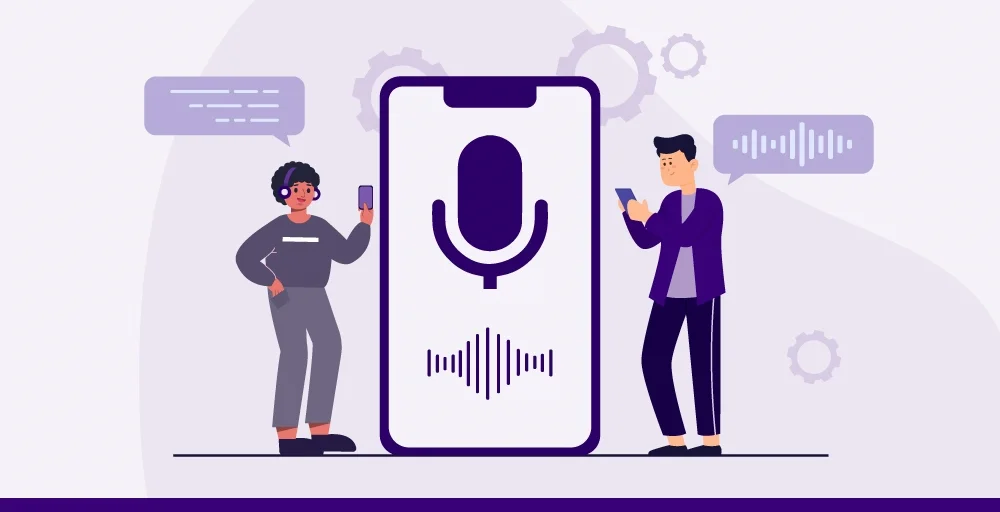
Those who experience phone echo when making calls may experience three problems: a display delay, a headset delay, or both. First, it is necessary to mention that the main method to fix issues concerning VoIP is examining the phone item. In the end, turn off the device to go to the call.
There can be no messages in the buffers so that the phone can connect with the service. If one decides on a headset that is not the same as the present phone, then he or she will just be solving problems. Bluetooth is good, but it may cause an issue with the sound connection.
How to Fix Phone Echo?
If you hear your voice echo back to you, there are a few things you can try:
- Check your microphone: Ensure that the microphone is not on mute and adjust the volume on the device.
- Check your audio settings: Carefully observe the VoIP software to see if there is any option like echo cancellation or if it is activated.
- Check for background noise: For echo, you can eliminate background noise if you are in a noisy environment; you can try moving to another quiet place.
4. Jitter and Latency
Jitter refers to the changes in packet delay during a call where which might result in voice data being either jittery or delayed. Latency is the time between when you speak audio and when receivers hear it. Jitter and delay produce a lack of communication, where people talk over each other or are silent for non-overlapping periods.
How to Fix Jitter and Latency?
- Check network latency: To detect network latency issues, use network testing tools and coordinate with your Internet service provider (ISP) for its resolution
- Quality of service(QoS): Your router has QoS settings, which you can modify to prioritize VoIP traffic and decrease delays.
- Upgrade your network hardware: Sometimes, latency issues are caused by old or poor-quality network hardware. You may also want to replace your routers or switches.
5. No Sound After Call Connects
We have all had the time when we all repeated hello! Hello? This message beat stops you in your tracks, only to find out your caller is speaking, but you cannot hear it. And then you hang up and call again. This issue arises due to the RTP packages getting blocked by a firewall.
How to Fix a Lacking Audio?
- You need to examine your Firewalls closely. The next step is unlocking a gate to allow traffic to flow.
6. Unable to Make or Receive Calls
If you cannot make or receive calls, this can be extremely frustrating and disrupt your work schedule. This is often the result of misrouting an incoming call to an incorrect number or dial plan, and many times, it makes more sense with certain extension settings.
How to Troubleshoot Call Issues?
To resolve these groups, go through the following:
- Check Where the Numbers are Routed: Before any backend changes, check with your System Admin whether numbers have been routed properly. A GoTo Connect phone number can service any number of extensions but needs to be correctly routed to work.
- Turn off DND: Switch DND off desk phones to test if this helps to resolve the issue. Disabling DNsignalD on desktop phones differs for each phone model, so refer to the phone guide for specific instructions.
- Restart Your Phone: Restart your phone and ensure your software is current. This can resolve issues caused by software bugs or memory overload.
- Check Network Coverage: Check your network coverage and strength. Poor signal strength can cause dropped calls and other connectivity issues.
7. Calls Unexpectedly Forwarded to Voicemail
It is possible to have more problems if all the calls are falling on voice mail and you discover that you are receiving too many voicemail messages. You will be powerless to respond to the calls made to your care, which will greatly impact the quality of customer service. Some individuals will be disappointed without getting an answer to what they wanted to know or what they called for; your image will be damaged in the long run.
How to Fix This?
- Make sure that you connect the phone to the VoIP service provider through the appropriate settings
- Determine whether you are using DND (Do not disturb)
- Check all the call forwarding settings and make sure that all your phones are connected
8. Security Violations
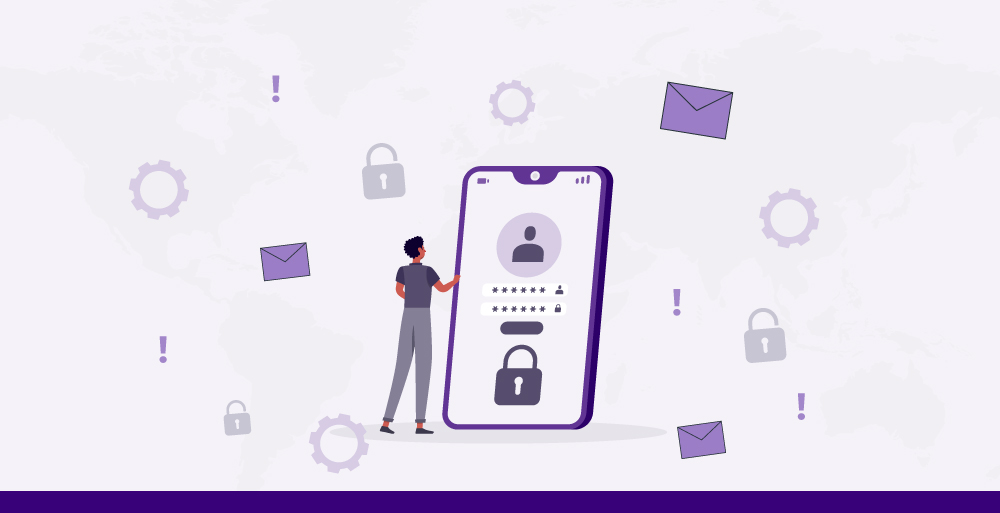
Security violations are practices that can culminate in the loss of this vital organizational asset. It is also very important that security offenses are acknowledged and something is done about these incidents within the shortest time. Here are some common security violations and ways to troubleshoot them: Here is a list of basic day-to-day security violations: Basic security violations and their solutions:
Common Security Violations
- Unauthorized Access: The companies’ information is accessible to anyone with no right to obtain it or the system.
- Malware Infections: It is crucial to note that viruses potentially threaten the systems; they manipulate them and even extract data from them.
- Data Breaches: Sneak in and consequently unlawful attainment of property or information that belongs to a company or a person.
- Phishing Attacks: Phishing is a common spear phishing technique that employs fraudulent emails or messages purposed to trick the targets into disclosing their account details, passwords, and any other information that the attackers may find useful.
- Weak Passwords: Flimsy passwords, which are relatively easy to guess or maybe decrypted, threaten account security.
How to Troubleshoot Security Violations?
- Update Software: Confirm that all computers, the operating systems installed on them, and the software are using the most current security release.
- Access Controls: Improve the protection mechanism with the right access controls and authentication of users to the network.
- Network Monitoring: Monitoring the activity within the network might establish areas of traffic that could be potential security threats.
- Employee Training: This requires workers to be trained on how not to fall through the other side of the security factor.
This can be achieved through tutelage, sessions, and even workshops that educate employees on some of the procedures that should be taken to avoid getting involved in security messy stories.
9. Phone Not Ringing for Incoming Calls
No one would prefer having their phone not ring with people’s incoming calls; it can be rather demoralizing and unproductive. The various major causes are misconfiguration of phone settings, DND mode enabled, and Interruption by other apps.
How to Fix Missed Calls?
To solve these problems, I would like to describe the possible actions:
- Check Phone Settings: The phones should be set up correctly. Ensure that no buttons show that can mute the phone and that ‘use ringer’ has been selected as an option.
- Disable Do Not Disturb (DND): Make sure the Do Not Disturb mode is inactive on anyone’s phone. You can achieve this by going to settings, then sounds and vibration, then to do not disturb, and finally checking if it is switched off.
- Check for Notification Issues: This is especially concerning regarding notifications, as you want to ensure they are not suppressed, restricted, or filtered. To do this, locate the options in your device: Settings > Apps > Phone > Notifications, and ensure that Notifications are active.
- Reset App Preferences: These are the app preferences, and the principle is to set all the preferences to their initial state where the application has not been operated at all. This can solve issues due to a change in one of the phone app features. Go to settings in your Windows phone or settings and click on the apps, then select Reset App Preferences.
- Disable Third-Party Device Management Apps: The second point in the app’s configuration indicates that if there are other applications that may assist the Phone by managing the device, they should not be running. This may even pause or disable all the notifications or cause the Phone app to malfunction or work incompletely.
VoIP Troubleshooting Tips and Strategies
Here are some basic first steps to troubleshoot common VoIP issues:
- Check Your Internet Speed and Stability: When calling, you should also run VoIP speed test that can be found online. Sometimes, you can experience high ping, jitter, or packet drop. So, using those tools gives you a better overview of your problem.
- Regularly Test Calls to Other Locations: Before talking with clients, make trial calls to check and correct other minor quality issues related to far-off departments or businesses.
- Ensure Ping and Jitter Are Low: To ensure the quality of the calls being made, it is recommended that one check the ping, which must not be over 80 milliseconds, and the jitter, which should not be more than 30 milliseconds.
- Test Your QoS Settings: As with other changes, you should let your QoS settings work for a couple of days to appreciate the impact of the changes on calls. Some of the basic steps that the user should take are to try to reset the VoIP to its default settings or ask for guidance from the VoIP service provider.
- Keep Firmware and Software Updated: Ease all the phones, routers, and other equipment used in the calling process so that they can be commissioned with the latest firmware, which will disable any bug that could affect the quality of the calls.
- Consider Using a VPN: To maximize VoIP services’ ability, you can use a separate Virtual Private Network for VoIP services; concentrating them in one network and separating them from general internet traffic interactions might increase the call quality.
- Contact Your VoIP Provider: If you face any difficulties, contact your technical support team for assistance. This will equip them to deal with environmental issues since they can utilize the available tools and techniques.
How to Prevent VoIP Problems?
By following these tips, you can help prevent common VoIP issues like choppy calls, delays, and dropped connections. This will give you a smoother, more reliable VoIP experience.
- Separate VoIP phones: It is preferred that your VoIP phones be on their own network at your site, preferably in their own VLAN.
- Check ping and jitter: For your information, ping is quite an important tool for monitoring the general proficiency of the network and should always be employed to test your network often.
- Use wired connections: Connecting your VoIP phones to your network using ethernet cables significantly minimizes the risk of lost connection.
- Prioritize VoIP traffic: Dedicate the necessary resources to VoIP calls and ensure that your network prioritizes them over other kinds of calls.
- Keep software updated: Ensure that the VoIP phones/routers / any other devices used for VoIP have the most up-to-date software possible.
Following the above suggestions, you should minimize most of the difficulties of Voice over Internet Protocol, such as jittering, latency, lost connections, and more. This will give you a much better and more reliable VoIP service.
Final Thoughts
Despite VoIP’s numerous advantages in today’s world of communication, it is crucial to highlight its limitations and act quickly if problems occur. By adopting the tips described in this article, VoIP users can avoid inconveniences such as choppy audio, dropped calls, and security violations.
It is preferable to use KrispCall for those who want the highest-quality audio, no disruptions, and 100% dependability in calls. KrispCall benefits its users by providing clear and interruption-free audio in VoIP conversations.
FAQ
Why is my VoIP not working?
VoIP may not work due to various reasons such as internet connection issues, misconfigured settings, firewall blocking VoIP traffic, or hardware/software problems.
What is VoIP most vulnerable to?
VoIP is most vulnerable to security threats such as unauthorized access, malware infections, phishing attacks, weak passwords, and data breaches. These vulnerabilities can compromise the confidentiality, integrity, and availability of VoIP systems and data.
How reliable is VoIP?
VoIP can be highly reliable when implemented correctly with a stable internet connection, appropriate network infrastructure, and robust security measures in place.
What happens to VoIP if the network fails?
If the network fails, VoIP services may become unavailable, leading to dropped calls, inability to make/receive calls, or loss of audio quality. Redundancy measures, such as backup internet connections, can help mitigate the impact of network failures on VoIP services.