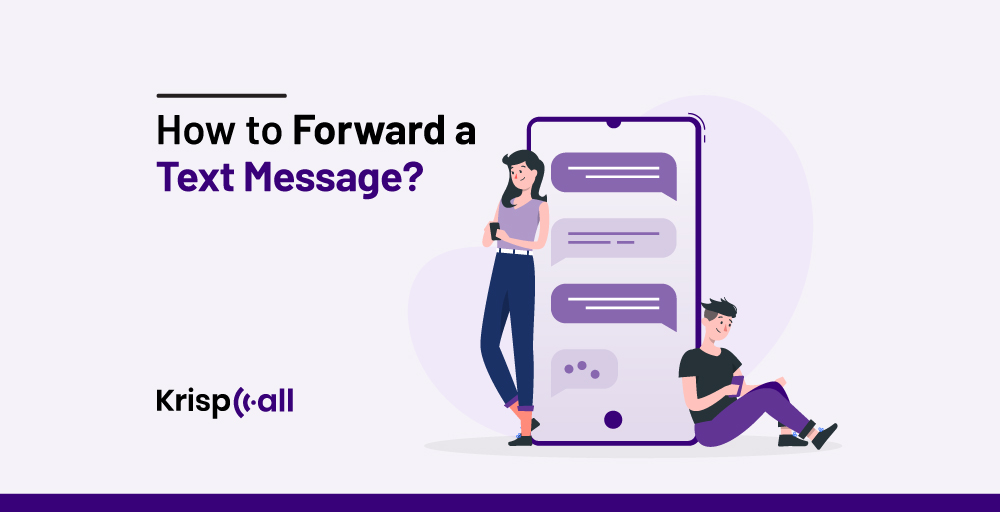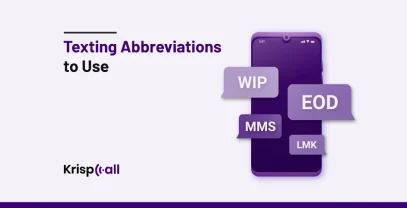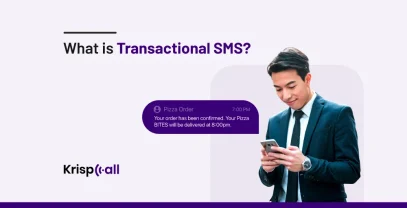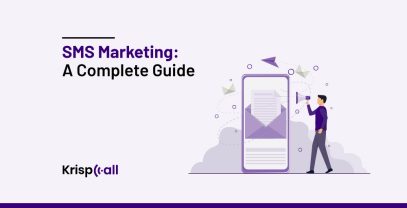You just received an important notice via SMS message on your phone 📳, and now you have to share it with your colleagues.
The copy-and-paste method to send text messages doesn’t sound professional in business terms. So, what to do?
You can try out the text forwarding option available on your phone to forward those text messages. However, the main problem is that many people aren’t aware of how to forward a text message using the text forwarding feature.
Thus, we have prepared this article where we will guide you toward the step-by-step 🪜process of forwarding a text message on various devices and text messaging apps.
🔑 KEY HIGHLIGHTS
- You can simply forward SMS messages by tapping on the text messages you want to forward and clicking on the “Forward” option.
- The steps involved in forwarding messages vary depending on the device type.
- Learning text forwarding skills helps to share information instantly, maintain clear communication, and save time.
How does text message forwarding work?
Text message forwarding works by forwarding text messages received from one phone to another phone with a few clicks. But how it works depends on the specific phone and carrier. Here are the two main methods:
1. Device-based forwarding
This method uses your phone’s built-in features to forward messages. In this method, when you forward a text message from one phone, let’s say, an Android device, your device encrypts the messages and sends them to a designated forwarding server. The server then delivers the incoming messages to the designated device. The receiving device decrypts the message and converts it into a readable format.
2. Carrier-based forwarding
In this method, messages are sent via your mobile carrier’s network. To forward text messages, you need to turn on the message forwarding feature through your carrier’s settings. After activating this feature, your carrier intercepts the forwarded text messages and sends them to the receiving contact or device.
How to forward a text message on an iPhone?
To forward a text message to another phone using an iPhone, you can follow these easy steps.
Step 1: Launch “iMessage” on your iPhone.
Step 2: Go to the conversation where the text you want to forward is located.
Step 3: Tap and hold the message bubble and select the “More” option.
Step 4: Choose the “Forward” option.
Step 5: Enter the phone number to which you want to forward the text and tap send option.
💡Bonus tip: Turn on the Messages in your iCloud and use the same Apple ID across all your devices (iPhone, iPad, Mac) to automatically forward texts to your other iPhone devices.
How to forward a text message on Android?
To forward a text message from Android phones to Android devices or any other devices, you should follow these simple steps.
Step 1: Launch your Android’s default messaging app, most likely “Messages.”
Step 2: Open the conversation containing the text you wish to forward.
Step 3: Tap and hold down the text you want to forward.
Step 4: After that, click on the three dots “⋮” at the top right corner and choose the “Forward” option.
Step 5: Select the contact or the group of contacts to whom you would like to forward the text, then click on the send or the arrow button to send.
💡Additional Tip: If the contact isn’t added to your Android phone, select “New Messages” in the above fifth step and then type in the phone number.
Text Forwarding Methods: 6 Alternatives to Try
Though the built-in methods of text forwarding on Apple and Android devices are convenient, there are other methods you can explore depending on your needs and preferences. Here are the best five of them.
How to forward a text message to an email?
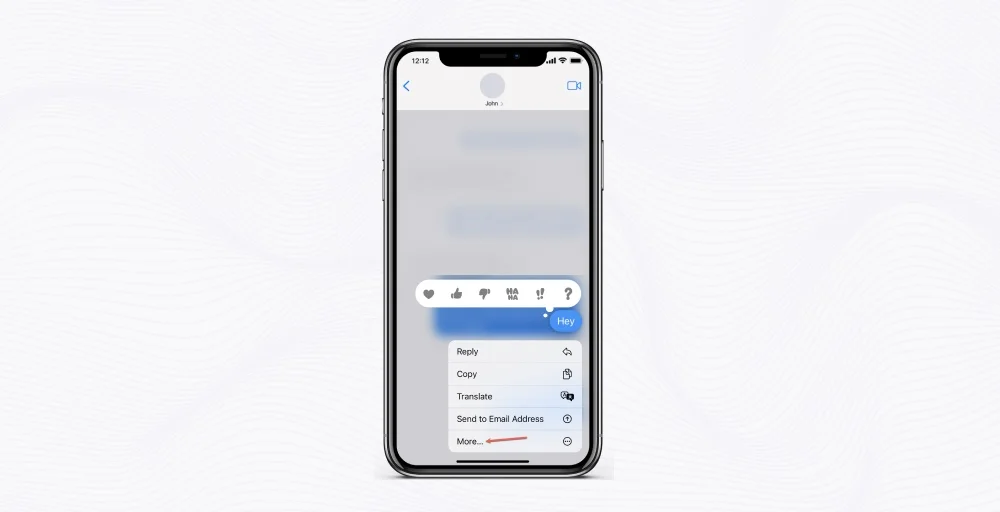
To forward a text message to someone’s email, you can easily follow these simple steps.
Step 1: Launch your default messaging app, Messages for Android and iMessage for iPhone.
Step 2: Tap and hold down the text you want to forward
Step 3: After that, choose the Forward option or More -> Forward, depending on your device.
Step 4: Enter the recipient’s email instead of a number in the text field and then hit the Send button.
How to forward a text message using a QR code?
To forward a text message using a QR code, follow these simple steps.
Step 1: Open your messaging app, find the text message you want to forward, and copy it by tapping and holding it.
Step 2: Go to a QR code generator and select the SMS option to generate the QR code.
Step 4: Paste the copied text message into the “Prefilled message” field, and if you want, add a recipient’s phone number in the “Phone number” field.
Step 5: Generate the QR code by tweaking the style, color, and frame options as you wish to give it a personal touch and then share it with the person who needs to forward the message.
Step 6: The recipient scans the QR code with their device, and the messaging app opens with the pre-filled text message ready to be forwarded.
How to forward a text message on WhatsApp?
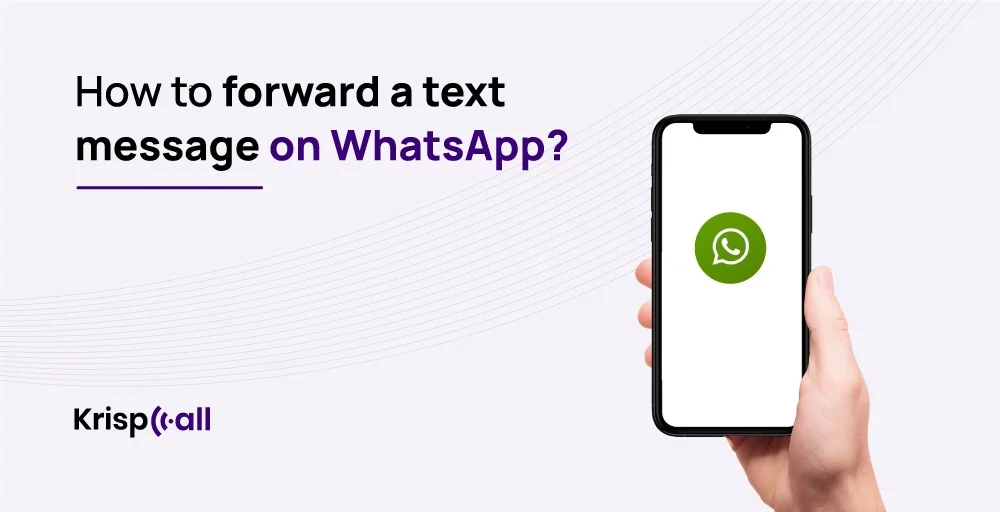
You can follow these simple steps to forward text messages using WhatsApp.
Step 1: Open WhatsApp and go to the conversation containing the text that you want to forward
Step 2: Tap and hold the text you wish to forward.
Step 3: Hit the Forward button (right-pointing twisted arrow) showing in the top right corner.
Step 4: Now, select the group or person that you want to forward the messages to and hit the Send button
💡Bonus Tip: If you want to forward multiple texts at once, tap and hold one text first and then tap other texts to select multiple text bubbles.
🗒️Note: In WhatsApp, every message you forward that isn’t your own will be labeled “Forwarded” to you and any recipient.
How do you forward a text message on Facebook Messenger?
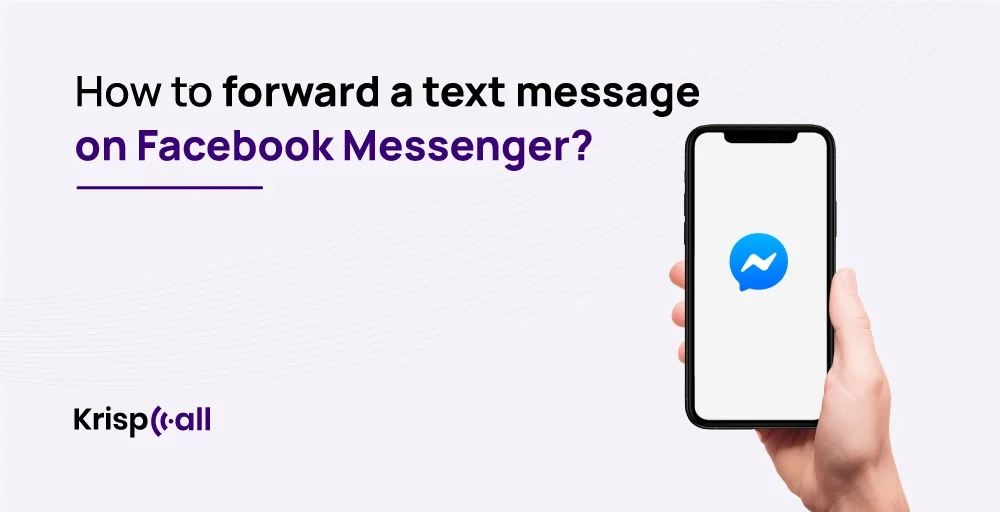
To forward a text message on Facebook Messenger, follow these simple steps.
Step 1: Launch your Facebook Messenger and go to the conversation from which you would like to forward the text.
Step 2: Tap and hold on the text bubble
Step 3: Click on Forward at the bottom right
Step 4: Select the person or group you would like to forward the message to
Step 5: Hit the Send icon.
How to forward a text message automatically to other apps?
If you are a business manager or an entrepreneur, it might be pretty difficult for you to forward tons of text messages to other apps manually, and you would want to automate the process.
Unfortunately, Android phones and iPhones don’t provide auto text forwarding services to other applications. However, as the saying goes, there are many paths to Rome; you can still use third-party VoIP systems such as KrispCall to automate your text forwarding tasks.
KrispCall offers several integrations, including Zapier, which helps automate your text forwarding process to 3000+ popular apps, including Slack, MailChimp, and Gmail. Here’s how you can forward text messages automatically to other apps.
Step 1: Sign up, log in, and connect KrispCall with Zapier using those credentials.
Step 2: Create a Zap or use pre-built templates for workflow automation.
Step 3: Choose the New SMS_MMS trigger so that whenever a new SMS/MMS arrives, it will perform the action
Step 4: Finally, select the action event Send SMS to send text messages.
How to forward a text using copy and paste?
Another great alternative to forwarding a text is by copying and pasting it directly. Here’s how you can do it easily.
Step 1: Tap and long press on to the text that you would like to copy. For PCs and desktops, select the text using your mouse.
Step 2: Look up for options like copy. For PCs, you can hit Ctrl + C in Windows or Command + C in Mac once the text is selected.
Step 3: Go to the conversation to whom you would like to forward the text and paste it by selecting the paste option after holding on to the text field. For PCs, you can hit Ctrl + V in Windows or Command + V in Mac.
Why Should You Learn to Forward Text Messages?
Learning to forward text messages can help you efficiently share important information or conversations instantly with others, facilitating smoother communication and collaboration. As a result, interactions and decision-making procedures are more effective because relevant parties are kept informed and engaged.
Some other reasons to learn to forward text messages are:
Sharing Information Instantly
By forwarding the texts, you can save time and just send important updates and details to others. It’s like passing a note in class, except that it’s for work or group projects.
Cooperating with Other Team Members
When you pass on messages, everyone is in the loop and works collectively without problems. That’s like putting everybody with the same puzzle pieces to solve a problem. This results in better cooperation with the team.
Maintaining Clear Communication
Forwarding messages makes sure nobody misses the message and there is no misunderstanding. It’s kind of making sure that everybody hears the same announcement at the same volume.
Keeping Records
Forwarding messages allows you to follow up on what was said by whom. It’s like putting important letters in a file cabinet for later reference.
Saving Time
Sending messages makes them avoid speaking for themselves and thus makes them easy to understand as well as quick. It’s similar to sending out a single email instead of having different conversations on the same subject.
Choose shared numbers instead of forwarding text messages to another device.
If you are an executive or an entrepreneur, you might encounter several hassles in forwarding the bulk of messages, resulting in communication chaos rather than improved collaboration. A better solution for this is using shared numbers. It is a single phone number that is shared among multiple team members within an organization.
Similar to a shared email inbox, it allows multiple people or offices to use a single phone number to communicate through calls and messages. By using shared numbers, all your team members will be able to reach the calls and text inboxes from anywhere on any device.
Best Practices for Forwarding Text Messages
Forwarding text messages is a convenient way to share information with others. But, before you forward text messages, you should consider privacy, security, and etiquette. Here are some top tips for forwarding text messages:
- Respect privacy: Before you click “forward,” make sure what you’re about to send is okay for the others to see. Check if the forwarded message contains the private information of the sender that you are supposed to share with no one.
- Obtain permission: You should get approval from the sender to share content with others. If they are okay with it, then only proceed to forward text messages. Not getting the sender’s permission will hinder their privacy.
- Avoid chain messages: Before forwarding messages, examine the sender of the messages. Chain or spam messages sent from illegitimate senders contain scams, malware, and harmful links. Hence, avoid forwarding those messages.
- Verify Information: You also check the accuracy of the information before forwarding it to others. Don’t forward incorrect stats and fake news; it will misguide others.
- Be transparent: If you are forwarding text messages using the copy-and-paste method, mention who sent the message and why you’re sharing it with them.
Conclusion
To wrap up, the text forwarding feature available on mobile phones is a time-saving factor for individuals and businesses alike. It enables you to forward a part or an entire text message to others without having to type each word and sentence one by one manually.
Hence, no matter whether you use Android phones or iPhones, it’s essential to master the art of forwarding text messages. Remember, depending on the device type, the steps involved in forwarding messages vary.
FAQs
Is there a way to forward text messages?
Yes, there are multiple ways to forward text messages using various devices, such as Android, iPhone, Desktop, or any other. Depending on these devices and messages app services, specific steps and ways to forward messages might be pretty different.
Can I forward a text thread to someone?
Yes, forwarding text threads to someone is a common feature provided by most of the messaging platforms and smartphones.
How to forward an entire text conversation?
On most smartphones, you can open the messaging app, long-press on the conversation or specific messages you want to forward, and then select the option to forward. This process may vary slightly depending on your device and messaging app.
Can you forward text messages automatically?
Yes, some third-party apps and services, such as AutoForward text, Phone Leash, and KrispCall, may offer automatic forwarding of text messages, but typically, forwarding requires manual action from the user.
Can you forward text messages to WhatsApp?
Yes, on most smartphones, you can forward text messages from your messaging app to WhatsApp by selecting the message you want to forward and choosing the option to share via WhatsApp.
How to forward a text message on Samsung Galaxy?
On a Samsung Galaxy device, open the messaging app, select the conversation or specific message you want to forward, tap and hold the message, and then choose the forward option from the menu that appears.
How to forward a text message without opening it?
On most smartphones, you can forward a text message without opening it by long-pressing the message notification from the notification shade and then selecting the option to forward.