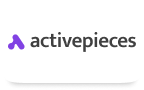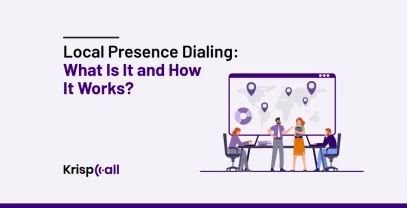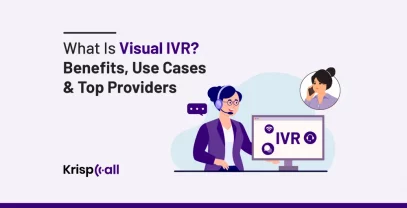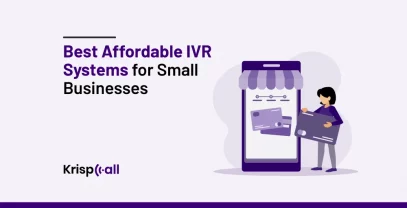There are many screen recording software available on the market. But with so many options, choosing the right one can be a bit confusing🤨 as each offers different features and capabilities tailored to specific needs and preferences.
But don’t worry! In this guide, we’ll explore the 10 best screen recording software for Windows PCs, breaking down what makes each one special so you can pick the perfect✔️ fit for your needs.
So, without any further ado, let’s get started!🚀
👓KEY HIGHLIGHTS
- To find the best screen recorder, prioritize features like recording flexibility, audio options, quality, and ease of use while considering editing features and computer performance.
- The best free screen recording software are Loom, OBS Studio, ScreenPal, ShareX, and Apowersoft.
- The best-paid screen recording software are Camtasia, Movavi, Snagit, Icecream, and Filmora Screen Recorder.
The 10 Best Screen Recorders for Different Use Cases
1. Loom for screen capture sharing.
2. OBS Studio for live streamers.
3. ScreenPal for tutorials.
4. ShareX for advanced customization.
5. Apowersoft Free Screen Recorder for free recording.
6. Camtasia for professional editing.
7. Movavi Screen Recorder for webinars and calls.
8. Snagit for screenshots and quick videos.
9. Icecream Screen Recorder for beginners.
10. Filmora Screen Recorder for gameplay recording.
What Makes a Good Screen Recorder?
Finding the best screen recorder depends on your needs, but here are several key features that define a good one:
- Recording Flexibility: Ability to record the entire screen, a single window, or a specific area.
- Audio Options: Ability to record from your webcam, system audio, and microphone.
- Presentation Tools: Useful features like cursor highlighters, annotations, or captions.
- Quality: High-quality recordings without watermarks.
- Export Options: Convenient export options like MP4.
- Ease of Use: A user-friendly interface.
- Value: Good value for money.
While some of these features might be essential for you and others just nice to have, all good screen recording apps should include them👇.
If you’re aiming for professional-quality videos, you should also consider:
- Frame Rate and File Size: These affect the smoothness and storage requirements of your recordings.
- Editing Features: Look for advanced features like a virtual green screen if you plan to get creative with editing.
Lastly, consider your computer’s performance. If it’s older or less powerful, you might face issues⚠️ recording resource-intensive programs like video games.
How We Tested the Best Screen Recorders?
To get useful insights into the screen recorders, we tested all available features. We used free trials for paid apps, which still gave us full access to their features. For free apps, we took plenty of time to experiment.
Our testing process included:
- Setup and Usability: Assessing how easy it was to install and start using the software.
- Recording Process: Evaluating how straightforward it was to record, including screen and webcam footage, system sounds, and microphone audio.
- Settings Navigation: Testing how easy or difficult it was to navigate and adjust various settings.
- Post-Recording Options: Exploring any available editing features.
- Exporting and Sharing: Checking the processes for exporting and sharing recordings.
- Quality Assessment: Reviewing the quality of the final recordings.
By thoroughly testing these aspects, we ensured a comprehensive understanding of each screen recorder’s functionality and performance.
Best Screen Recording Software For Windows PCs [Free]
1. Loom
Loom is a simple tool that lets you record and share videos effortlessly. It works on computers, phones, and tablets, offering features like virtual backgrounds and high-quality video.
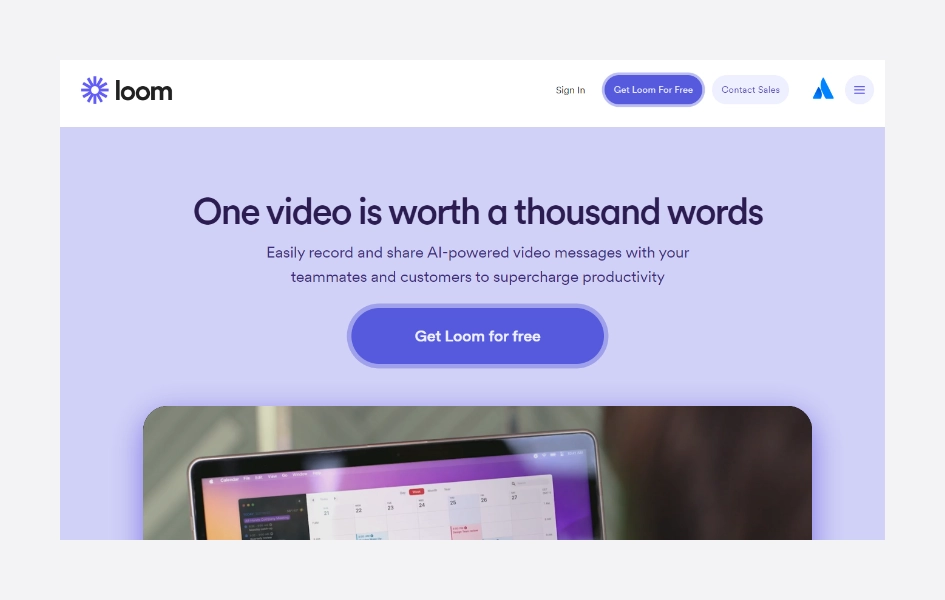
One of its best features is the ability to instantly share videos through links, perfect for quick explanations and team feedback. With the free version, you can make up to 25 short videos, usually enough for most users.
If you need more, there’s a paid version available with extra features. Loom makes communication and collaboration smooth with its user-friendly interface and advanced options like recording up to 4k resolution and integration with Loom AI for automated messages and calls to action.
💰Loom Pricing
- Starter for individuals: Free
- Business for teams: $12.50 USD/Creator/mo (annually)
- Enterprise for scaling teams: Contact Sales
✅Loom Pros
- Easy to use
- Generous free recording limit (up to 1 hour)
- High-quality recording (including 4K on paid plans)
- Screen & webcam recording
- Easy sharing with a link
- Basic analytics (free plan)
❌Loom Cons
- Limited editing
- No settings memory
- Paid plans for advanced features
- Reliant on a good internet connection
🥇Loom Best For
- Quick and easy video messages for teams
Also Read: Best Screen Sharing Software in 2024
2. OBS Studio
OBS Studio is a widely-used application for recording and streaming screens, especially popular among gamers and content creators.
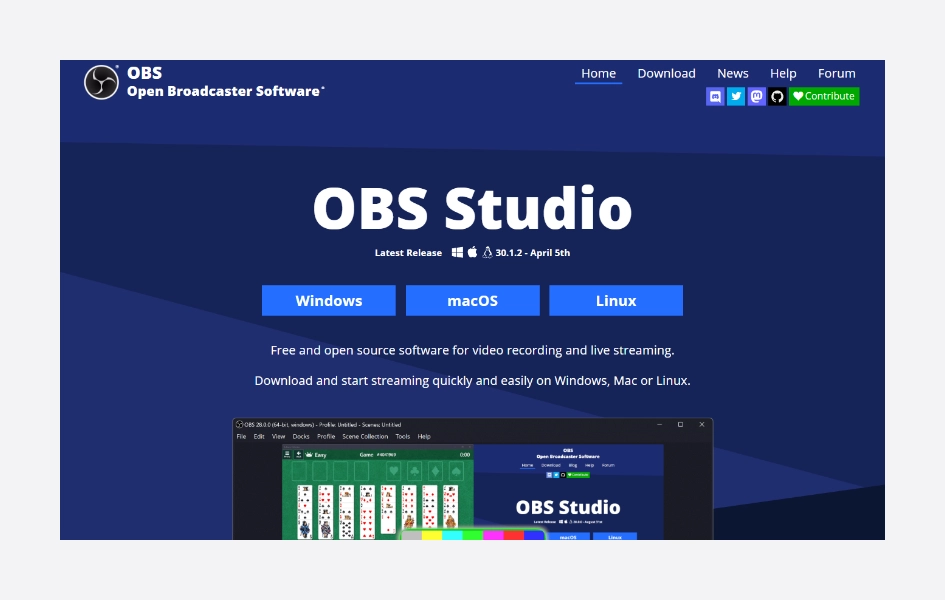
It offers extensive customization options, allowing users to create personalized broadcasting setups with multiple displays and cameras. While it may require some time to learn all its features, once mastered, OBS Studio provides high-quality video output and great functionality.
However, it does not include built-in editing tools, so users may need to use additional software for post-production. Despite this limitation, OBS Studio is free to use, making it a preferred choice for professionals and enthusiasts in the streaming and content creation community.
💰OBS Studio Pricing
- Free
✅OBS Studio Pros
- Free HD recording & streaming.
- Deep customization for video & audio.
- Pro audio mixing, filters & transitions
- Easy to use, grows with you.
❌OBS Studio Cons
- Steep Learning Curve
- Lack of Built-in Editing
- Stability issues
🥇OBS Studio Best For
- Live streamers and power users
3. ScreenPal
ScreenPal, previously known as Screencast-O-Matic, is an excellent choice if you are looking for budget-friendly screen recording software for Windows PCs. The free version allows you to record your screen and webcam as much as you want, but each recording is limited to 15 minutes.
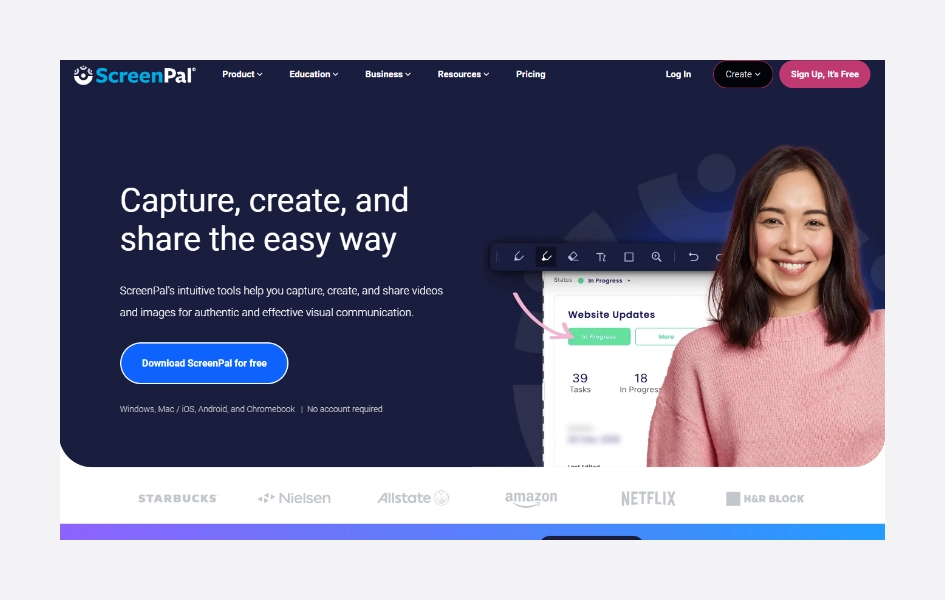
For just $3 a month, you can unlock even more features, such as recording system audio and adding automated captions. What sets ScreenPal apart is its editing tools; the app allows you to do more than trim your videos; you can add narration, overlays, transitions, and captions.
You can even highlight parts of your screen with drawings. Once you’re done, you can easily share your recordings on YouTube, Vimeo, or through cloud storage. The ScreenPal web app gives you even more options, like embedding recordings on websites or sharing them through links and email.
Whether you’re a student, teacher, or just someone who wants to make screen recordings, ScreenPal has everything you need to create and share your videos easily.
💰ScreenPal Pricing
- Free Version
- Solo Deluxe: $3 per month
- Solo Premier: $6 per month
- Team Business: $8 per user per month
✅ScreenPal Pros
- Records screens & webcams (free: 15 min, paid: unlimited).
- Easy to use, perfect for beginners.
- Powerful editing: add narration, overlays, transitions, captions.
- Shares to many platforms: YouTube, cloud storage, web app.
- The free plan works for quick recordings.
❌ScreenPal Cons
- Recordings are limited to 15 minutes on a free plan.
- No system audio.
- Limited customization compared to high-end options.
- No built-in recording scheduling.
- Advanced editing is hard on older computers.
🥇ScreenPal Best For
- Educational tutorials and presentations
4. ShareX
ShareX is a powerful and versatile screen capture and file-sharing tool with many features and functionalities. It is a free and open-source program designed for Windows, allowing users to capture or record any area of their screen with a single key press.
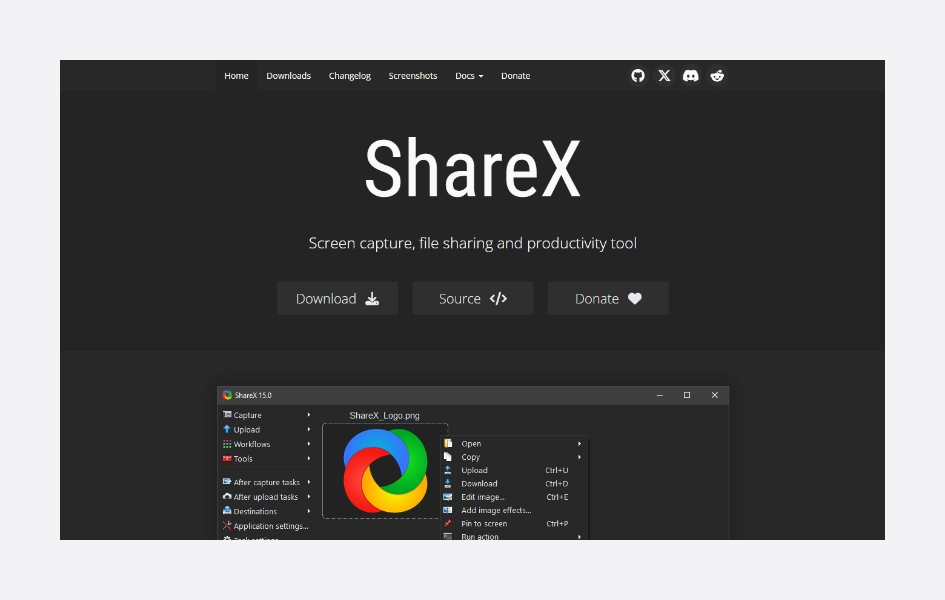
It offers advanced features like scrolling, web page capture, text recognition (OCR), and automatic capture. After capturing, users can automate tasks like adding effects, annotating, copying, printing, saving, and uploading to different destinations.
ShareX’s workflow system allows users to customize multiple workflows with various tasks and hotkeys, making it perfect for power users who want to optimize their screen capture and file-sharing workflows.
💰ShareX Pricing
- Free
✅ShareX Pros
- Simple interface for quick screen capture.
- Extensive options for workflows, effects, and tasks.
- Offers diverse sharing options, including cloud services.
- Quick setup, suitable for low-resource computers.
- Scroll capture, auto-capture, and OCR for power users.
- Active user community for development and help.
❌ShareX Cons
- Limited image editing features.
- Only available for Windows.
- It lacks built-in video editing.
- It doesn’t capture games.
- No OCR for text recognition.
- Users occasionally encounter bugs.
🥇ShareX Best for
- Advanced users who need extensive customization and editing tools
5. Apowersoft Free Screen Recorder
Apowersoft Free Screen Recorder is a browser-based tool that requires no software installation. It offers numerous features for recording various screen activities, including video streams and live chats.
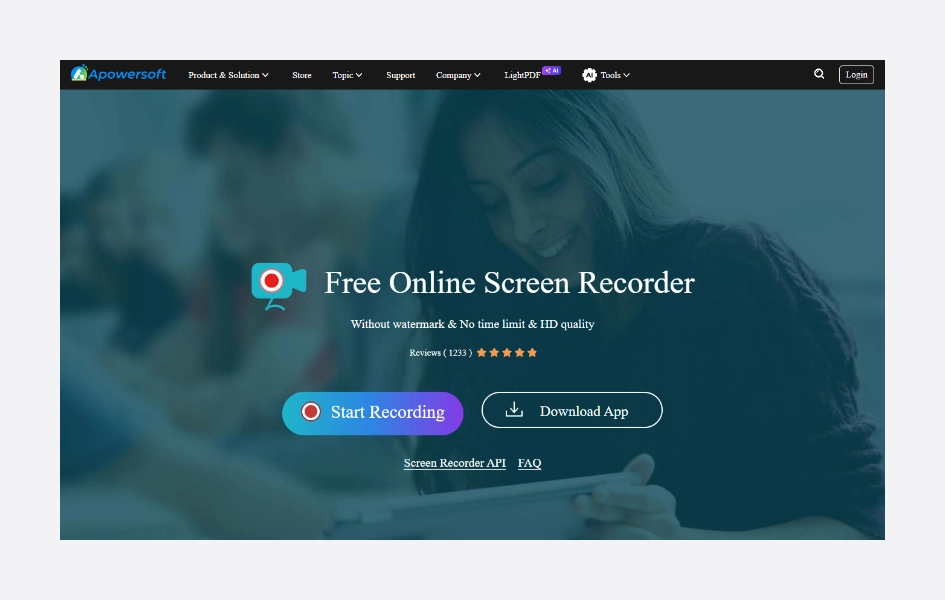
Notably, it allows unlimited screencasts without time limits or watermarks, making it ideal for tutorials and lectures. You can synchronize audio from the system sound or microphone and annotate recordings in real time.
It is highly customizable, supporting multiple recording modes, regions, and export formats, including MP4 and GIF. With cloud upload options and a user-friendly interface, Apowersoft Free Screen Recorder ensures high-quality recordings with minimal delay, catering to both personal and professional needs.
💰Apowersoft Pricing
- Free Version: Records up to 10 minutes, with a watermark and limited resolution
- Paid Plans: Start around $25.95 and offer features like unlimited recording, higher resolutions, and no watermark.
✅Apowersoft Pros
- Records screen, webcam, and audio simultaneously.
- Simple, intuitive interface for all users.
- Real-time drawing tools for annotation.
- Compatible with Windows and Mac.
- Detects missing devices like webcam or mic.
- Exports recordings in multiple formats.
❌Apowersoft Cons
- Free version restricts recordings to around 10 minutes.
- Free captures have an Apowersoft watermark.
- Free recordings might be restricted to lower resolutions.
- Free tier lacks system audio recording, webcam recording, editing tools, and advanced formats.
- Free version may display ads within the application.
🥇Apowersoft Best For
- Users needing a straightforward, no-cost screen recording solution.
5 Best Screen Recording Software For Windows PCs [Paid]
1. Camtasia
Camtasia is a top-rated screen recording and video editing software for Windows and Mac. It’s known for being user-friendly and having powerful features. You can capture the entire screen, specific windows, or custom areas.
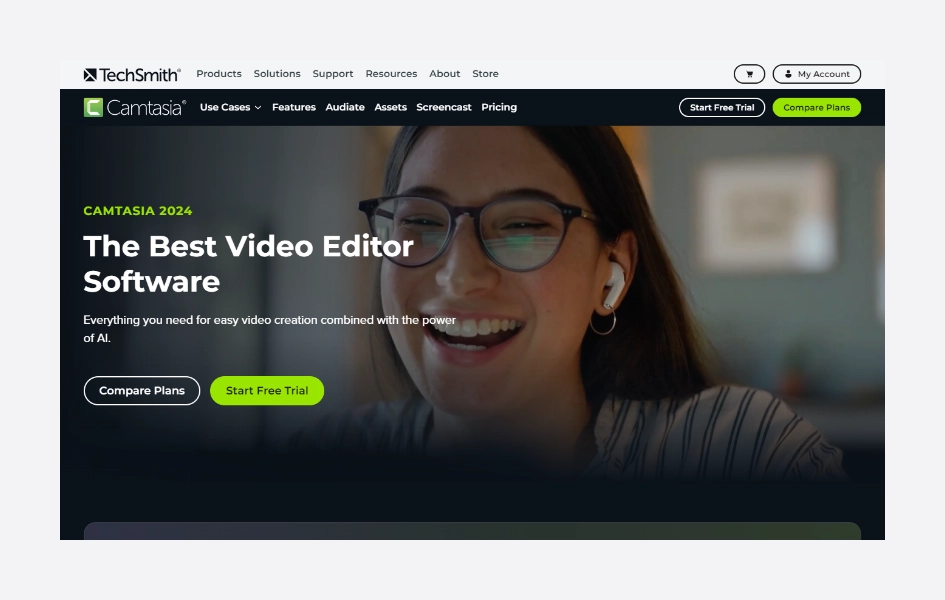
The software includes a comprehensive video editor with tools for adding captions, text overlays, and animations, as well as access to a large library of clips, images, and audio.
Camtasia is great for both beginners and professionals, thanks to its excellent tutorials and how-to guides. It supports creating professional-quality videos with features like closed captioning, interactive quizzes, and clickable buttons, although these interactive features can make exporting videos more complex.
💰Camtasia Pricing
- Individual Subscription: $179.88 (billed yearly)
- Camtasia + Audiate: $329.87 (billed yearly)
- Camtasia + Assets + Audiate: $479.86 (billed yearly)
✅Camtasia Pros
- Offers powerful editing tools.
- User-friendly interface with a learning curve.
- Rich recording options.
- Extensive library of assets
- Screen recording customization
❌Camtasia Cons
- High Cost
- Limited free trial
- Steeper learning curve for advanced editing
- Limited collaboration features
- Not ideal for basic screen recording
🥇Camtasia Best For
- Professional video editing and detailed tutorials
2. Movavi Screen Recorder
Movavi Screen Recorder is a software that allows users to capture their computer screens, webcams, and system audio with ease. It offers a wide range of features that make it an excellent choice for various applications, including creating tutorials, recording gameplay, conducting video conferences, and more.
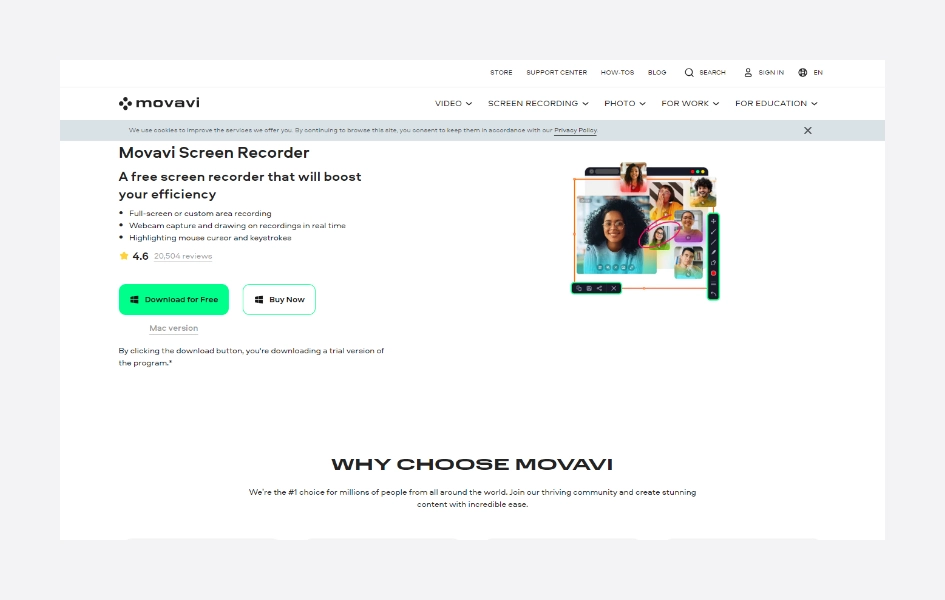
The main feature of Movavi Screen Recorder is its ability to capture the entire screen, a selected region, or a specific application window. Users can choose from various resolutions and frame rates to ensure high-quality recordings.
The software also supports webcam recording, enabling users to overlay their video feed on the screen capture. Additionally, Movavi Screen Recorder can record system audio, microphone audio, or both simultaneously, ensuring that the recorded video is synchronized with the audio.
💰Movavi Pricing
- Screen Recorder: $44.95 (1-year subscription)
- Screen Recorder + Video Editor: $133.95 (1-year subscription), $167.95 (lifetime)
- Video Suite: 89.95 (1-year subscription)
✅Movavi Pros
- High-quality output with resolution & frame rate options.
- Captures webcam & system audio.
- Easy sharing to YouTube, Drive, Dropbox.
- Schedules recordings (great for live events).
- Customizable hotkeys for quick access.
- User-friendly interface for beginners.
❌Movavi Cons
- Limited video and file settings.
- No multi-monitor & multi-window support.
- Slow performance
- Limited integration with other software
- Crashing issues
🥇Movavi Best For
- Recording webinars, online calls, and streaming videos
3. Snagit
Snagit is a powerful screen capture and screen recording software developed by TechSmith. It offers various screen capture options, including full-screen, selected region, menu, text recognition (OCR), and panoramic capture, allowing users to capture exactly what they need on their screens easily.
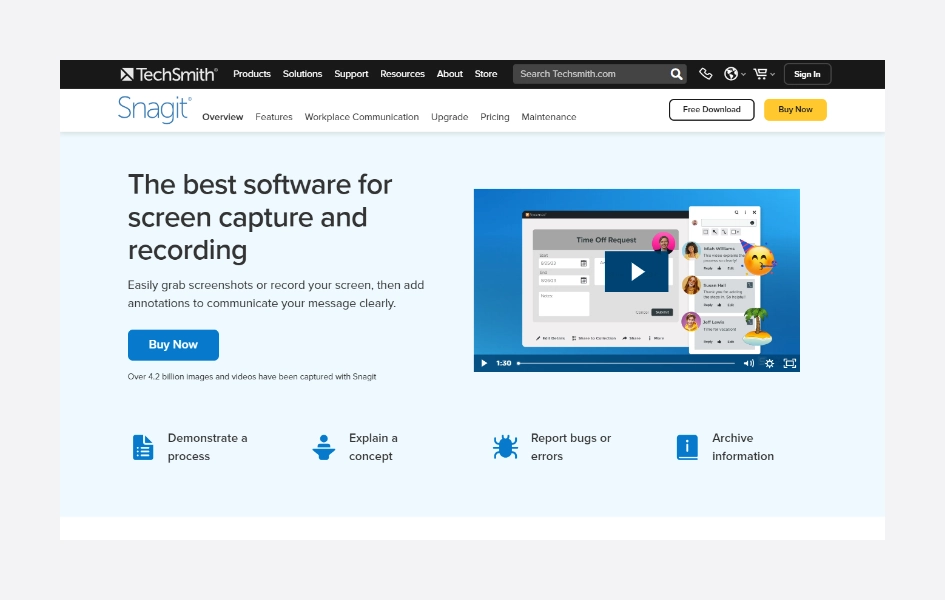
It allows users to record videos of their screen activities, including system audio and webcam footage, making it a versatile tool for creating tutorials, presentations, and other multimedia content.
Snagit integrates with other TechSmith products like Camtasia for more advanced video editing, and can connect to the TechSmith Fuse mobile app for direct import of images, videos, and screen recordings from mobile devices.
💰Snagit Pricing
- Snagit: $39.00 (billed yearly)
- Snagit + Assets: $88.99 (billed yearly)
- Snagit + Camtasia: $199.00 (billed yearly)
✅Snagit Pros
- Ease of use and user-friendly interface.
- Advanced features like video editing and annotation tools.
- Reliable and stable performance
- High-quality screen-capture capabilities.
- Integrates well with various platforms like Google Drive
❌Snagit Cons
- Limited video editing capabilities
- Text alignment issues
- No lifetime license option
- No support for custom colors
- Unreliable functionality
🥇Snagit Best For
- Capturing screenshots with annotation and creating quick videos
4. Icecream Screen Recorder
Icecream Screen Recorder is a user-friendly and powerful screen recording software for Windows, macOS, and Android. It enables users to easily capture on-screen activities, create video tutorials, and record games.
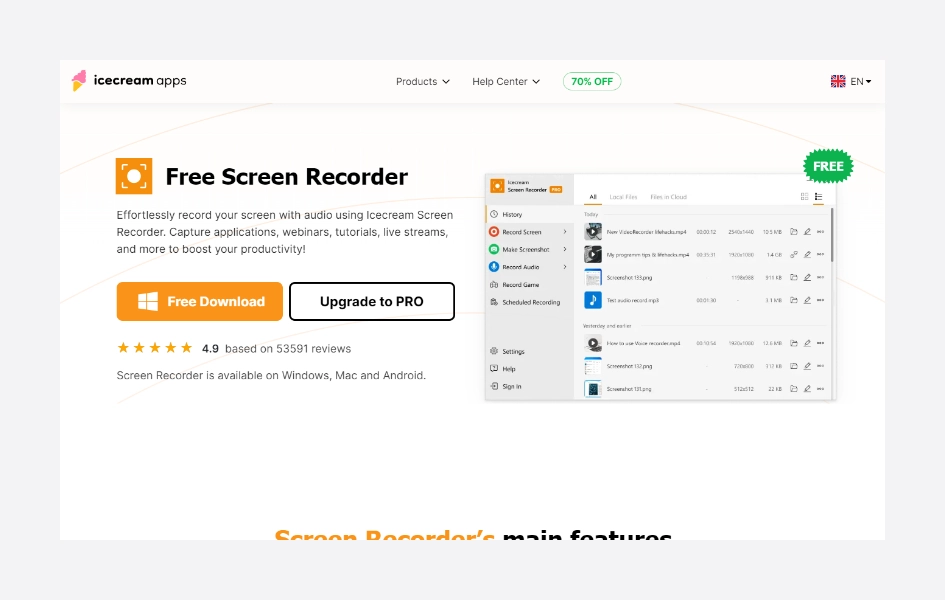
One of its standout features is the ability to record system sounds and microphone audio simultaneously, ensuring high-quality audio in recordings. Additionally, it supports multiple monitors, making it ideal for gamers and users with multi-display setups.
Icecream Screen Recorder supports multiple monitors and offers various video formats like WebM, MP4, and MKV, with customizable video quality, resolution, and frame rate. It includes drawing tools for annotations, a scheduling feature for timed recordings, and instant sharing to platforms like YouTube.
💰 Icecream Pricing
- 1-year license: $29.95 (billed annually)
- Lifetime license: $59.95 (One-time fee)
- Video PRO Package: $78 (One-time fee)
✅ Icecream Pros
- Dedicated game recorder
- Handy tools like onscreen drawing and highlighting mouse cursor
- Good value for money
- Record webcam along with screen
- Audio recording capabilities
- 10 GB of cloud storage
❌ Icecream Cons
- Limited audio quality
- Watermark on free version
- No detailed editing options
- Usability issues
- No key-press display
🥇 Icecream Best For
- Beginners looking for a straightforward screen recording tool
5. Filmora Screen Recorder
Filmora Screen Recorder, developed by Wondershare, is a versatile and user-friendly screen recording software designed for Windows and Mac operating systems. It offers various recording options, including full screen, specific regions, and applications, along with audio recording capabilities.
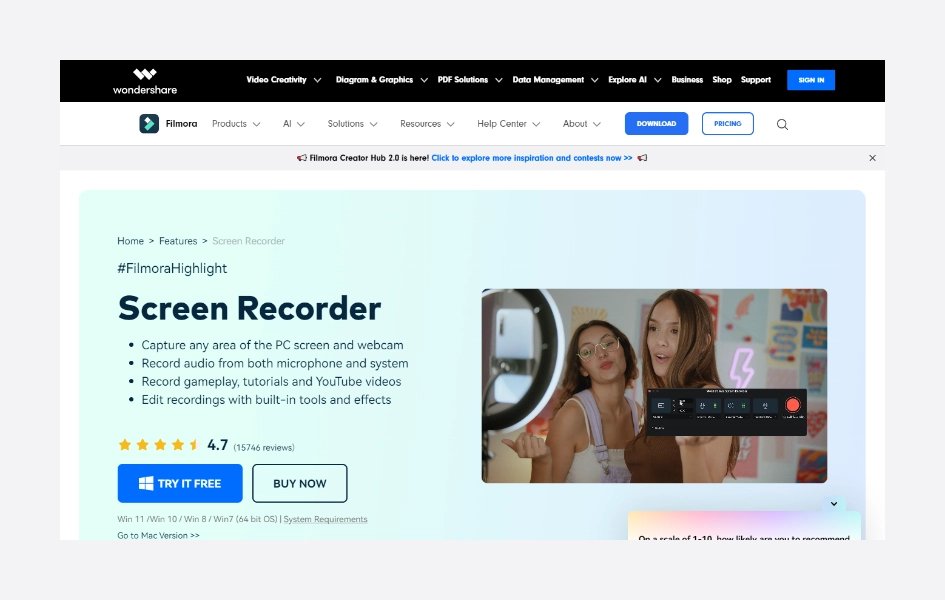
Users can edit recordings with basic tools, add webcam overlays, and schedule recording sessions. Export options include popular formats like MP4 and MOV, with customizable settings. Its intuitive interface makes it suitable for users of all levels.
Filmora Screen Recorder is available through subscription-based pricing or a one-time purchase, catering to diverse recording needs for content creators, educators, gamers, and professionals.
💰Filmora Pricing
- Individuals
- Cross-Platform Plan: US$ 69.99/yr
- Subscription Plan: US$ 49.99/yr
- Perpetual Plan: US$ 79.99 [One-time payment]
- For Team
- US$155.88/user annually
- For Student
- Filmora Monthly Plan (1 PC): US$19.99/user/month
- Filmora Annual Plan (1 PC): US$40.99/user/year
- Filmora Perpetual Plan (1 PC): US$49.99/user
✅Filmora Pros
- Easy to Use
- Customizable Recording Options
- Advanced Video Editing
- Multi-Platform Support
- AI-powered noise remover
- Multi-Screen Support
- Green Screen Effect
❌Filmora Cons
- The free version has a watermark and limited export options.
- Focuses more on video editing than professional screen recording.
- Users have reported lag with large video files.
- Requires subscription or perpetual license, potentially less cost-effective for basic screen recording needs.
🥇Filmora Best For
- Recording gameplay and high-action screen activities
| Screen Recorder | Standout Features | Pricing | Best For |
| Loom | Instant sharing, easy integration with other tools, user-friendly interface | Free, Business, Enterprise | Quick and easy video messages for teams |
| OBS Studio | Free and open-source, high customization, powerful streaming and recording capabilities, extensive plugin support | Free, Paid Plans | Live streamers and power users |
| ScreenPal | Easy video editing, captions, script tools, cloud hosting options | Free, Paid Plans | Educational tutorials and presentations |
| ShareX | Free and open-source, numerous capture methods, powerful editing tools, workflow automation | Free, Paid Plans | Advanced users who need extensive customization and editing tools |
| Apowersoft Free Screen Recorder | User-friendly interface, multiple recording modes, basic editing capabilities, online and desktop versions | Free, Paid Plans | Users needing a straightforward, no-cost screen recording solution |
| Camtasia | Comprehensive video editing tools, high-quality output, extensive library of templates and assets | Paid only | Professional video editing and detailed tutorials |
| Movavi Screen Recorder | Simple interface, easy scheduling of recordings, built-in editor | Paid only | Recording webinars, online calls, and streaming videos |
| Snagit | Advanced screenshot tools, image editing, easy-to-use video recording | Paid only | Capturing screenshots with annotation and creating quick videos |
| Icecream Screen Recorder | Intuitive interface, basic editing tools, screenshot capturing | Paid only | Beginners looking for a straightforward screen recording tool |
| Filmora Screen Recorder | High frame rate recording, picture-in-picture mode, basic editing tools, easy integration with YouTube | Paid only | Recording gameplay and high-action screen activities |
Conclusion
There are many screen recording software options, each with its own set of features. From easy sharing with Loom to advanced streaming with OBS Studio, there’s something for everyone.
If you need to edit your recordings afterward, paid programs like Camtasia offer a lot of tools for that. But if you’re just starting out and don’t want to spend money, there are free options like Apowersoft that can still get the job done.
So, depending on what you need to do and how much you’re willing to spend💸, there’s a screen recording software out there that’s right for you.
FAQ
Which software can I use to record my screen?
Depending on your needs, several screen recording software options are available: Loom, OBS Studio, ScreenPal, ShareX, Apowersoft Free Screen Recorder, Camtasia, Movavi Screen Recorder, Snagit, Icecream Screen Recorder, and Filmora.
How can I record my computer screen?
You can use various screen recording software available to record your computer screen. Some popular options include OBS Studio, Camtasia, ShareX, and Icecream Screen Recorder. Simply download and install the software, open it, select your recording preferences, and start capturing your screen activities.
What is the best recorder for the screen?
The best screen recorder depends on your specific needs and preferences. Some popular options known for their features and performance include OBS Studio, Camtasia, ShareX, and Filmora Screen Recorder. Before choosing the best one for you, it’s essential to consider factors like recording flexibility, audio options, editing features, ease of use, and pricing.
What is the best free recording software for PC?
Some of the best free recording software for PCs include OBS Studio, ShareX, Apowersoft Free Screen Recorder, and Loom. Each offers different features for capturing your screen and audio.
Does Windows have a built-in screen recorder?
Yes, Windows 10 and Windows 11 both have a built-in screen recorder called “Game Bar.” You can access it by pressing the Win + G keys, and it offers basic recording features for gameplay and other applications.
What do YouTubers use to screen record?
Many YouTubers use software like OBS Studio, Camtasia, or Filmora for screen recording, as they offer advanced features and customization options suitable for creating professional-quality content.
Can I screen record on Windows 10?
Yes, Windows 10 has a built-in screen recording feature called the Xbox Game Bar, which allows you to capture gameplay or any other activity on your screen.
How do I Record my screen on Windows 10?
You can screen record on Windows 10 using built-in tools like Xbox Game Bar or third-party software like OBS Studio or Camtasia.
Does Windows 11 have a screen recorder?
Yes, Windows 11 has a built-in screen recorder called “Xbox Game Bar,” allowing users to capture their screen activities.
How do I record my screen for free?
You can use free screen recording software such as OBS Studio, ShareX, or Apowersoft Free Screen Recorder to capture your screen activities at no cost.