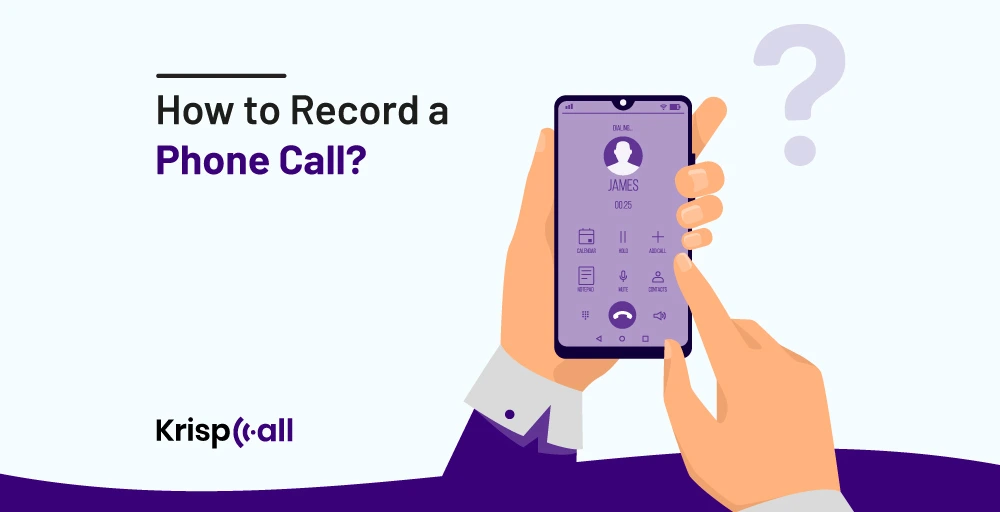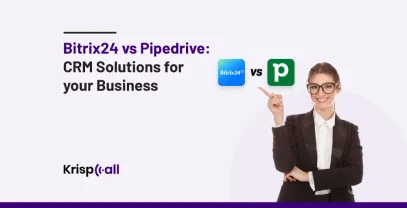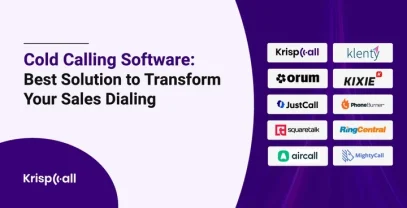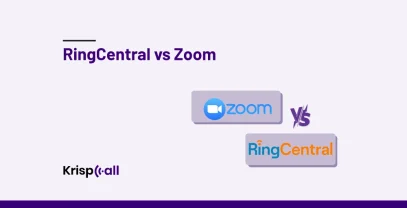Do you find it challenging to recall what you communicated to your customers? Is it frustrating 🤕 to take notes of every detail manually on paper?
If so, then Recording Phone Calls can be helpful🤝. You must record every detail of your customer phone conversations to remember the past interactions and conversations. ▶︎ •၊၊||၊|။||||။၊|• 0:10
Now, if you are wondering 🤔 how to record a phone call, then we have got you covered. In this blog, we will briefly discuss the importance of call recording and how you can record phone conversations or calls. So, let’s get started.
🔑 KEY POINTS
- You can record phone conversations or calls with the built-in apps available on your device.
- Record phone calls through the unified communications platforms that offer you browser-based software.
- Use third-party apps and services such as ACR, REV, and KrispCall Cloud Phone to record calls conveniently.
- You can record phone calls with the best cloud phone systems like KrispCall.
Why is it essential to record phone calls?
It is vital to record phone calls to enhance the customer service experience, resolve errors, prevent disputes, and improve trainees’ performance. Record incoming calls to understand whether agents are working in the proper flow of business calls and can cross-check information.
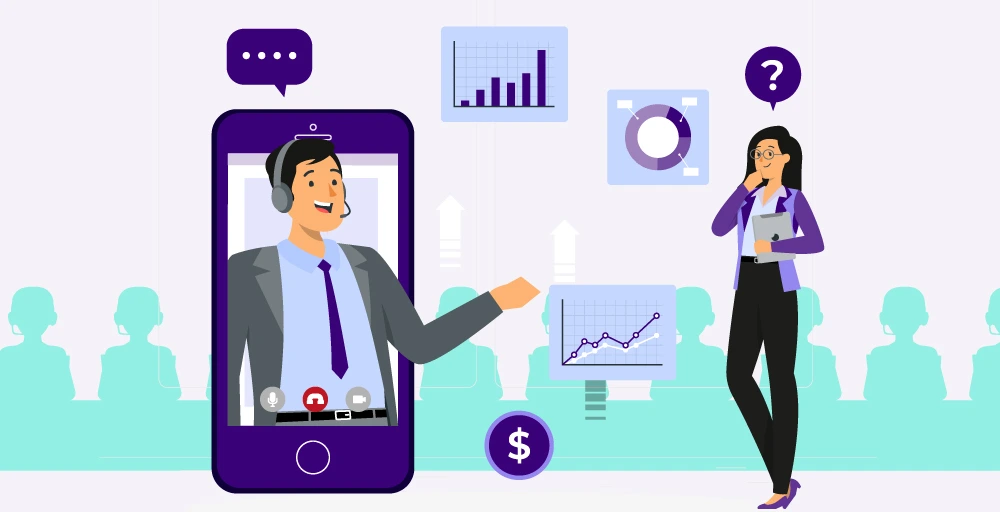
It is necessary to record phone calls for business or personal use for many reasons such as:
- To enhance the customer service experience: The recorded calls help to understand the interaction between customers and agents and improve the drawbacks.
- To resolve errors and prevent disputes: If you ever get into a legal conflict, then the recorded calls can be proof of resolving errors and preventing disputes.
- To improve trainees’ performance: Record incoming calls to understand whether agents are working in the proper flow of business calls and cross-check information.
Your business will comply with all state and local laws now, and if you are ever inspected, phone call recordings will be helpful as evidence; they can help prevent arguments from getting into the risk of lawsuits. Call recording is increasingly popular in any organization due to its considerable benefits for legal compliance.
👍 Read More About: Best Phone Call Recording Apps for Android [Free & Paid]
How to record a phone call on different devices?
Firstly, you don’t necessarily have to go through the Play Store to download a phone call recording application to record your phone calls. Then how can you record a call🤷🏻?
There are many unified communications platforms and cloud phone systems that offer you browser-based software where you just need to log into your account without the need to download.
However, you can still use different methods and third-party apps to record calls on different devices. Use the Google Voice app for Android and iPhones.
1. How to record a phone call on Andriod devices in 3 ways?
You can record a phone call on Android Devices in three streamlined ways, which are cited in the following section:
A. Build-in App
You can use the built-in app, especially offered by the phone’s manufacturer. With built-in apps available on Android phones, you can record incoming and outgoing calls.
The method of using this app is based on the brand and model of the device. Therefore, take guidance on using the built-in call recording app.
Or just take a glance at the below steps answering your query of how to record a call in Samsung:
- Firstly, Open the Phone app.
- Secondly, click on the three vertical dots at the top right.
- Thirdly, Select the Settings option.
- Fourthly, Tap on the Call Recording option.
- Finally, you can select Always Record.
Following the steps mentioned above, you can turn on the call recording feature on your Android Device. After that, you will see a Record button on the screen whenever you are on a call.
Simply tap the Record button to start recording incoming calls, and when done, tap Stop Recording to save and end the recorded call.
B. Using Third-Party Apps/Services
With the use of these third-party apps and services, you can simply record calls for which you need to download a reputable automatic call recorder or app from the Google Play Store, such as “Call Recorder- Cube ACR” or “Automatic Call Recorder Pro.”
i.KrispCall Cloud Phone
Another way to record phone calls on an Android device is by choosing the best phone call-recording apps; KrispCall is undoubtedly one of them.
It offers advanced features, such as live calls, sales call recording, call transcription service, call and audio quality, and monitoring.
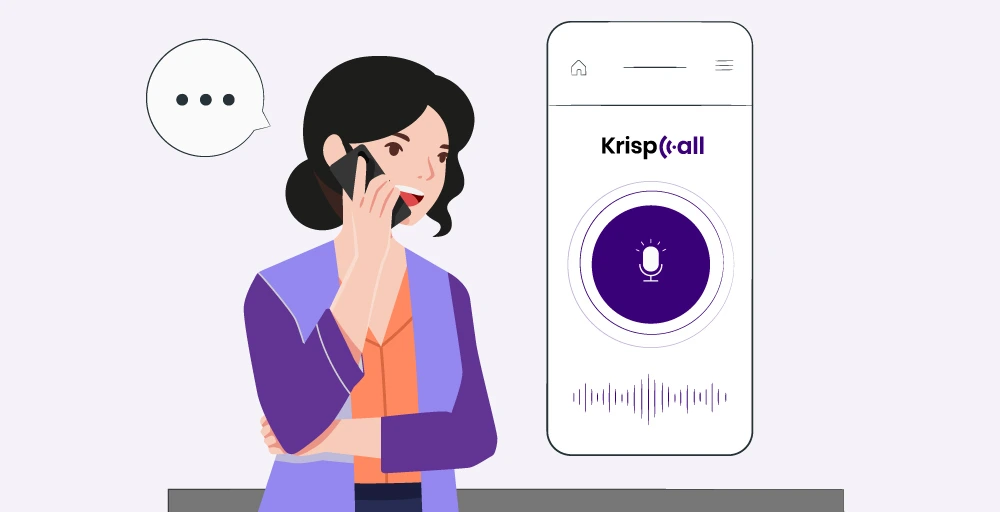
KrispCall helps businesses capture and analyze sales calls, manage customer satisfaction, and enhance agent performance. Moreover, it stores recorded calls in the cloud and converts voice calls into written words and playbacks at different speeds.
The steps for recording a phone call on KrispCall are mentioned below:
- First, you must Create a KrispCall Account to use its functionalities.
- Secondly, Log into your KrispCall Account and start the call.
- After you make the call, start recording by tapping on the Record button and stop your call recording by just pressing the Stop button.
Now, every time you want to listen to those recorded calls, go to the conversation log, tap record, and there, you see the fast-forwarding option that lets you tap record, and you choose settings so you listen to recordings at your preferred speed, which are standard, 1x, 1.5x, and 2x.
ii. Truecaller
Truecaller is a widespread app famous for its features, such as spam call identification, blocking, and call recording functionality. Truecaller identifies every incoming call or SMS and gives us information on spam statistics working in real-time with over 368 million users worldwide.
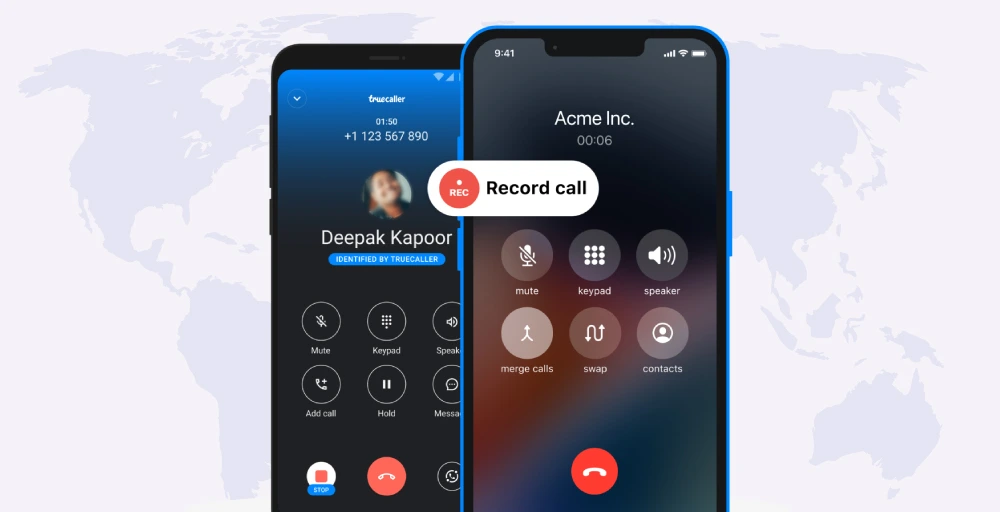
You can conveniently record the calls through Truecaller by going to Settings and Activating the Recording Calls Option. Now, make a call, and then press the Rec button to start Call Recording whenever you want to.
iii. ACR Call Recorder
(All Call Recorder) ACR Call Recorder is an Android app for recording calls that enables users to make a library of recorded phone conversations in list and calendar formats.
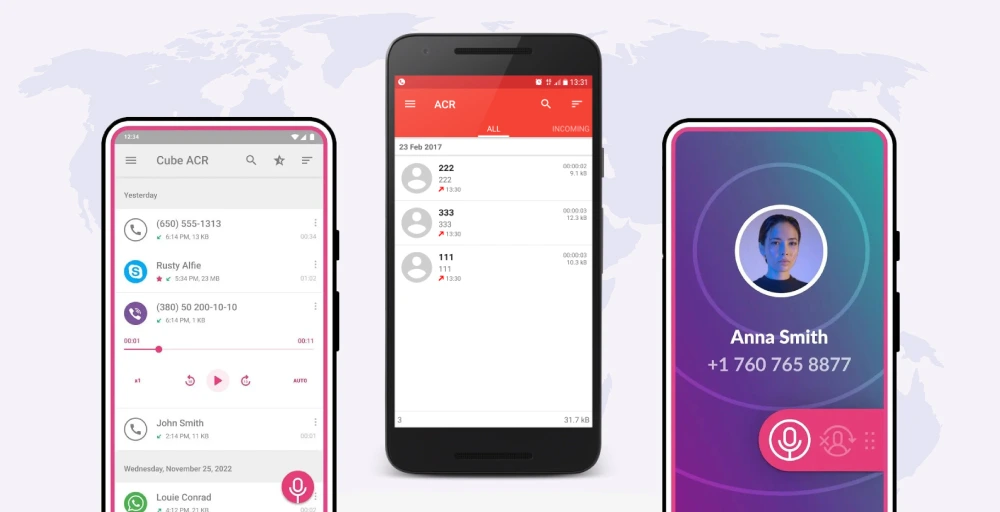
Furthermore, this app is helpful for note-taking and cloud synchronization and records incoming and outgoing calls. It is utterly dedicated to offering robust call recording functionalities and extra features for call recording, management, and organization free of cost.
👍 Read More About: Best Sales Call Recording Software
2. How to record a phone call without any app?
Record a call without any applications installed on your devices; as we have previously cited about the built-in apps, that is a convenient way to record a call without any app installed.
Use your Android phone’s built-in call recording feature with three straightforward actions:
- Open your phone app and call someone. Once they pick up the call, you will see the option.
- Press the Record button, and you will see the time of the recording.
- Now, you can stop in between or let it automatically end after you hang up the call.
The recording of your calls will be saved in the local storage of devices, including Samsung, OPPO, Vivo, etc.
3. How to record phone calls on an iPhone Device?
Unlike Android devices, iPhone devices don’t offer the built-in call recording feature because of legal restrictions and privacy concerns of preventing security risks, like capturing sensitive personal data.
However, many third-party apps allow iPhone devices to record calls.
A. Third-Party Apps
We have listed the best third-party call recording apps that are user-friendly and accessible for call recording on the iPhone:
i. Rev
Rev is a call recording and voice recorder app that stands out as the finest third-party application to record calls on iPhone as it records calls of any long length. Also, you can change your call records by editing and cutting recordings as per your needs.
Here are important details and the steps included in recording a phone call:
- Initially, you must install the application ‘Rev Call Recorder’ from the App Store.
- Following, Launch the application and verify your account with your phone number.
- Subsequently, grant the needed permissions for the app to access your contacts and microphone.
- Call someone and start the recording process by pressing the Record button.
- After that, Choose whether you are making or receiving the call.
- Follow the prompt to hit Call to connect with Rev’s recording line and merge the calls to initiate the recording.
- Finally, end the call to stop the recording automatically.
ii. TapeACall
TapeACall is a leading call-recording app for iPhone and Android phones in more than 50 countries and is most desired by professionals in boundless industries. It offers mobile call recording functionality for incoming calls or both for incoming calls, incoming and outgoing calls, and calls you are already on.
The steps required to record a call using the free version of TapACall are:
- Initiate and record a call by opening the TapeACall app on your phone.
- Tap the record button and then the merge call button to merge your conversation with TapeACall servers so you can record a call.
- Press on the Playback button to hear your recorded conversation.
- Press Share to share with whomever you would like to.
iii. Voicememo Apps
Voicememo Apps are conference call and recording apps that are available on iOS devices, letting you record audio and sound during conference calls, save it on your device or share it with others.
Below, find the steps on how to record calls on an iPhone using Voicememo:
- Install and launch the Voice Memos app.
- Press the Record button to start the recording of your call.
- Press the waveform to display the whole menu and pause to pause your recording.
- Now, press done when you want to cease the recording.
B. KrispCall VoIP Phone
KrispCall VoIP Phone is a virtual business phone app that uses Voice over Internet Protocol (VoIP) to make calls and facilitate connections for business calls. It is a cloud-based telephony solution that provides virtual phone numbers from over 100 countries over the globe with the latest features. It offers phone call recording features on an iPhone device as well.
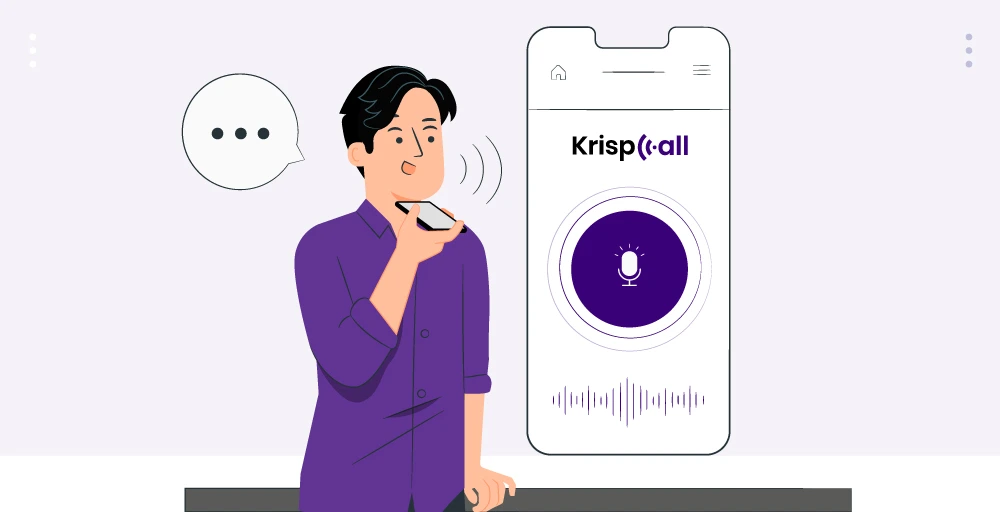
It uses the same voice-over-Internet protocol to send and receive data packets for effective communications, offering additional features like Call monitoring, unified messaging, and call analytics.
Follow these steps to record a call on an iPhone using KrispCall:
- Download the KrispCall app from the iOS store.
- Create a KrispCall account and log into your KrispCall account.
- Start recording the call by pressing the Record button and stop by tapping the Stop button.
The recorded calls are stored on your device, and you can download, playback, pin, or delete call recordings.
👍 Read More About: How to Improve Contact Center Performance Using Call Recording
4. How to record a phone call on your Desktop?
People nowadays are mostly hooked on their computers. Therefore, calling someone from your desktop or computer is just a streamlined process.
Below are the three easy steps for automatic recording of a phone call on a desktop:
- Firstly, get a virtual phone number or port your current number.
- Secondly, log into your dashboard of KrispCall, press on the dialer pad, choose the country of the target number, and dial the number you want to call.
- Click on the call menu whenever you want to make or receive calls and tap on the record button ⏺️.
Conclusion
It is no longer a problem to record phone calls regardless of the device you use since many call recording apps, such as built-in apps and third-party apps, are available to record calls across different devices, like iPhones, Android, and Desktops. No matter if you are on a phone call for training or just to have normal conversations, call recording is important for every business.
You can select any kind of way to record the phone call since it is easier than ever. However, Before choosing a particular method of phone call recording for a business, consider the easiest way for you to record a call, just like KrispCall, which is easy to set up, use, and cost-effective.
FAQs
Can I record calls while calling from your Android device?
Yes, You can record calls while calling from your Android device with Google Voice. By creating a Google Voice account, you can use a built-in feature to record phone calls directly from your phone. Also, There are third-party apps that can record calls from your Android device.
Is Phone call recording legal or not?
Recording a phone conversation is legal as long as the participant grants consent to record the call. However, it is illegal if the recorded call is recorded without an individual’s consent.
What are the alternatives for recording a phone call on Android devices?
The alternatives for recording a phone call on Android phones and devices are Automatic Call Recorder, Google Voice, TapeACall, Galaxy Call Voice Recorder app, Smart Voice Recorder, and many more.
How will you know if your phone calls are being recorded?
You will know if your phone calls are being recorded when you hear a beep sound, and if not, then you can view the time-lapse going on the phone conversations during the call.
On What condition would you need to record a phone call?
You need to hit record on a phone call when the party on the call gives you consent to hit record on a phone call.
What do you do if someone is recording your call secretly?
If someone is recording your call secretly, then try to gather evidence, and you can sue them if the record is held on private property.