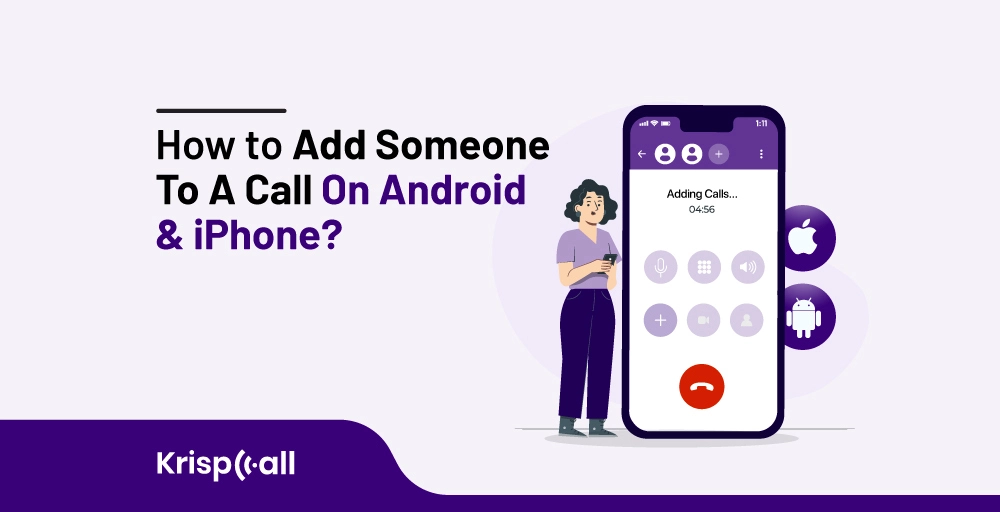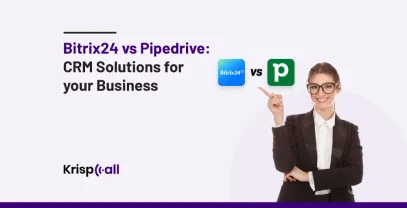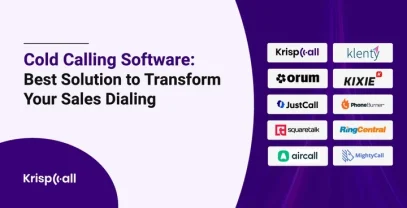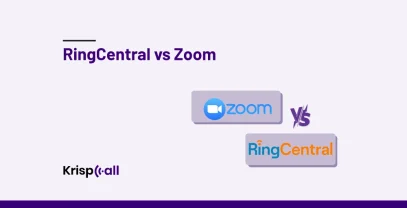No idea🧐 on how to add someone to a call during an ongoing live call from your regular smartphones?
Maybe you are not aware that your regular smartphone has an inbuilt feature that allows you to add more individuals to call. Or maybe you just don’t know how to use it. Whatever the reason might be you can find your solution within this article.
However, you need to understand that setting up a group call from your smartphone can be tricky.
This article will guide you on how to add anyone during the ongoing calls. Different ways of adding participants on your Android phone as well as on iPhone, and some additional methods to make calls more efficient.
Why adding someone to a phone call is important?

Adding a participant to an ongoing phone call is more convenient than placing individual calls sequentially, one after another. Incorporating others during calls can cultivate effective teamwork, inspire new ideas, and significantly minimize time consumption. To bring synergy into any conversation or topic it’s better to get back and forth ideas from more people at a time.
Adding someone to a phone call has its benefits, some of which are listed below:
1. Internal communication and team building
When it comes to sharing information, and ensuring key updates quick phone calls remain the superior way for making internal communication and team building. You can include relevant team members in important calls to make sure that everyone has access to the same information and updates.
Get aligned to strategic initiatives and ensure that everyone understands their role in achieving team goals.
2. Collaboration and Decision-making
You can accelerate decision-making by boosting 💥 your collaboration network by adding someone to a regular phone call. Just relying solely on one-to-one calls or sending emails can sometimes limit creativity.
By adding someone with relevant knowledge or experience to a call you can bring diverse viewpoints, reduce biases, and unlock collective expertise.
3. Productivity and Efficiency
By eliminating duplicate meetings, and keeping everyone informed in one place, you can reduce time and effort but at the same time increase your productivity and efficiency. Making group calls not only helps in achieving benefits in business but also helps in utilizing resources effectively
Include team members in important discussions and empowering them to contribute allows to promote active participation and employee engagement.
4. Enhance Customer Support
Solving customer issues and delivering timely, effective support is a primary focus of customer support. While solo agents do their best, sometimes even the most skilled representative needs a helping hand. In such conditions adding another agent to a phone call can be an ideal option.
Adding another expert can bring immediate problem-solving, reduce call transfers and hold times, and most importantly foster trust from the customer.
How to add someone to a call on different platforms?
Whether you are an Android or iPhone user you have🤔 in-built options to add another individual to an ongoing phone call. By adding multiple voices to the mix you don’t have to repeat the information which saves your time as well.
Here are two specific platforms on which users mostly engage for making phone calls:
- Android phone
- iPhone
How to add someone to a call on Android?
Here are steps to use Android’s built-in feature to add more users to call:
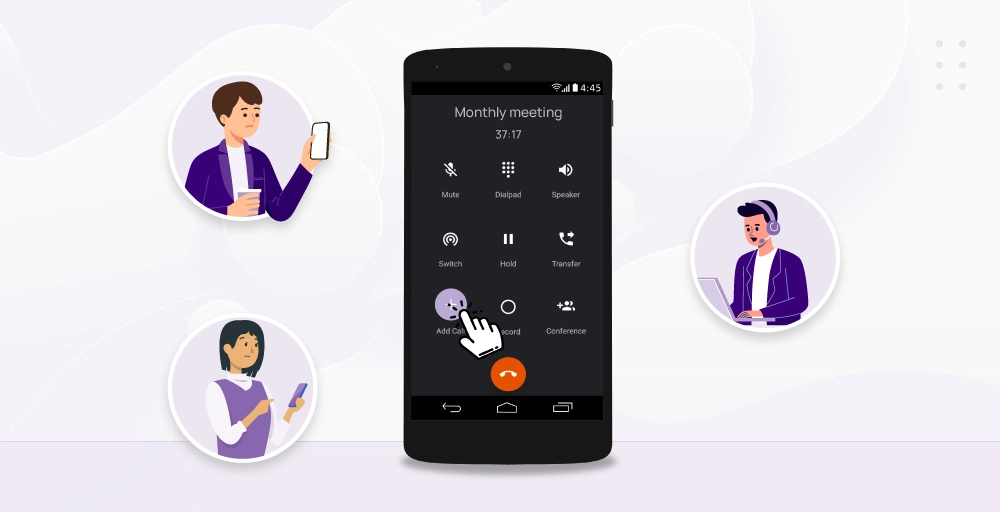
1. Find the person you want to call from your contact list
First, locate the phone icon on your Android device and click on it. Proceed to contacts, where you can search for the specific person you want to call. Be certain to identify the correct individual before initiating the call.
2. Call the person and click on “Add Call”
When your call is answered by the other party, you will see the option “Add Call” on your phone screen. Click on “Add Call” to add a participant to the call during ongoing conversation.
3. Select the next number you want to call from your contact
Search your contact list for the person you want to add to the ongoing call. Place the call again, and you’ll be connected with both parties simultaneously.
4. Click on “Merge Calls”
Just by adding someone else to the call, you cannot create a three-way calling connection. Each connection remains separate until you merge calls by clicking on “merge calls” icon. Once merged, all participants will be on the same line.
5. To add more people repeat the steps
To add more people you don’t have to do anything different just repeat the process from steps 2, 3, and 4. Once you are done adding everyone you can achieve conference calls from your very own Android device.
How to add someone to a call on an iPhone?
Here are steps to use the iPhone’s built-in feature to add more users to call:
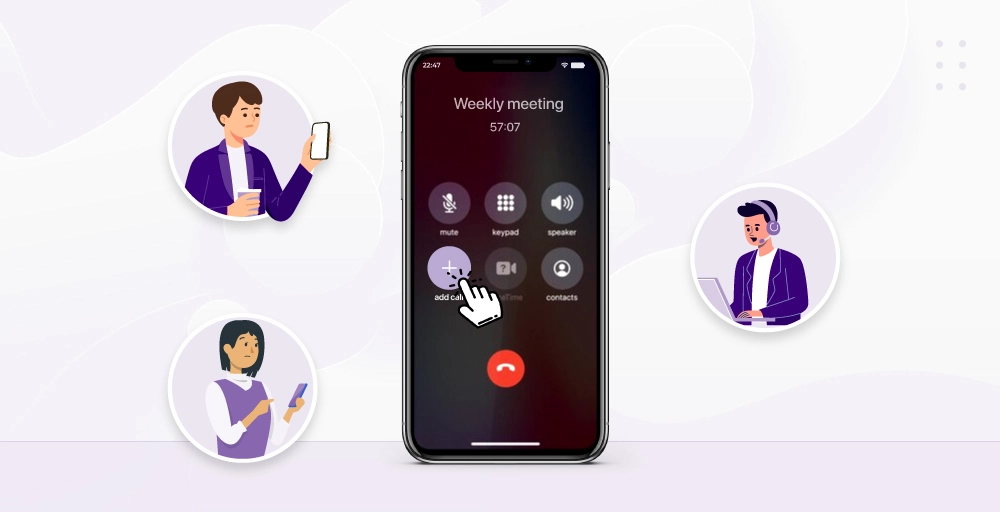
1. Make a direct call by dialing the number or selecting a contact from the contact list
To add someone to a call, firstly you need to make the call which can be done directly by dialing the number or by searching for the specific person from your contact list.
2. After you are connected, click on “Add Call”
Once the other party answers your call, you’ll find the “Add Call” option visible on your phone screen. Simply press “Add Call” to invite another person to join the active call.
3. Select the next number you want to call from your contact
Look through your contact list to find another person you want to add to the call. Dial the number again, and you’ll be connected with both parties simultaneously.
4. Click on “Merge Calls”
Simply adding another individual to the call doesn’t establish a three-way calling connection. Each participant remains connected separately until you merge calls by clicking on the “merge calls” icon. Upon merging, all parties will be connected on the same line.
5. To add more people to the call repeat steps
To add more people you don’t have to do anything different just repeat the process from steps 2,3 and 4. Once you are done adding everyone you can achieve multi-party calls from your very own iPhone.
Disadvantage of adding someone to a call on iPhone and Android
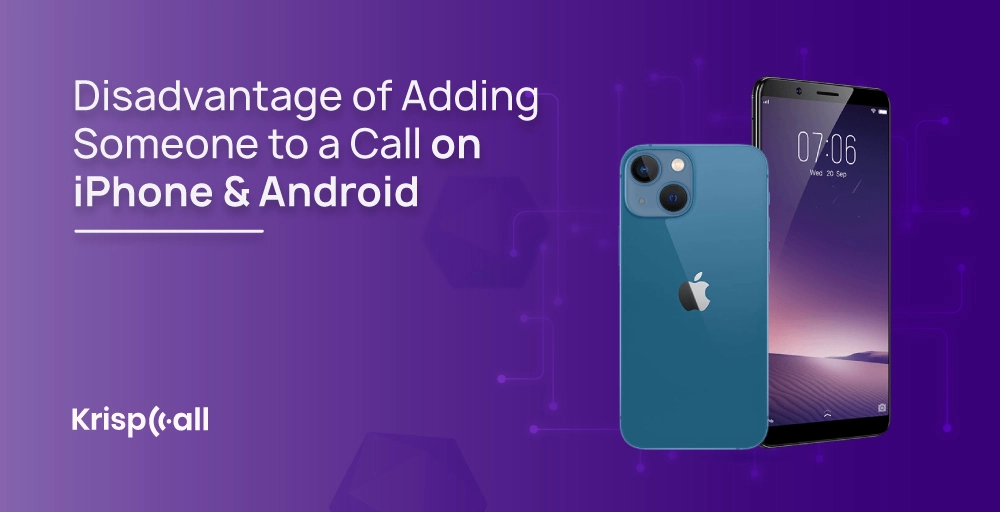
1. Limited Features
When you are using your smartphone you need to understand that its inbuilt features are limited. You cannot add other features to it but instead have to download and use other platforms.
To access other advanced features and be more compatible for group calls users often download different apps in the process.
2. Time-Consuming Process
Using inbuilt features to add someone on Android and iPhone can be time-consuming and repetitive. For every additional participant, you need to go to your contact, make a call, wait for the call to connect, then merge the call and the process goes on.
When it comes to group meetings users have no other option but to join Google Meet, zoom, etc. Again these platforms have their limitations as well.
3. Expensive Call Rates
It’s not convenient to call multiple people at a time from your iPhone or Android directly due to expensive calling rates. With every call, your phone bills keep on piling up.
Picture yourself using your standard Android mobile data for international conference calls with your team or clients. In just a few minutes, you will exhaust your phone’s data plan.
Best Way to Add Someone on Call using KrispCall
KrispCall is a cloud phone system that allows you to add participants on both Android and iPhone devices. As long as you have your smartphone along with an internet connection you can make efficient calls.
Despite having various platforms to make conference calls, with Krispcall you can enhance your call quality during live calls. It makes sure to cover up all the disadvantages that you get from your regular calls. You can not only get the luxury of making international phone calls but also get advanced telephony features, budget-friendly calling rates, and subscription fees.
How does Krispcall help to add someone to a call?
Adding someone to a call directly through a built-in feature on the Android or iPhone system can be very repetitive and lengthy📈 process. However, it’s essential to be aware that not all cellular providers offer this feature.
Here is a set of steps designed to help you navigate the process of initiating a conference call using any of your devices:
- Call the initial contact’s number and wait for them to answer.
- Once they’ve picked up, put the call on hold and use the ‘Add Call ➕’ button to include a second participant.
- Merge both calls by selecting the ‘Merge or Merge Call Button merge calls button.
- If you wish to add more participants, repeat the second and third steps until you’ve reached the maximum
- With that, your conference call is underway, and you’re ready to engage in conversation.
Benefits Of Using krispCall
When it comes to making calls, adding new members, sharing phone numbers KrispCall stands out as the best phone service provider, some of the benefits of KrispCall are listed below:
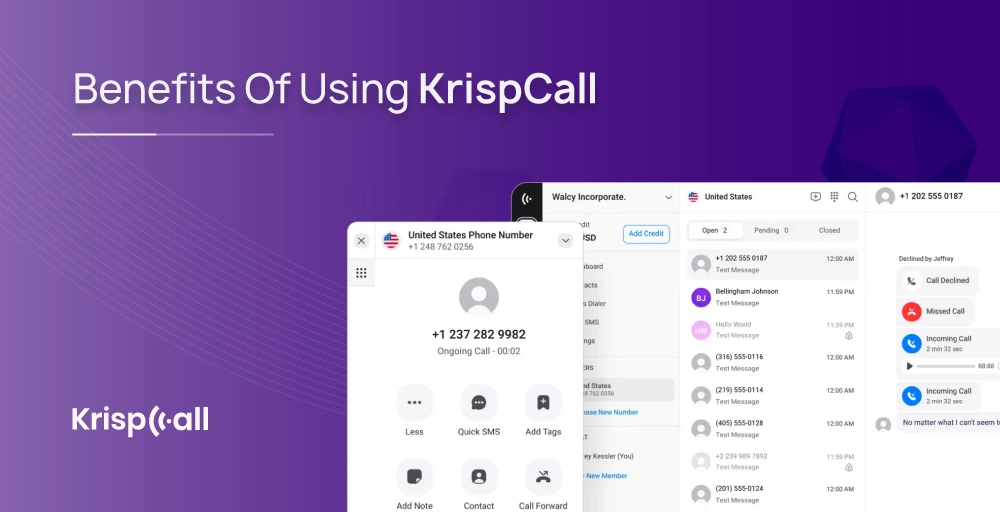
1. International Phone Calls
Utilize KrispCall to conduct international phone calls regardless of your location. It offers a wide range of virtual numbers covering over 100 countries. There’s no need to deal with complicated setups or exit codes; just input the international number and place the call.
2. Dynamic features
Being able to add someone to a call is undoubtedly a valuable feature, but KrispCall’s dynamic features ability extends far beyond this basic functionality. With advanced telephony features you can share a phone number with multiple members, record and monitor live calls. Analyze the calls data to achieve quality call for the business.
3. Easy Integrations
KrispCall provides a flexible phone system designed to integrate smoothly with several widely-used platforms. You can schedule and join meetings directly from calendar applications such as Google Calendar or Outlook. Improve workflow efficiency and facilitate data sharing through integration with CRM software and project management platforms.
4. Budget-Friendly Pricing
Feel free to include as many member as you’d want according to your business requirement. With KrispCall, you can save nearly half of your calling expenses compared to regular calls. Get benefit from affordable call rates and subscription plans without incurring additional charges for utilizing KrispCall features.
Conclusion
Connecting with your team frequently is an😇 essential part of work no matter where you are, so it’s important to have quality during your communications. You can use Android, iPhone, Google Meet, Teams whatever you want but the standard of your communication greatly affects both your team’s quality and their productivity.
With KrispCall you don’t have to worry about anything, especially quality. It offers you quality phone calls along with cutting-edge features that come with budget-friendly pricing. It is the most flexible way of adding someone to a call, as KrispCall is available for all platforms Android, Microsoft, iOS mobile, or Macbook.
So what are you waiting for enjoy every call by signing up to KrispCall today or you can also try free demo.
FAQ
Can you add more than one person to a call?
Yes you can add more than one person during a call by simply clicking on “add call”, selecting the number from contact, calling that number and click on “merge” to make group call.
Can you directly initiate video conferencing calls on an Android devices?
No, usually you cannot directly initiate video conferencing calls on an Android device but by downloading other apps and platforms on your device you can initiate video conferencing.
What number of calls can be merged during ongoing call at a time?
iPhone users can host up to five people in an outgoing call while the limit for Android users varies depending on the device model and carrier. In terms of video conference calling platforms, most service providers enable at least five callers in a conference call, with some offering capacities of up to 25 or even 100 participants, depending on the subscription plan.
How to remove someone from an ongoing call?
You can remove any participants from an ongoing call by simply selecting the participant and disconnecting the call, normally like you always do.